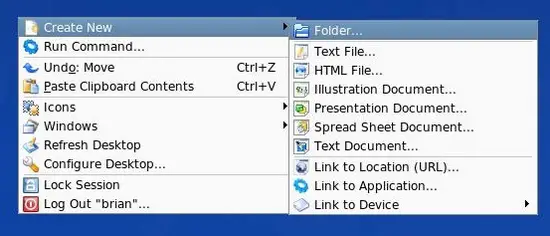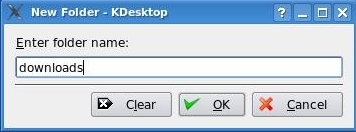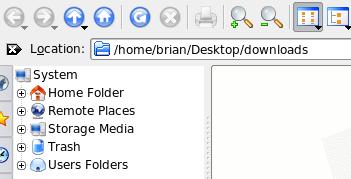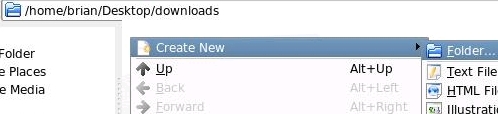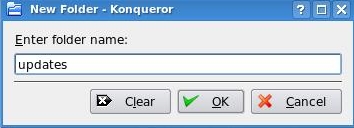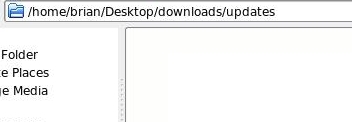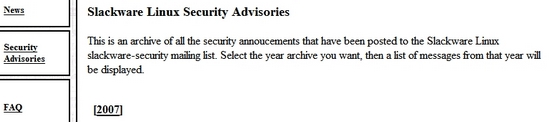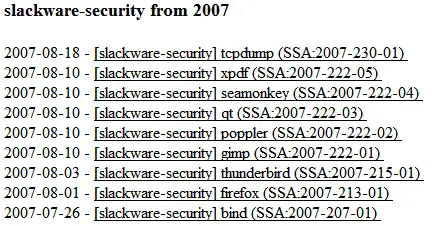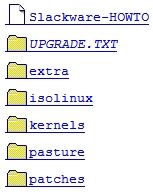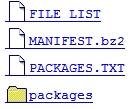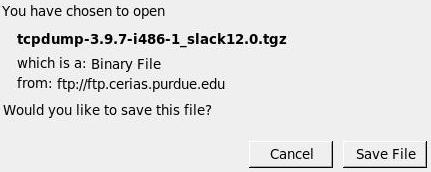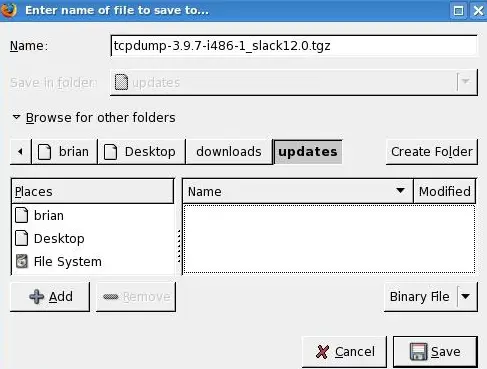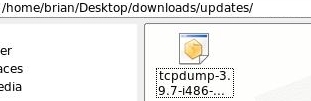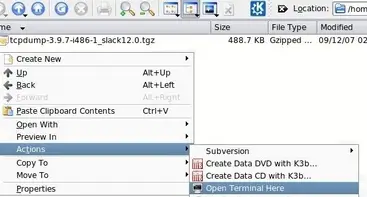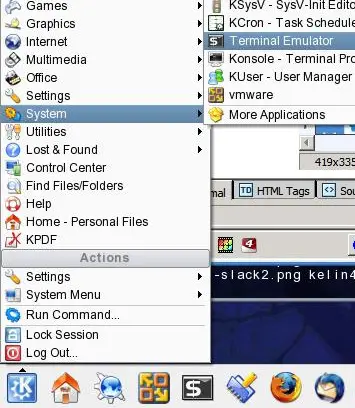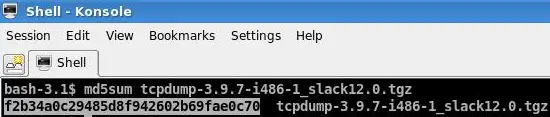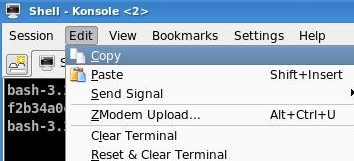The Perfect Desktop - Slackware 12 - Page 3
On this page
4 Update The System
Before we download any updates let's create some directories on our Desktop. This way all of our downloads can be kept in one location.Right click your Desktop and select Create New->Folder:
Name it downloads and click OK:
The downloads directory is now available on your Desktop:
Either single click or double click the downloads directory to open it. You can read more about clicking in Section 22.
The screenshot below is of Konqueror browsing the directory named downloads:
In the downloads directory make another folder.
Right click and select Create New->Folder:
Name it updates and click OK:
We're going to keep all Slackware software updates in this location:
Slackware has a package management system similar to other OS's. The difference between Slackware package management and other Linux distributions like Ubuntu is in how each OS deals with dependencies. Slackware doesn't do dependency checking while Ubuntu does.
A few of the programs Slackware provides to manage packages includes pkgtool, installpkg, removepkg and upgradepkg.
The tool that we're going to use when updating packages from the Security Advisories is upgradepkg.
To update Slackware we can check two places; email and the Slackware Security Advisories website. Both provide the same information. Earlier in this tutorial you signed up for the Slackware mailing lists. Slackware 12 has been out since July 2007 so you've missed earlier advisories sent out via email. Because of this we're going to check the Slackware Security Advisories website so we can catch up on the ones we missed.
Go to http://www.slackware.com/. Click Security Advisories and then 2007:
Below are the security advisories. Together we're going to update tcpdump. Click the advisory for tcpdump:
The tcpdump advisory contains important information about the update such as:
Available download locations The MD5 signature is f2b34a0c29485d8f942602b69fae0c70 Upgrade the package as root upgradepkg tcpdump-3.9.7-i486-1_slack12.0.tgz
Leave the tcpdump security advisory page open so we can check the MD5 signature after we download the update.
There are a few ways to download updates. We can use ftp, wget, Konqueror or Firefox. In this example we will use Firefox.
[*Author's Note Start. Feb 15 2008... If you don't want to download updates one at a time then you may use wget to download all the updates at once. Select a local mirror from http://www.slackware.com/getslack/.
1.Open a terminal and "su" to root.
2.To download only the updates run the following command substituting my pseudo path with the path for your local mirror. Remember, Slackware updates are kept in the following directory, /patches/packages/ on all mirrors.
#wget ftp://localmirrors/pathToSlack12/slackware/slackware-12.0/patches/packages/*.tgz
3. Now that all the updates have been downloaded you can upgrade all your packages at once with the following command:
# upgradepkg *.tgz
4. You're finished. Just make a note of the packages you've updated. That way you won't have to unnecessarily update the same package again. Author's Note Ends*]
Go to http://www.slackware.com/getslack/ and select the mirror closest to you.
The folder named Slackware-current is for testing and development and we won't be going in there. All of our downloads will be from the latest stable release of Slackware 12 in the folder:
Click the slackware-12.0 folder. All Slackware updates are kept in the following directory, /patches/packages/
Click the patches folder:
And then click packages:
All security updates are displayed:
By default Firefox downloads all files to the your Desktop. Let's change that so we can save the file where we want. From the Firefox main menu click Edit and then select Preferences. In the window that opens select the tab named Main. In the section named Downloads click the radio button for Always ask me where to save files.
Now we're ready to save the file. Click the file named tcpdump-3.9.7-i486-1_slack12.0.tgz to start the download:
Click Save file:
Save it to /brian/Desktop/downloads/updates
After it's downloaded view the file using Konqueror:
We need to open a terminal to install the update. You can open a terminal in Konqueror by pressing F4. You can also right click the white space of the directory containing tcpdump-3.9.7-i486-1_slack12.0.tgz and click Actions->Open Terminal Here:
Another way to open a terminal is to click K Menu->System->Terminal Emulator:
Once the terminal opens you can change to the directory you saved tcpdump-3.9.7-i486-1_slack12.0.tgz in by typing,
cd /home/brian/Desktop/downloads/updates/
(replace brian with your own username!).
Before installing the file we're going to check its MD5 signature. Please verify MD5 signatures even if I don't mention it during the rest of the tutorial.
At the command line type,
md5sum tcpdump-3.9.7-i486-1_slack12.0.tgz
That provides the MD5 signature. Use your mouse to highlight the signature:
Then click Edit->Copy:
In the browser window that still has the tpcdump Security Advisory open type Ctrl+F. In the find window that opens type Ctrl+V to paste the signature into the find field. As long as the signature matches the one in the web page you can continue. If it doesn't match it means you should not use the file. In that case try to download it again.
Below you can see that the signatures match:
In the command line window type,
su
to become root
To install type:
upgradepkg tcpdump-3.9.7-i486-1_slack12.0.tgz
The output below indicates the package was upgraded:
That's how you keep Slackware up to date. Follow the above procedure and update all remaining packages before proceeding.
5 Inventory Of What We Have So Far
Now let's browse all menus to see which of our needed applications are already installed. You should find the following situation ([x] marks an application that is already installed, where [ ] is an application that is missing):
Graphics:
[x] The GIMP
[ ] Google Picasa
Internet:
[x] Firefox
[x] Thunderbird
[x] Java Runtime Environment
[ ] Flash
[ ] RealPlayer
[x] aKregator
[x] Pidgin
[x] Xchat IRC
[x] gFTP
[ ] BitTorrent
[ ] Guarddog
[ ] Google Earth
[ ] Skype
Office:
[ ] OpenOffice.org
[ ] Adobe Acrobat reader
[x] Kontact
[ ] Scribus
[ ] kmymoney2
Sound & Video:
[x] Audacious
[x] K3B
[x] Noatun
[ ] VLC Media Player
Programming:
[x] Quanta Plus
[x] Kate
[ ] The Java 2 SDK
System Utilities:
[ ] htop
[x] iptraf
[x] netstat
[ ] Filelight
[x] KDE Info Center
[x] Konqueror
Other:
[ ] VMware Server
[ ] NTFS-3G driver
[ ] FUSE
So some applications are already on the system.