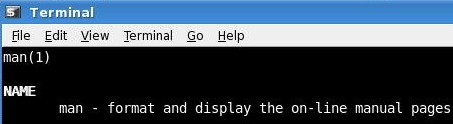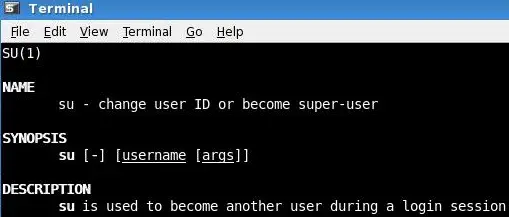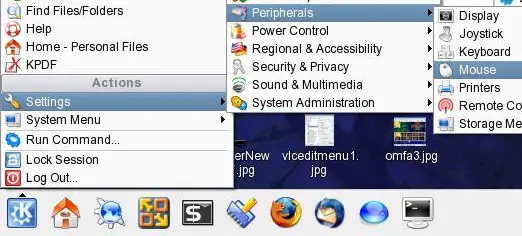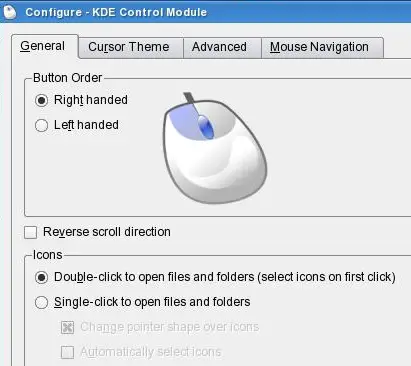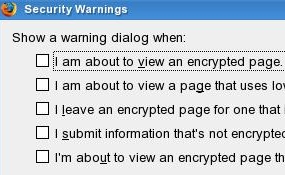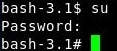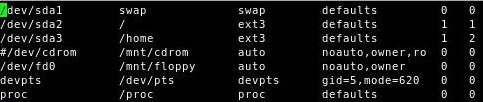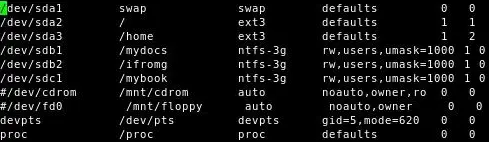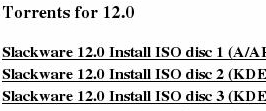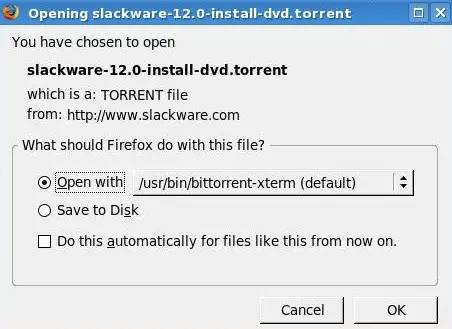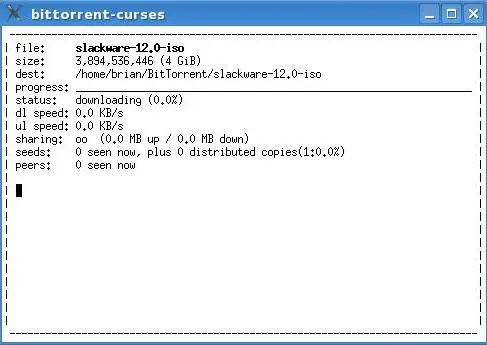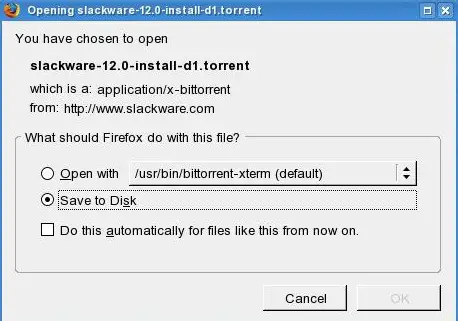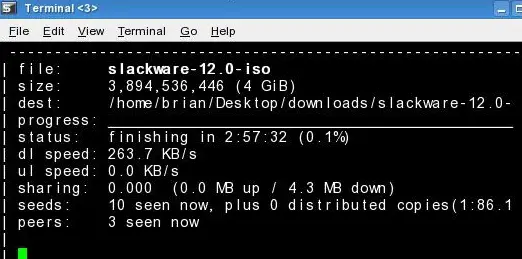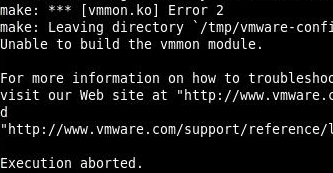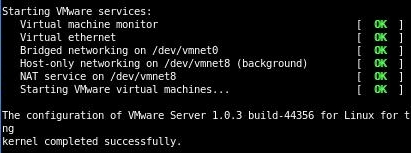The Perfect Desktop - Slackware 12 - Page 11
22 Extra Information:
Learning about man
If you would like to learn more about any commands you can use the man program.To learn about the command man simply type,
man man
and press enter:
The manual page for man opens. Press q to quit:
To learn about the command su type,
man su
The manual page for su opens. Press q to quit:
Clicks and KDE
If you're coming from a double-click Windows type environment you may be wondering why everything is opening when you single click a file or folder. The default for KDE is a single mouse click. To change this setting click, K-Menu->Settings->Peripherals->MouseSelect Double-click to open files and folders:
Firefox warnings
This is how I deal with a minor Firefox annoyance. Firefox's default settings mean getting warned about almost every website you open or close. To stop these warnings you can do the following. In Firefox click Edit->Preferences. Then click the tab named Security. In the section named Warning Messages click Settings. Uncheck the warnings you don't want to be notified about.
NTFS-3G
You can mount NTFS partitions by adding them to your fstab file or manually from the command line. I manually edited my fstab file to mount my NTFS partitions at every boot. I'd like to show you how I modified my fstab file to allow me to read and write to my NTFS partitions.The file named fstab is the configuration file containing information about your partitions. fstab is located in /etc.
Change your directory to /etc:
cd /etc
In the terminal type,
su
to become root.
Backup of your fstab file before editing it,
cp fstab fstab.BAK
Below is my fstab file before modifications (click here to learn why the line for the /dev/cdrom is commented out). From the fstab file you can see I have one SATA drive with three partitions; swap, / and /home.
Below is the screenshot after I modified it to mount my NTFS partitions.
Let's take a closer look at the line for the NTFS partition with the mount point /mydocs:
The first field is the device. Most devices are indicated by a file name (of a block special device), like /dev/sda1. In this example, /dev/sdb1 is the second hard drive on my PC.
The second field indicates the mount point for the filesystem. The mount point is an existing directory on your disk. In this example it's the /mydocs directory.
The third field lists the filesystem type. In this case the NTFS partition is indicated by the ntfs-3g driver.
The fourth field are the mount options. To mount the file system read-write we use rw. To allow every user to mount and unmount the file system we use users. To let my user account access my NTFS partitions I use umask=1000. This makes the user with uid 1000 to be the owner of all files. And my account uid is 1000. To find your uid run the program id,
id brian
The fifth field is used for these filesystems by the dump command to determine which filesystems need to be dumped. If the fifth field is not present, a value of zero is returned and dump will assume that the filesystem does not need to be dumped.
The sixth field is used by the fsck program to determine the order in which filesystem checks are done at reboot time.
The other option is to manually mount your NTFS partitions. You can mount any NTFS volume in read-write mode with the command,
mount -t ntfs-3g /dev/sda1 /media/windows
Of course, your device name and mount point may be different.
How do I use the command line version of BitTorrent that I installed in Section 9?
We'll need to download a torrent to test the program. Once we confirm it works we'll quit BitTorrent right away. Using Firefox open your browser window to http://www.slackware.com/getslack/torrents.php.Select one of the Torrents for 12 to download:
Select Open with /usr/bin/bittorrent-xter (default) and click OK:
Because BitTorrent integrates with Firefox the download begins immediately. Press q to quit and close the BitTorrent window.
Now lets test from the command line. Download the torrent again but this time click Save to Disk:
Open a terminal where you saved the torrent and type,
bittorrent-curses slackware-12.0-install-dvd.torrent
BitTorrent starts downloading the file. When starting from the command line BitTorrent looks like:
Again, press q to stop the download.
Have fun with BitTorrent!
Using the any-any-update to install VMware Server
Before applying the patch follow the instructions from Section 18 of this tutorial to install VMware Server. The VMware Server installer needs to run and then fail prior to using the patch. At some point the installation will return an error that may look like:After VMware Server returns the error you're ready to install the patch. First, read about the patch here.
You can get the patch here
Download, vmware-any-any-update113.tar.gz
In the terminal type in,
suto become root.
Extract the file by typing,
tar xzvf vmware-any-any-update113.tar.gz
A new directory is created. Change you directory to the new directory by typing,
cd vmware-any-any-update113Run the patch by typing,
./runme.plThe installer will ask you a lot of questions. You can always accept the default values simply by hitting Enter.
After the patch runs the module should load in the kernel:
And the installation should complete:
To start VMware click K Menu->System->VMware Server Console