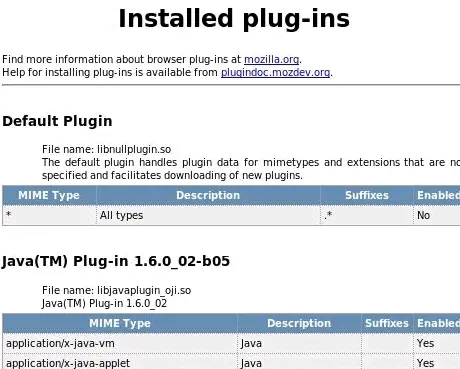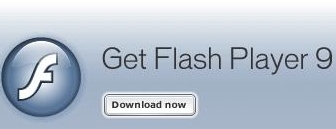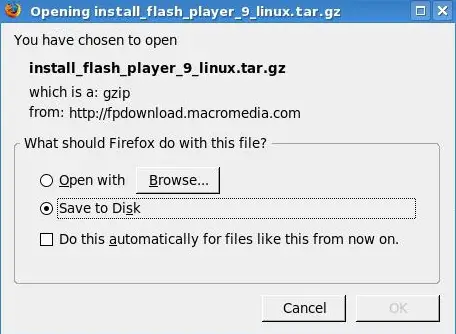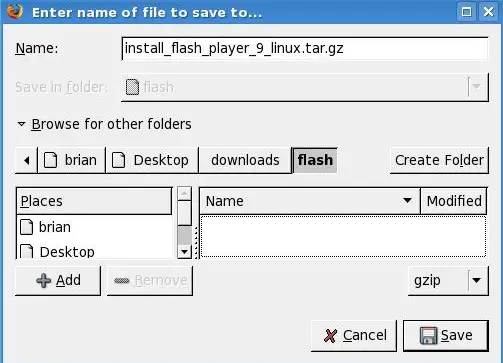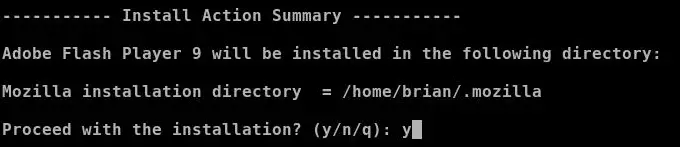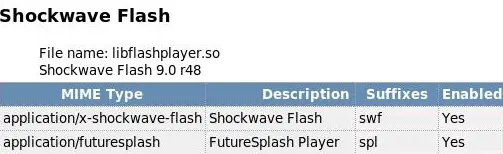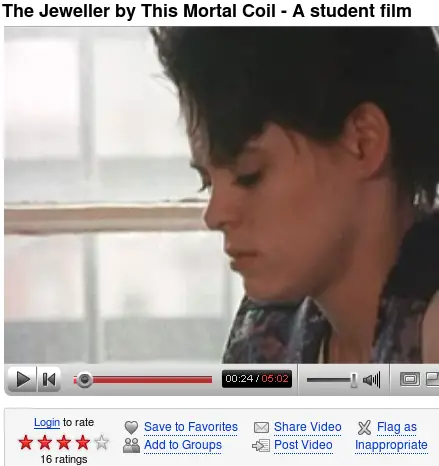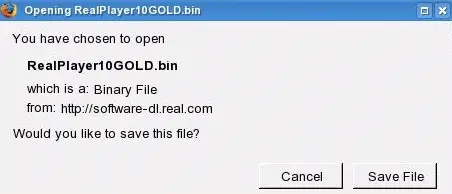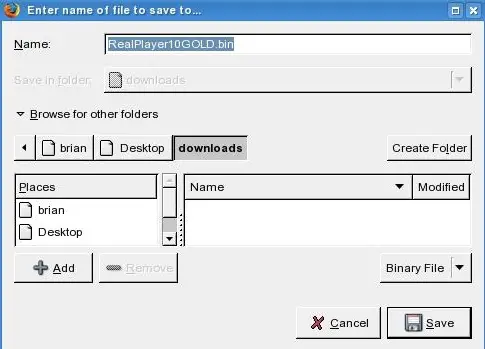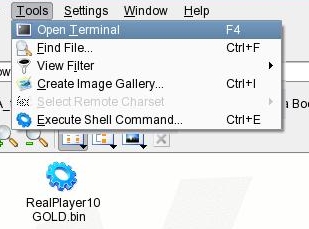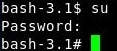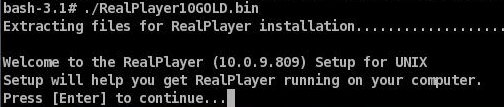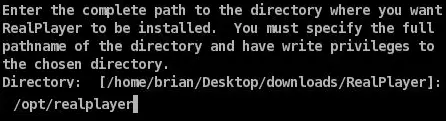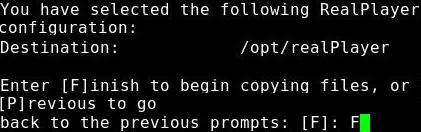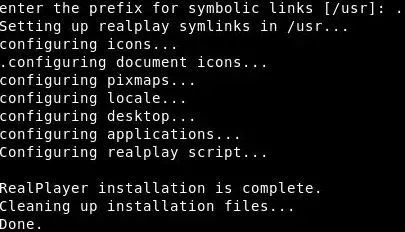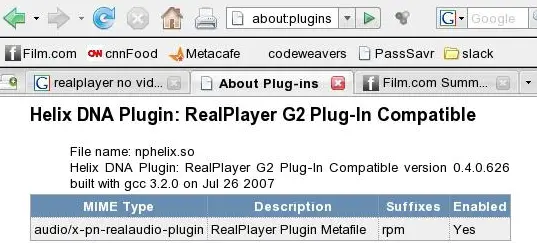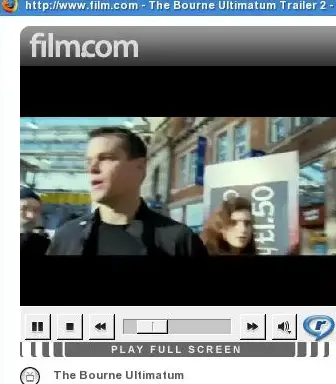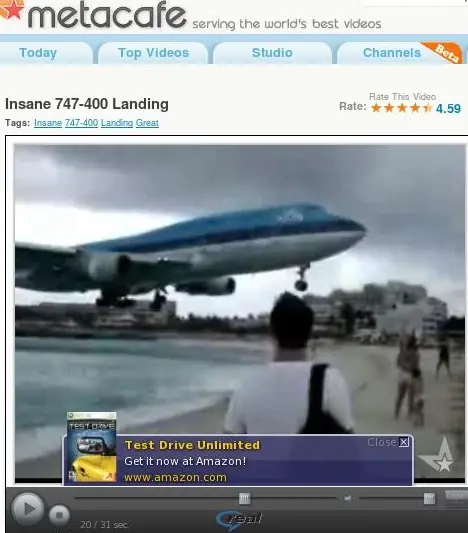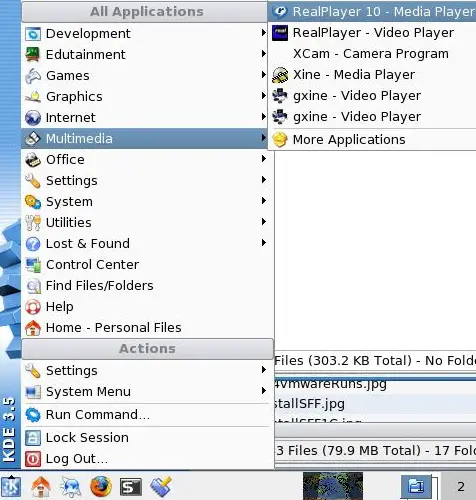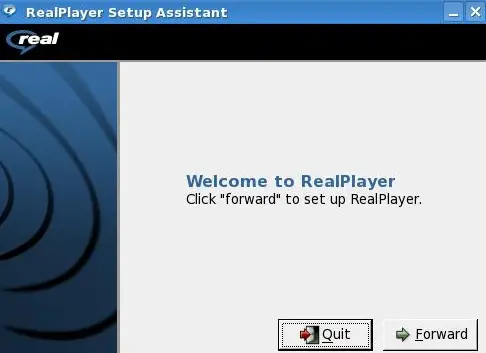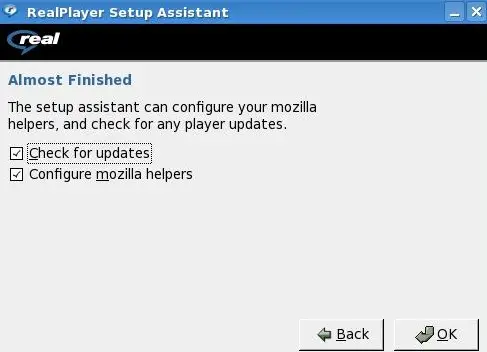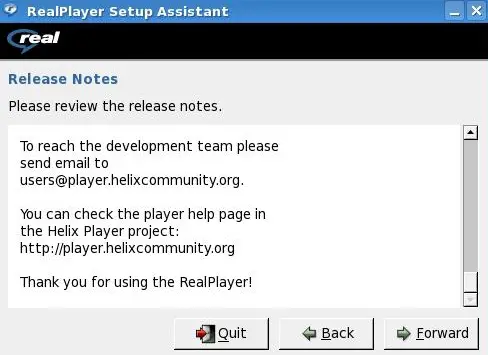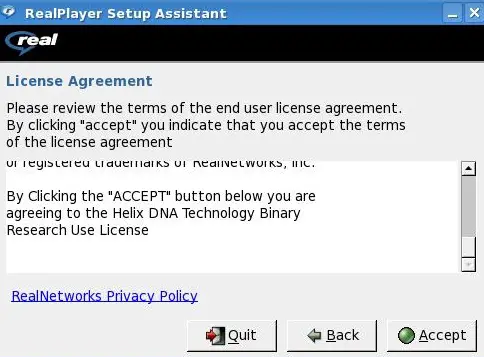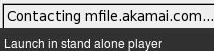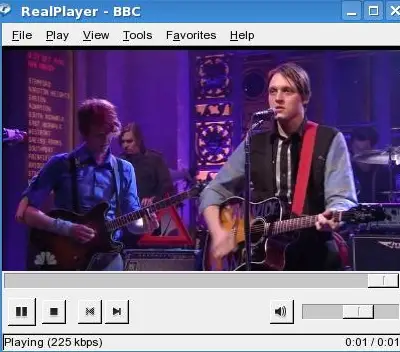The Perfect Desktop - Slackware 12 - Page 4
6 Installing Additional Software
During the remainder of this tutorial we will be installing and removing software using installpkg, pkgtool, SlackBuild scripts, binary executables and from source. You can install some, all or none of the software packages with the following exception; ntfs-3g is dependant on FUSE. So, if you want read/write support for NTFS partitions you need to install FUSE first.As I mentioned at the beginning of the tutorial, if an installation routine follows the same steps from a previous installation I will refer you to those instructions.
We're going to be installing in the following order:
Plugins for Firefox:- Installation of Flash will be step by step.
- Installation of RealPlayer will be step by step.
From the /extra directory located on your DVD:
- The installation of BitTorrent will be step by step.
- You can refer to the BitTorrent installation to install the Java 2 SDK.
Using pkgtool:
-Remove KOffice to be replaced with OpenOffice.org
From SlackBuild scripts located at SlackBuilds.org:
- The installation of FUSE will be step by step.
- The installation of NTFS-3G will be step by step.
- The installation of OpenOffice.org will be step by step.
- You can refer to any of the above installation routines to install Guarddog.
- You can refer to any of the above installation routines to install Adobe Acrobat reader.
- You can refer to any of the above installation routines to install Scribus.
- You can refer to any of the above installation routines to install kmymoney2.
- You can refer to any of the above installation routines to install htop.
- You can refer to any of the above installation routines to install Skype.
From .bin files:
- The installation of Google Picasa will be step by step.
- The installation of Google Earth will be step by step.
From installpkg:
- Installation of VLC Media Player will be step by step.
From a Perl script that copies files and compiles modules from the running kernel's sources:
- Installation of VMware Server will be step by step.
From source:
- Filelight will be step by step.
7 Installing Plugins for Firefox
Install Flash
Open Firefox and type about:plugins in the location bar:The page that opens shows the currently installed plug-ins. Some are shown in the screenshot below:
We can see that the Java Plug-in enabling applets to run in popular browsers is already installed with Slackware 12.
Open your browser to http://www.adobe.com/products/flashplayer/ and click Download now:
Click Download .tar.gz file:
Select Save to Disk and click OK:
Save the file to your /downloads directory. In the case below I created a directory named /flash and saved the file there. It's not necessary to create these directories within your /downloads directory. I just happened to do it that way.
Saving all of the remaining files to your /home/brian/Desktop/downloads/ (replace brian with your own username!) directory will be fine.
Files that end with .tar.gz or .tgz are gzipped files and are equivalent to Microsoft Windows zipped files. Gzipped files are unpacked with the command,
tar xzvf
Bzipped files end in .bz2 or .tbz2. Bzipped files are more highly compressed then gzipped files. If you have a choice to download either a gzipped file or bzipped file download the bzipped file. Bzipped files are like Microsoft Windows zipped files, too. Unpack bzipped files with the command,
tar xjvf
In the terminal window go to the location where you saved the install_flash_player_9_linux.tar.gz file by typing,
cd /home/brian/Desktop/downloads/
To unpack the file type,
tar xzvf install_flash_player_9_linux.tar.gz
A directory named install_flash_player_9_linux was created when you extracted the file above. Type ls to see it:
Change to the new directory by typing,
cd install_flash_player_9_linux
Let's check to see if the file is executable. Type,
ls -l
The flashplayer-installer is executable. The x means it's executable. Click here to learn about file permissions.
You don't need to be root to install Adobe Flash Player 9.
To install run,
./flashplayer-installer
Press Enter to install Adobe Flash Player 9
The installer will instruct you to shut down your browser(s). Press Enter to continue:
Type y to proceed:
The installation completes:
Type n to exit:
After installation the plug-in will be installed in your Mozilla browser.
Start Firefox and type about:plugins in the Location field. You should see that Shockwave Flash is a plugin:
To test Flash try YouTube. Below is one of my films on youtube:
Install RealPlayer
Click the link http://www.real.com/linux.
Then click, Download RealPlayer
Click Save File:
Open a terminal,
To install RealPlayer the installer, RealPlayer10GOLD.bin, must be executable. To check if the file is executable type
ls -l
The file listing shown above indicates it's not an executable. If it was executable it would show an x instead of -.
To make the file executable type,
chmod a+x RealPlayer10GOLD.bin
Type ls -l to check the file again:
The listing above confirms it's now an executable.
su to root:
To install type,
./RealPlayer10GOLD.bin
Press Enter to continue:
Type /opt/realplayer as your install path and press Enter:
Press Enter to Finish and begin copying files:
Press Enter to configure system-wide symbolic links:
Press Enter to accept /usr as the prefix for symbolic links:
Restart Firefox and look at about:plugins to see that it's being loaded. It should look like this:
To test in your web browser go to film.com and watch a movie trailer:
Or, Metacafe:
To open the stand alone version of RealPlayer 10 click K Menu->Multimedia->RealPlayer 10 - Media Player
The first time you run RealPlayer 10 the RealPlayer Setup Assistant will start:
Follow the prompts:
Select your options and click OK:
Click Forward
Read the license agreement and click Quit, Back or Accept:
To test you can visit http://news.bbc.co.uk/. When you click a video to watch you will have the option to watch it in the browser or launch it in the stand alone player. Click Launch in stand alone player:
And it plays:
8 Inventory (II)
Now let's check again what we have so far by browsing the menus again. Our inventory should now look like this:Graphics:
[x] The GIMP
[ ] Google Picasa
Internet:
[x] Firefox
[x] Thunderbird
[x] Java Runtime Environment
[x] Flash
[x] RealPlayer
[x] aKregator
[x] Pidgin
[x] Xchat IRC
[x] gFTP
[ ] BitTorrent
[ ] Guarddog
[ ] Google Earth
[ ] Skype
Office:
[ ] OpenOffice.org
[ ] Adobe Acrobat reader
[x] Kontact
[ ] Scribus
[ ] kmymoney2
Sound & Video:
[x] Audacious
[x] K3B
[x] Noatun
[ ] VLC Media Player
Programming:
[x] Quanta Plus
[x] Kate
[ ] The Java 2 SDK
System Utilities:
[ ] htop
[x] iptraf
[x] netstat
[ ] Filelight
[x] KDE Info Center
[x] Konqueror
Other:
[ ] VMware Server
[ ] NTFS-3G driver
[ ] FUSE