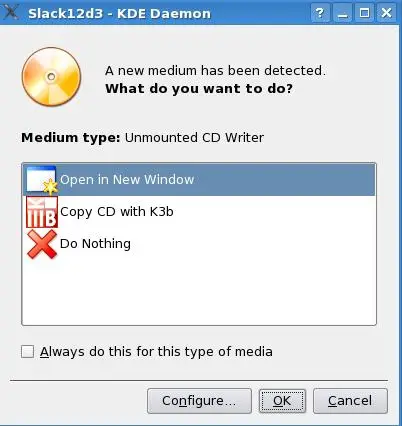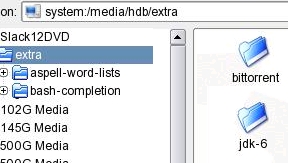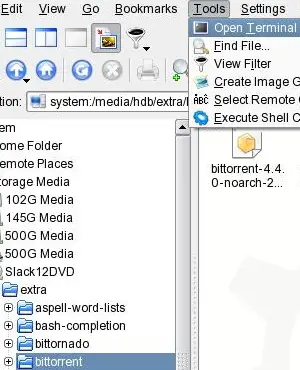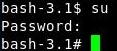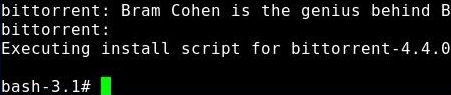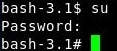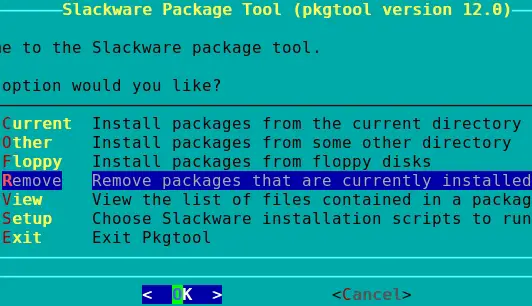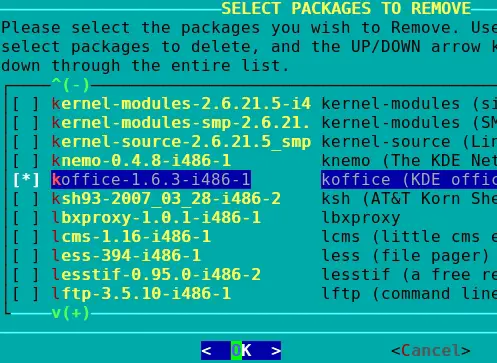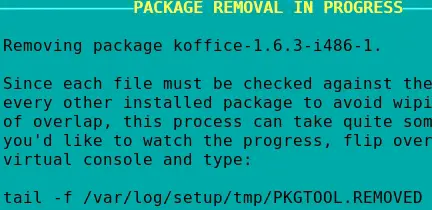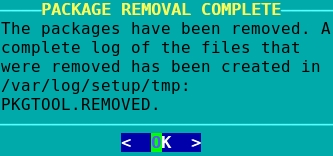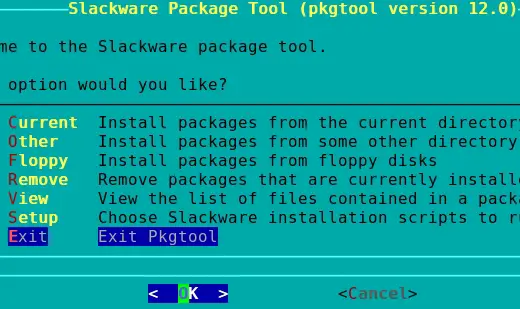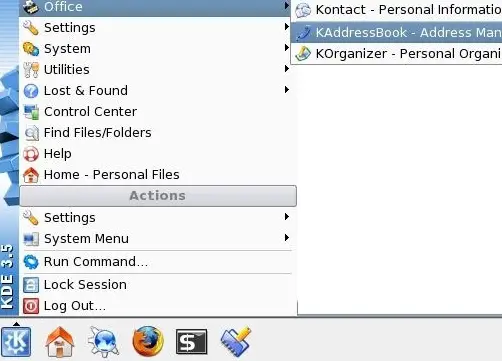The Perfect Desktop - Slackware 12 - Page 5
9 Installing From The /extra Directory
The /extra directory contains extra/alternate Slackware packages that might be handy. The /extra directory is on your installation media (disk 3 if using the CD set) and also on the Slackware mirrors. Packages from the /extra directory can be installed by root using installpkg.Together we will install BitTorrent. Afterwards you can follow the same steps to install the Java 2 SDK.
Place your DVD in your drive and the window below will open. Select Open in New Window and click OK:
Browse to the directory named extra on the DVD and open the bittorrent directory:
From the bittorrent directory click Tools->Open Terminal:
At the Terminal su to root:
As root type,
installpkg bittorrent-4.4.0-noarch-2.tgz
The installation begins:
And completes:
BitTorrent is now installed. BitTorrent is located on your system in the /usr/bin directory. You can read Section 22 for a brief introduction on how to use it.
To install the Java 2 SDK simply follow the steps outlined above.
10 Inventory (III)
Both BitTorrent and the Java SDK are command line tools and don't install icons to the K Menu. In the inventory list below I made the assumption that you installed the Java SDK from the previous section and I marked it with an [x]. Our inventory should now look like this:Graphics:
[x] The GIMP
[ ] Google Picasa
Internet:
[x] Firefox
[x] Thunderbird
[x] Java Runtime Environment
[x] Flash
[x] RealPlayer
[x] aKregator
[x] Pidgin
[x] Xchat IRC
[x] gFTP
[x] BitTorrent
[ ] Guarddog
[ ] Google Earth
[ ] Skype
Office:
[ ] OpenOffice.org
[ ] Adobe Acrobat reader
[x] Kontact
[ ] Scribus
[ ] kmymoney2
Sound & Video:
[x] Audacious
[x] K3B
[x] Noatun
[ ] VLC Media Player
Programming:
[x] Quanta Plus
[x] Kate
[x] The Java 2 SDK
System Utilities:
[ ] htop
[x] iptraf
[x] netstat
[ ] Filelight
[x] KDE Info Center
[x] Konqueror
Other:
[ ] VMware Server
[ ] NTFS-3G driver
[ ] FUSE
11 Remove KOffice
KDE comes with its own office suite named KOffice. I'm going to uninstall KOffice before installing OpenOffice.org. You don't need to remove KOffice. I'd just rather not have two Office Suites on my system.To see the current menu structure click K Menu->Office
I'm going to use pkgtool to remove KOffice to use OpenOffice.org. You can also use removepkg if you want.
At the terminal type,
su
and enter root's password:
Then type,
pkgtool
Select Remove and press Enter:
Using the DOWN arrow key scroll down to Koffice-1.6.3.i486-1. Select it by pressing the SPACEBAR. Then click OK to begin the uninstall routine:
The package removal begins:
When the package removal is finished press Enter:
Exit the Package Tool:
Click K Menu->Office and the menu shows KOffice is no longer available: