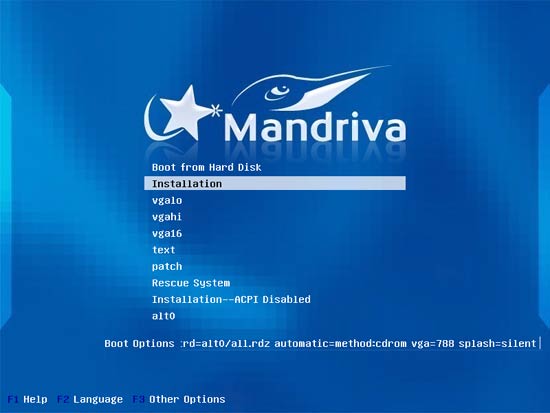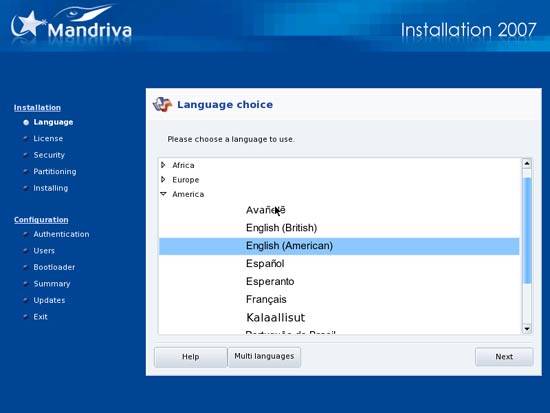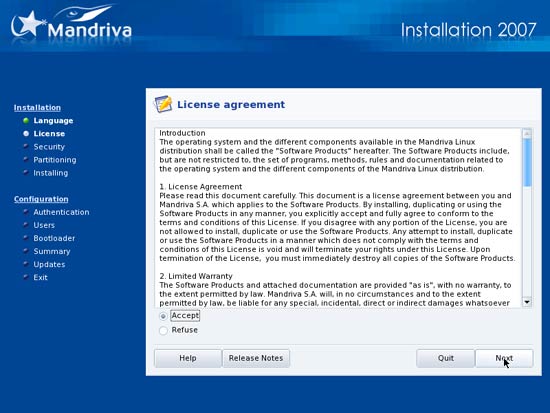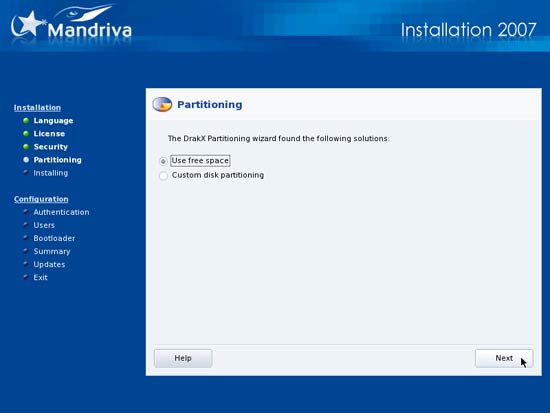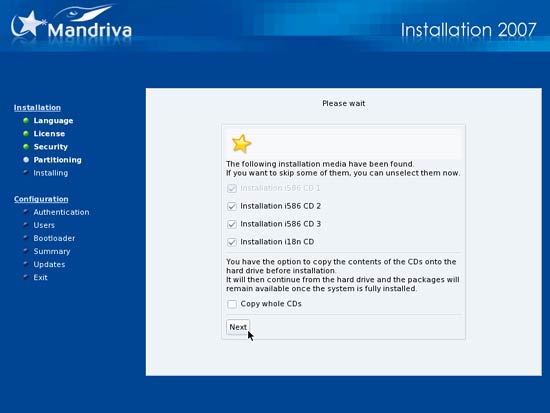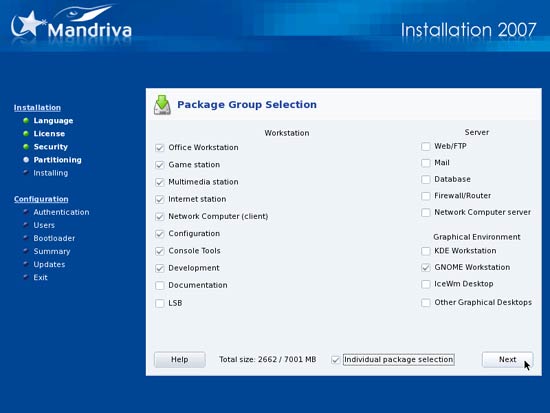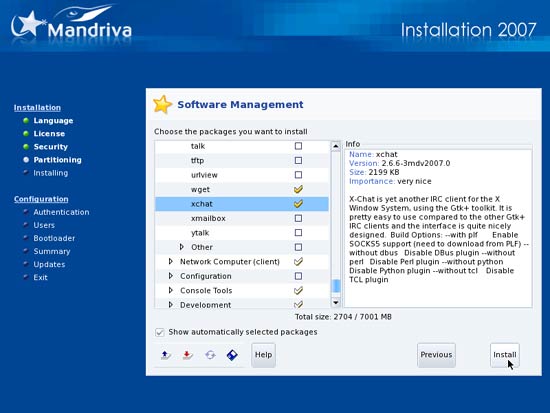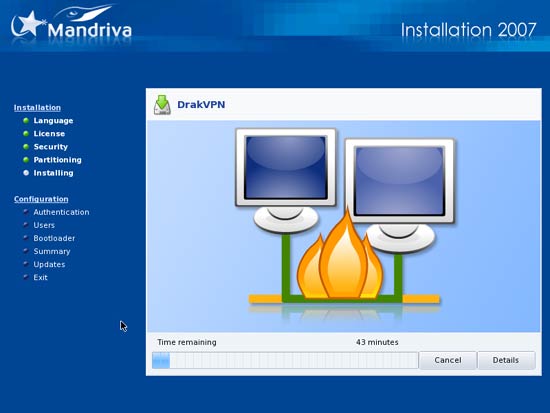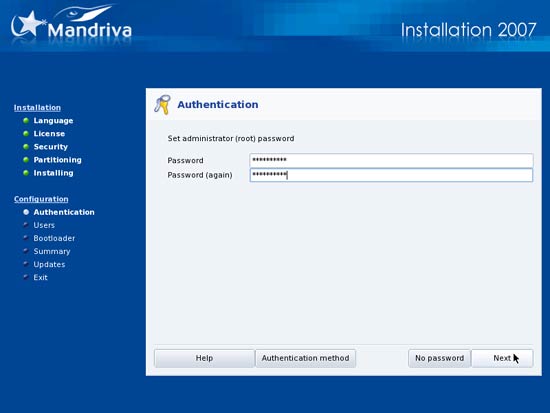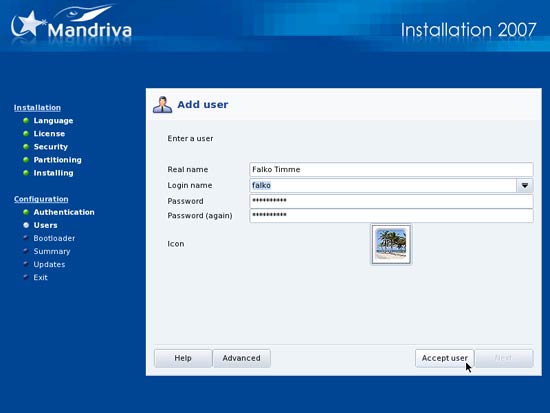This tutorial exists for these OS versions
- Mandriva Linux 2010.1 (Spring)
- Mandriva Linux 2010
- Mandriva Linux 2009.1 (Spring)
- Mandriva Linux 2009
- Mandriva Linux 2008.1 (Spring)
- Mandriva Linux 2008
On this page
The Perfect Desktop - Part 2: Mandriva Free 2007
Version 1.0
Author: Falko Timme
With the release of Microsoft's new Windows operating system (Vista), more and more people are looking for alternatives to Windows for various reasons. This tutorial is the second in a series of articles where I will show people who are willing to switch to Linux how they can set up a Linux desktop (Mandriva Free 2007 in this article) that fully replaces their Windows desktop, i.e. that has all software that people need to do the things they do on their Windows desktops. The advantages are clear: you get a secure system without DRM restrictions, and the best thing is: all software comes free of charge.
I want to say first that this is not the only way of setting up such a system. There are many ways of achieving this goal but this is the way I take. I do not issue any guarantee that this will work for you!
1 Preliminary Note
To fully replace a Windows desktop, I want the Mandriva Free 2007 desktop to have the following software installed:
Graphics:
- The GIMP - free software replacement for Adobe Photoshop
- F-Spot - full-featured personal photo management application for the GNOME desktop
- Google Picasa - application for organizing and editing digital photos
Internet:
- Firefox
- Opera
- Flash Player 9
- gFTP - multithreaded FTP client
- Thunderbird - email and news client
- Evolution - combines e-mail, calendar, address book, and task list management functions
- aMule - P2P file sharing application
- Bittorrent client
- Azureus - Java Bittorrent client
- Gaim - multi-platform instant messaging client
- Skype
- Google Earth
- Xchat IRC - IRC client
Office:
- OpenOffice Writer - replacement for Microsoft Word
- OpenOffice Calc - replacement for Microsoft Excel
- Adobe Reader
- GnuCash - double-entry book-keeping personal finance system, similar to Quicken
- Scribus - open source desktop publishing (DTP) application
Sound & Video:
- Amarok - audio player
- Audacity - free, open source, cross platform digital audio editor
- Banshee - audio player, can encode/decode various formats and synchronize music with Apple iPods
- MPlayer - media player (video/audio), supports WMA
- Rhythmbox Music Player - audio player, similar to Apple's iTunes, with support for iPods
- gtkPod - software similar to Apple's iTunes, supports iPod, iPod nano, iPod shuffle, iPod photo, and iPod mini
- XMMS - audio player similar to Winamp
- dvd::rip - full featured DVD copy program
- Kino - free digital video editor
- Sound Juicer CD Extractor - CD ripping tool, supports various audio codecs
- VLC Media Player - media player (video/audio)
- Real Player
- Totem - media player (video/audio)
- Xine - media player, supports various formats; can play DVDs
- GnomeBaker - CD/DVD burning program
- K3B - CD/DVD burning program
- Multimedia-Codecs
Programming:
- Nvu- WYSIWYG HTML editor, similar to Macromedia Dreamweaver, but not as feature-rich (yet)
- Bluefish - text editor, suitable for many programming and markup languages
- Quanta Plus - web development environment, including a WYSIWYG editor
Other:
- VMware Server - lets you run your old Windows desktop as a virtual machine under your Linux desktop, so you don't have to entirely abandon Windows
- TrueType fonts
- Java
Mandriva Free 2007 lets you choose between multiple desktop environments (GNOME, KDE). I've decided to install GNOME in this article.
What's quite impressive about Mandriva Free 2007 is that you don't need the command line at all to set up the system, with two little exceptions: Adobe Reader and VMware Server.
I will use the username falko in this tutorial, and I will download all necessary files to falko's desktop which is equivalent to the directory /home/falko/Desktop. If you use another username (which you most probably do ;-)), please replace falko with your own username. So when I use a command like
cd /home/falko/Desktop
you must replace falko.
2 Installing The Base System
Download the four Mandriva Free 2007 iso images from http://www.mandriva.com/en/download/free, burn them onto CDs, and boot your computer from the first CD. At the boot prompt, select Installation:
Select your language:
Accept the license agreement:
Set the security level to Standard, as is recommended for internet clients. You can leave the Security Administrator field empty:
Mandriva's default partitioning scheme is ok for our purposes, so you can select Use free space. Afterwards the hard drive will be partitioned.
You should have four Mandriva CDs, so click on Next:
Under Package Group Selection, select the following groups:
- Office Workstation
- Game station
- Multimedia station
- Internet station
- Network Computer (client)
- Configuration
- Console Tools
- Development
- GNOME Workstation
Also check Individual package selection:
On the Individual package selection screen, select mplayer, mplayer-gui, xine-arts, xine-ui (under Workstation > Multimedia station) and mozilla-thunderbird, xchat (under Workstation > Internet station). If additional packages have to be installed as a dependency, the installer will tell you. Afterwards, click on Install:
The installation starts. If you click on Details, you can see what's happening behind the scenes:
Afterwards, specify the root password:
Then create a normal user account (falko in this example; that's the user we will use to log in to the desktop later on) and click on Accept user: