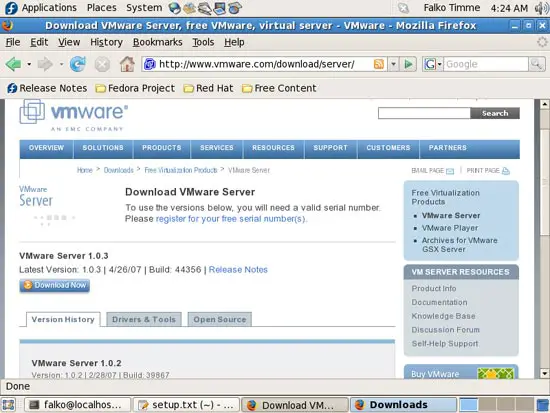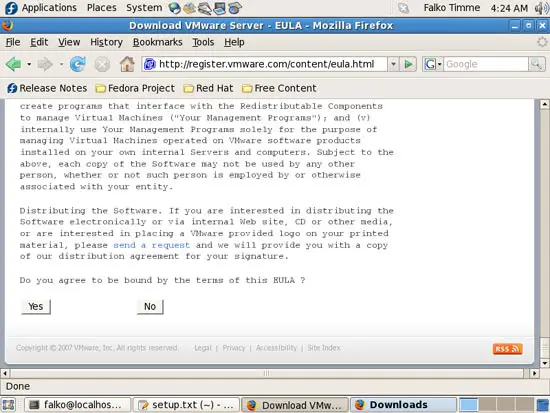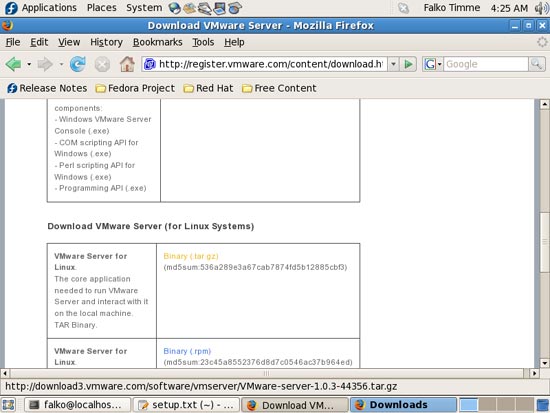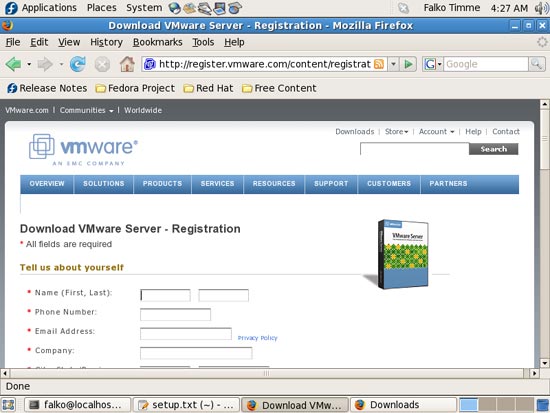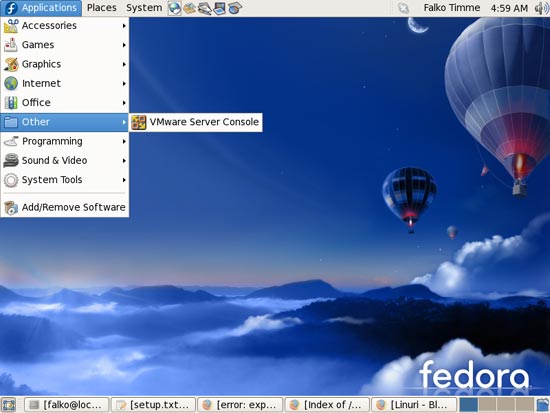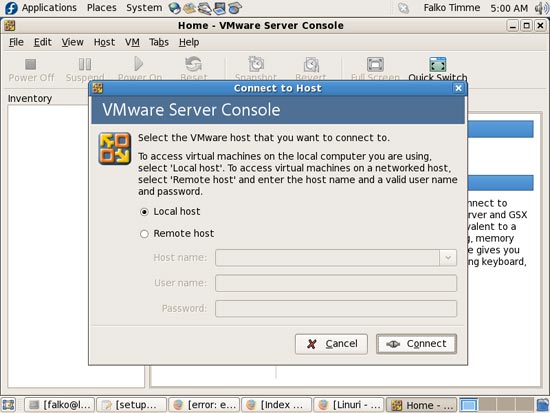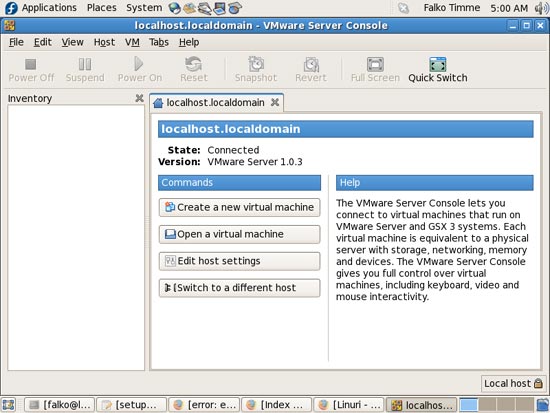The Perfect Desktop - Fedora 7 - Page 8
This tutorial exists for these OS versions
On this page
19 VMware Server
With VMware Server you can let your old Windows desktop (that you previously converted into a VMware virtual machine with VMware Converter, as described in this tutorial: https://www.howtoforge.com/vmware_converter_windows_linux) run under your Fedora desktop. This can be useful if you depend on some applications that exist for Windows only, or if you want to switch to Linux slowly.
To download VMware Server, go to http://www.vmware.com/download/server/ and click on Download Now:
Accept the license agreement by clicking on Yes:
Then download the VMware Server for Linux .tar.gz file (not the .rpm file!), e.g. to /home/falko/Desktop:
To get the serial number you need to run VMware Server, go to http://register.vmware.com/content/registration.html. Fill in your personal details. Afterwards you will get a page with a serial number for VMware Server. Write it down or print it out:
To install VMware Server, open a terminal and become root:
su
Then go to the location where you saved the VMware Server .tar.gz file, e.g. /home/falko/Desktop (replace falko with your own username!):
cd /home/falko/Desktop
Unpack the VMware Server .tar.gz file and run the installer:
tar xvfz VMware-server-*.tar.gz
cd vmware-server-distrib
./vmware-install.pl
The installer will ask you a lot of questions. You can always accept the default values simply by hitting <ENTER>.
It is possible that the installation aborts with this failure message:
Building the vmmon module.
Using 2.6.x kernel build system.
make: Entering directory `/tmp/vmware-config2/vmmon-only'
make -C /lib/modules/2.6.21-1.3194.fc7/build/include/.. SUBDIRS=$PWD SRCROOT=$PWD/. modules
make[1]: Entering directory `/usr/src/kernels/2.6.21-1.3194.fc7-i686'
CC [M] /tmp/vmware-config2/vmmon-only/linux/driver.o
In file included from /tmp/vmware-config2/vmmon-only/linux/driver.c:80:
/tmp/vmware-config2/vmmon-only/./include/compat_kernel.h:21: error: expected declaration specifiers
or ‘...’ before ‘compat_exit’
/tmp/vmware-config2/vmmon-only/./include/compat_kernel.h:21: error: expected declaration specifiers
or ‘...’ before ‘exit_code’
/tmp/vmware-config2/vmmon-only/./include/compat_kernel.h:21: warning: type defaults to ‘int’
in declaration of ‘_syscall1’
make[2]: *** [/tmp/vmware-config2/vmmon-only/linux/driver.o] Error 1
make[1]: *** [_module_/tmp/vmware-config2/vmmon-only] Error 2
make[1]: Leaving directory `/usr/src/kernels/2.6.21-1.3194.fc7-i686'
make: *** [vmmon.ko] Error 2
make: Leaving directory `/tmp/vmware-config2/vmmon-only'
Unable to build the vmmon module.
For more information on how to troubleshoot module-related problems, please
visit our Web site at "http://www.vmware.com/download/modules/modules.html" and
"http://www.vmware.com/support/reference/linux/prebuilt_modules_linux.html".
Execution aborted.
This happens because VMware Server isn't ready for a 2.6.21 kernel yet (the default kernel in Fedora 7 is 2.6.21.3). Therefore, we must patch VMware Server a little bit. This can be done as follows:
wget http://knihovny.cvut.cz/ftp/pub/vmware/vmware-any-any-update110.tar.gz
tar xvfz vmware-any-any-update110.tar.gz
cd vmware-any-any-update110
./runme.pl
The ./runme.pl command will continue the VMware Server installation. This time it should succeed, and again you can accept all default values. When it asks you
In which directory do you want to keep your virtual machine files?
[/var/lib/vmware/Virtual Machines]
you can either accept the default value or specify a location that has enough free space to store your virtual machines.
At the end of the installation, you will be asked to enter a serial number:
Please enter your 20-character serial number.
Type XXXXX-XXXXX-XXXXX-XXXXX or 'Enter' to cancel:
Fill in your serial number for VMware Server.
After the successful installation, you can delete the VMware Server download file and the installation directory:
cd /home/falko/Desktop
rm -fr vmware-server-distrib
rm -f VMware-server-*.tar.gz
You will now find VMware Server under Applications > Other:
When you start it, select Local host:
Afterwards, you can create virtual machines (or import your virtual Windows machine that you created with VMware Converter):
20 Inventory (IV)
We have now all wanted applications installed:
Graphics:
[x] Gimp
[x] F-Spot
[x] Picasa
Internet:
[x] Firefox
[x] Opera
[x] Flash Player
[x] gFTP
[x] Thunderbird
[x] Evolution
[x] aMule
[x] Azureus
[x] Bittorrent
[x] Pidgin
[x] Skype
[x] Google Earth
[x] Xchat IRC
Office:
[x] OpenOffice Writer
[x] OpenOffice Calc
[x] Adobe Reader
[x] GnuCash
[x] Scribus
Sound & Video:
[x] Amarok
[x] Audacity
[x] Banshee
[x] MPlayer
[x] Rhythmbox Music Player
[x] gtkPod
[x] XMMS
[x] dvd::rip
[x] Kino
[x] Sound Juicer CD Extractor
[x] VLC Media Player
[x] Real Player
[x] Totem
[x] Xine
[x] GnomeBaker
[x] K3B
[x] Multimedia-Codecs
Programming:
[x] NVU
[x] Bluefish
[x] Quanta Plus
Other:
[x] VMware Server
[x] TrueType Fonts
[x] Java
[x] Read/Write Support for NTFS Partitions
21 Links
- Fedora: http://fedoraproject.org