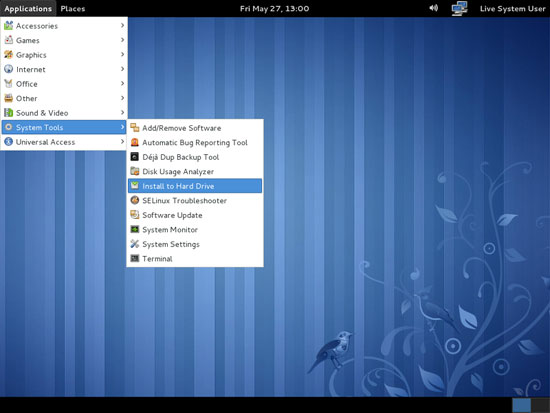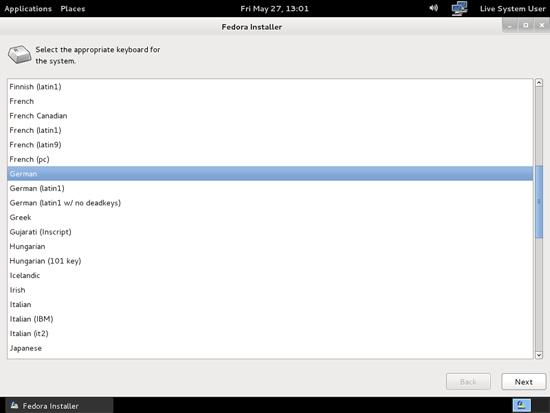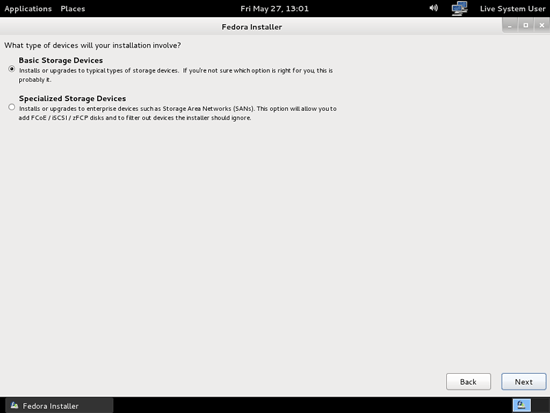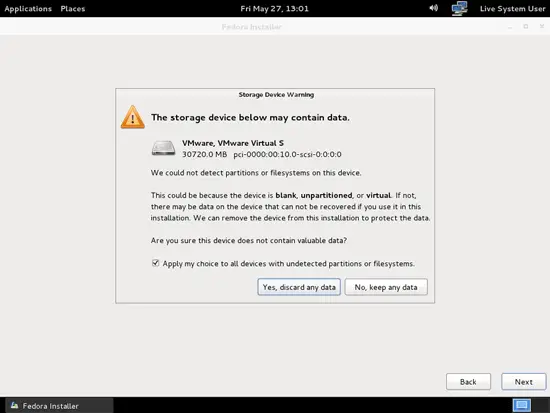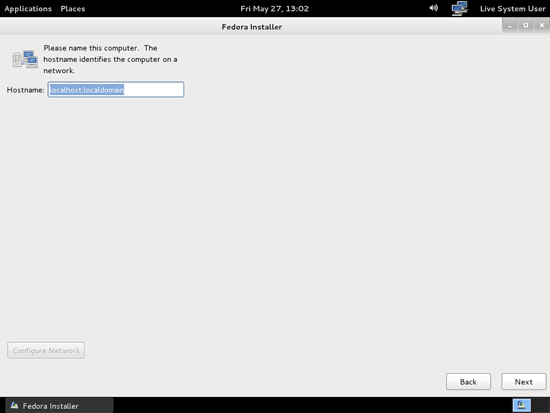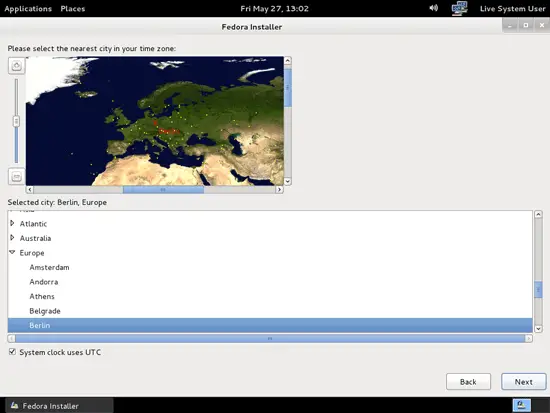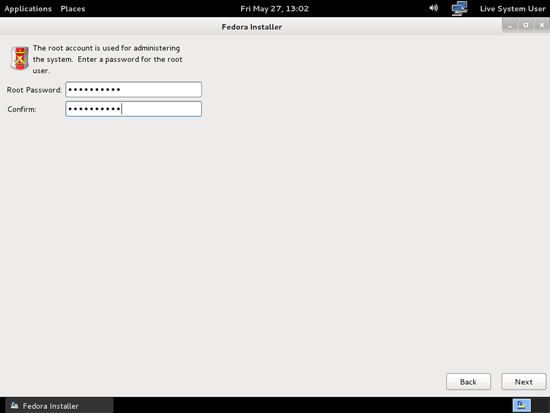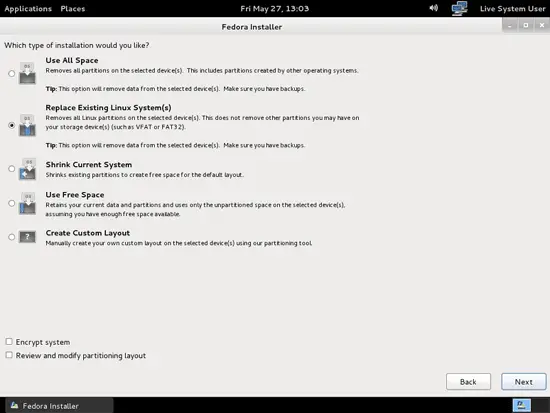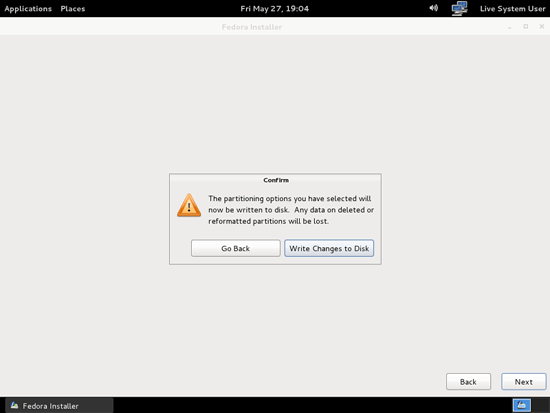This tutorial exists for these OS versions
On this page
The Perfect Desktop - Fedora 15 i686 (GNOME)
Version 1.0
Author: Falko Timme  Follow me on Twitter
Follow me on Twitter
This tutorial shows how you can set up a Fedora 15 desktop (GNOME) that is a full-fledged replacement for a Windows desktop, i.e. that has all the software that people need to do the things they do on their Windows desktops. The advantages are clear: you get a secure system without DRM restrictions that works even on old hardware, and the best thing is: all software comes free of charge.
I want to say first that this is not the only way of setting up such a system. There are many ways of achieving this goal but this is the way I take. I do not issue any guarantee that this will work for you!
1 Preliminary Note
To fully replace a Windows desktop, I want the Fedora 15 desktop to have the following software installed:
Graphics:
- The GIMP - free software replacement for Adobe Photoshop
- Shotwell Photo Manager - full-featured personal photo management application for the GNOME desktop
- Google Picasa - application for organizing and editing digital photos
Internet:
- Firefox
- Opera
- Google Chrome - Google's browser
- Flash Player 10
- FileZilla - multithreaded FTP client
- Thunderbird - email and news client
- Evolution - combines e-mail, calendar, address book, and task list management functions
- aMule - P2P file sharing application
- Azureus/Vuze - Java Bittorrent client
- Transmission BitTorrent client
- Empathy IM Client - multi-platform instant messaging client (formerly known as Gaim)
- Skype
- Google Earth
- Xchat IRC - IRC client
- Gwibber Social Client - open-source microblogging client (Twitter, Facebook, etc.)
Office:
- LibreOffice Writer - replacement for Microsoft Word
- LibreOffice Calc - replacement for Microsoft Excel
- Adobe Reader
- GnuCash - double-entry book-keeping personal finance system, similar to Quicken
- Scribus - open source desktop publishing (DTP) application
Sound & Video:
- Amarok - audio player
- Audacity - free, open source, cross platform digital audio editor
- Banshee - audio player, can encode/decode various formats and synchronize music with Apple iPods
- MPlayer - media player (video/audio), supports WMA
- Rhythmbox Music Player - audio player, similar to Apple's iTunes, with support for iPods
- gtkPod - software similar to Apple's iTunes, supports iPod, iPod nano, iPod shuffle, iPod photo, and iPod mini
- XMMS - audio player similar to Winamp
- dvd::rip - full featured DVD copy program
- Kino - free digital video editor
- Sound Juicer CD Extractor - CD ripping tool, supports various audio codecs
- VLC Media Player - media player (video/audio)
- Real Player
- Totem - media player (video/audio)
- Xine - media player, supports various formats; can play DVDs
- Brasero - CD/DVD burning program
- K3B - CD/DVD burning program
- Multimedia-Codecs
Programming:
- Kompozer - WYSIWYG HTML editor, similar to Macromedia Dreamweaver, but not as feature-rich (yet)
- Bluefish - text editor, suitable for many programming and markup languages
- Quanta Plus - web development environment, including a WYSIWYG editor
Other:
- VirtualBox OSE - lets you run your old Windows desktop as a virtual machine under your Linux desktop, so you don't have to entirely abandon Windows
- TrueType fonts
- Java
- Read/Write support for NTFS partitions
As you might have noticed, a few applications are redundant, for example there are two CD/DVD burning applications in my list (Brasero, K3B). If you know which one you like best, you obviously don't need to install the other applications, however if you like choice, then of course you can install both. The same goes for music players like Amarok, Banshee, Rhythmbox, XMMS or browsers (Firefox, Opera, Chrome).
I will use the GNOME desktop in this article.
I will use the username falko in this tutorial, and I will download all necessary files to falko's download which is equivalent to the directory /home/falko/Downloads. If you use another username (which you most probably do ;-)), please replace falko with your own username. So when I use a command like
cd /home/falko/Downloads
you must replace falko.
2 Installing The Base System
Download the Fedora 15 Live GNOME iso image from http://fedoraproject.org/en/get-fedora (e.g. http://download.fedoraproject.org/pub/fedora/linux/releases/15/Live/i686/Fedora-15-i686-Live-Desktop.iso), burn it onto a CD, and boot your computer from it. It will boot into a live Fedora 15 desktop that you can use to test how Fedora 15 works on your system.
This is how the live desktop looks. You can now play around with it if you like. If you are sure that you want to install Fedora 15 on your hard drive, go to Applications > System Tools > Install to Hard Drive:
The Fedora Installer starts. Select your keyboard layout:
I assume that you use a locally attached hard drive, so you should select Basic Storage Devices here:
If you see the following message (The storage device below may contain data.), please click on Yes, discard any data because we want to install a fresh system:
You can leave the hostname as is and click on Next:
Select your time zone:
Type in a root password (twice to verify it):
The default partitioning is ok, so you can hit Next:
Confirm by clicking on Write changes to disk: