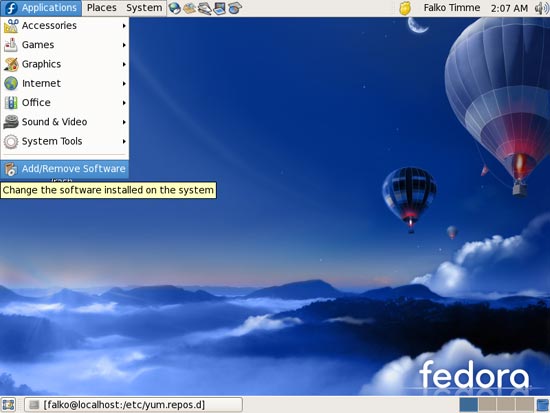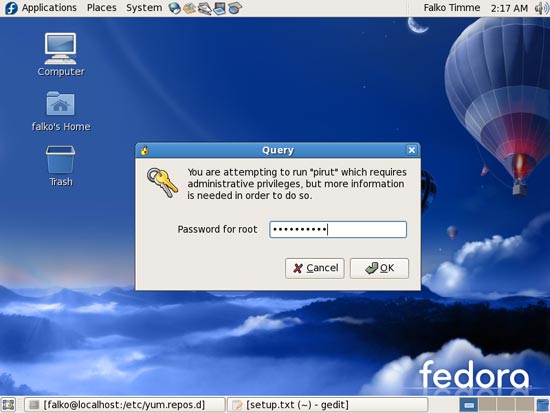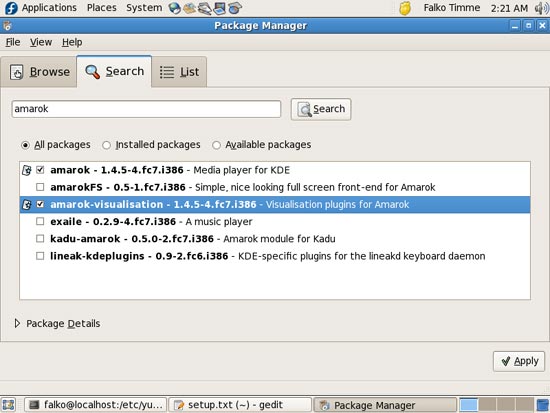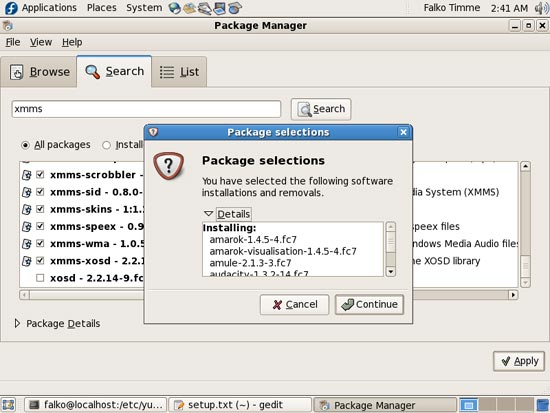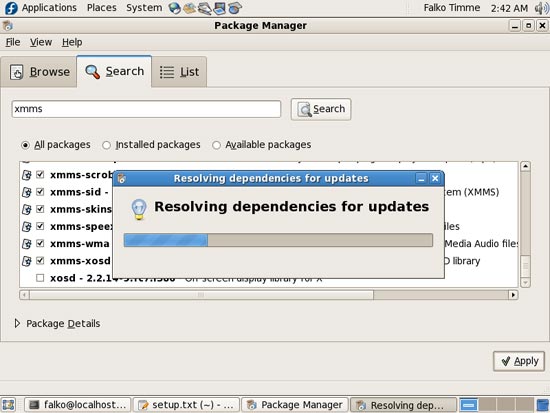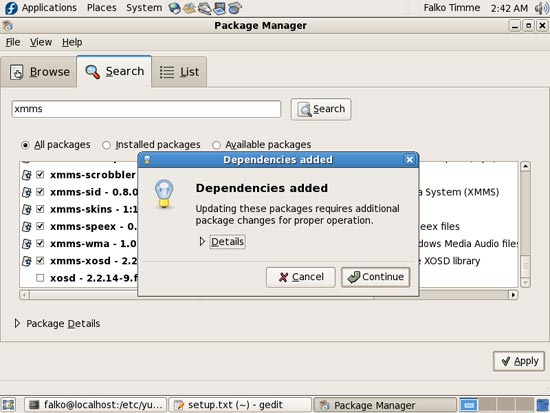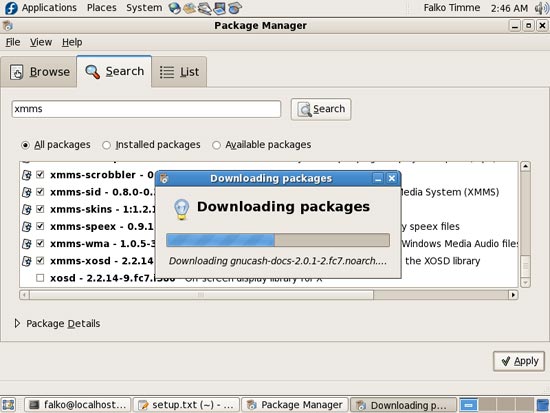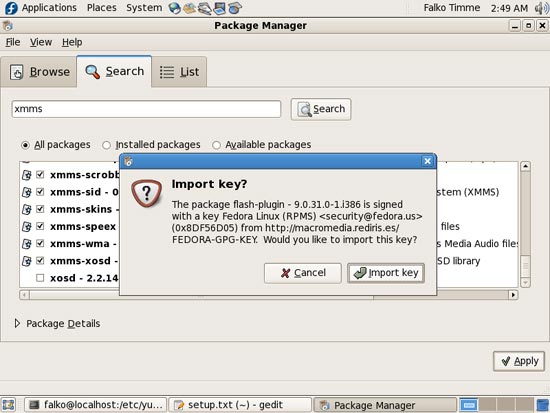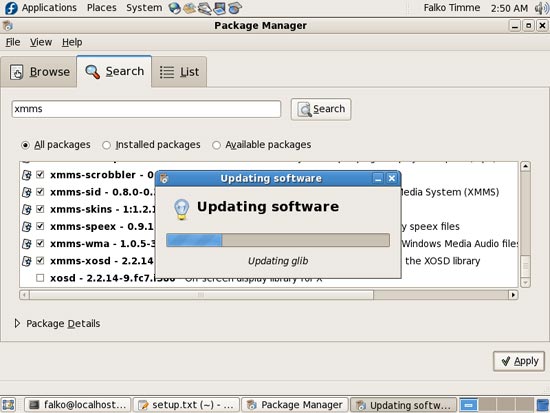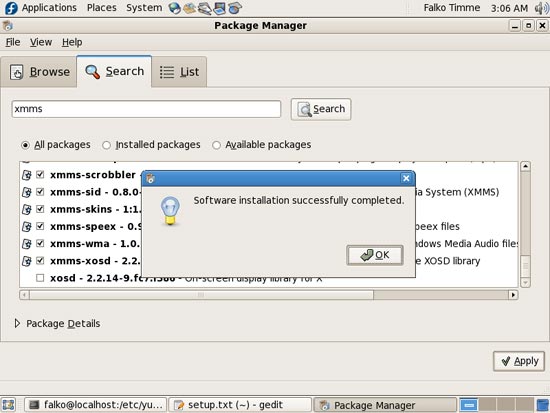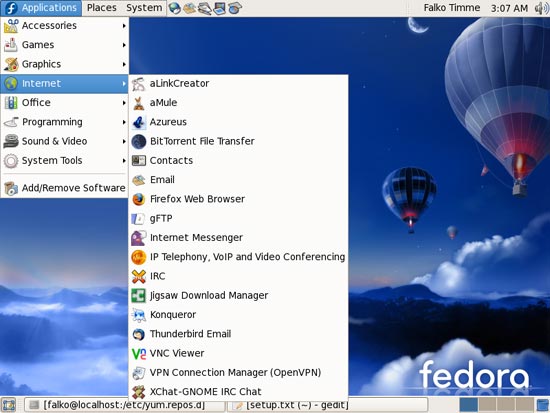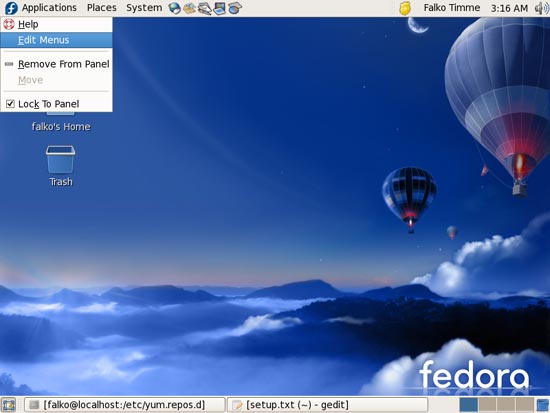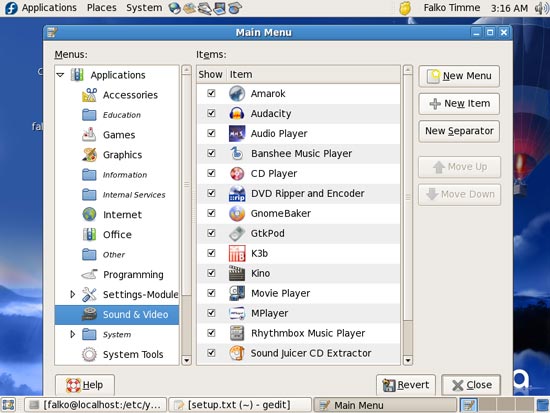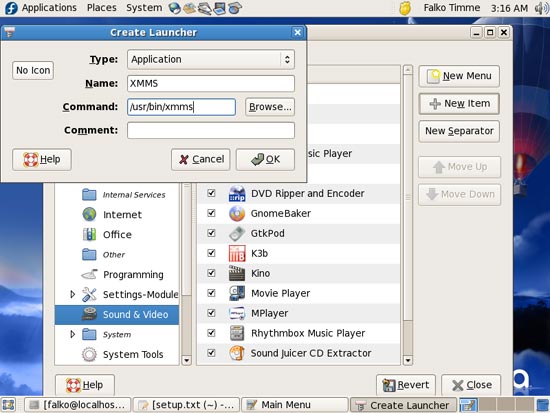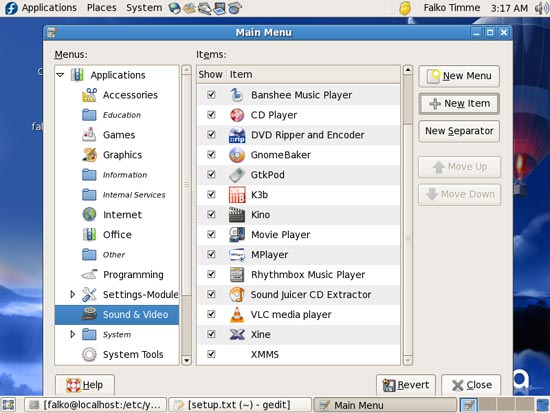The Perfect Desktop - Fedora 7 - Page 4
This tutorial exists for these OS versions
On this page
6 Installing Additional Software
Now that we have added additional repositories, a lot more packages are available in our package manager for installation, especially a big deal of our needed packages. To install them, go to Applications > Add/Remove Software:
Type in the root password:
The Package Manager opens. Go to the Search tab. Select the following packages for installation (* is a wildcard; e.g. mplayer* means all packages that start with mplayer) and click on Apply afterwards:
- amarok
- amarok-visualisation
- amule
- audacity
- azureus
- banshee
- bluefish
- compat-libstdc++-33 (needed by RealPlayer/Adobe Reader)
- dvdrip
- f-spot
- ffmpeg
- flash-plugin
- gftp
- gnomebaker
- gnucash
- gstreamer-plugins*
- gtkpod
- k3b
- kdewebdev
- kino
- lame
- libdvdcss
- libXp (needed by Nvu)
- mjpegtools
- mplayer*
- ntfs-config
- scribus
- thunderbird
- vlc
- xchat
- xchat-gnome
- xine*
- xinetd (needed by VMware Server)
- xmms*
Click on Continue to confirm your selection:
The Package Manager resolves the dependencies of the chosen packages:
Click on Continue again:
The chosen packages and their dependencies are downloaded:
It is possible that there are other unknown keys. Accept them by clicking on Import key:
The chosen packages are installed:
Click on OK to finish the software installation:
7 Inventory (II)
Now let's check again what we have so far by browsing the menus again:
Our inventory should now look like this:
Graphics:
[x] Gimp
[x] F-Spot
[ ] Picasa
Internet:
[x] Firefox
[ ] Opera
[x] Flash Player
[x] gFTP
[x] Thunderbird
[x] Evolution
[x] aMule
[x] Azureus
[x] Bittorrent
[x] Pidgin
[ ] Skype
[ ] Google Earth
[x] Xchat IRC
Office:
[x] OpenOffice Writer
[x] OpenOffice Calc
[ ] Adobe Reader
[x] GnuCash
[x] Scribus
Sound & Video:
[x] Amarok
[x] Audacity
[x] Banshee
[x] MPlayer
[x] Rhythmbox Music Player
[x] gtkPod
[x] XMMS
[x] dvd::rip
[x] Kino
[x] Sound Juicer CD Extractor
[x] VLC Media Player
[ ] Real Player
[x] Totem
[x] Xine
[x] GnomeBaker
[x] K3B
[ ] Multimedia-Codecs
Programming:
[ ] NVU
[x] Bluefish
[x] Quanta Plus
Other:
[ ] VMware Server
[ ] TrueType Fonts
[x] Java
[x] Read/Write Support for NTFS Partitions
One thing you will notice is that XMMS isn't listed anywhere in our menu although we know we installed it. That's no problem, only the XMMS menu entry is missing. Let's create it:
Right-click on Applications and select Edit Menus:
Go to Sound & Video and click on New Item:
Fill in the following:
- Name: XMMS
- Command: /usr/bin/xmms (in lowercase letters - that's the command that starts gtkPod).
- Comment: You can type in a comment or leave the field empty.
Unfortunately no XMMS icon has been installed on the system, so there's no need clicking on the No Icon button to select a gtkPod icon. Click on OK to leave the Create Launcher window:
Then close the Main Menu window:
You should now find XMMS in the menu (under Sound & Video).