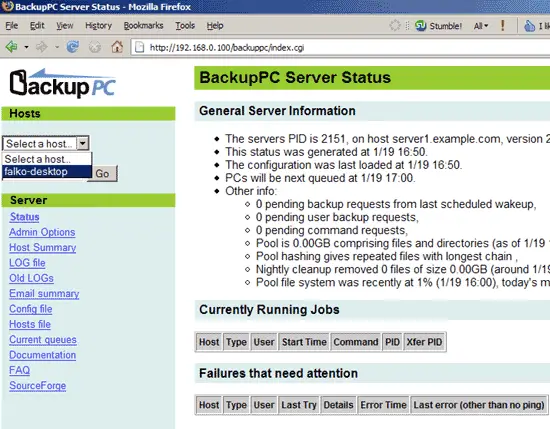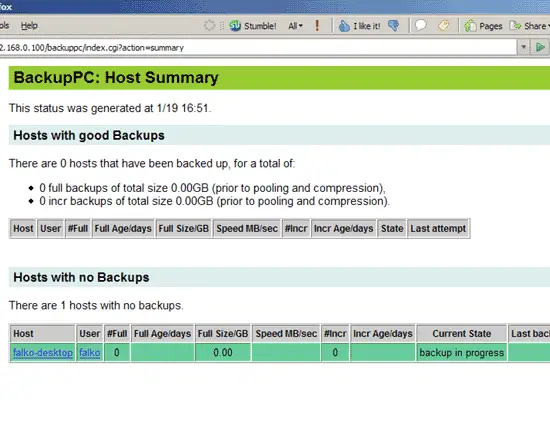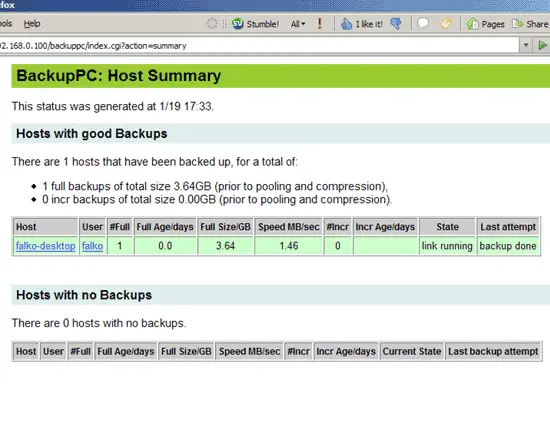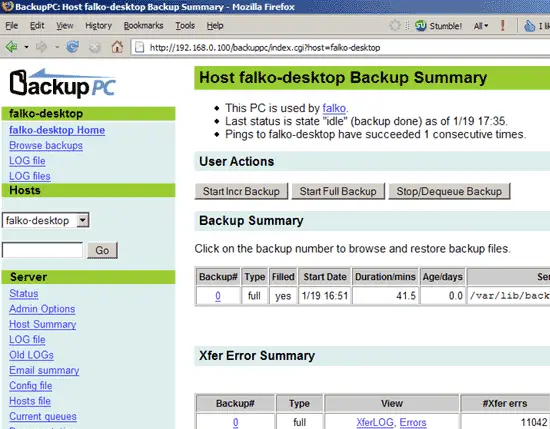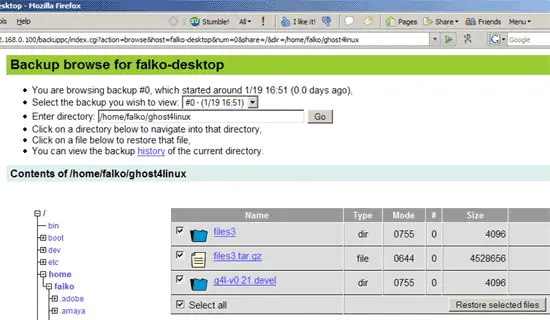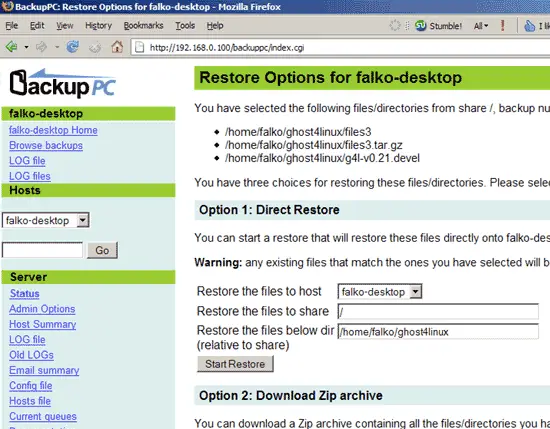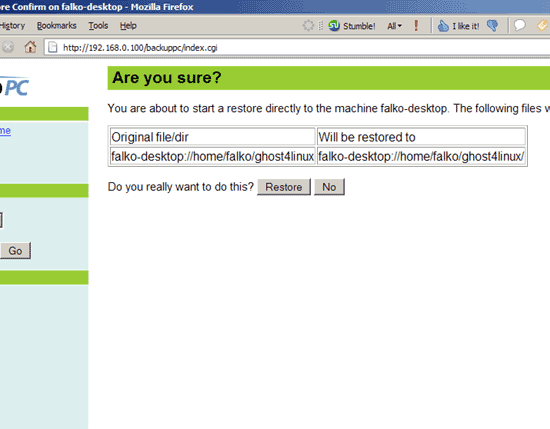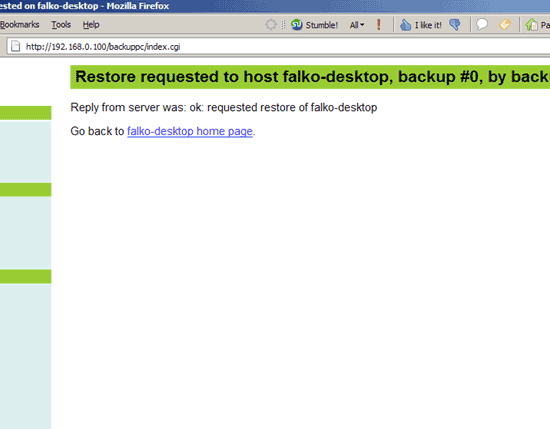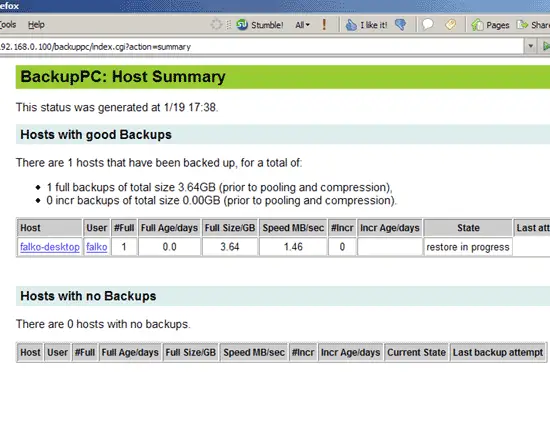Back Up Linux And Windows Systems With BackupPC - Page 5
On this page
6 Our First Backup
Now that our SSH tunnel is working, we can reload the BackupPC web interface at http://192.168.0.100/backuppc/. You should now see falko-desktop in the list of hosts, and localhost has gone:
You can wait until BackupPC starts its first backup of falko-desktop (in the default configuration it does so at the first full hour), or you start it manually through the web interface.
While the backup is in progress, the Host Summary page looks like this:
When the backup is finished, it looks like this:
7 Our First Recovery
For testing purposes we can now do our first recovery of files. Go to falko-desktop Home and click on the number of the backup under Backup Summary (in this case 0):
On the next page you will see a tree of files and directories from falko-desktop. Browse the tree and select the files/directories you want to restore, then click on Restore selected files:
The next page shows you three different methods to restore the files/directories. In this case I select the first one (Direct Restore) and click on Start Restore:
Confirm this by clicking on Restore:
The recovery begins: