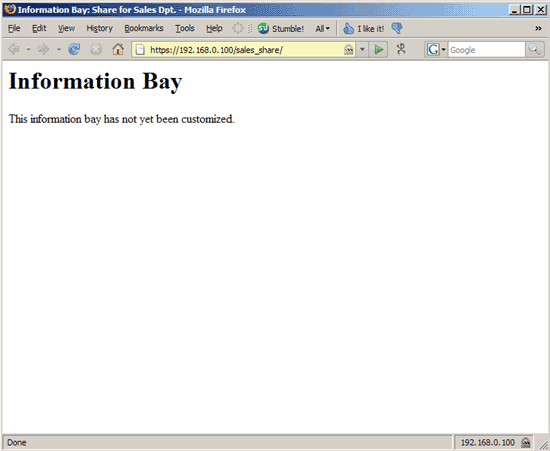Set Up A Fileserver For Small/Medium Enterprises With SME Server 7.1 - Page 5
On this page
7 Create A File Share
On SME Server, file shares are called i-bays (information bays), and each i-bay consists out of three folders: cgi-bin, files, and html. Into the files folder you put all files/documents that you want to share with others - these files will be accessible over Samba (e.g. in the windows Explorer). Files/documents that you put into the html folder will be accessible over Samba and over http, i.e. you can access them in your browser. For example, you could place HTML documentations into that folder to instruct members of your department, etc. Into the cgi-bin folder you can place CGI scripts that can be executed by the web server, but we will not cover this here.
On each SME Server there is always one default i-bay, called Primary. This one cannot be removed or modified.
To create an i-bay for our sales group, go to Information bays and click on Add i-bay:
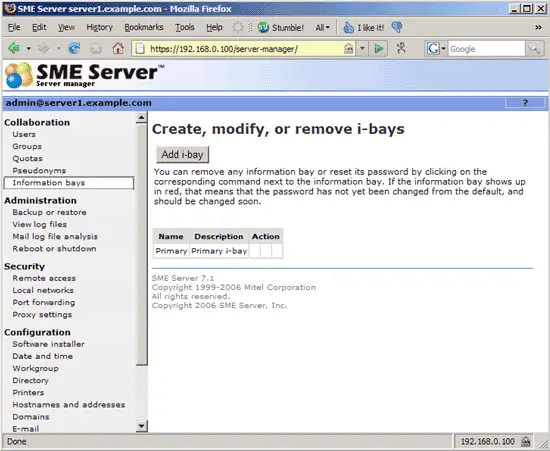
Then fill in the name of the share (this must be different from the group name, so you cannot name it sales, but sales_share is ok) and select the group (sales).
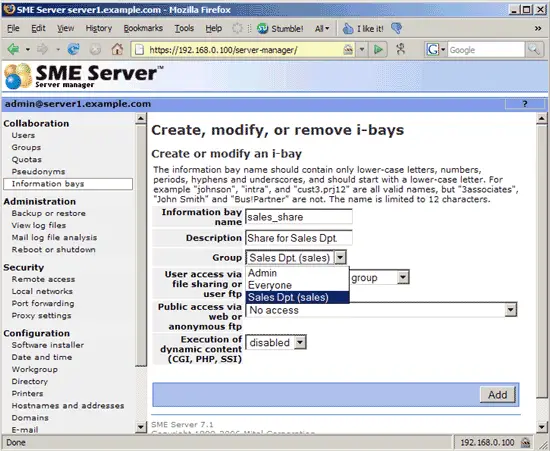
Then select who can read from and write to that share via Samba. If only members of the Sales department should be able to write to and read from that share, then Write = group, Read = group is the right choice. If the Sales department should only be able to read, but not write, you would select Write = admin, Read = group. And if the Sales department should be able to write and everybody should have read access, then Write = group, Read = everyone is the correct choice.
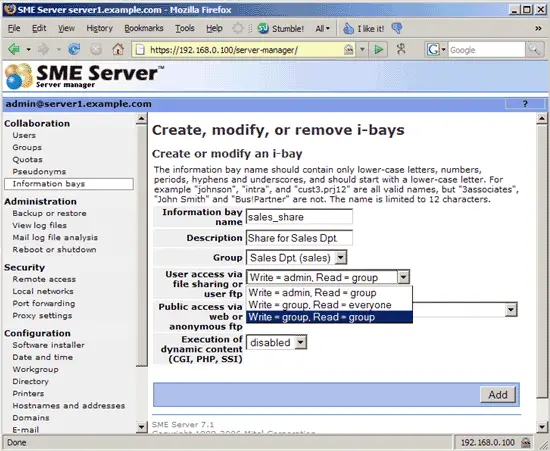
Next specify how the files in the html folder should be accessed. If it contains confidential information, you should probably select Local network (password required):
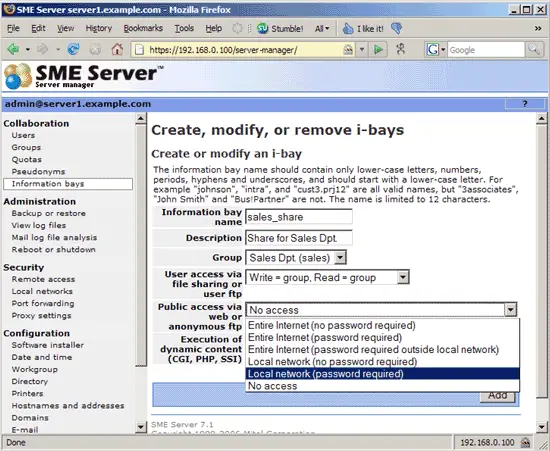
After we have created the sales_share i-bay, we must assign a password to that share, so we click on the red Reset password:
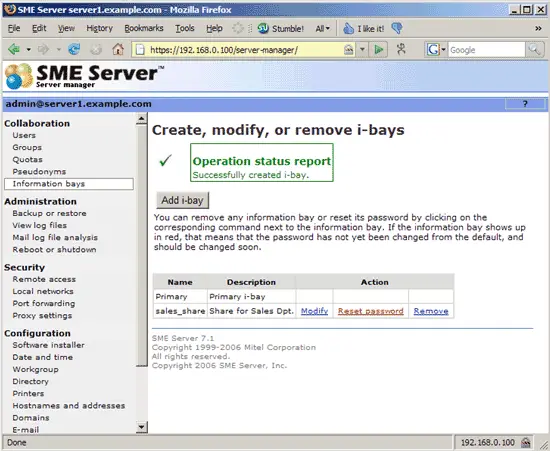
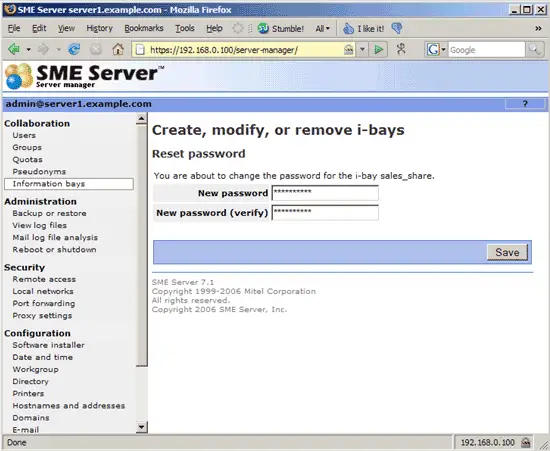
8 Test The File Share
Now that we've created our first file share, we can test it on a Windows client. Go to Start -> Run and fill in \\192.168.0.100:

You will be prompted for a username and password. Fill in joe and joe's password:
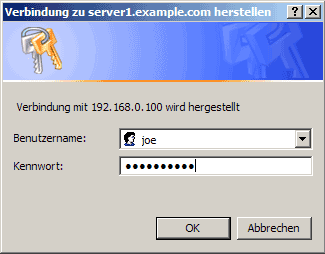
After the successful login, you should see joe's home directory, the Primary i-bay, and the sales_share i-bay:

Enter the sales_share folder. You should find the cgi-bin, files, and html folders there:
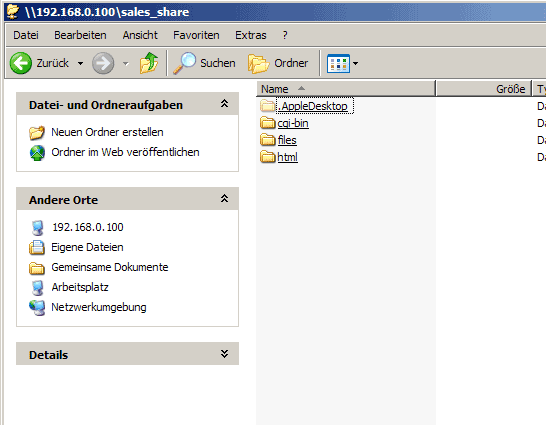
To test if we can access the html folder in a browser, open a browser and enter https://192.168.0.100/<name of i-bay>/, so in our case that would be https://192.168.0.100/sales_share/. You will be prompted for a user name and password (because we specified that the html folder requires a login from the local network when we created the i-bay). The user name would be the name of the i-bay, e.g. sales_share, along with the password we specified for that i-bay:
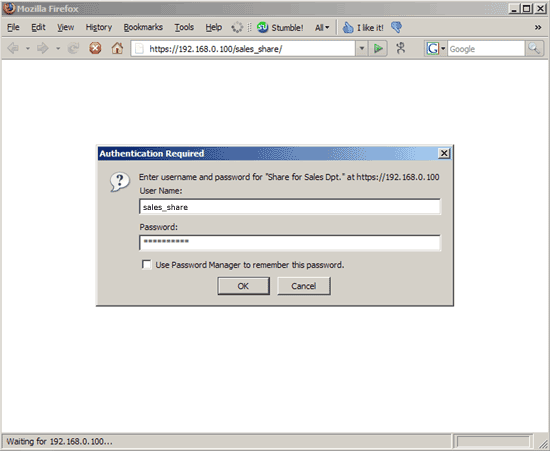
You should see the contents of the standard index.html file that is in the html folder. You can replace that file with any contents you like.