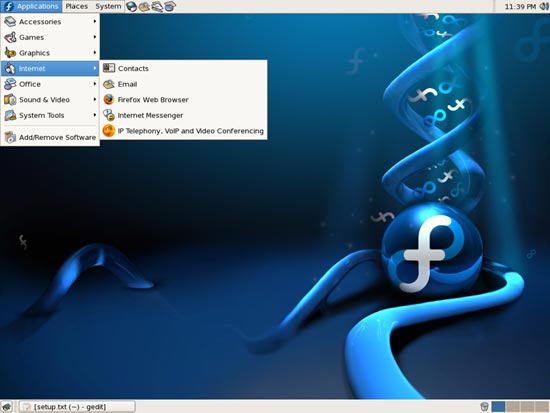The Perfect Desktop - Part 1: Fedora Core 6 - Page 4
This tutorial exists for these OS versions
On this page
5 Inventory Of What We Have So Far
Now lets browse all menus under Applications to see which of our needed applications are already installed:
You should find the following situation ([x] marks an application that is already installed, where [ ] is an application that is missing). Some applications (such as Java) won't show up in the menus, but we know that we installed them during the initial installation of the Fedora system:
Graphics:
[x] The GIMP
[ ] F-Spot
[ ] Picasa
Internet:
[x] Firefox
[ ] Opera
[ ] Flash Player
[ ] gFTP
[ ] Thunderbird
[x] Evolution
[ ] aMule
[ ] Bittorrent
[ ] Azureus
[x] Gaim
[ ] Skype
[ ] Google Earth
[ ] Xchat IRC
Office:
[x] OpenOffice Writer
[x] OpenOffice Calc
[ ] Adobe Reader
[ ] GnuCash
[ ] Scribus
Sound & Video:
[ ] Amarok
[ ] Audacity
[ ] Banshee
[ ] MPlayer
[x] Rhythmbox Music Player
[ ] gtkPod
[ ] XMMS
[ ] dvd::rip
[ ] Kino
[x] Sound Juicer CD Extractor
[ ] VLC Media Player
[ ] Real Player
[x] Totem
[ ] Xine
[ ] GnomeBaker
[ ] K3B
[ ] Multimedia-Codecs
Programming:
[ ] Nvu
[ ] Bluefish
[ ] Quanta Plus
Other:
[ ] VMware Server
[ ] TrueType fonts
[x] Java
So some applications are already on the system...
6 Adding Software Repositories
The official Fedora repositories don't provide all the software we need. Fortunately there are also third-party repositories for Fedora Core 6 (mostly maintained by volunteers) that have what we need, and we can make our system use these repositories.
To do this, open a terminal window again (under Applications > Accessories > Terminal) and type in
su
to become root.
Then run
rpm -ivh http://ftp.freshrpms.net/pub/freshrpms/fedora/linux/6/freshrpms-release/freshrpms-release-1.1-1.fc.noarch.rpm
This adds the FreshRPMs repository to our package manager.
There are four other repositories that we add manually by creating the appropriate files in our gedit text editor. Still as root, run
gedit /etc/yum.repos.d/macromedia.repo
and put the following into that file and save it:
[macromedia] name=Macromedia for i386 Linux baseurl=http://macromedia.rediris.es/rpm/ #baseurl=http://macromedia.mplug.org/rpm/ #baseurl=http://sluglug.ucsc.edu/macromedia/rpm/ enabled=1 gpgcheck=1 gpgkey=http://macromedia.rediris.es/FEDORA-GPG-KEY |
Do the same with the three other repositories (still as root):
gedit /etc/yum.repos.d/dries.repo
[dries] name=Extra Fedora rpms dries - $releasever - $basearch baseurl=http://ftp.belnet.be/packages/dries.ulyssis.org/fedora/linux/$releasever/$basearch/dries/RPMS/ enabled=1 gpgcheck=1 |
gedit /etc/yum.repos.d/newrpms.repo
[newrpms.sunsite.dk] name=Fedora Core 5 i386 NewRPMS.sunsite.dk baseurl=http://newrpms.sunsite.dk/apt/redhat/en/$basearch/fc$releasever http://newrpms.atrpms.net/apt/redhat/en/$basearch/fc$releasever failovermethod=priority enabled=0 gpgcheck=1 |
gedit /etc/yum.repos.d/atrpms.repo
[atrpms] name=ATrpms - Stable baseurl=http://dl.atrpms.net/fc$releasever-$basearch/atrpms/stable gpgcheck=1 gpgkey=file:///etc/pki/rpm-gpg/RPM-GPG-KEY.atrpms enabled=0 [atrpms-testing] name=ATrpms - Testing baseurl=http://dl.atrpms.net/fc$releasever-$basearch/atrpms/testing gpgcheck=1 gpgkey=file:///etc/pki/rpm-gpg/RPM-GPG-KEY.atrpms enabled=0 # Warning: Don't enable this "bleeding" repo if you want stable software! [atrpms-bleeding] name=ATrpms - Bleeding baseurl=http://dl.atrpms.net/fc$releasever-$basearch/atrpms/bleeding gpgcheck=1 gpgkey=file:///etc/pki/rpm-gpg/RPM-GPG-KEY.atrpms enabled=0 |
Then import the software keys of the new repositories (still as root):
rpm --import http://freshrpms.net/packages/RPM-GPG-KEY.txt
rpm --import http://apt.sw.be/dries/RPM-GPG-KEY.dries.txt
rpm --import http://newrpms.sunsite.dk/gpg-pubkey-newrpms.txt
rpm --import http://atrpms.net/RPM-GPG-KEY.atrpms