How To Manage An iPod From A Linux Desktop With gtkpod - Page 4
On this page
9 Manage Playlists
With gtkpod, you can also create/modify/delete playlists on your iPod.
To create a new playlist, click on the New PL button:
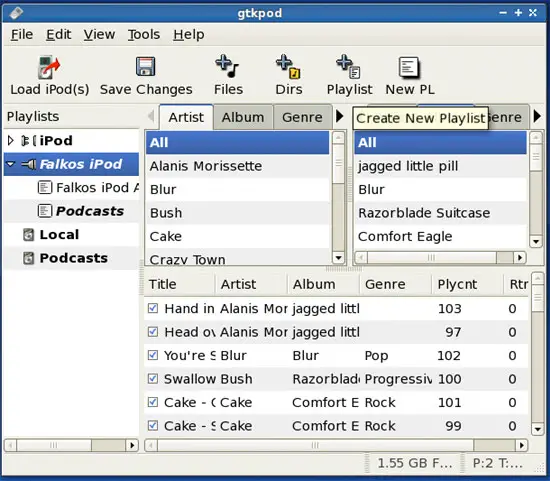
Type in a name for your new playlist:
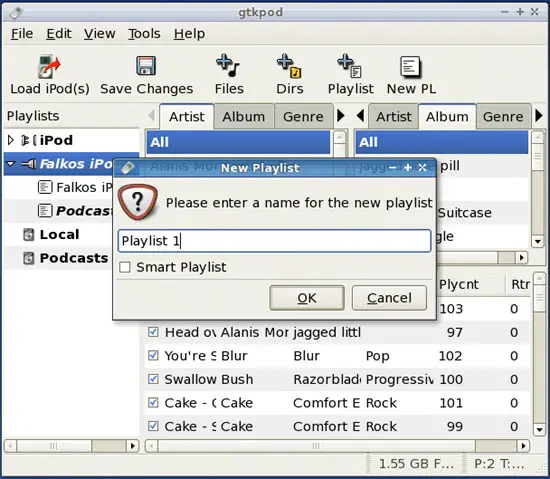
You should now find your new playlist in the left window. To add songs to that playlist, select the songs from your iPod and simply drag & drop them to the new playlist:
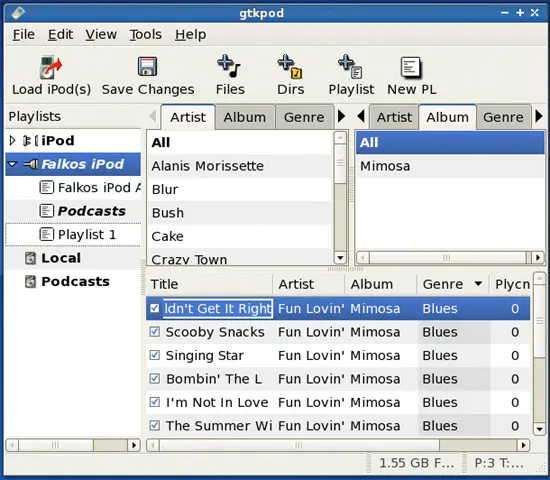
You can check the contents of your playlist by clicking on it in the left window. The contents of the playlist is now displayed in the main window:
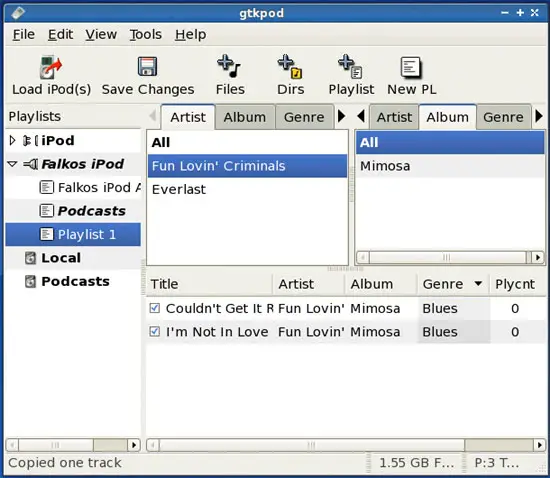
To write the new playlist to the iPod, click on the Save Changes button:
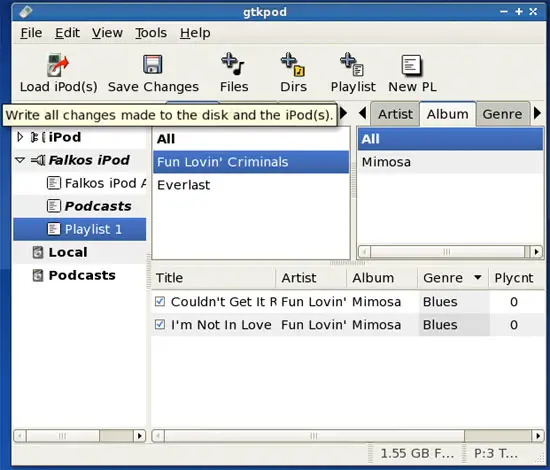
To delete a song from a playlist, select the appropriate song from the playlist, right-click on it and select Delete From Playlist:
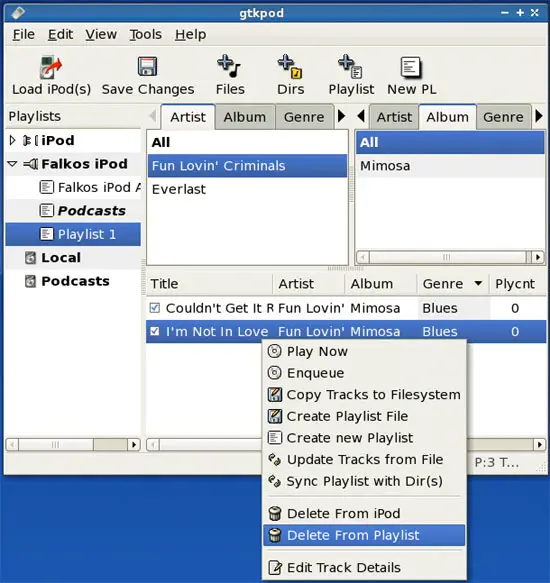
Don't forget to click on the Save Changes button afterwards:
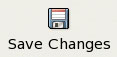
To delete the whole playlist, right-click on it. You have now two options:
- Delete Including Tracks: this would delete the playlist plus the songs that are in the playlist.
- Delete But Keep Tracks: this would delete the playlist only, but not the songs.
If you want to delete the playlist, but not the songs, select Delete But Keep Tracks:
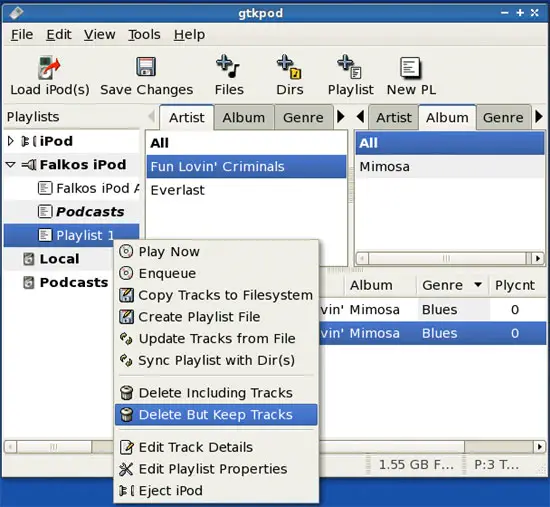
Don't forget to click on the Save Changes button afterwards:
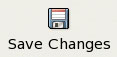
10 Unplug The iPod
Before you leave gtkpod, right-click on the iPod in the left window and select Eject iPod:
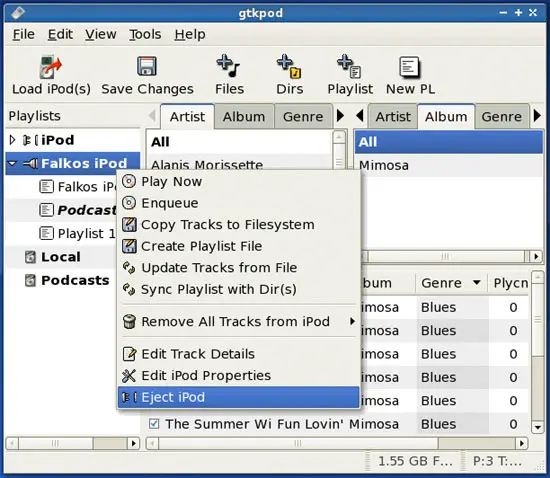
Afterwards, you can close gtkpod.
There's one thing you must do before you unplug your iPod from your Linux desktop: you must unmount it (otherwise the filesystem on the iPod could suffer). To do so, right-click on the iPod icon on your desktop and select the appropriate item. On PCLinuxOS 2007, it's called Safely Remove. On other distributions, it might be something similar to Unmount or Eject:

The iPod icon should now disappear. You can now unplug the iPod from your Linux desktop.
11 Links
- gtkpod: http://www.gtkpod.org/about.html

