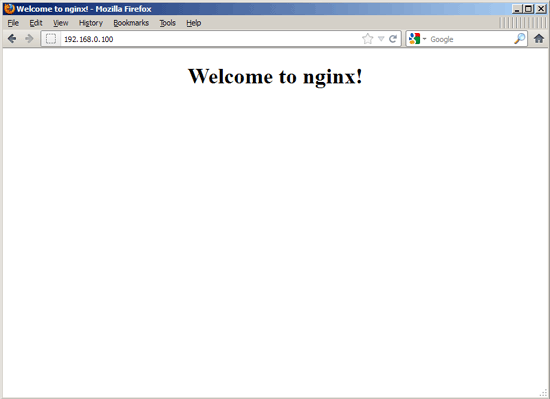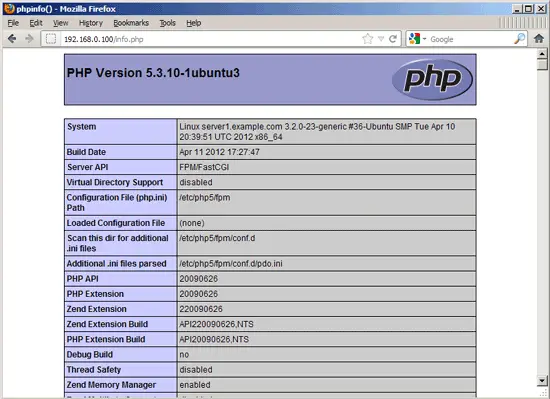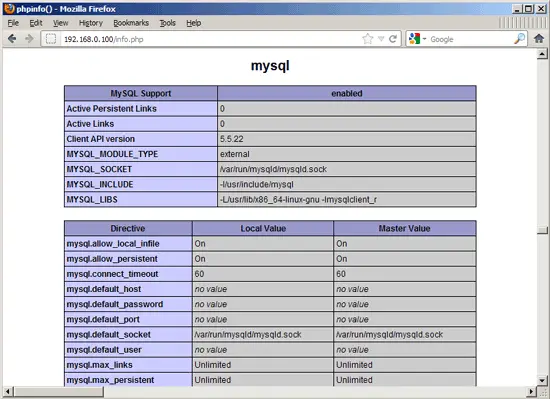Installing Nginx With PHP5 (And PHP-FPM) And MySQL Support (LEMP) On Ubuntu 12.04 LTS
This tutorial exists for these OS versions
- Ubuntu 24.04 (Noble Numbat)
- Ubuntu 22.04 (Jammy Jellyfish)
- Ubuntu 20.04 (Focal Fossa)
- Ubuntu 20.04 (Focal Fossa)
- Ubuntu 18.04 (Bionic Beaver)
- Ubuntu 16.04 (Xenial Xerus)
On this page
Nginx (pronounced "engine x") is a free, open-source, high-performance HTTP server. Nginx is known for its stability, rich feature set, simple configuration, and low resource consumption. This tutorial shows how you can install Nginx on an Ubuntu 12.04 LTS server with PHP5 support (through PHP-FPM) and MySQL support (LEMP = Linux + nginx (pronounced "engine x") + MySQL + PHP).
I do not issue any guarantee that this will work for you!
1 Preliminary Note
In this tutorial I use the hostname server1.example.com with the IP address 192.168.0.100. These settings might differ for you, so you have to replace them where appropriate.
I'm running all the steps in this tutorial with root privileges, so make sure you're logged in as root:
sudo su
2 Installing MySQL 5
In order to install MySQL, we run
apt-get install mysql-server mysql-client
You will be asked to provide a password for the MySQL root user - this password is valid for the user root@localhost as well as [email protected], so we don't have to specify a MySQL root password manually later on:
New password for the MySQL "root" user: <-- yourrootsqlpassword
Repeat password for the MySQL "root" user: <-- yourrootsqlpassword
3 Installing Nginx
Nginx is available as a package for Ubuntu 12.04 which we can install as follows:
apt-get install nginx
Start nginx afterwards:
/etc/init.d/nginx start
Type in your web server's IP address or hostname into a browser (e.g. http://192.168.0.100), and you should see the following page:
The default nginx document root on Ubuntu 12.04 is /usr/share/nginx/www.
4 Installing PHP5
We can make PHP5 work in nginx through PHP-FPM (PHP-FPM (FastCGI Process Manager) is an alternative PHP FastCGI implementation with some additional features useful for sites of any size, especially busier sites) which we install as follows:
apt-get install php5-fpm
PHP-FPM is a daemon process (with the init script /etc/init.d/php5-fpm) that runs a FastCGI server on port 9000.
5 Configuring nginx
The nginx configuration is in /etc/nginx/nginx.conf which we open now:
vi /etc/nginx/nginx.conf
The configuration is easy to understand (you can learn more about it here: http://wiki.nginx.org/NginxFullExample and here: http://wiki.nginx.org/NginxFullExample2)
First (this is optional) adjust the number of worker processes and set the keepalive_timeout to a reasonable value:
[...]
worker_processes 4;
[...]
keepalive_timeout 2;
[...]
|
The virtual hosts are defined in server {} containers. The default vhost is defined in the file /etc/nginx/sites-available/default - let's modify it as follows:
vi /etc/nginx/sites-available/default
[...]
server {
listen 80; ## listen for ipv4; this line is default and implied
listen [::]:80 default ipv6only=on; ## listen for ipv6
root /usr/share/nginx/www;
index index.php index.html index.htm;
# Make site accessible from http://localhost/
server_name _;
location / {
# First attempt to serve request as file, then
# as directory, then fall back to index.html
try_files $uri $uri/ /index.html;
# Uncomment to enable naxsi on this location
# include /etc/nginx/naxsi.rules
}
location /doc/ {
alias /usr/share/doc/;
autoindex on;
allow 127.0.0.1;
deny all;
}
# Only for nginx-naxsi : process denied requests
#location /RequestDenied {
# For example, return an error code
#return 418;
#}
#error_page 404 /404.html;
# redirect server error pages to the static page /50x.html
#
error_page 500 502 503 504 /50x.html;
location = /50x.html {
root /usr/share/nginx/www;
}
# pass the PHP scripts to FastCGI server listening on 127.0.0.1:9000
#
location ~ \.php$ {
try_files $uri =404;
fastcgi_split_path_info ^(.+\.php)(/.+)$;
fastcgi_pass 127.0.0.1:9000;
fastcgi_index index.php;
include fastcgi_params;
}
# deny access to .htaccess files, if Apache's document root
# concurs with nginx's one
#
location ~ /\.ht {
deny all;
}
}
[...]
|
Uncomment both listen lines to make nginx listen on port 80 IPv4 and IPv6.
server_name _; makes this a default catchall vhost (of course, you can as well specify a hostname here like www.example.com).
I've added index.php to the index line. root /usr/share/nginx/www; means that the document root is the directory /usr/share/nginx/www.
The important part for PHP is the location ~ \.php$ {} stanza. Uncomment it to enable it. Please note that I've added the line try_files $uri =404; to prevent zero-day exploits (see http://wiki.nginx.org/Pitfalls#Passing_Uncontrolled_Requests_to_PHP and http://forum.nginx.org/read.php?2,88845,page=3). Alternatively, if you don't want to use the try_files $uri =404; line, you can set cgi.fix_pathinfo = 0; in /etc/php5/fpm/php.ini (don't forget to reload PHP-FPM afterwards).
Now save the file and reload nginx:
/etc/init.d/nginx reload
Now create the following PHP file in the document root /usr/share/nginx/www:
vi /usr/share/nginx/www/info.php
<?php phpinfo(); ?> |
Now we call that file in a browser (e.g. http://192.168.0.100/info.php):
As you see, PHP5 is working, and it's working through FPM/FastCGI, as shown in the Server API line. If you scroll further down, you will see all modules that are already enabled in PHP5. MySQL is not listed there which means we don't have MySQL support in PHP5 yet.
6 Getting MySQL Support In PHP5
To get MySQL support in PHP, we can install the php5-mysql package. It's a good idea to install some other PHP5 modules as well as you might need them for your applications. You can search for available PHP5 modules like this:
apt-cache search php5
Pick the ones you need and install them like this:
apt-get install php5-mysql php5-curl php5-gd php5-intl php-pear php5-imagick php5-imap php5-mcrypt php5-memcache php5-ming php5-ps php5-pspell php5-recode php5-snmp php5-sqlite php5-tidy php5-xmlrpc php5-xsl
Xcache is a free and open PHP opcode cacher for caching and optimizing PHP intermediate code. It's similar to other PHP opcode cachers, such as eAccelerator and APC. It is strongly recommended to have one of these installed to speed up your PHP page.
Xcache can be installed as follows:
apt-get install php5-xcache
Now reload PHP-FPM:
/etc/init.d/php5-fpm reload
Now reload http://192.168.0.100/info.php in your browser and scroll down to the modules section again. You should now find lots of new modules there, including the MySQL module:
7 Making PHP-FPM Use A Unix Socket
By default PHP-FPM is listening on port 9000 on 127.0.0.1. It is also possible to make PHP-FPM use a Unix socket which avoids the TCP overhead. To do this, open /etc/php5/fpm/pool.d/www.conf...
vi /etc/php5/fpm/pool.d/www.conf
... and make the listen line look as follows:
[...] ;listen = 127.0.0.1:9000 listen = /tmp/php5-fpm.sock [...] |
Then reload PHP-FPM:
/etc/init.d/php5-fpm reload
Next go through your nginx configuration and all your vhosts and change the line fastcgi_pass 127.0.0.1:9000; to fastcgi_pass unix:/tmp/php5-fpm.sock;, e.g. like this:
vi /etc/nginx/sites-available/default
[...]
location ~ \.php$ {
try_files $uri =404;
fastcgi_split_path_info ^(.+\.php)(/.+)$;
fastcgi_pass unix:/tmp/php5-fpm.sock;
fastcgi_index index.php;
include fastcgi_params;
}
[...]
|
Finally reload nginx:
/etc/init.d/nginx reload
8 CGI/Perl Scripts
If you want to serve CGI/Perl scripts with nginx, please read this tutorial: Serving CGI Scripts With Nginx On Debian Squeeze/Ubuntu 11.04
The recommended way is to use fcgiwrap (chapter 4).
9 Links
- nginx: http://nginx.net/
- nginx Wiki: http://wiki.codemongers.com/Main
- PHP: http://www.php.net/
- PHP-FPM: http://php-fpm.org/
- MySQL: http://www.mysql.com/
- Ubuntu: http://www.ubuntu.com/
About The Author
Falko Timme is the owner of ![]() Timme Hosting (ultra-fast nginx web hosting). He is the lead maintainer of HowtoForge (since 2005) and one of the core developers of ISPConfig (since 2000). He has also contributed to the O'Reilly book "Linux System Administration".
Timme Hosting (ultra-fast nginx web hosting). He is the lead maintainer of HowtoForge (since 2005) and one of the core developers of ISPConfig (since 2000). He has also contributed to the O'Reilly book "Linux System Administration".