Back Up/Restore Hard Drives And Partitions With CloneZilla Live - Page 2
Fill in your Samba user name:
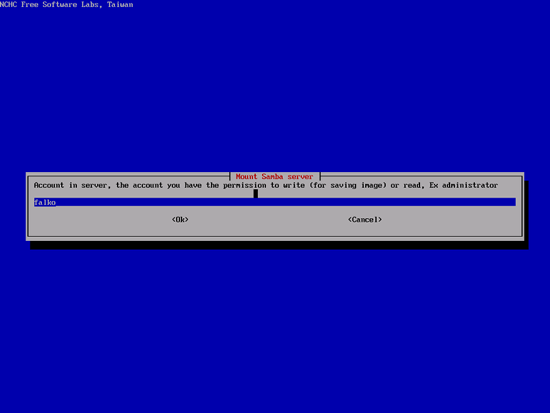
Fill in the directory on the Samba server where you want to store the backup (this directory must already exist):
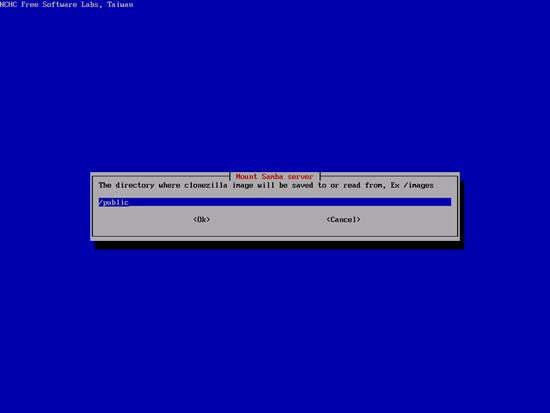
Next click on Ok...
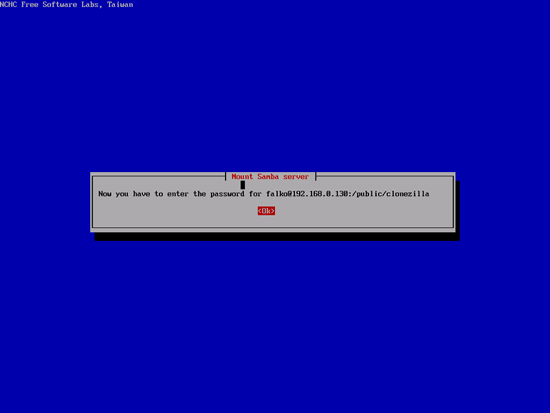
... and type in your Samba password:
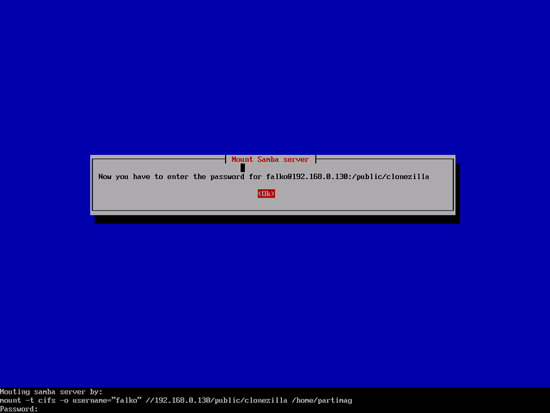
Press ENTER...
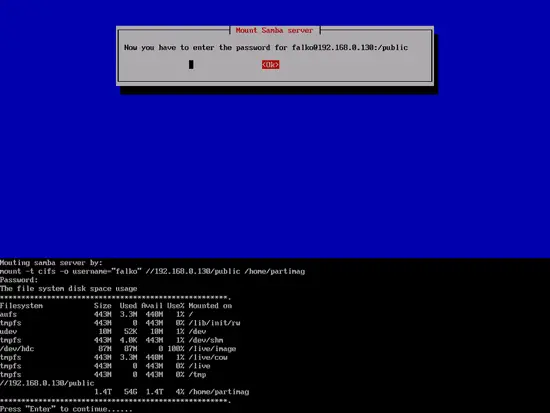
... and select savedisk if you want to create an image of your full hard drive:
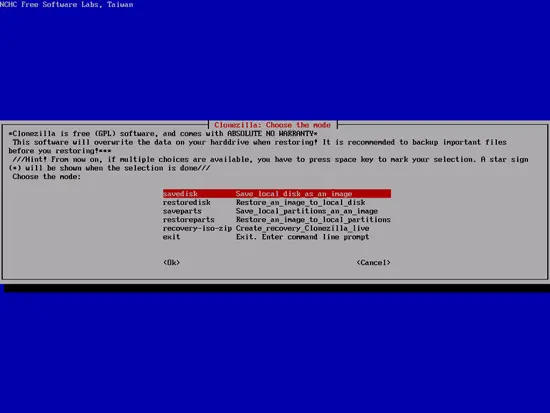
You can now select additional parameters for the image creation process. Usually the default values should work:

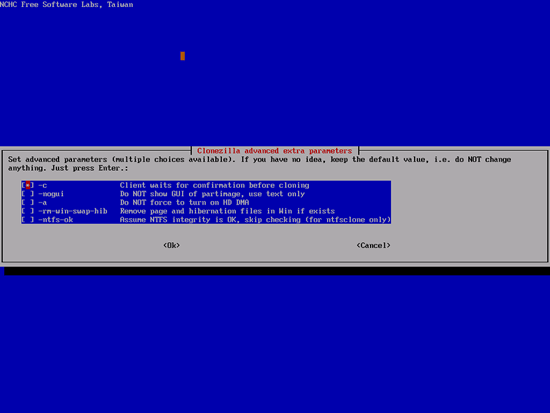
Choose the compression level of the image on the Samba server. gzip is the default and should usually work fine:
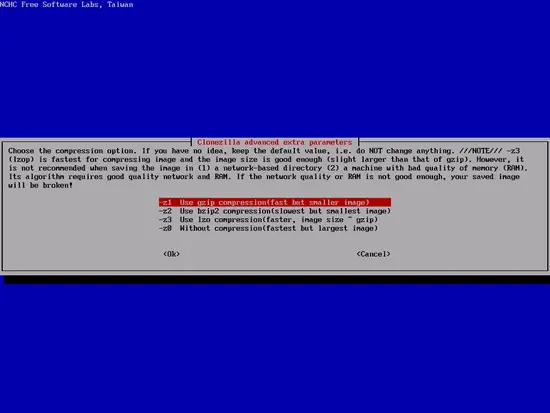
You can split your image into multiple files. 2000MB is the default max. value for such a file - if the image is bigger, a further file is created:
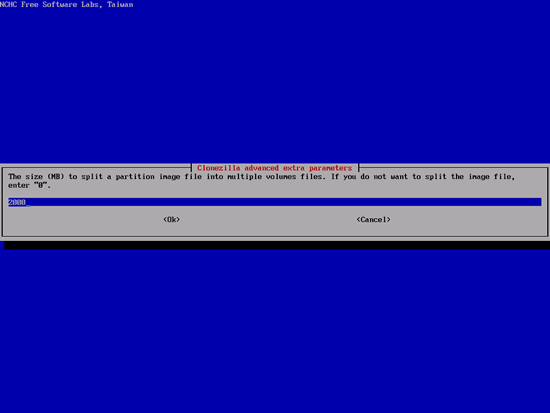
You can fill in a name for the image (or leave the default value as is):
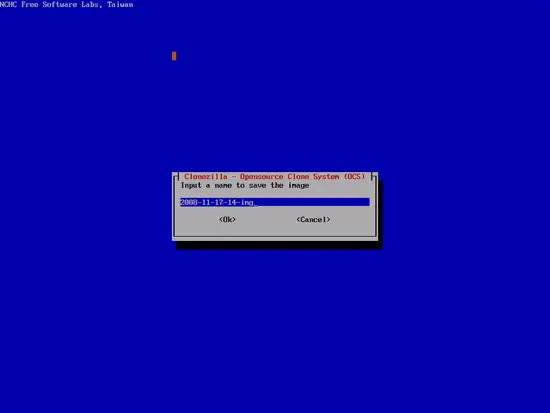
Select the hard drive of which you want to create an image:
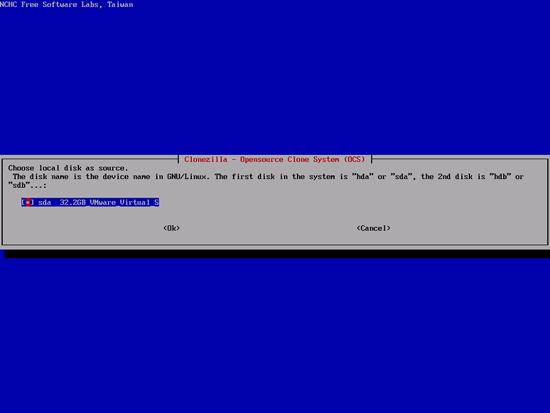
Press ENTER...
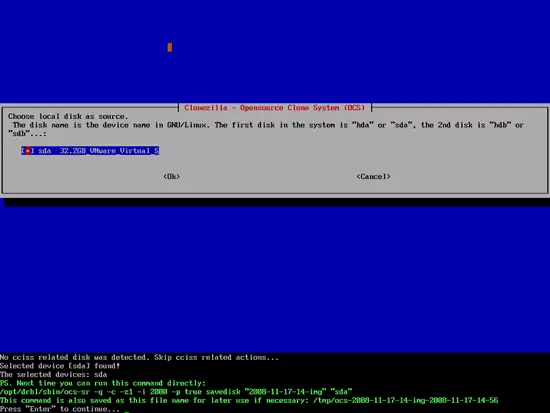
... and then y to start creating the image:
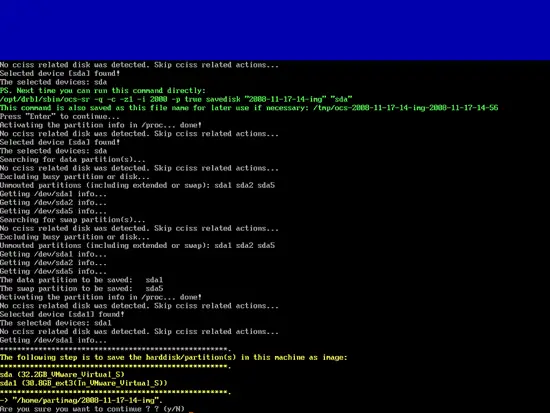
After the image has been created (please be patient, this can take quite some time), press ENTER...

... and then type 0 to shut down the CloneZilla Live system. Don't forget to remove the CloneZilla Live CD from the CD drive.
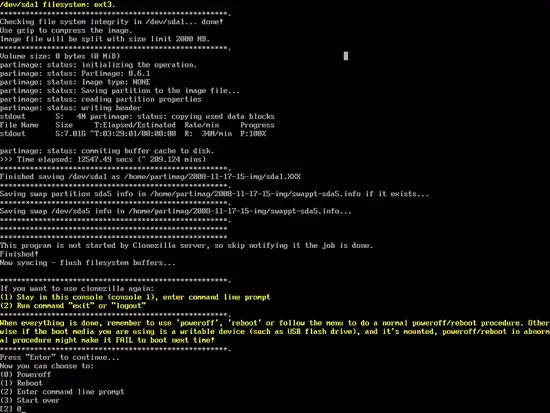
You now have an image of your hard drive on the Samba server, and if your system should crash, you can restore it from that image.

