Back Up/Restore Hard Drives And Partitions With CloneZilla Live - Page 3
On this page
3 Restoring A System From An Image
If you want to restore a system from an image, boot the system from the CloneZilla Live CD. The procedure is the same as in the first 14 screenshots of the previous chapter, i.e., select Samba, fill in your user name and password, etc. When you see the Choose the mode screen, don't select savedisk, but restoredisk instead:
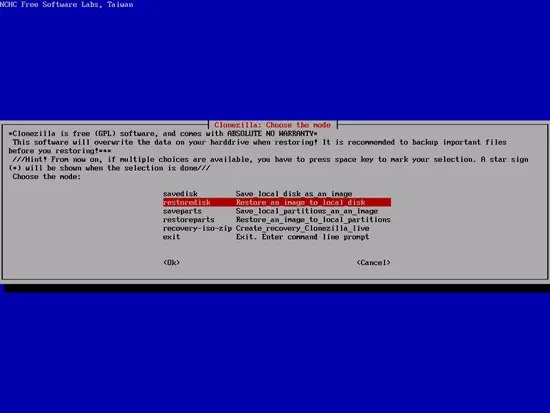
You can now select additional parameters to pass to the restoration process - usually the default values are fine:

Select Use the partition table from image:
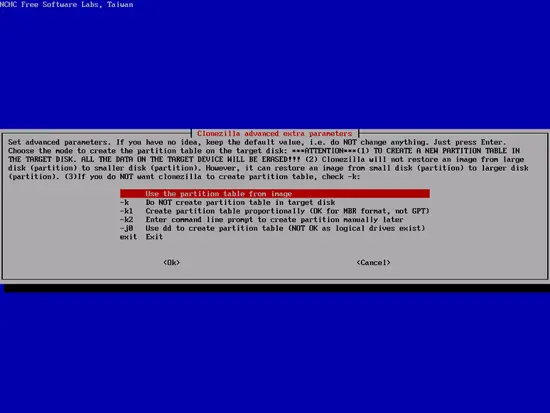
Select the image that you want to restore:
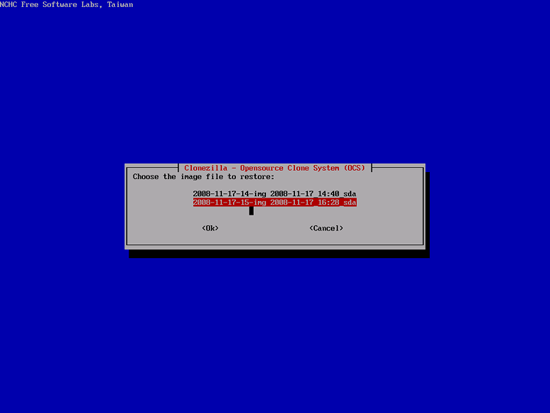
Select the hard drive on which you want to restore the image:
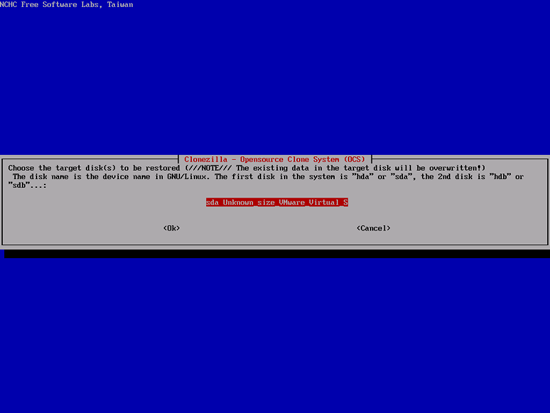
Then press ENTER...
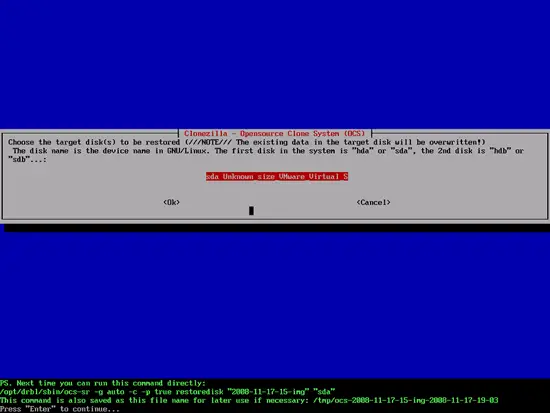
... and type y twice to confirm that you want to start the restoration process (this will destroy all data that is on the hard drive that is to be restored):
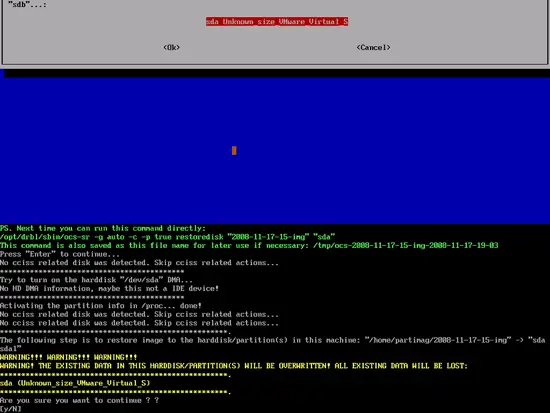
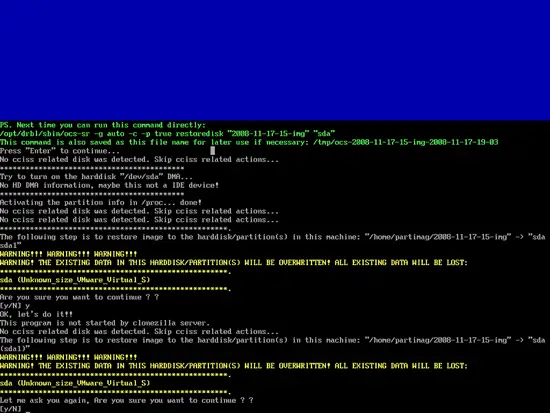
The hard drive is now being restored. This can take a few minutes:
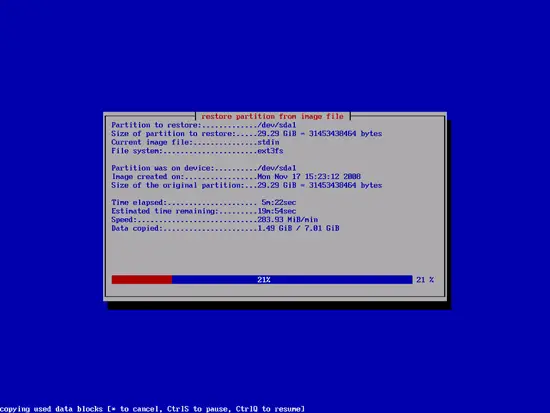
Afterwards press ENTER...
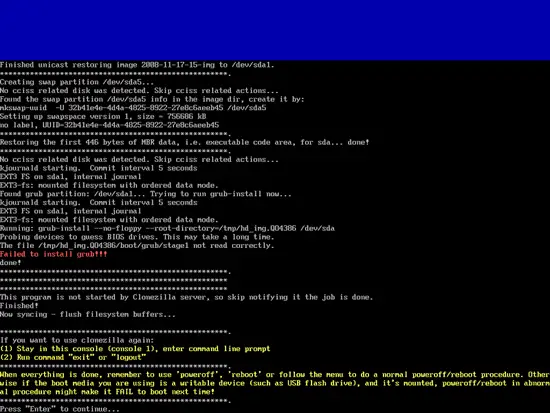
... and type 0 to shut down the CloneZilla system.
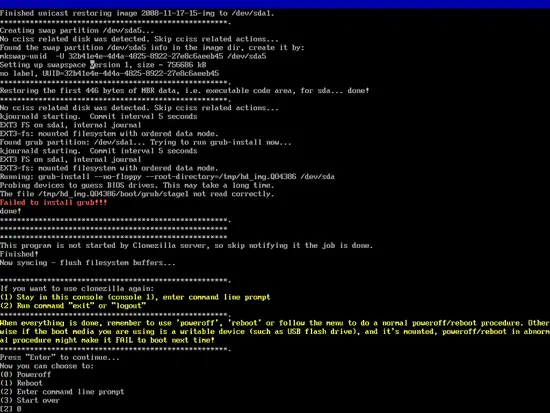
Remove the CloneZilla Live CD and boot from the hard drive. If all goes well, it should boot the system that you have just restored.
4 Links
- CloneZilla: http://clonezilla.org/

