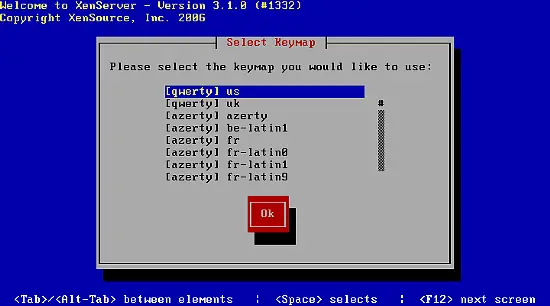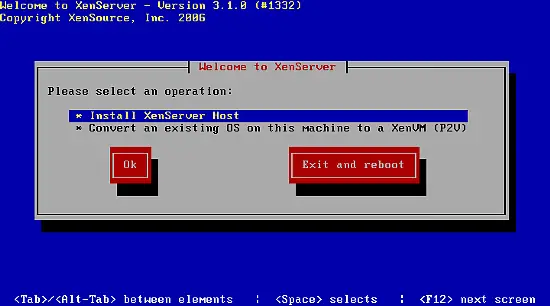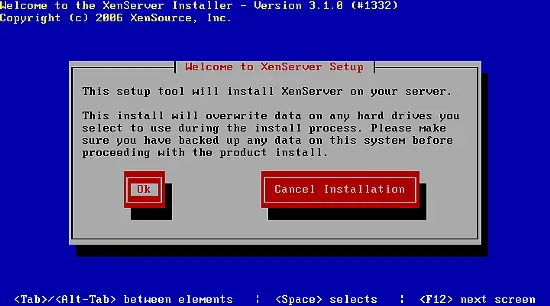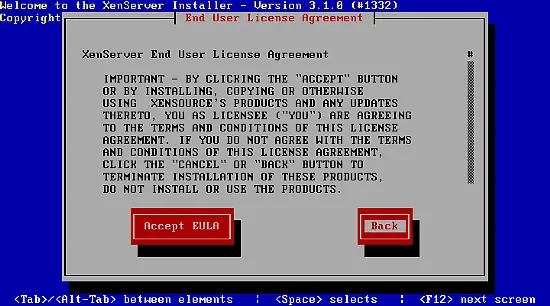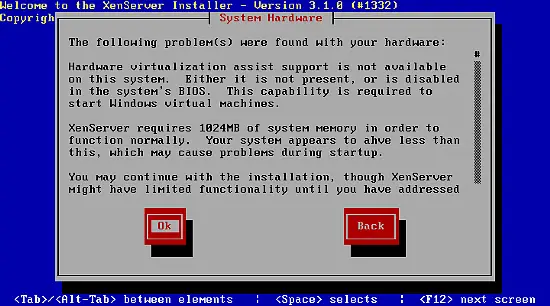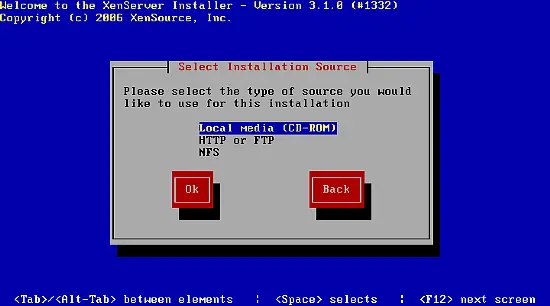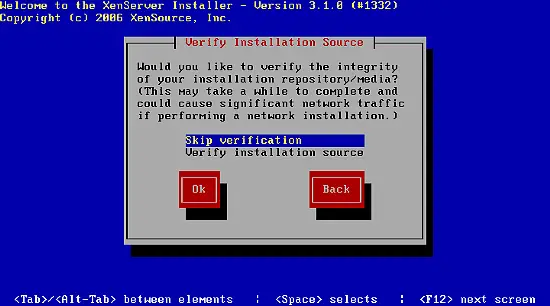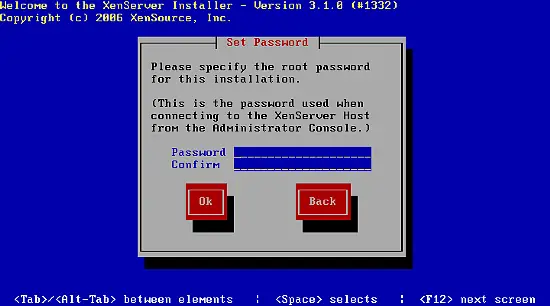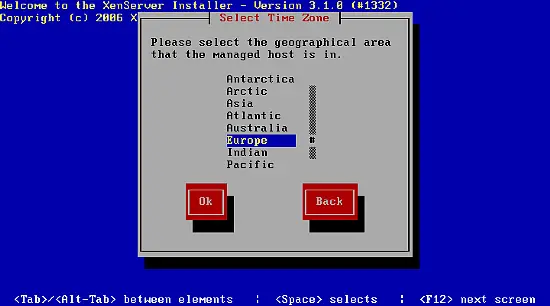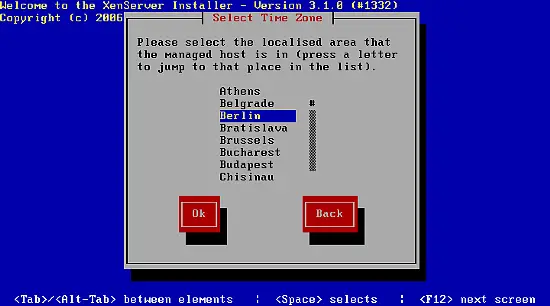Using XenExpress To Virtualize Your Server
Version 1.0
Author: Till Brehm <t.brehm [at] ispconfig [dot] org>
This Howto covers the installation of XenExpress and the creation of virtual machines with the XenServer Administrator Console. XenExpress is the free virtualization platform from XenSource, the company behind the well known Xen virtualization engine. XenExpress makes it easy to create, run and manage Xen virtual machines with the XenServer Administrator Console. XenExpress can run up to 4 virtual machines at the same time with a max. total amount of 4GB RAM. The XenExpress installation CD contains a full Linux distribution which is customized to run XenExpress.
Installing XenExpress
Download the latest version of XenExpress from the XenSource website and burn the ISO-Image on CD.
XenExpress Download: http://www.xensource.com/download/xenexpress.html
Insert the CD in your CD-Drive and start your server. Make sure that your BIOS is configured to boot from CD. The installation process starts automatically when you power on your server.
Select your keymap:
The server does not contain any operating system, so I select Install XenServer Host and then Ok:
Confirm the installation:
Accept the EULA:
In case the server does not support the latest hardware virtualization techniques from Intel or AMD, you will get this screen. You will still be able to run various Linux distributions as virtual machines.
If you want to run virtualized versions of Linux only, this is fine. Just Windows virtualization won't work without hardware virtualization support.
Select Local media (CD-ROM) as installation media:
Skip the media verification:
Enter your root password:
Select your region:
and City: