Using and Customizing Templates in OpenOffice.org - Page 6
Adding Graphics to Any Template
A major feature of OpenOffice.org templates is the ability to add graphics. You can add them in the corner, or in the background as a watermark.
Inserting a Graphic
1. Just click in the cell where you want the graphic.
2. Choose Insert > Picture > From File.
3. Find the graphic on your computer and select it.
4. The graphic will appear.
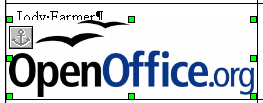
5. To resize it, hold down Shift and drag one of the corner handles in or out.
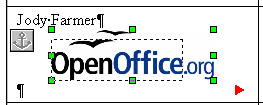
Wrapping Text Around a Graphic
At this point, you've got a graphic but it probably doesn't look that good with the text.
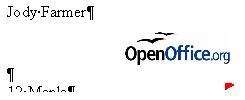
To wrap the text nicely around the text, right-click on the graphic and choose Page Wrap.
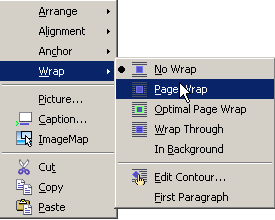
Now you can move the graphic and the text will get out of its way. If necessary, delete any new carriage returns that were created.
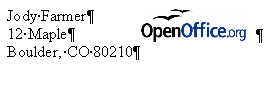
Note: To specify a little more room around the graphic, right-click and choose Picture. In the Wrap tab, specify spacing.
Adding a Background Graphic
You can add a graphic to the background of each label, too. I'll use this lightened watermark OpenOffice.org logo as an example.
![]()
First, format the text the way you want it, since with a background graphic the text will be harder to select.
Insert the graphic in the label the same way you do with other graphics, by choosing Insert > Picture > From File.
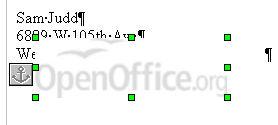
Then right-click on the graphic and choose In Background.
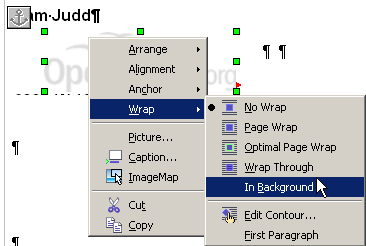
You'll see the graphic in the background.
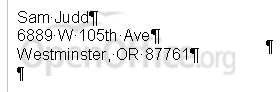
Final Thoughts on Templates as Tools
No templates article would be complete without mentioning styles. Styles can make formatting templates even faster. Styles are a far bigger topic than templates, but I hope you'll google for information, use the online help, or refer to the styles section of my blog, http://openoffice.blogs.com/openoffice/styles/index.html
I hope you'll use templates, either the WorldLabel templates or the wizard templates or both, to make your job easier. It's easy to fall into the habit of doing things manually, and I do that myself. But the difference when you take a little time to set up templates is amazing. It's particularly helpful when you have a large team of people—the time you save yourself might not be that much but the time that five or 500 people save is tremendous. If you have new people on your team regularly, if consistency is a goal or a challenge for your organization, or if you have a distributed team, templates can be tremendously helpful. They're the right tool for the job.
Bio
Solveig Haugland has worked as an instructor, course developer, author and technical writer in the high-tech industry for 15 years, for employers including Microsoft Great Plains, Sun Microsystems,and BEA. Currently, Solveig is a StarOffice and OpenOffice.org instructor, author, and freelance technical writer. She is also co-author, with Floyd Jones, of three books: Staroffice 5.2 Companion, Staroffice 6.0 Office Suite Companion and OpenOffice.Org 1.0 Resource Kit, published by Prentice Hall PTR. Her fourth book, on OpenOffice.org 2.0, is coming this fall. For more tips on working in OpenOffice, visit Solveig's OpenOffice blog.

