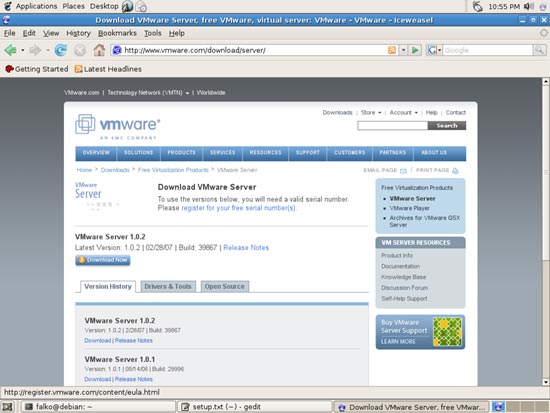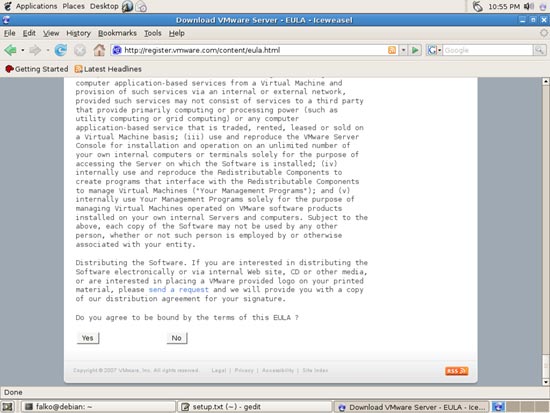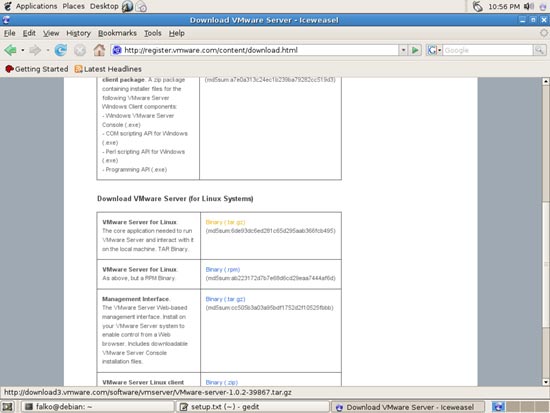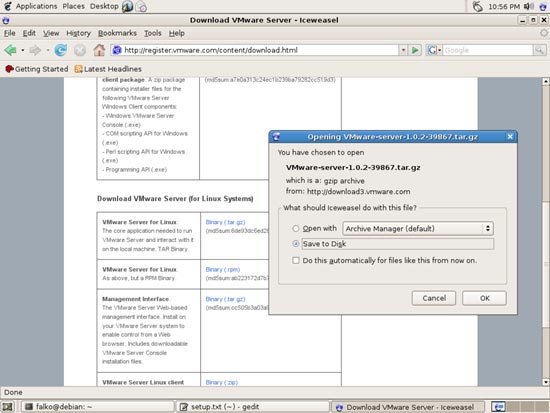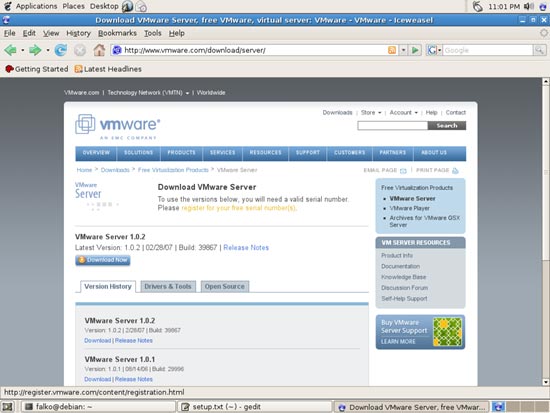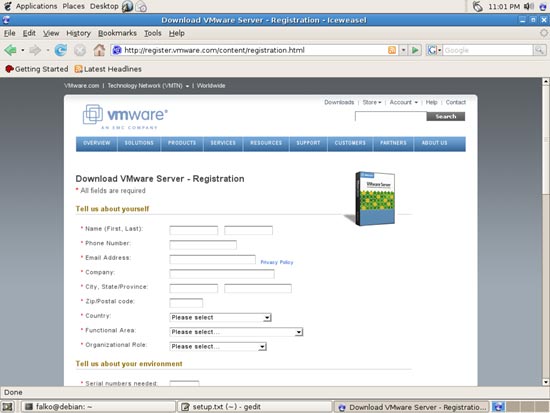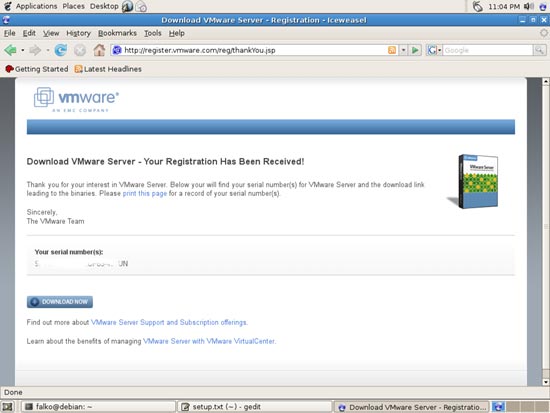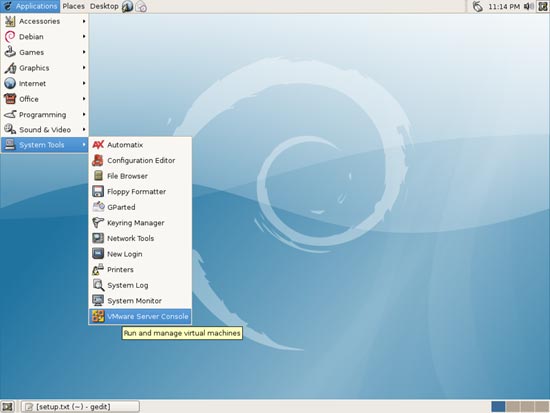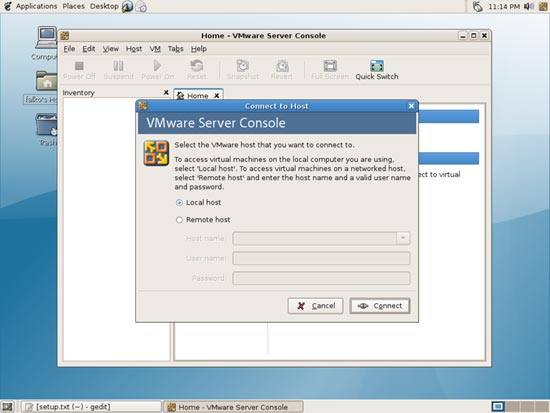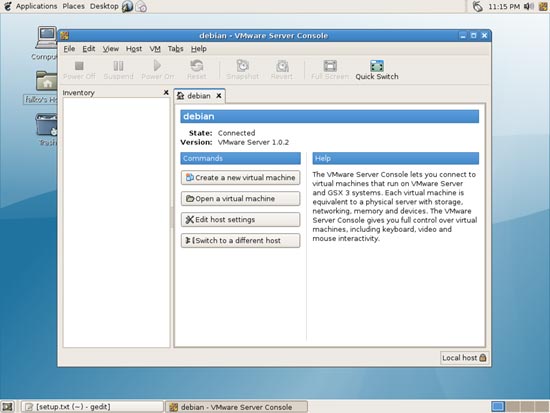The Perfect Desktop - Debian Etch (Debian 4.0) - Page 8
This tutorial exists for these OS versions
- Debian 6 (Squeeze)
- Debian 5 (Lenny)
- Fedora 8
- Debian 4 (Etch)
- Fedora 6
On this page
14 VMware Server
With VMware Server you can let your old Windows desktop (that you previously converted into a VMware virtual machine with VMware Converter, as described in this tutorial: https://www.howtoforge.com/vmware_converter_windows_linux) run under your Debian desktop. This can be useful if you depend on some applications that exist for Windows only, or if you want to switch to Linux slowly.
To download VMware Server, go to http://www.vmware.com/download/server/ and click on Download Now:
Accept the license agreement by clicking on Yes:
Then download the VMware Server for Linux .tar.gz file (not the rpm file!) to your desktop (e.g. to /home/falko/Desktop):
To get the serial number you need to run VMware Server, go to http://www.vmware.com/download/server/ again and click on the register for your free serial number(s) link. Fill in your personal details. Afterwards you will get a page with a serial number for VMware Server. Write it down or print it out:
Before we install VMware Server, we have to install some other packages that are required by VMware Server. Open a terminal (Applications > Accessories > Terminal) and type in
su
to become root. Afterwards, install all prerequisites in one command:
apt-get install linux-headers-`uname -r` libx11-6 libx11-dev x-window-system-core x-window-system xspecs libxtst6 psmisc build-essential
Then go to the location where you saved the VMware Server .tar.gz file, e.g. /home/falko/Desktop (replace falko with your own username!):
cd /home/falko/Desktop
Unpack the VMware Server .tar.gz file and run the installer:
tar xvfz VMware-server-*.tar.gz
cd vmware-server-distrib
./vmware-install.pl
The installer will ask you a lot of questions. You can always accept the default values simply by hitting <ENTER>.
When you see this question:
In which directory do you want to keep your virtual machine files?
[/var/lib/vmware/Virtual Machines]
you can either accept the default location if you have enough free disk space there or enter another directory of which you know that you have enough free disk space there.
At the end of the installation, you will be asked to enter a serial number:
Please enter your 20-character serial number.
Type XXXXX-XXXXX-XXXXX-XXXXX or 'Enter' to cancel:
Fill in your serial number for VMware Server.
After the successful installation, you can delete the VMware Server download file and the installation directory:
cd ../
rm -fr vmware-server-distrib/
rm -f VMware-server*.tar.gz
You will now find VMware Server under Applications > System Tools:
When you start it, select Local host:
Afterwards, you can create virtual machines (or import your virtual Windows machine that you created with VMware Converter):
15 Inventory (V)
We have now all wanted applications installed:
Graphics:
[x] The GIMP
[x] F-Spot
[x] Picasa
Internet:
[x] Iceweasel (Firefox)
[x] Opera
[x] Flash Player
[x] gFTP
[x] Icedove (Thunderbird)
[x] Evolution
[x] aMule
[x] Bittorrent
[x] Azureus
[x] Gaim
[x] Skype
[x] Google Earth
[x] Xchat IRC
Office:
[x] OpenOffice Writer
[x] OpenOffice Calc
[x] Adobe Reader
[x] GnuCash
[x] Scribus
Sound & Video:
[x] Amarok
[x] Audacity
[x] Banshee
[x] MPlayer
[x] Rhythmbox Music Player
[x] gtkPod
[x] XMMS
[x] dvd::rip
[x] Kino
[x] Sound Juicer CD Extractor
[x] VLC Media Player
[x] Real Player
[x] Totem
[x] Xine
[x] GnomeBaker
[x] K3B
[x] Multimedia-Codecs
Programming:
[x] Nvu
[x] Bluefish
[x] Quanta Plus
Other:
[x] VMware Server
[x] TrueType fonts
[x] Java
[x] Read/Write support for NTFS partitions
16 Links
- Debian: http://www.debian.org
- Automatix: http://www.getautomatix.com