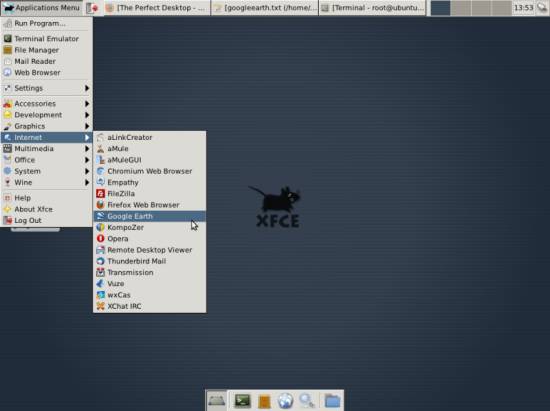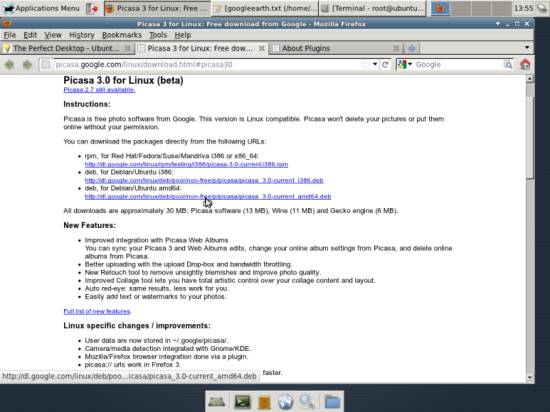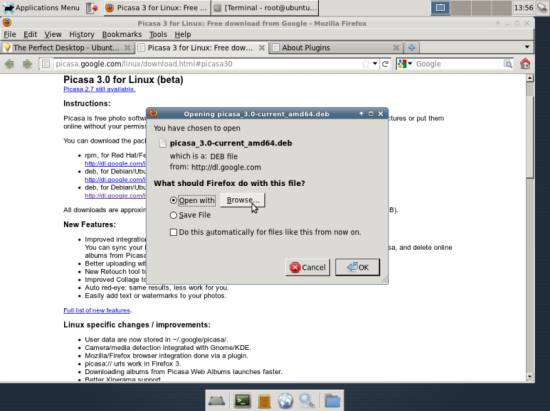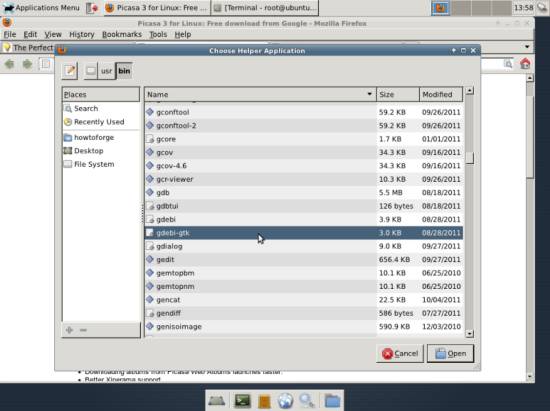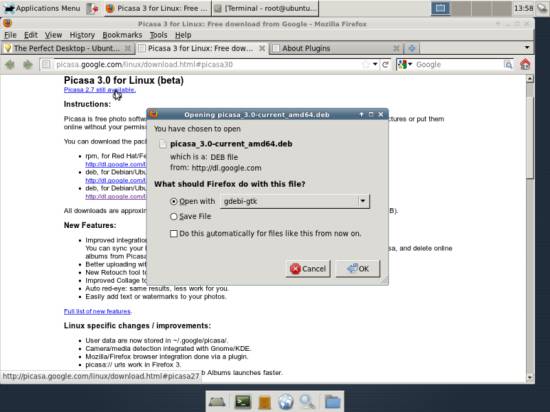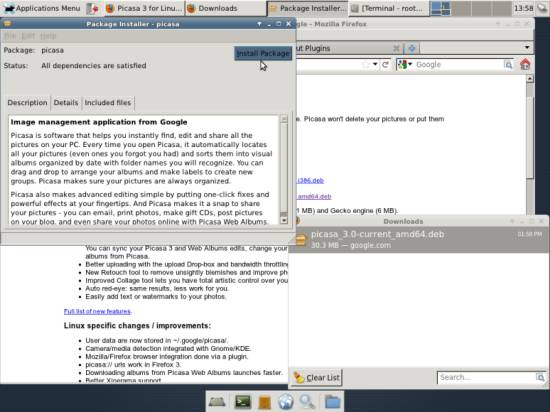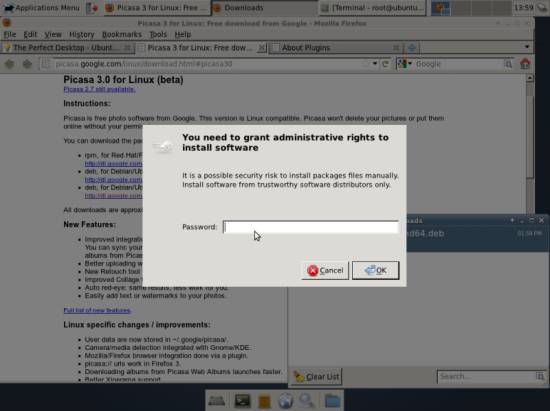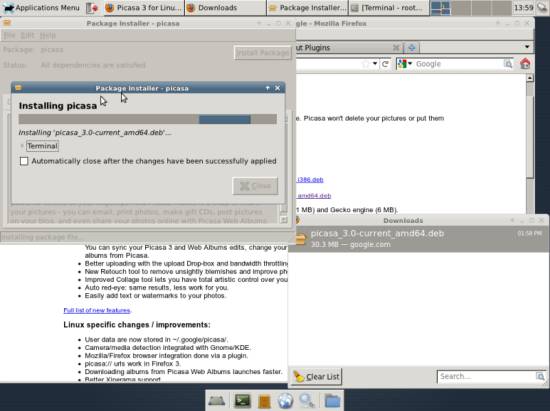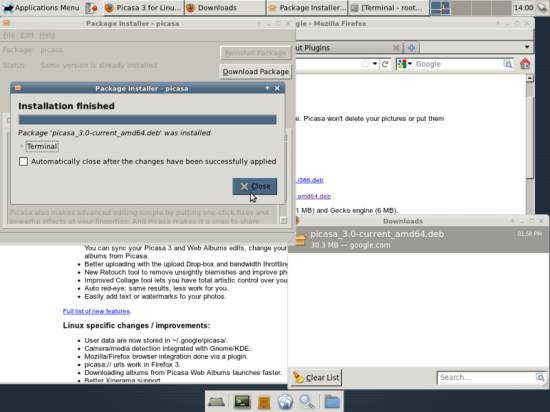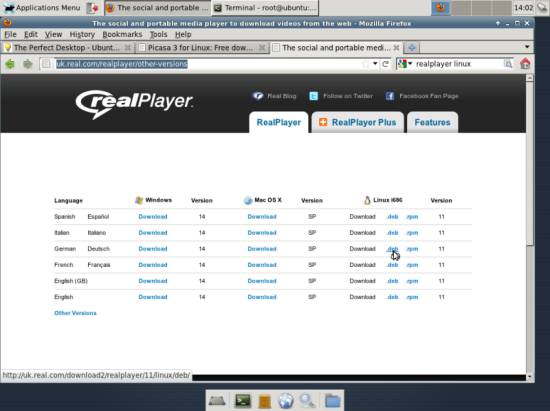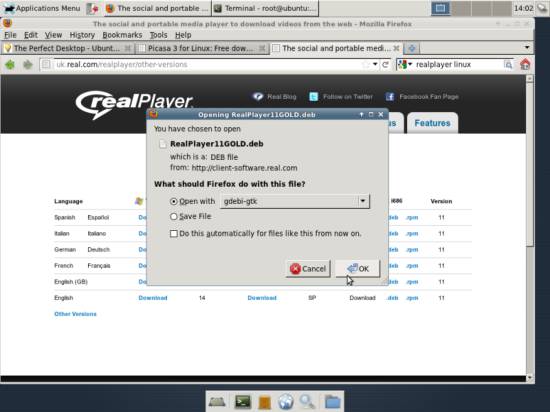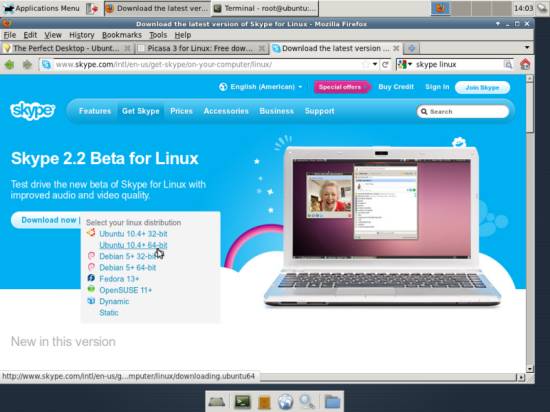The Perfect Desktop - Ubuntu Studio 11.10 - Page 5
This tutorial exists for these OS versions
- Ubuntu 12.10 (Quantal Quetzal)
- Ubuntu 12.04 LTS (Precise Pangolin)
- Ubuntu 11.10 (Oneiric Ocelot)
- Ubuntu 11.04 (Natty Narwhal)
- Ubuntu 10.10 (Maverick Meerkat)
- Ubuntu 10.04 (Lucid Lynx)
On this page
9 Google Earth
In chapter 6, we have installed the package googleearth-package which is a utility to automatically build a .deb package of Google Earth. This means, Google Earth is not yet installed; we have to first build a .deb package of it with the help of googleearth-package, and then install the .deb package.
Open a terminal (System > Terminal) and become root:
sudo su
Now you can build the Google Earth .deb package as follows:
make-googleearth-package --force
[...]
Package: googleearth
Version: 6.0.3.2197+0.6.0-1
Section: non-free/science
Priority: optional
Maintainer: <root@ubuntu>
Architecture: amd64
Depends: ttf-dejavu | ttf-bitstream-vera | msttcorefonts, lsb-core, libqtcore4, libgl1-mesa-glx, ia32-libs (>= 20080808), lib32gcc1 (>= 1:4.1.1), lib32stdc++6 (>= 4.1.1), lib32z1 (>= 1:1.1.4), libc6-i386 (>= 2.1.3), libc6-i386 (>= 2.2), libc6-i386 (>= 2.3), libc6-i386 (>= 2.3.2), libc6-i386 (>= 2.4) , ia32-libs-gtk
Suggests: nvidia-glx-ia32
Description: Google Earth, a 3D map/planet viewer
Package built with googleearth-package.
dpkg-deb: building package `googleearth' in `./googleearth_6.0.3.2197+0.6.0-1_amd64.deb'.
Success!
You can now install the package with e.g. sudo dpkg -i <package>.deb
root@ubuntu:/home/howtoforge#
If you don't see any errors, then you should find the Google Earth .deb package in the current directory:
ls -l
root@ubuntu:/home/howtoforge# ls -l
total 34308
drwxr-xr-x 2 howtoforge howtoforge 4096 2011-10-18 12:11 Desktop
drwxr-xr-x 2 howtoforge howtoforge 4096 2011-10-18 12:11 Documents
drwxr-xr-x 2 howtoforge howtoforge 4096 2011-10-18 12:11 Downloads
-rw-r--r-- 1 root root 35094690 2011-10-18 13:48 googleearth_6.0.3.2197+0.6.0-1_amd64.deb
drwxr-xr-x 2 howtoforge howtoforge 4096 2011-10-18 12:11 Music
drwxr-xr-x 2 howtoforge howtoforge 4096 2011-10-18 12:11 Pictures
drwxr-xr-x 2 howtoforge howtoforge 4096 2011-10-18 12:11 Public
drwxr-xr-x 2 howtoforge howtoforge 4096 2011-10-18 12:11 Templates
drwxr-xr-x 2 howtoforge howtoforge 4096 2011-10-18 12:11 Videos
root@ubuntu:/home/howtoforge#
Now you can install Google Earth as follows:
gdebi googleearth_6.0.3.2197+0.6.0-1_amd64.deb
10 Inventory (II)
Now let's check again what we have so far by browsing the menus again:
Our inventory should now look like this:
Graphics:
[x] The GIMP
[x] Shotwell Photo Manager
[ ] Picasa
Internet:
[x] Firefox
[x] Opera
[x] Chromium
[x] Flash Player
[x] FileZilla
[x] Thunderbird
[x] Evolution
[x] aMule
[x] Transmission BitTorrent Client
[x] Vuze
[x] Empathy IM Client
[ ] Skype
[x] Google Earth
[x] Xchat IRC
[x] Gwibber Social Client
Office:
[x] LibreOffice Writer
[x] LibreOffice Calc
[x] Adobe Reader
[x] GnuCash
[x] Scribus
Sound & Video:
[x] Amarok
[x] Audacity
[x] Banshee
[x] MPlayer
[x] Rhythmbox Music Player
[x] gtkPod
[x] XMMS
[x] dvd::rip
[x] Kino
[x] Sound Juicer CD Extractor
[x] VLC Media Player
[ ] RealPlayer
[x] Totem
[x] Xine
[x] Brasero
[x] K3B
[x] Multimedia-Codecs
Programming:
[x] KompoZer
[x] Bluefish
[x] Eclipse
Other:
[x] VirtualBox
[x] TrueType fonts
[x] Java
[x] Read/Write support for NTFS partitions
[x] gdebi
[x] gedit
11 Google Picasa
Go to http://picasa.google.com/linux/download.html#picasa30 and select the right .deb package for your architecture (i386 or amd64):
A download dialogue should come up. If it offers the option Open with Ubuntu Software Center (default), choose that one and follow the installation wizard. If you just see Open with and a Browse... button, select that option and click on the Browse... button:
Select /usr/bin/gdebi-gtk from the Choose Helper Application window:
In the Firefox download dialogue, you should now see Open with gdebi-gtk - select that option and click on OK:
A Package Installer window comes up. Click on the Install Package button to install Picasa:
Type in your password:
Picasa is now being installed. Afterwards, you can close the Package Installer window:
12 RealPlayer (For i386 Systems Only)
(RealPlayer is available for i386 systems only. If you are on an x86_64 system, please skip this chapter.)
Open Firefox and go to http://uk.real.com/realplayer/other-versions. Click on the appropriate .deb link:
A download dialogue should come up. If it offers the option Open with Ubuntu Software Center (default), choose that one and follow the installation wizard. If you just see Open with and a Browse... button, select that option and click on the Browse... button. Select gdebi-gtk and install the package exactly as shown for Picasa.
13 Skype for 64-bit Systems
Skype is only available for 32-bit systems in the Ubuntu repositories but there is a 64-bit version on their website. Go to http://www.skype.com/intl/en-us/get-skype/on-your-computer/linux/ and select the Ubuntu 10.4+ 64-bit version from the Download now panel.
Proceed with the installation as for Picasa and Realplayer.
14 Inventory (III)
We have now all wanted applications installed:
Graphics:
[x] The GIMP
[x] Shotwell Photo Manager
[x] Picasa
Internet:
[x] Firefox
[x] Opera
[x] Chromium
[x] Flash Player
[x] FileZilla
[x] Thunderbird
[x] Evolution
[x] aMule
[x] Transmission BitTorrent Client
[x] Vuze
[x] Empathy IM Client
[x] Skype
[x] Google Earth
[x] Xchat IRC
[x] Gwibber Social Client
Office:
[x] LibreOffice Writer
[x] LibreOffice Calc
[x] Adobe Reader
[x] GnuCash
[x] Scribus
Sound & Video:
[x] Amarok
[x] Audacity
[x] Banshee
[x] MPlayer
[x] Rhythmbox Music Player
[x] gtkPod
[x] XMMS
[x] dvd::rip
[x] Kino
[x] Sound Juicer CD Extractor
[x] VLC Media Player
[x] RealPlayer
[x] Totem
[x] Xine
[x] Brasero
[x] K3B
[x] Multimedia-Codecs
Programming:
[x] KompoZer
[x] Bluefish
[x] Eclipse
Other:
[x] VirtualBox
[x] TrueType fonts
[x] Java
[x] Read/Write support for NTFS partitions
[x] gdebi
[x] gedit
15 Links
- Ubuntu Studio: http://ubuntustudio.org/