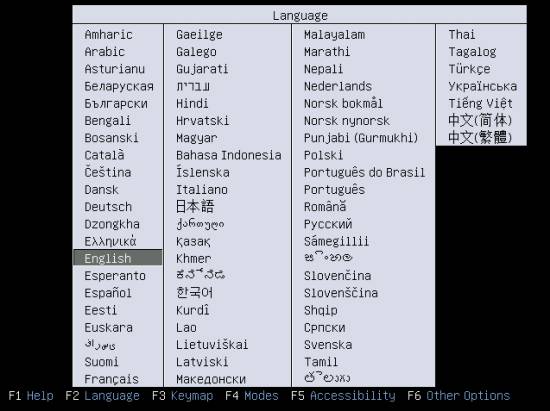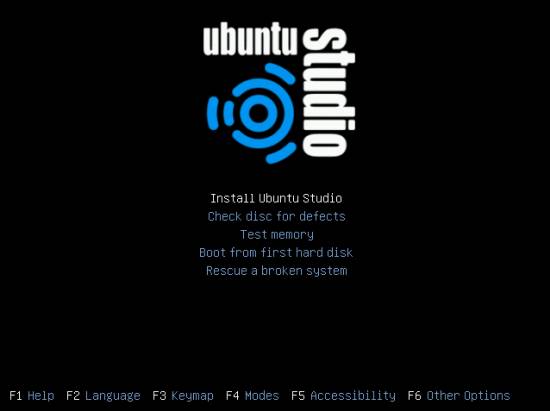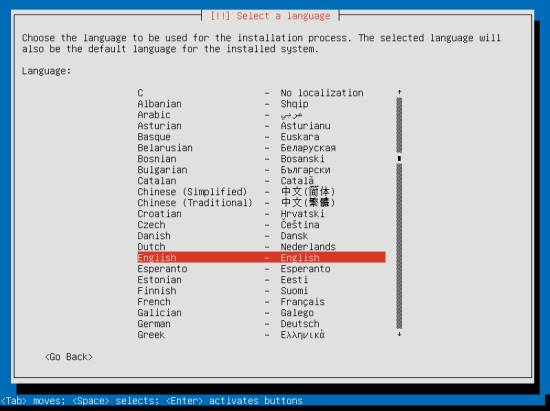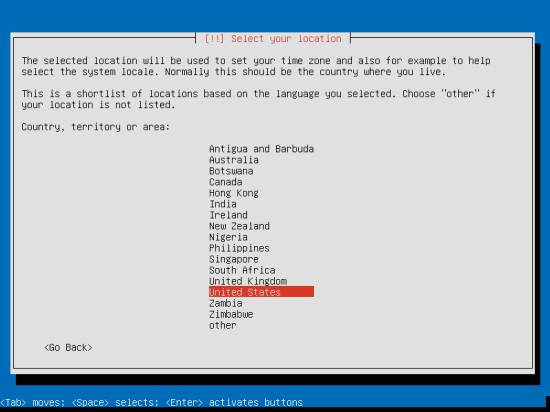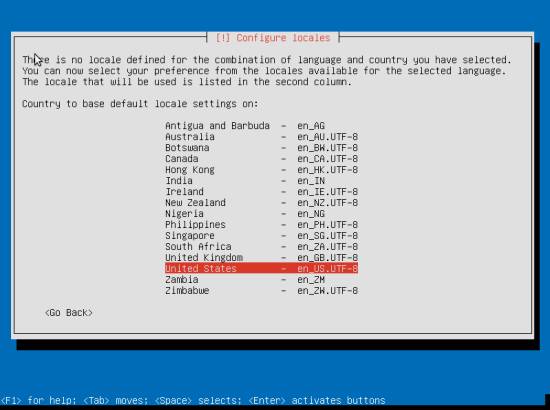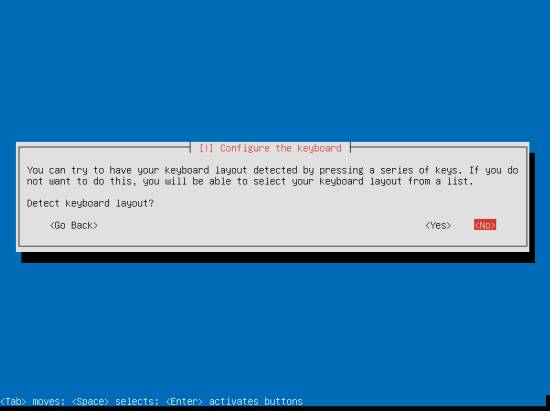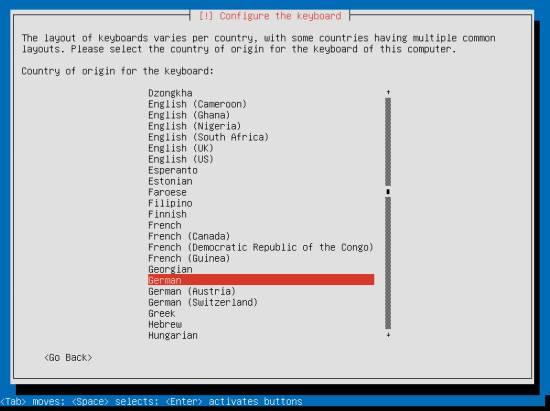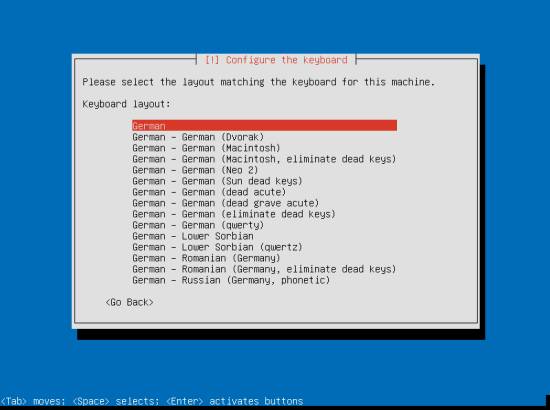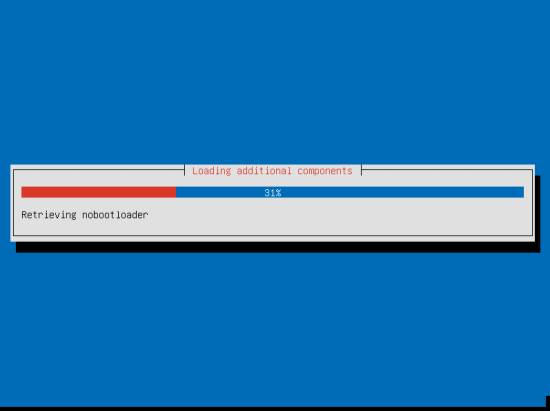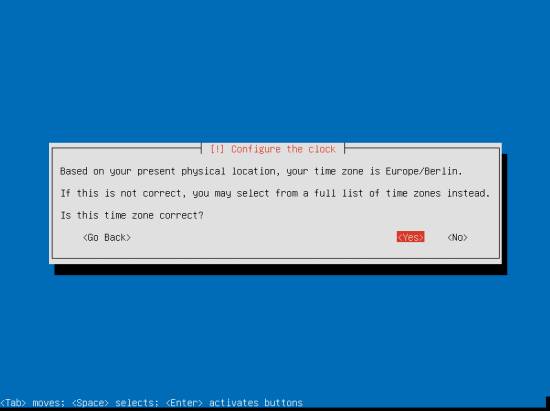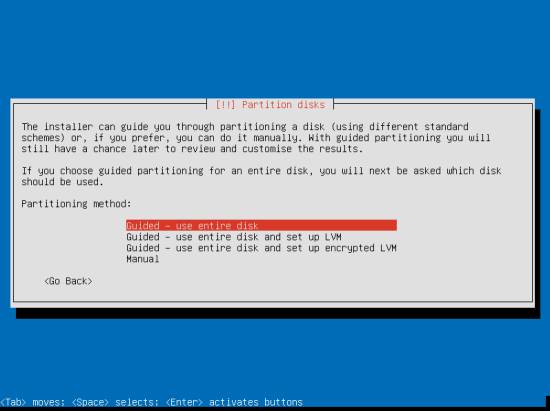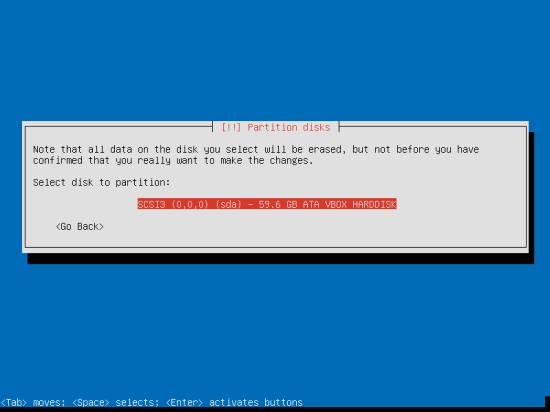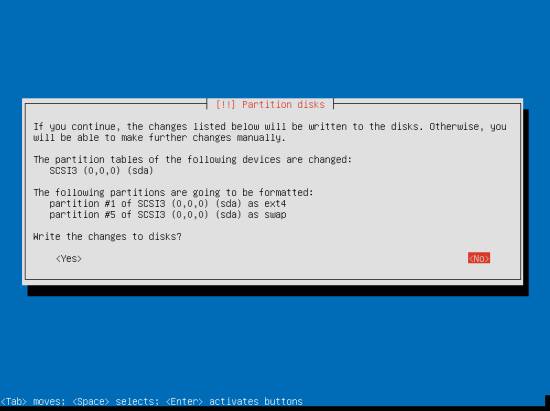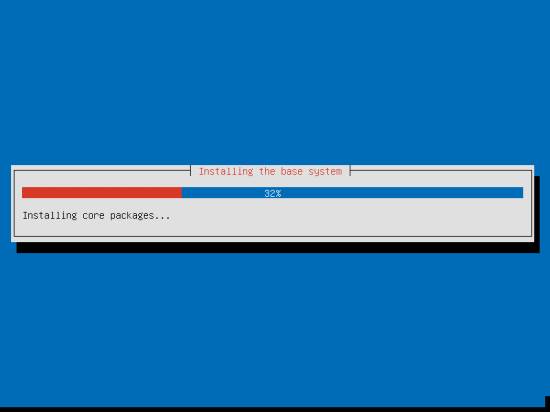The Perfect Desktop - Ubuntu Studio 11.10
This tutorial exists for these OS versions
- Ubuntu 12.10 (Quantal Quetzal)
- Ubuntu 12.04 LTS (Precise Pangolin)
- Ubuntu 11.10 (Oneiric Ocelot)
- Ubuntu 11.04 (Natty Narwhal)
- Ubuntu 10.10 (Maverick Meerkat)
- Ubuntu 10.04 (Lucid Lynx)
On this page
This tutorial shows how you can set up an Ubuntu Studio 11.10 desktop that is a full-fledged replacement for a Windows desktop, i.e. that has all the software that people need to do the things they do on their Windows desktops. The advantages are clear: you get a secure system without DRM restrictions that works even on old hardware, and the best thing is: all software comes free of charge. Please note that Ubuntu Studio 11.10 uses Xfce as the default desktop environment (instead of GNOME).
I want to say first that this is not the only way of setting up such a system. There are many ways of achieving this goal but this is the way I take. I do not issue any guarantee that this will work for you!
1 Preliminary Note
To fully replace a Windows desktop, I want the Ubuntu Studio desktop to have the following software installed:
Graphics:
- The GIMP - free software replacement for Adobe Photoshop
- Shotwell Photo Manager - full-featured personal photo management application for the GNOME desktop
- Google Picasa - application for organizing and editing digital photos
Internet:
- Firefox
- Opera
- Chromium - Google's open-source browser
- Flash Player 10
- FileZilla - multithreaded FTP client
- Thunderbird - email and news client
- Evolution - combines e-mail, calendar, address book, and task list management functions
- aMule - P2P file sharing application
- Transmission BitTorrent Client - Bittorrent client
- Vuze - Java Bittorrent client
- Empathy IM Client - multi-platform instant messaging client
- Skype
- Google Earth
- Xchat IRC - IRC client
- Gwibber Social Client - open-source microblogging client (Twitter, Facebook, etc.)
Office:
- LibreOffice Writer - replacement for Microsoft Word
- LibreOffice Calc - replacement for Microsoft Excel
- Adobe Reader
- GnuCash - double-entry book-keeping personal finance system, similar to Quicken
- Scribus - open source desktop publishing (DTP) application
Multimedia:
- Amarok - audio player
- Audacity - free, open source, cross platform digital audio editor
- Banshee - audio player, can encode/decode various formats and synchronize music with Apple iPods
- MPlayer - media player (video/audio), supports WMA
- Rhythmbox Music Player - audio player, similar to Apple's iTunes, with support for iPods
- gtkPod - software similar to Apple's iTunes, supports iPod, iPod nano, iPod shuffle, iPod photo, and iPod mini
- XMMS - audio player similar to Winamp
- dvd::rip - full featured DVD copy program
- Kino - free digital video editor
- Sound Juicer CD Extractor - CD ripping tool, supports various audio codecs
- VLC Media Player - media player (video/audio)
- RealPlayer - media player (available for i386 systems only)
- Totem - media player (video/audio)
- Xine - media player, supports various formats; can play DVDs
- Brasero - CD/DVD burning program
- K3B - CD/DVD burning program
- Multimedia Codecs
Programming:
- KompoZer - WYSIWYG HTML editor, similar to Macromedia Dreamweaver, but not as feature-rich (yet)
- Bluefish - text editor, suitable for many programming and markup languages
- Eclipse - Extensible Tool Platform and Java IDE
Other:
- VirtualBox OSE- lets you run your old Windows desktop as a virtual machine under your Linux desktop, so you don't have to entirely abandon Windows
- TrueType fonts
- Java
- Read-/Write support for NTFS partitions
- gDebi - package installer taking care of dependencies
- gedit - text editor
Lots of our desired applications are available in the Ubuntu repositories, and some of these applications have been contributed by the Ubuntu community.
As you might have noticed, a few applications are redundant, for example there are two CD/DVD burning applications in my list (Brasero, K3B). If you know which one you like best, you obviously don't need to install the other applications, however if you like choice, then of course you can install both. The same goes for music players like Amarok, Banshee, Rhythmbox, XMMS or browsers (Firefox, Opera, Chromium).
I will use the username howtoforge in this tutorial. Please replace it with your own username.
2 Installing The Base System
The installation of the base system is easy as 1-2-3 because the Ubuntu Studio installer doesn't offer a lot of options to choose from, so you cannot go wrong.
Download the Ubuntu Studio iso image from http://cdimage.ubuntu.com/ubuntustudio/releases/11.10/release/, burn it onto a DVD, and boot your computer from it. Select your language:
Then select Install Ubuntu Studio:
Choose your language again (?):
Then select your location:
If you've selected an uncommon combination of language and location (like English as the language and Germany as the location, as in my case), the installer might tell you that there is no locale defined for this combination; in this case you have to select the locale manually. I select en_US.UTF-8 here:
Detect a keyboard layout (you will be asked to press a few keys, and the installer will try to detect your keyboard layout based on the keys you pressed) or press No to select one manually (I have selected this):
The installer checks the installation CD, your hardware, and configures the network with DHCP if there is a DHCP server in the network:
You can accept the default hostname or specify your own one. Please check if the installer detected your time zone correctly. If so, select Yes, otherwise No:
Now you have to partition your hard disk. For simplicity's sake I will create one big partition (with the mount point /) and a little swap partition so I select Guided - use entire disk (of course, the partitioning is totally up to you - if you like, you can create more than just one big partition, and you can also use LVM):
Select the disk that you want to partition:
When you're finished, hit Yes when you're asked Write the changes to disks?:
Afterwards, your new partitions are being created and formatted.
Now the base system is being installed: