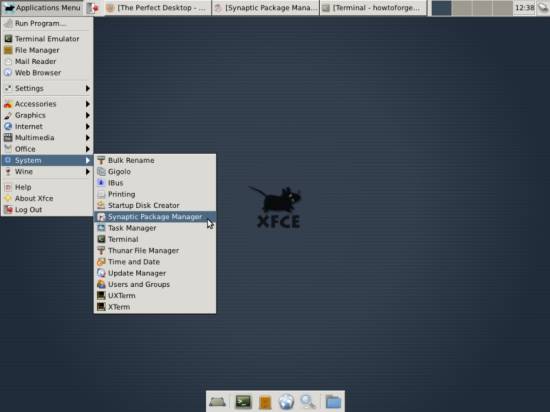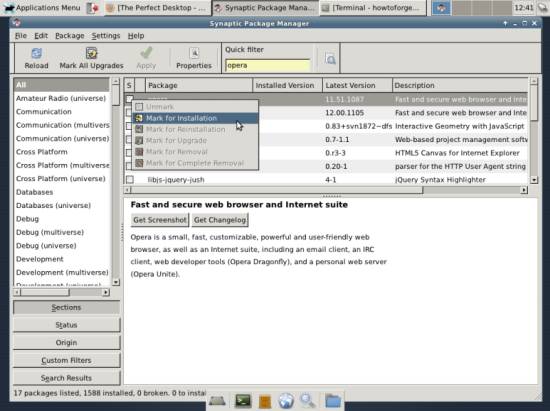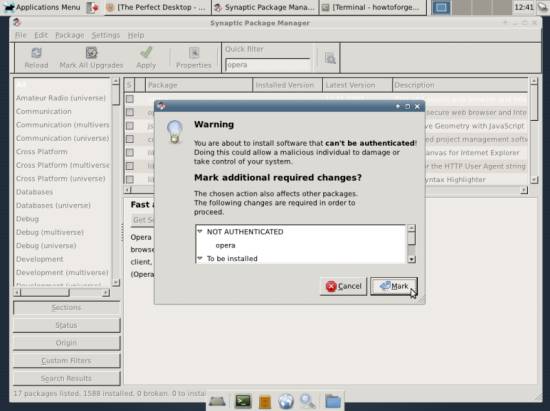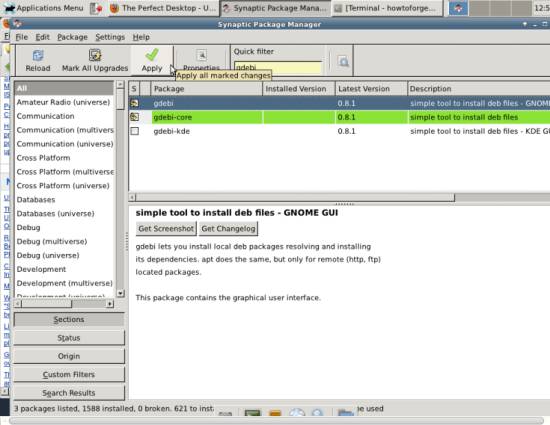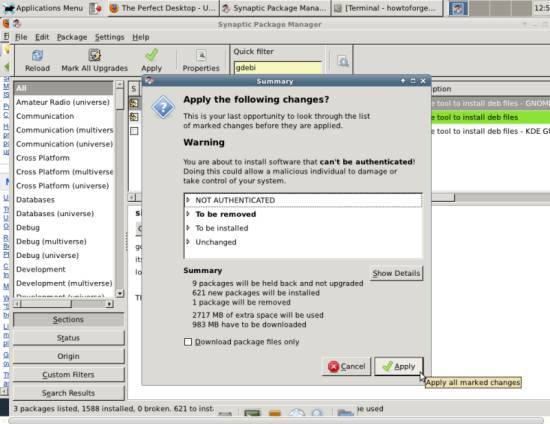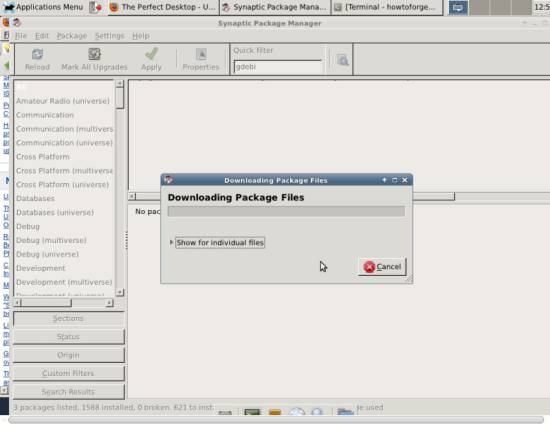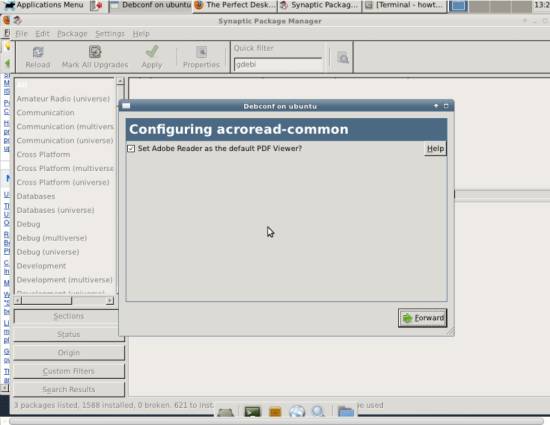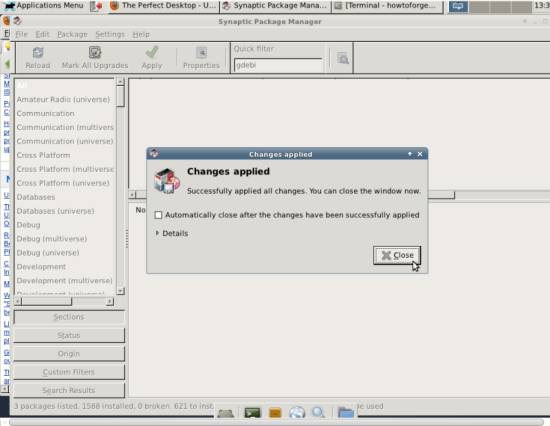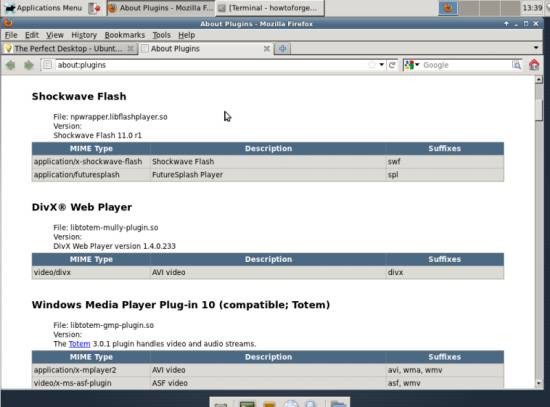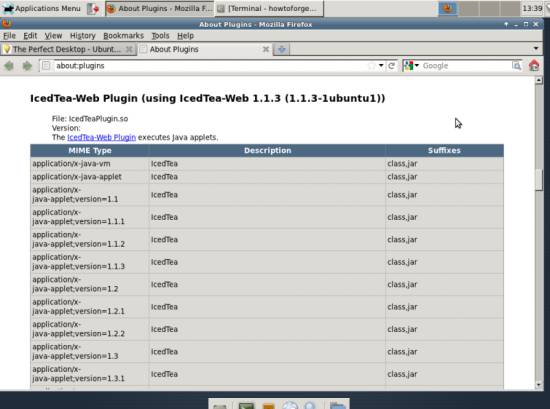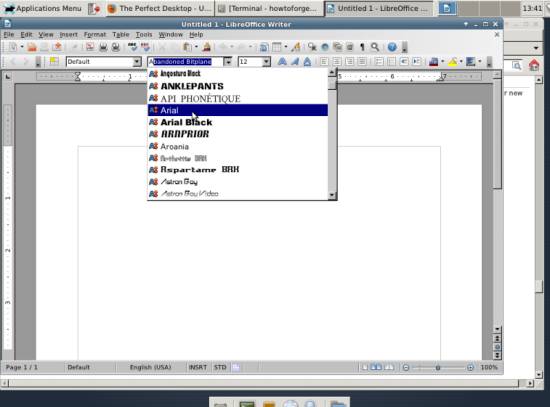The Perfect Desktop - Ubuntu Studio 11.10 - Page 4
This tutorial exists for these OS versions
- Ubuntu 12.10 (Quantal Quetzal)
- Ubuntu 12.04 LTS (Precise Pangolin)
- Ubuntu 11.10 (Oneiric Ocelot)
- Ubuntu 11.04 (Natty Narwhal)
- Ubuntu 10.10 (Maverick Meerkat)
- Ubuntu 10.04 (Lucid Lynx)
On this page
6 Install Additional Software
To install additional applications, open the Synaptic Package Manager (System > Synaptic Package Manager):
In the Synaptic Package Manager, we can install additional software. You can use the Quick filter field to find packages. To select a package for installation, click the checkbox in front of it and select Mark for Installation from the menu that comes up:
If a package has a dependency that needs to be satisfied, a window will pop up. Accept the dependencies by clicking Mark:
Select the following packages for installation (* is a wildcard; e.g. gstreamer* means all packages that start with gstreamer):
- amarok
- opera
- chromium-browser
- skype (only available for 32-bit systems)
- empathy
- flashplugin-installer
- amule
- amule-utils-gui
- vuze
- banshee
- bluefish
- dvdrip
- filezilla
- libreoffice
- gnucash
- gstreamer0.10*
- gtkpod
- openjdk-6*
- icedtea-plugin
- k3b
- mplayer
- smplayer
- kompozer
- vlc*
- mozilla-plugin-vlc
- xmms2*
- sound-juicer
- rhythmbox
- acroread
- non-free-codecs
- ubuntu-restricted-extras
- libdvdcss2
- xine-ui
- xine-plugin
- evolution
- scribus
- audacity
- kino
- googleearth-package
- virtualbox-ose
- totem
- gdebi
- eclipse
After you've selected the desired packages, click the Apply button:
Confirm your selection by clicking Apply:
The packages are now being downloaded from the repositories and installed. This can take a few minutes, so please be patient:
You might be asked to accept a few licenses:
After all packages have been installed, click Close:
7 Flash Player And Java
To see if the Flash Player and Java have been installed correctly, open Firefox and type about:plugins in the address bar. Firefox will then list all installed plugins, and it should list the Flash Player (version 11.0 r1)...
... and the IcedTea (Java) plugins among them:
8 TrueType Fonts
To check if the TrueType fonts have been installed correctly, open a word processor like LibreOffice. You should now find your new Windows fonts there: