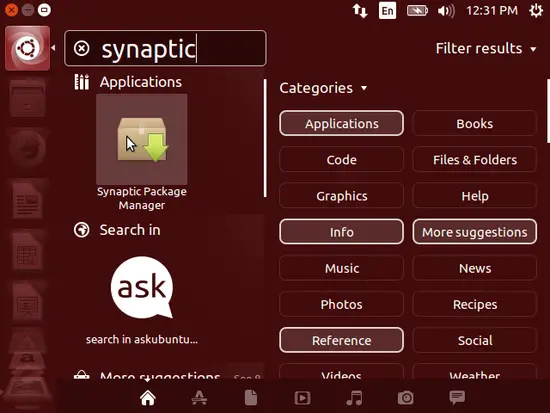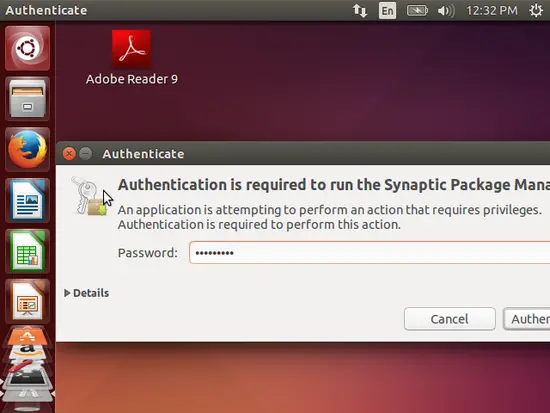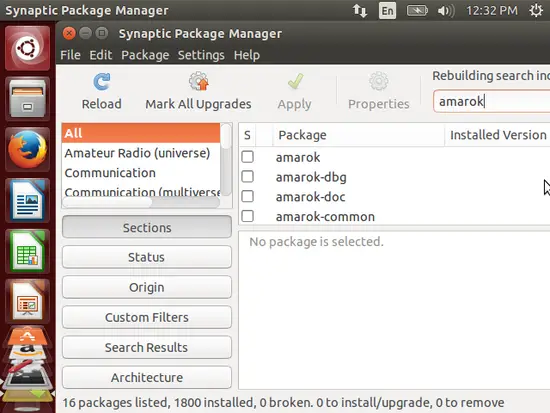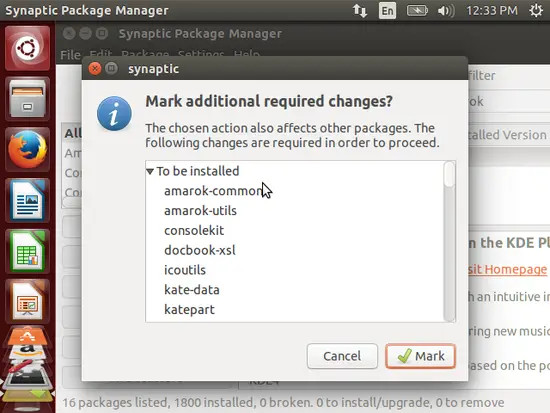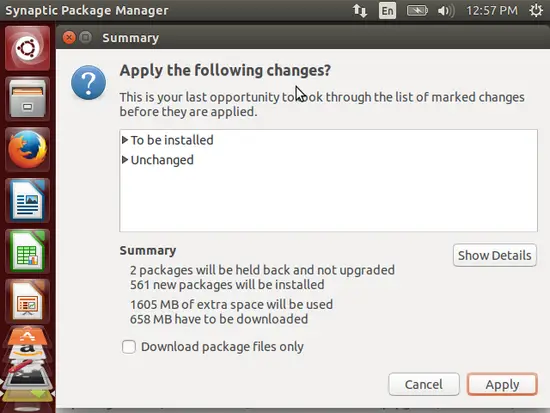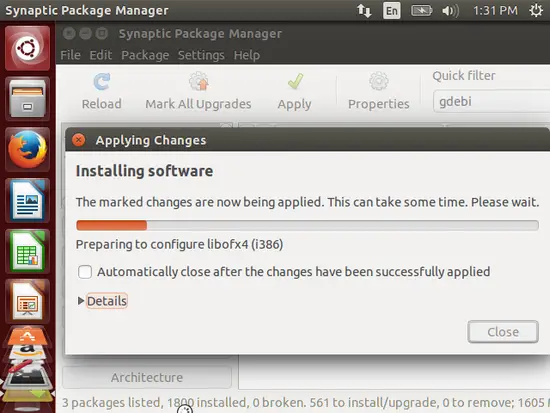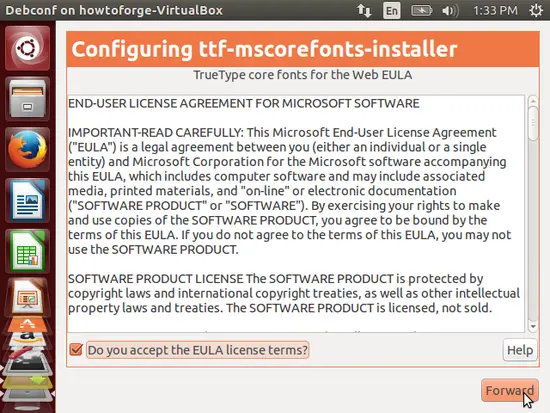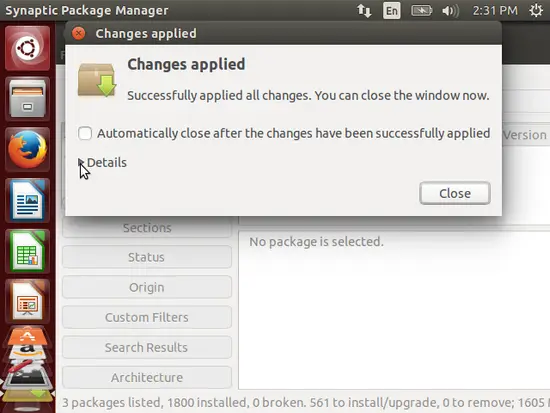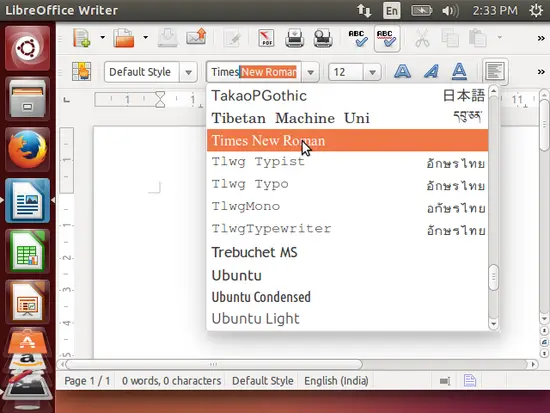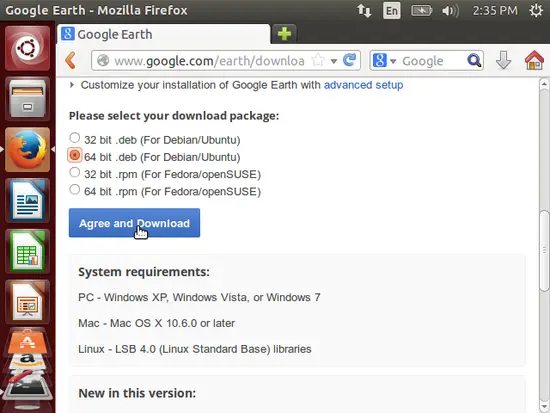The Perfect Desktop - Ubuntu 14.04 LTS (Trusty Tahr) - Page 3
This tutorial exists for these OS versions
- Ubuntu 14.10 (Utopic Unicorn)
- Ubuntu 13.10 (Saucy Salamander)
- Ubuntu 14.04 LTS (Trusty Tahr)
- Ubuntu 13.04 (Raring Ringtail)
- Ubuntu 12.10 (Quantal Quetzal)
- Ubuntu 12.04 LTS (Precise Pangolin)
On this page
7 Install Additional Software
To install additional applications, open the Synaptic Package Manager (Dash > Synaptic Package Manager):
Type in your password:
In the Synaptic Package Manager, we can install additional software. You can use the Quick filter field to find packages. To select a package for installation, click on the check-box in front of it and select Mark for Installation from the menu that comes up:
If a package has a dependency that needs to be satisfied, a window will pop up. Accept the dependencies by clicking on Mark:
Select the following packages for installation (* is a wildcard; e.g. gstreamer* means all packages that start with gstreamer):
- amarok
- gimp
- flashplugin-installer (necessary only if you didn't check the Install this third-party software checkboxduring installation)
- amule
- audacity
- vuze
- bluefish
- dvdrip
- filezilla
- ttf-mscorefonts-installer
- gnucash
- gstreamer* (necessary only if you didn't check the Install this third-party software checkbox duringinstallation)
- gtkpod
- k3b
- kino
- mplayer
- smplayer
- eclipse
- kompozer
- scribus
- vlc
- browser-plugin-vlc
- xchat-gnome
- xmms2
- sound-juicer
- acroread
- ubuntu-restricted-extras
- xine-ui
- xine-plugin
- evolution
- virtualbox-ose
- chromium-browser
- googleearth-package
- skype (32 bit version only, leave it out for 64 bit)
- banshee
- transmission
- icedtea-plugin
- gdebi
After you've selected the desired packages, click on the Apply button. Confirm your selection by again clicking on Apply:
The packages are now being downloaded from the repositories and installed. This can take a few minutes, so please be patient:
You might have to answer a few questions. Accept the licenses and proceed:
After all packages have been installed, click on Close:
8 TrueType Fonts
To check if the TrueType fonts have been installed correctly, open a word processor like LibreOffice. You should now find your new Windows fonts there:
9 Google Earth
To install the Google Earth please got to the link
Select your architecture & let the file to get downloaded with gdebi-gtk which will take care of all the dependencies.
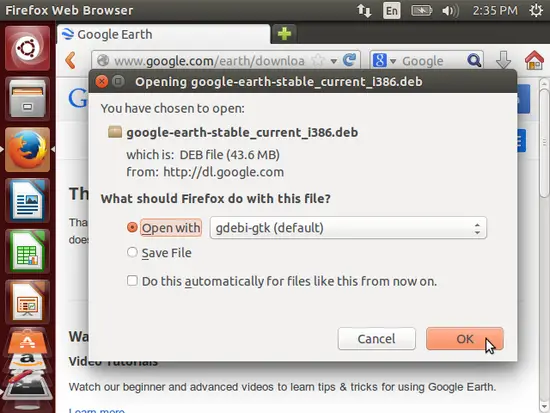
Install the package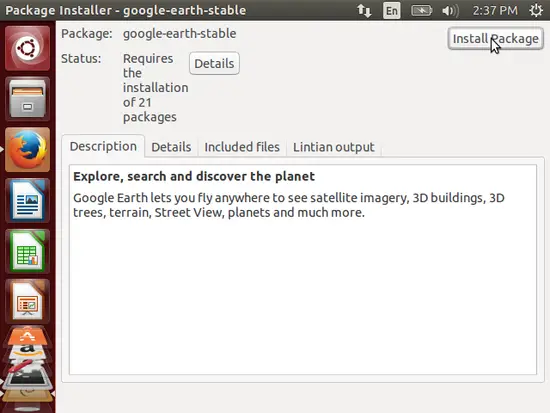
Put your login password to get it authenticated.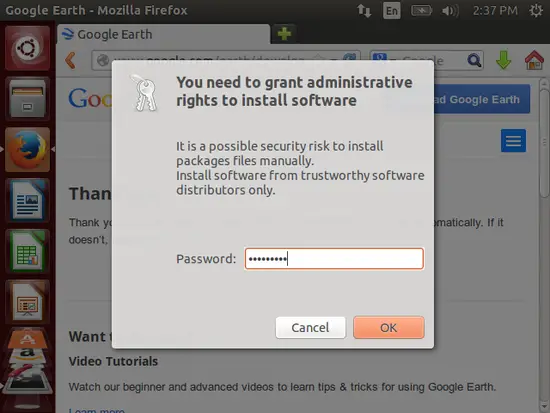
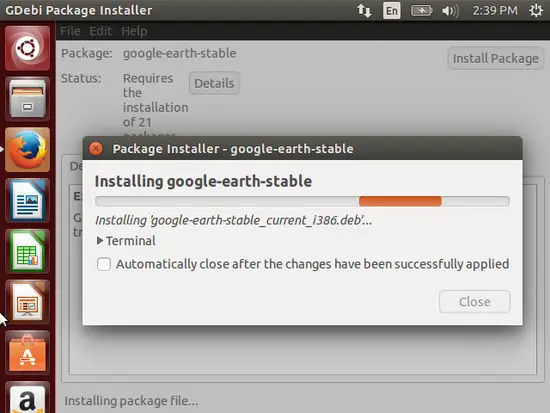
It will install the Google earth in your ubuntu desktop.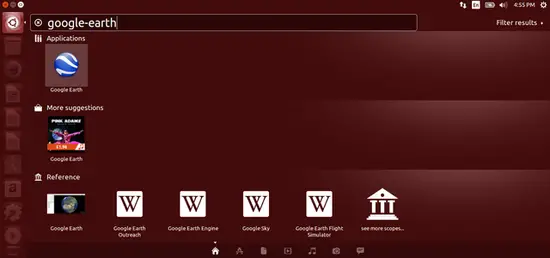
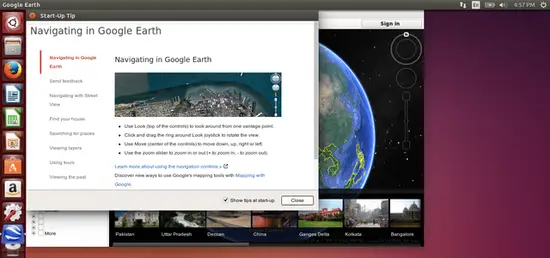
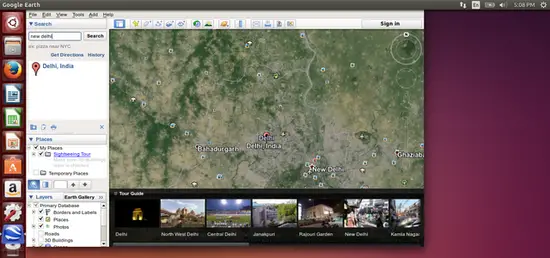
10 Inventory (II)
Now let's check again what we have so far. Our inventory should nowlook like this:
Graphics:
[x] The GIMP
[x] Shotwell Photo Manager
Internet:
[x] Firefox
[ ] Opera
[x] Chromium
[x] Flash Player
[x] FileZilla
[x] Thunderbird
[x] Evolution
[x] aMule
[x] Transmission BitTorrent Client
[x] Vuze
[x] Empathy IM Client
[ ] Skype
[x] Google Earth
[x] Xchat IRC
[x] Gwibber Social Client
Office:
[x] LibreOffice Writer
[x] LibreOffice Calc
[x] Adobe Reader
[x] GnuCash
[x] Scribus
Sound & Video:
[x] Amarok
[x] Audacity
[x] Banshee
[x] MPlayer
[x] Rhythmbox Music Player
[x] gtkPod
[x] XMMS
[x] dvd::rip
[x] Kino
[x] Sound Juicer CD Extractor
[x] VLC Media Player
[ ] RealPlayer
[x] Totem
[x] Xine
[x] Brasero
[x] K3B
[x] Multimedia-Codecs
Programming:
[x] KompoZer
[x] Bluefish
[x] Eclipse
Other:
[x] VirtualBox
[x] TrueType fonts
[x] Java
[x] Read/Write support for NTFS partitions
[x] gdebi
[x] Synaptic Package Manager