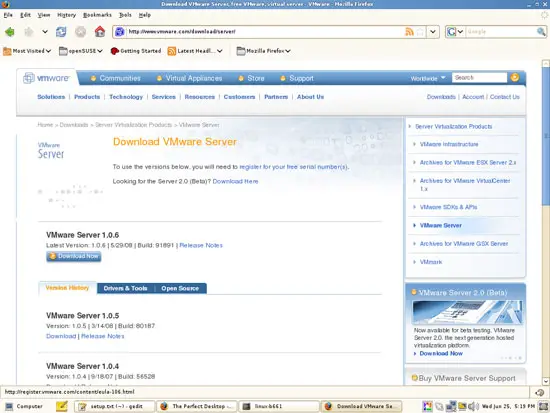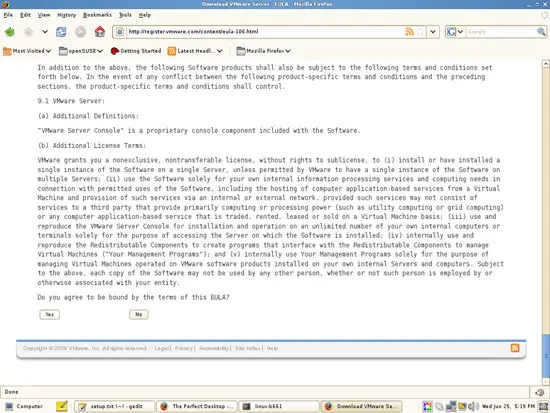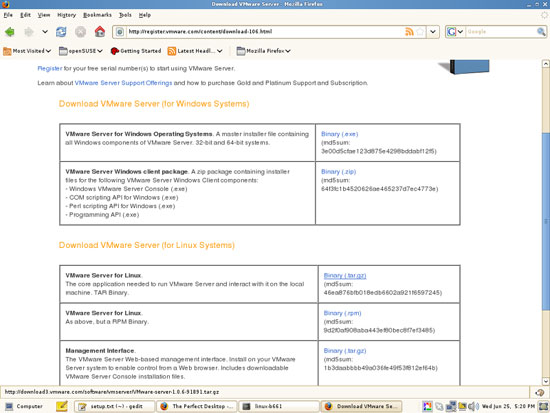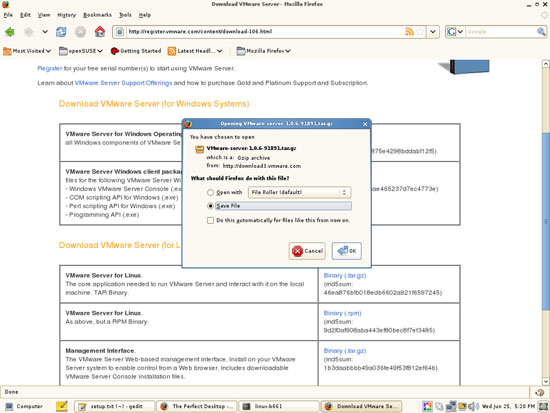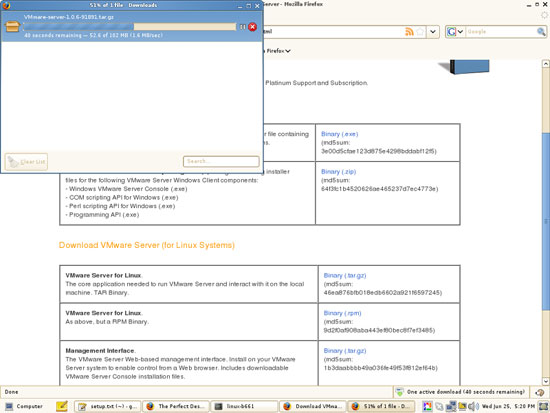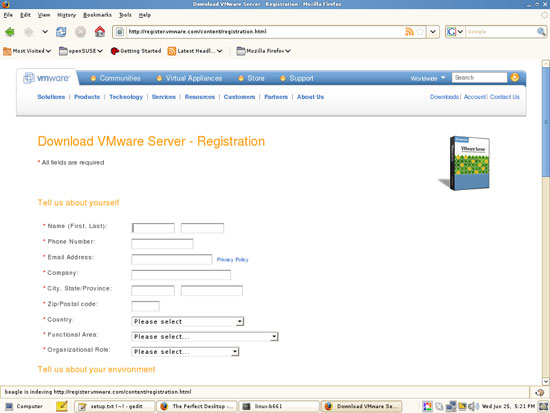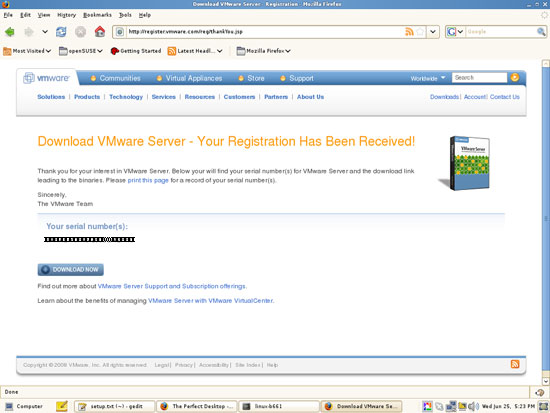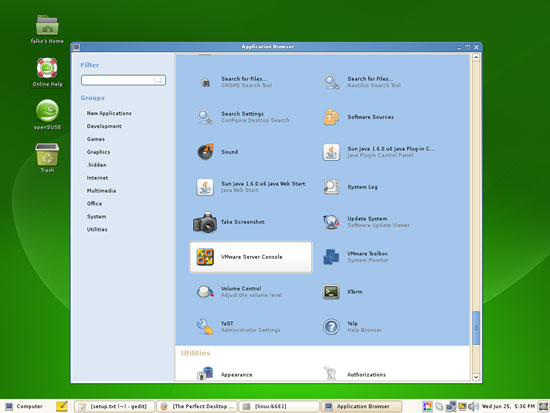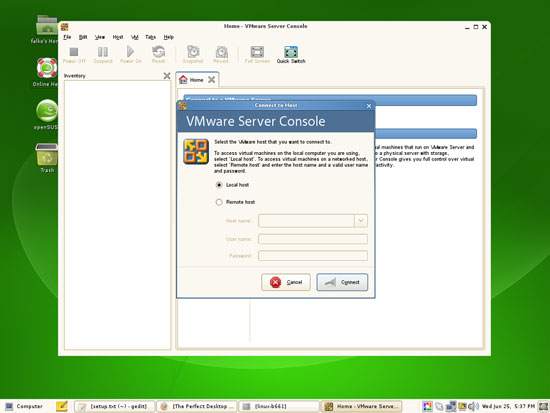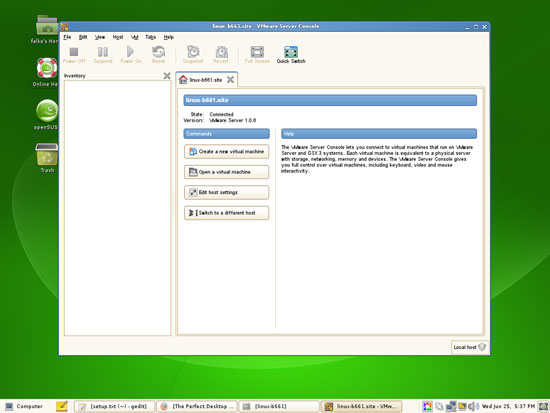The Perfect Desktop - OpenSUSE 11 (GNOME) - Page 6
This tutorial exists for these OS versions
On this page
14 VMware Server
With VMware Server you can let your old Windows desktop (that you previously converted into a VMware virtual machine with VMware Converter, as described in this tutorial: https://www.howtoforge.com/vmware_converter_windows_linux) run under your OpenSUSE desktop. This can be useful if you depend on some applications that exist for Windows only, or if you want to switch to Linux slowly.
To download VMware Server, go to http://www.vmware.com/download/server/ and click on Download Now:
Accept the license agreement by clicking on Yes:
Then download the VMware Server for Linux .tar.gz file, e.g. to /home/falko/Desktop:
To get the serial number you need to run VMware Server, go to http://register.vmware.com/content/registration.html. Fill in your personal details. Afterwards you will get a page with a serial number for VMware Server. Write it down or print it out:
To install VMware Server, open a terminal and become root:
su
Then go to the location where you saved the VMware Server .tar.gz file, e.g. /home/falko/Desktop (replace falko with your own username!):
cd /home/falko/Desktop
Unpack the VMware Server .tar.gz file and run the installer:
tar xvfz VMware-server-*.tar.gz
cd vmware-server-distrib
./vmware-install.pl
The installer will ask you a lot of questions. You can always accept the default values simply by hitting <ENTER>.
When you see this...
You must read and accept the End User License Agreement to continue.
Press enter to display it.
... press <ENTER>. Read through the license until the end, then press
q
to leave the license. Then accept the license:
Do you accept? (yes/no) <-- yes
If you see this, answer with yes:
Your kernel was built with "gcc" version "4.3.1", while you are trying to use
"/usr/bin/gcc" version "4.3". This configuration is not recommended and VMware
Server may crash if you'll continue. Please try to use exactly same compiler as
one used for building your kernel. Do you want to go with compiler
"/usr/bin/gcc" version "4.3" anyway? [no] <-- yes
The installation goes on. The installer will try to detect free subnets. If you get a screen like this:
. vmnet0 is bridged to eth0
lines 1-2/2 (END)
and you wonder why the installation doesn't go on: you must press
q
(just like with the license before).
The same goes for...
. vmnet8 is a NAT network on private subnet 172.16.127.0.
lines 1-2/2 (END)
... and:
. vmnet1 is a host-only network on private subnet 172.16.232.0.
lines 1-2/2 (END)
When the installer asks you
In which directory do you want to keep your virtual machine files?
[/var/lib/vmware/Virtual Machines]
you can either accept the default value or specify a location that has enough free space to store your virtual machines.
At the end of the installation, you will be asked to enter a serial number:
Please enter your 20-character serial number.
Type XXXXX-XXXXX-XXXXX-XXXXX or 'Enter' to cancel:
Fill in your serial number for VMware Server.
If everything goes well, the end of the installer's output should look like this:
Starting VMware services:
Virtual machine monitor done
Virtual ethernet done
Bridged networking on /dev/vmnet0 done
Host-only networking on /dev/vmnet1 (background) done
Host-only networking on /dev/vmnet8 (background) done
NAT service on /dev/vmnet8 done
The configuration of VMware Server 1.0.6 build-91891 for Linux for this running
kernel completed successfully.
After the successful installation, you can delete the VMware Server download file and the installation directory:
cd /home/falko/Desktop
rm -fr vmware-server-distrib
rm -f VMware-server-*.tar.gz
You will now find VMware Server under Computer > More Applications:
When you start it, select Local host:
Afterwards, you can create virtual machines (or import your virtual Windows machine that you created with VMware Converter):
15 Inventory (IV)
We have now all wanted applications installed:
Graphics:
[x] Gimp
[x] F-Spot
[x] Picasa
Internet:
[x] Firefox
[x] Opera
[x] Flash Player
[x] Filezilla
[x] Thunderbird
[x] Evolution
[x] aMule
[x] Azureus
[x] Monsoon
[x] Pidgin
[x] Skype
[x] Google Earth
[x] Xchat IRC
Office:
[x] OpenOffice Writer
[x] OpenOffice Calc
[x] Adobe Reader
[x] GnuCash
[x] Scribus
Sound & Video:
[x] Amarok
[x] Audacity
[x] Banshee
[x] MPlayer
[x] Rhythmbox Music Player
[x] gtkPod
[x] XMMS
[x] dvd::rip
[x] Sound Juicer CD Extractor
[x] VLC Media Player
[x] Real Player
[x] Totem
[x] Xine
[x] Brasero
[x] K3B
[x] Multimedia-Codecs
Programming:
[x] Bluefish
[x] NVU
[x] Quanta Plus
Other:
[x] VMware Server
[x] TrueType Fonts
[x] Java
[x] Read/Write Support for NTFS Partitions
16 Links
- OpenSUSE: http://www.opensuse.org