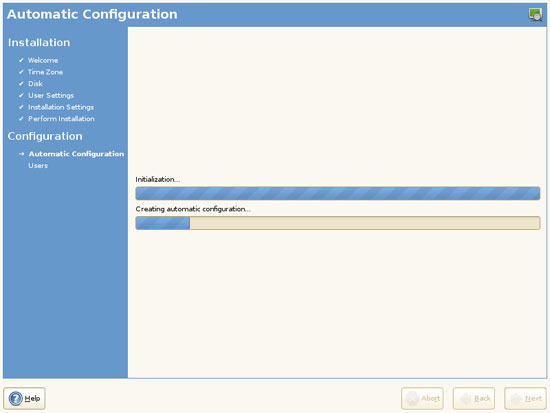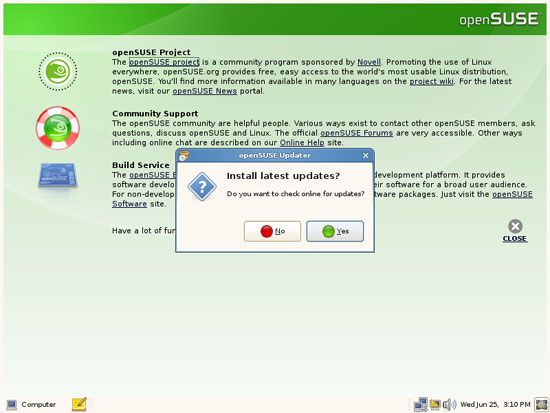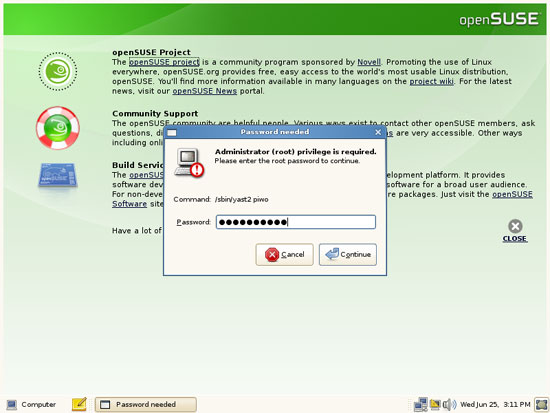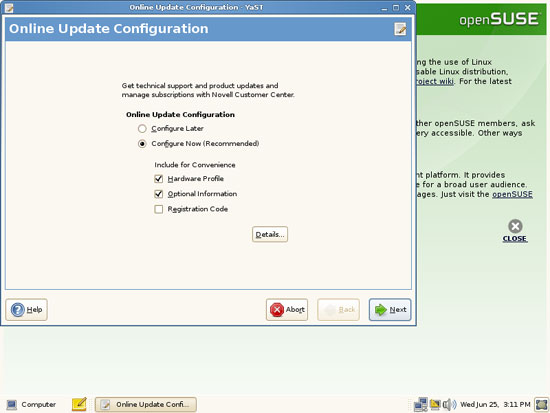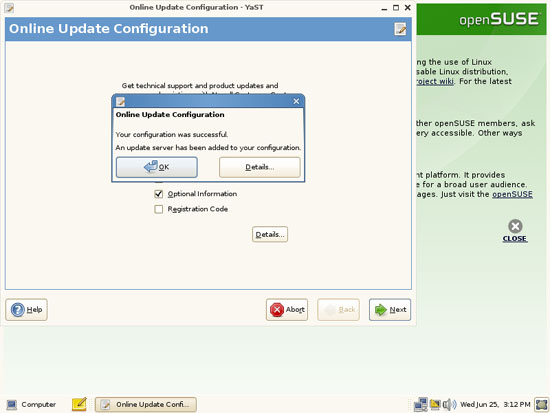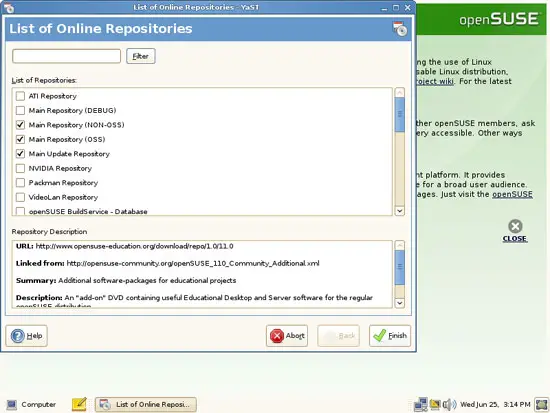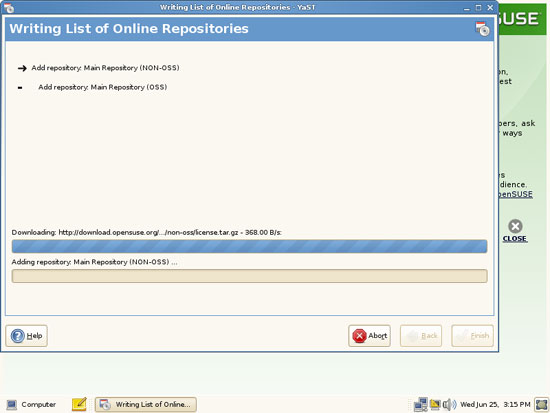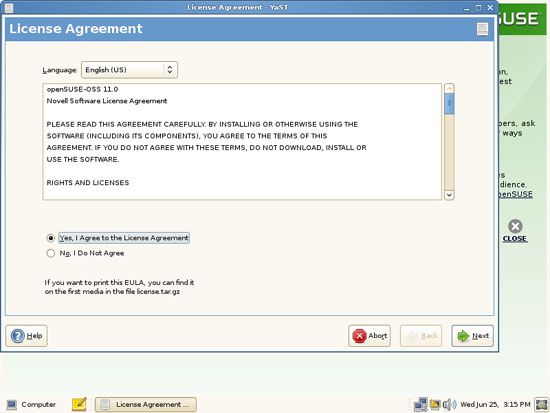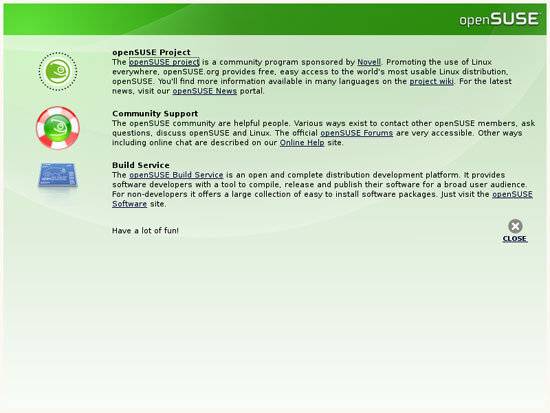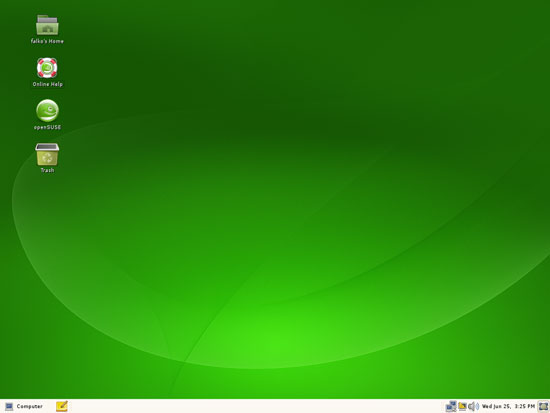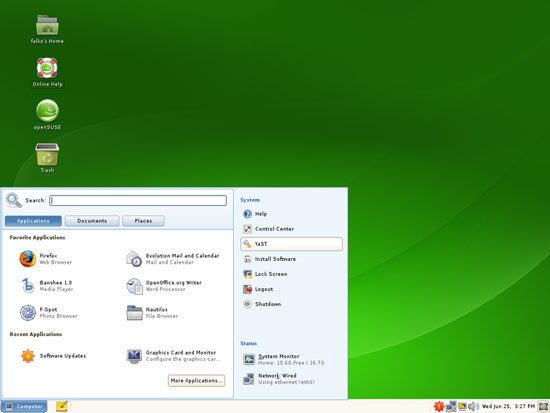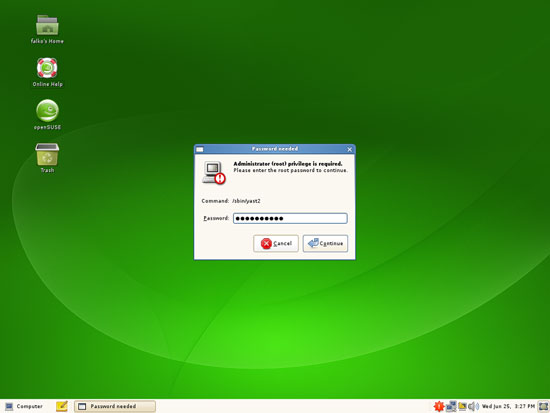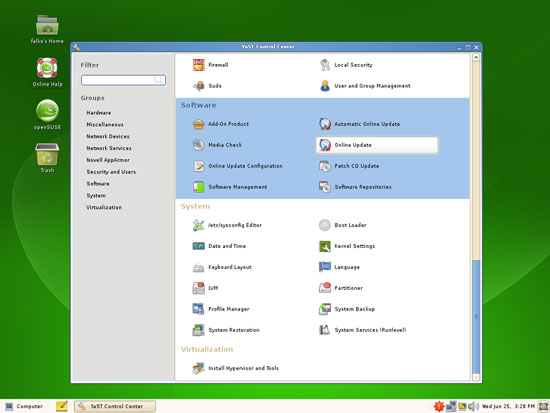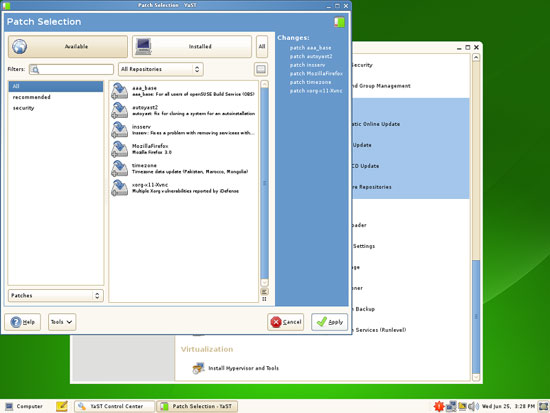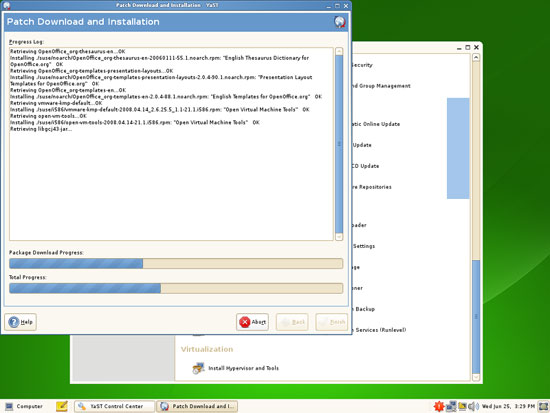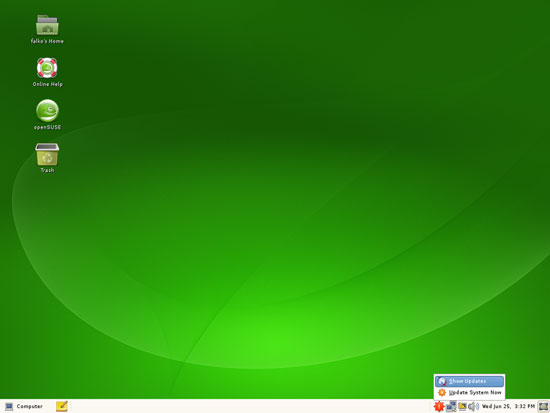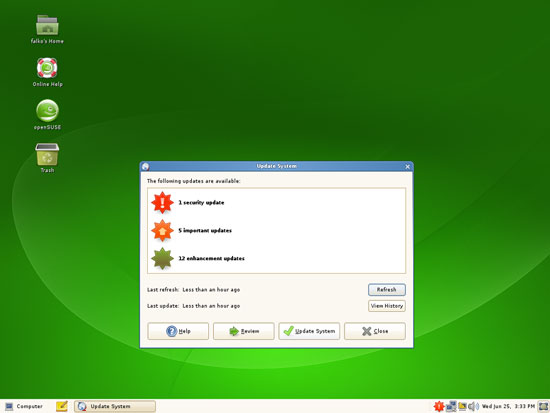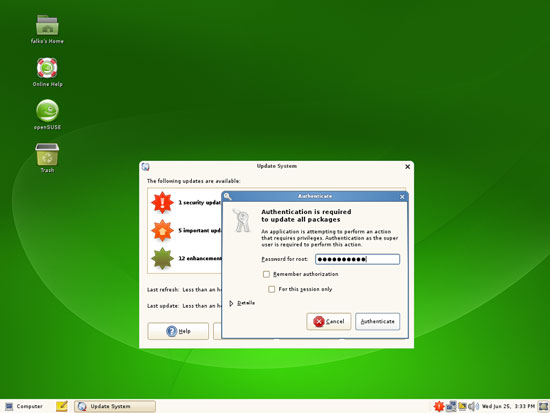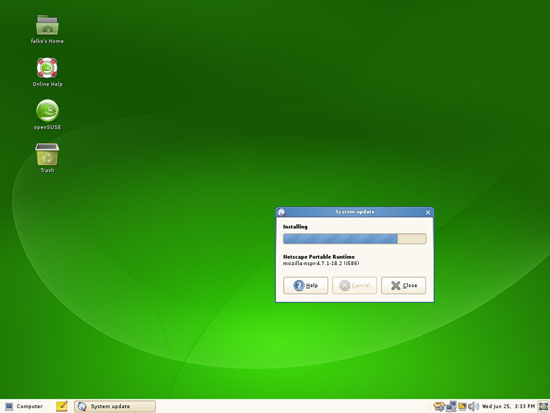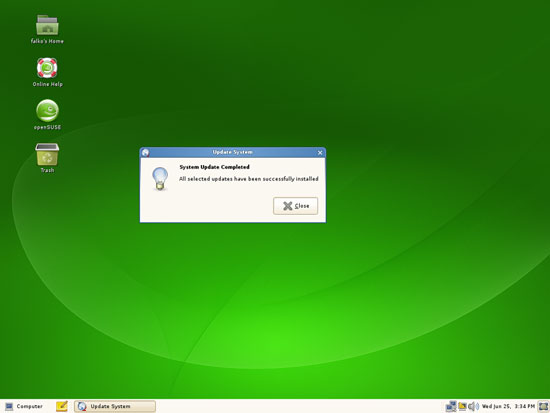The Perfect Desktop - OpenSUSE 11 (GNOME) - Page 2
This tutorial exists for these OS versions
On this page
3 First Boot
When the system boots for the first time, it tries to customize the OpenSUSE image that got installed to the hard drive with default settings. It does so to adjust the image to your system (hardware drivers, etc.):
If you are asked if you want to install the latest updates, click on Yes:
Type in the root password:
Select Configure Now on the Online Update Configuration screen:
Click on OK:
By default, only the Main Update Repository is enabled. If you like, you can add other repositories as well (we will later on enable all repositories anyway because we will install lots of packages that are not available in the default repositories):
The list of online repositories is being updated:
Depending on what repositories you've chosen, you might have to accept a few licenses:
Click on Close to get to your desktop:
This is how your new OpenSUSE 11 desktop looks:
4 Updating Software Packages
Although you have been asked if you want to install updates during the first boot, no updates have been installed - that dialogue was only for configuring the repositories. To update the system, go to Computer > YaST:
Type in the root password:
In YaST, select Online Update:
A window opens where you can see the latest patches. Click on Apply to install them:
The patches are being downloaded and installed:
Afterwards, it's still possible that you see an icon that tells you that updates are available (very confusing, and I don't understand it myself...). Click on it and select Show Updates:
Click on Update System to (finally!) install the latest updates:
Type in the root password:
The updates are being downloaded and installed:
Click on Close afterwards: