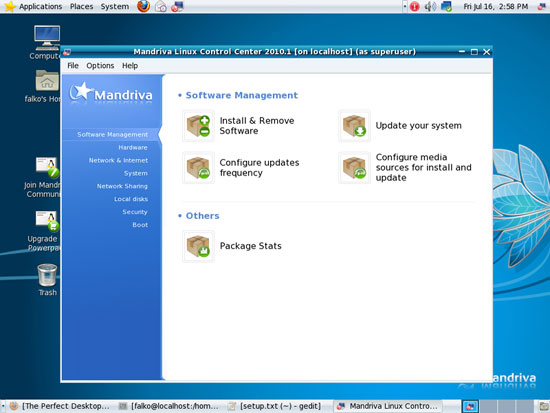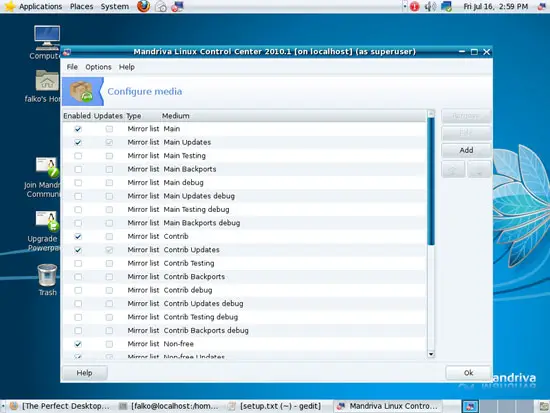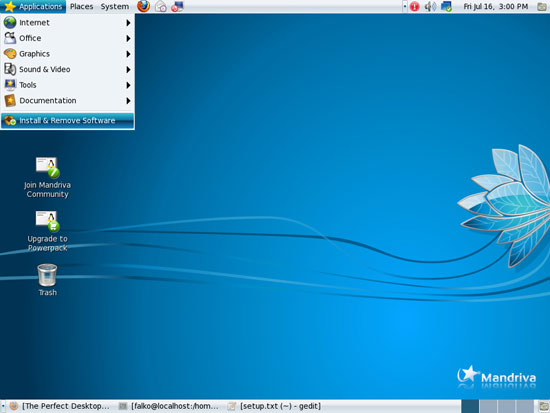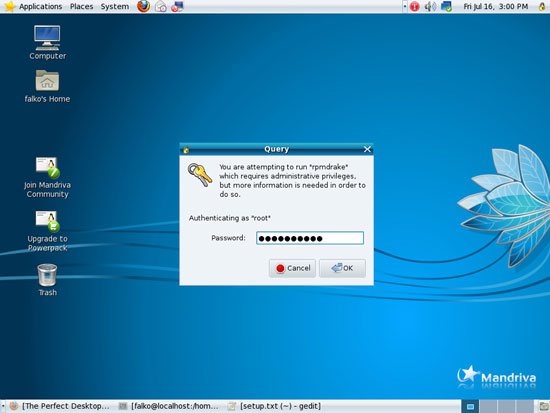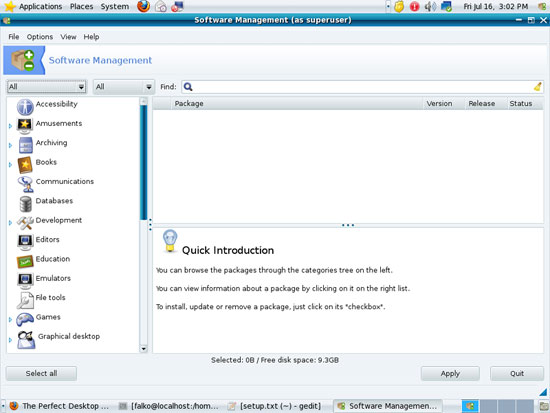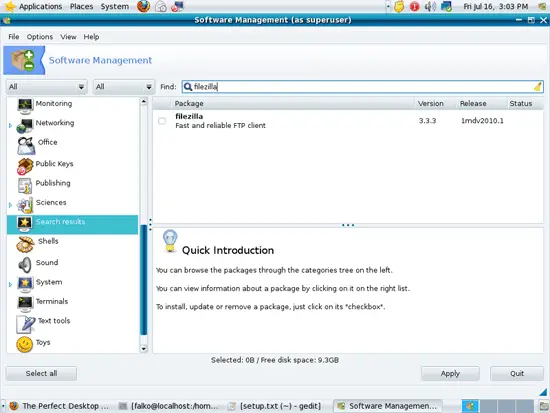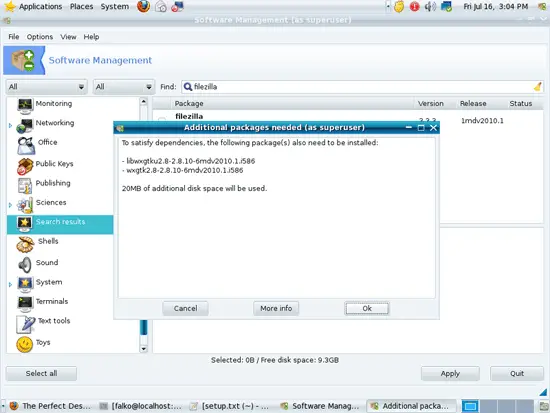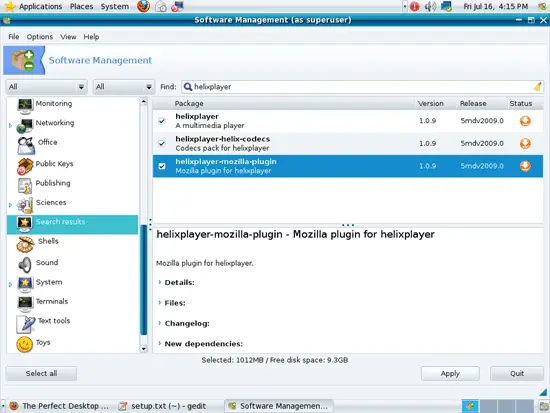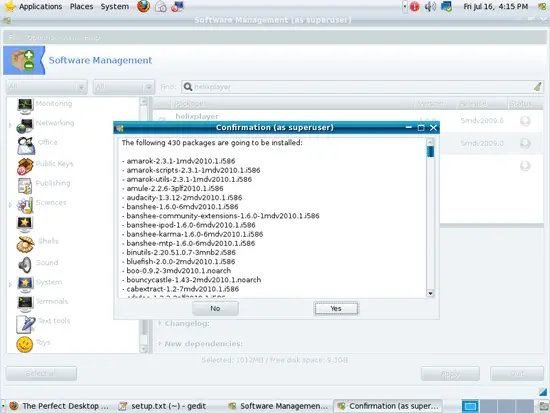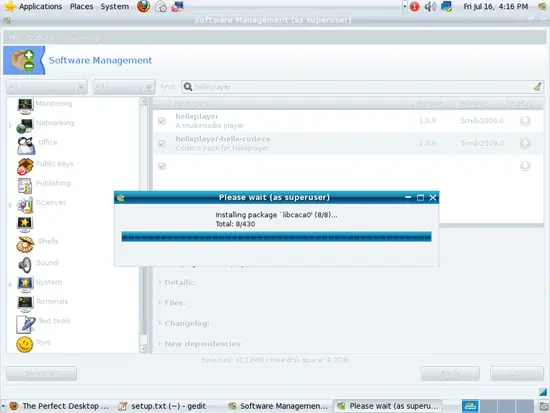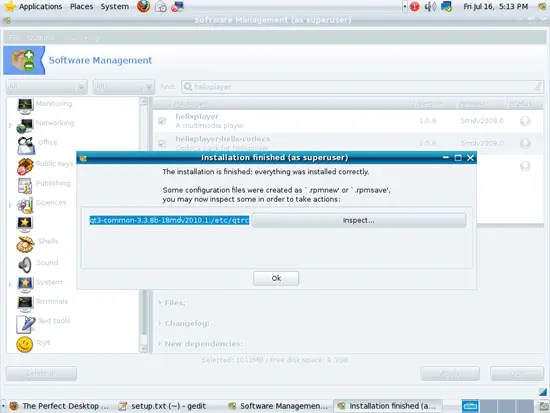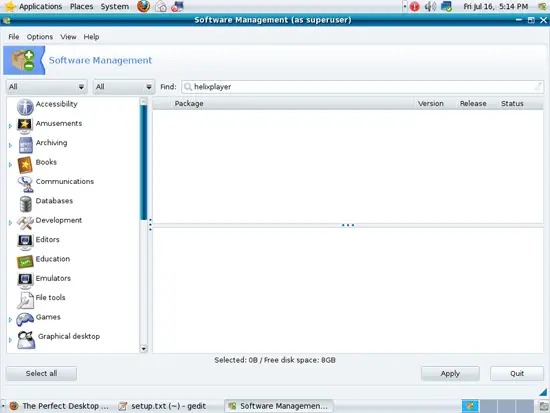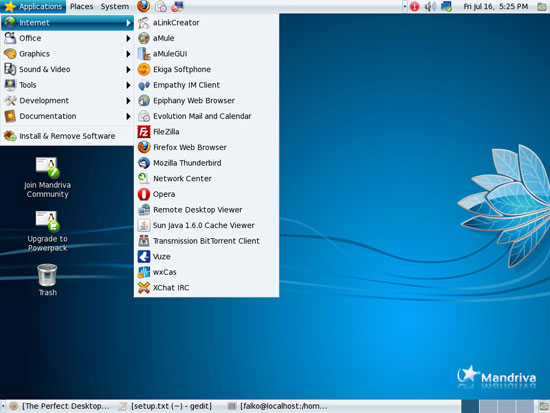The Perfect Desktop - Mandriva One 2010.1 Spring With GNOME - Page 3
This tutorial exists for these OS versions
- Mandriva Linux 2010.1 (Spring)
- Mandriva Linux 2010
- Mandriva Linux 2009.1 (Spring)
- Mandriva Linux 2009
- Mandriva Linux 2008.1 (Spring)
- Mandriva Linux 2008
On this page
7 Manage Your Online Repositories
To manage your online repositories, open the Mandriva Control Center (System > Administration > Configure Your Computer).
Select Software Management > Configure media sources for install and update:
You can now see which repositories are enabled on your system. If you see the same repository more than once in this list, you can disable one of them by unchecking it (but you don't have to - it doesn't hurt to have the same repository more than once in this list):
8 Installing Additional Software
Now that we have added additional repositories, a lot more packages are available in our package manager for installation, especially a big deal of our needed packages. To install them, go to Applications > Install & Remove Software:
Type in the root password:
The Software Management window opens. Please make sure that you select All in the two drop-down menus on the left to make sure that you can select from all packages that are available:
Browse the applications on the left (or even better, use the search field) and mark the following packages for installation (* is a wildcard; e.g. amarok* means all packages that start with amarok):
- filezilla
- mozilla-thunderbird
- amule
- transmission-gtk
- vuze
- opera
- xchat
- gnucash
- scribus
- amarok
- audacity
- banshee*
- mplayer*
- mplayerplugin
- gtkpod
- xmms*
- vlc*
- mozilla-plugin-vlc
- xine-*
- libdvdcss2
- win32-codecs
- real-codecs
- kompozer
- bluefish
- kdewebdev4
- dvdrip
- java-1.6.0-sun*
- cabextract (needed by msttcorefonts)
- k3b
- gcc
- gcc-c++
- virtualbox
- dkms-virtualbox
- virtualbox-guest-additions
- helixplayer
- helixplayer-helix-codecs
- helixplayer-mozilla-plugin
Sometimes there are multiple packages with the same name available. Select the package with the highest version string. It is also possible that the same package is available from mdv and plf. It shouldn't matter which one you pick in such a case.
If a package has a dependency, a window will pop up. Accept the dependencies by clicking on Ok:
After you've selected the required packages, click on Apply. A new window will open with all packages that are going to be installed. Confirm by clicking on Yes:
The packages are now being downloaded and installed:
After the installation, click on Quit to leave the Software Management window:
9 Inventory (II)
Now let's check again what we have so far by browsing the menus again (if you find that some applications are missing although you know that you've installed them, just log out of your current desktop session and log back in - the applications should then be listed in the menus):
Our inventory should now look like this:
Graphics:
[x] The GIMP
[x] F-Spot
[ ] Picasa
Internet:
[x] Firefox
[x] Opera
[x] Flash Player
[x] FileZilla
[x] Thunderbird
[x] Evolution
[x] aMule
[x] Transmission BitTorrent Client
[x] Vuze/Azureus
[x] Empathy IM Client
[ ] Skype
[ ] Google Earth
[x] Xchat IRC
Office:
[x] OpenOffice Writer
[x] OpenOffice Calc
[ ] Adobe Reader
[x] GnuCash
[x] Scribus
Sound & Video:
[x] Amarok
[x] Audacity
[x] Banshee
[x] MPlayer
[x] Rhythmbox Music Player
[x] gtkPod
[x] XMMS
[x] dvd::rip
[x] Kino
[x] Sound Juicer CD Extractor
[x] VLC Media Player
[x] Helix Player
[x] Totem
[x] Xine
[x] Brasero
[x] K3B
[x] Multimedia-Codecs
Programming:
[x] KompoZer (Nvu)
[x] Bluefish
[x] Quanta Plus
Other:
[x] VirtualBox
[ ] True Type fonts
[x] Java
[x] NTFS Read-/Write Support