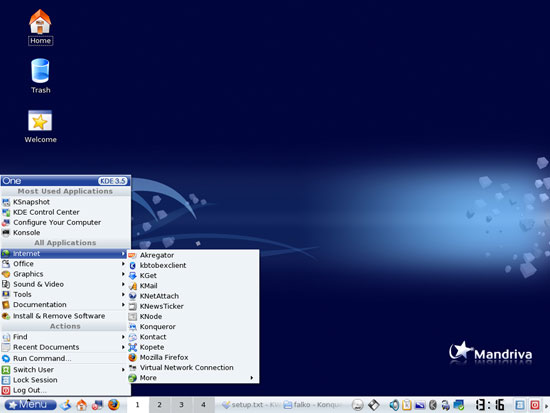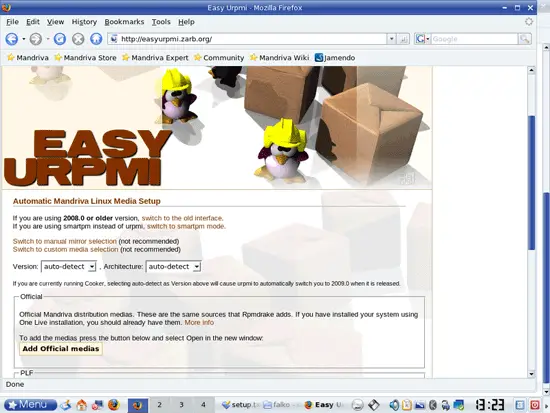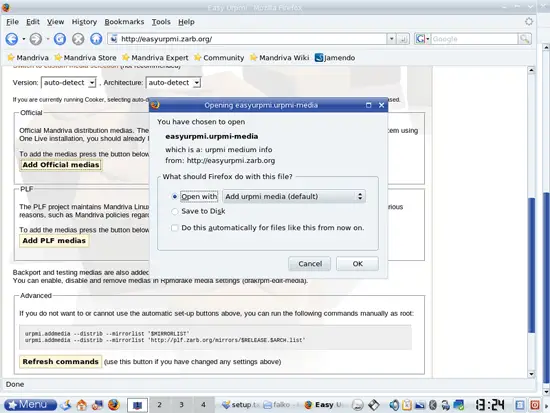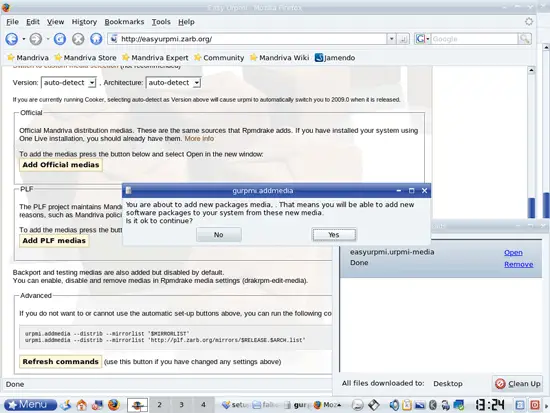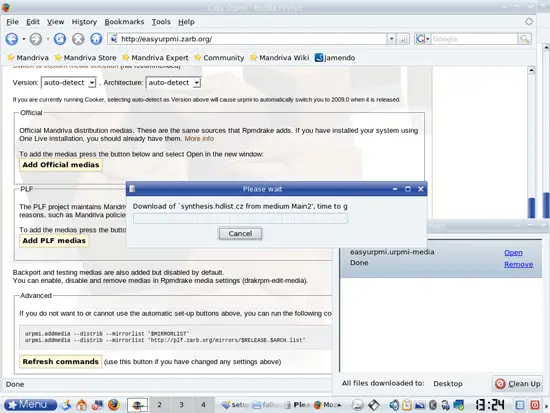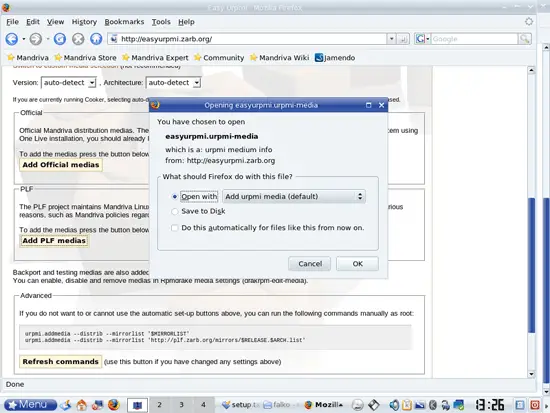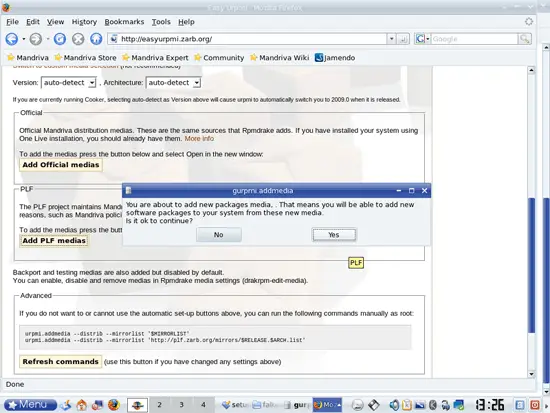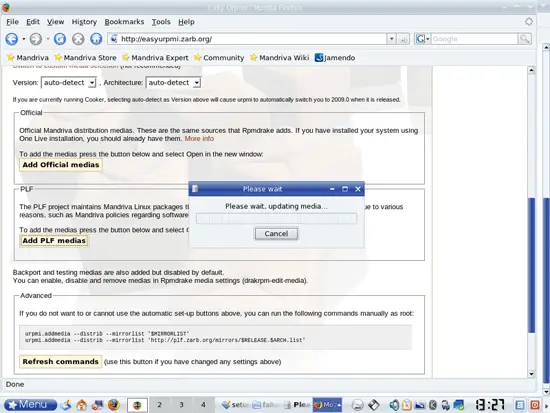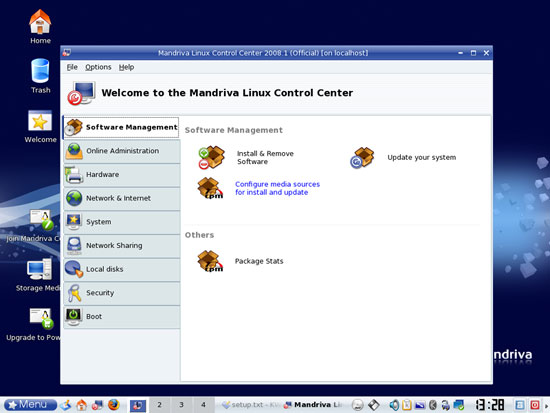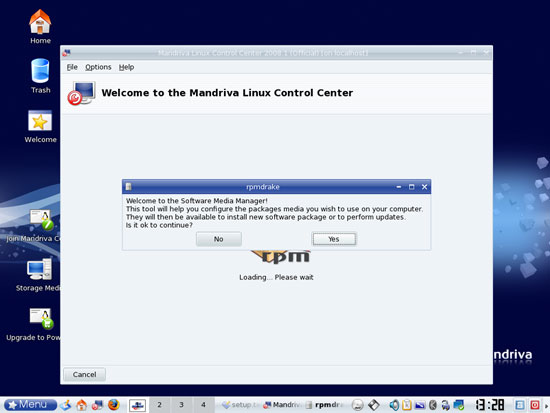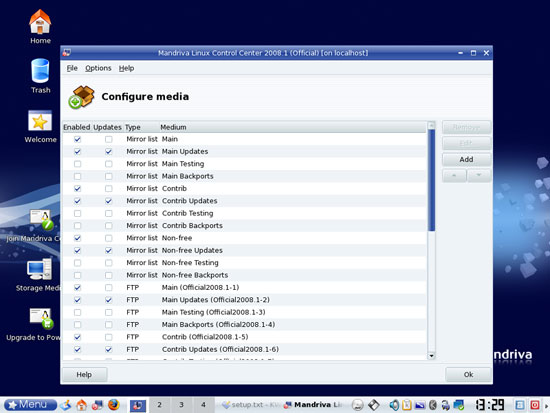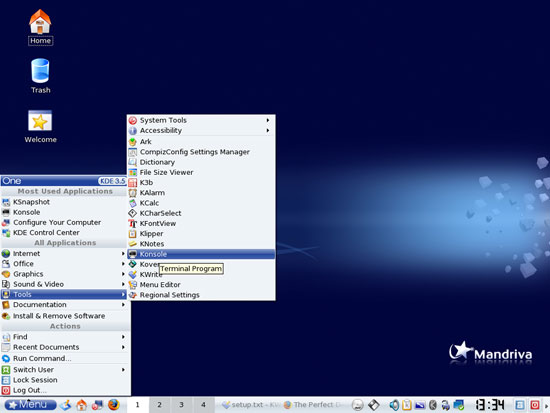The Perfect Desktop - Mandriva One 2008 Spring (Mandriva 2008.1) With KDE - Page 3
5 Inventory Of What We Have So Far
Now lets browse all menus to see which of our needed applications are already installed (of course, the Flash plugin isn't listed in the menus because it's a browser plugin - that's why we checked for its existence in the previous chapter).
You should find the following situation ([x] marks an application that is already installed, where [ ] is an application that is missing):
Graphics:
[x] The GIMP
[ ] F-Spot
[ ] Picasa
Internet:
[x] Firefox
[ ] Opera
[x] Flash Player
[ ] FileZilla
[ ] Thunderbird
[ ] Evolution
[ ] aMule
[ ] Bittorrent
[ ] Azureus
[ ] Pidgin
[ ] Skype
[ ] Google Earth
[ ] Xchat IRC
Office:
[x] OpenOffice Writer
[x] OpenOffice Calc
[ ] Adobe Reader
[ ] GnuCash
[ ] Scribus
Sound & Video:
[x] Amarok
[ ] Audacity
[ ] Banshee
[ ] MPlayer
[ ] Rhythmbox Music Player
[ ] gtkPod
[ ] XMMS
[ ] dvd::rip
[ ] Kino
[ ] Sound Juicer CD Extractor
[ ] VLC Media Player
[ ] Real Player
[x] Totem
[ ] Xine
[ ] GnomeBaker
[x] K3B
[ ] Multimedia-Codecs
Programming:
[ ] KompoZer (Nvu)
[ ] Bluefish
[ ] Quanta Plus
Other:
[ ] VMware Server
[ ] True Type fonts
[ ] Java
[x] NTFS Read-/Write Support
So some applications are already on the system. NTFS read-/write support is enabled by default on Mandriva 2008.1.
6 Add Online Software Repositories
In this step we will add some online repositories that contain all packages from our CD plus updated packages plus additional packages that are not on the CD.
Visit http://easyurpmi.zarb.org/ in your browser. The site should automatically detect your Mandriva version and your architecture.
Scroll down. You should see the buttons Add Official medias and Add PLF medias. Although you most probably have already enabled the official repositories (during the first boot or the software update), you can click on Add Official medias. In the Firefox download dialogue, select Open with Add urpmi media (default):
Answer the question Is it ok to continue? with Yes:
The package database is now being updated:
Click on Ok afterwards:
Now do the same for the PLF repositories by clicking on the Add PLF medias button:
7 Manage Your Online Repositories
To manage your online repositories, open the Mandriva Control Center by clicking on its icon in the taskbar:
Select Software Management > Configure media sources for install and update:
Answer the question Is it ok to continue? with Yes:
You can now see which repositories are enabled on your system. If you see the same repository more than once in this list, you can disable one of them by unchecking it (but you don't have to - it doesn't hurt to have the same repository more than once in this list):
8 Find Out Your Kernel Version
Before we go on and install additional software, it's a good idea to find out about your kernel version because in chapter 8 we will install the packages kernel-source and kernel-desktop586-devel which are needed by VMware Server (which we will install at the end of this tutorial). There might be multiple kernel-source and kernel-desktop586-devel packages available, and to select the right ones you need to know your kernel version.
To find out about your kernel version, open a terminal (Menu > Tools > Konsole)...
... and become root:
su
Then run
uname -r
The output should look like this:
[root@localhost falko]# uname -r
2.6.24.4-desktop586-1mnb
[root@localhost falko]#
which means you have kernel 2.6.24.4-desktop586-1mnb installed.