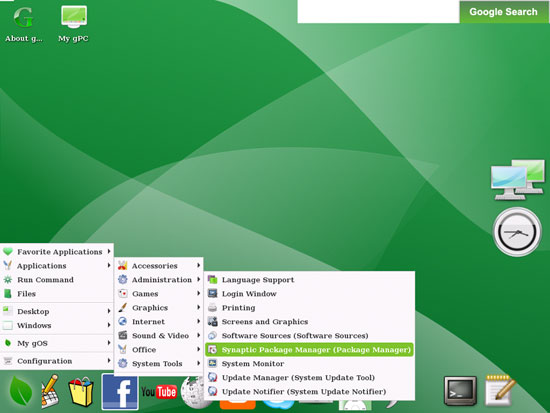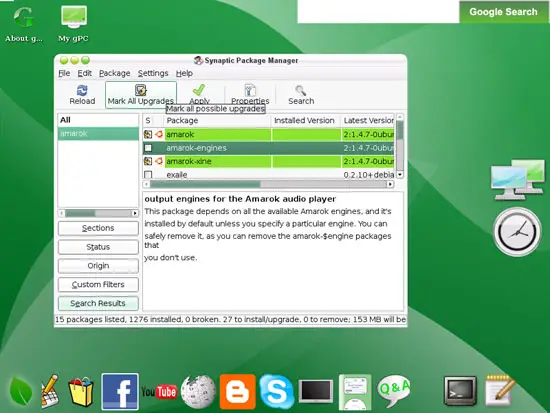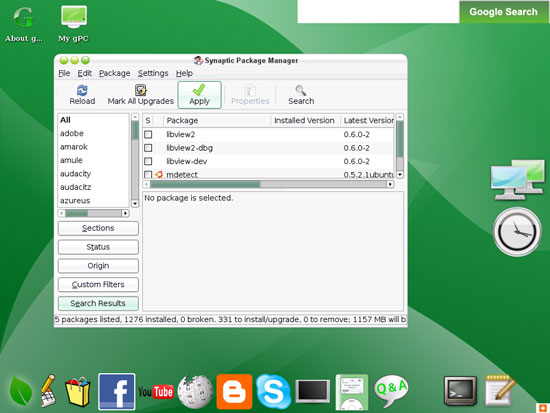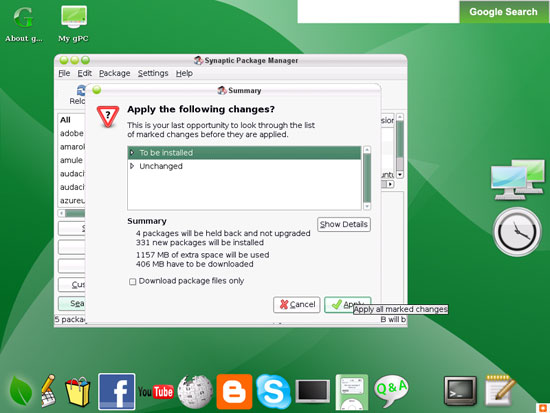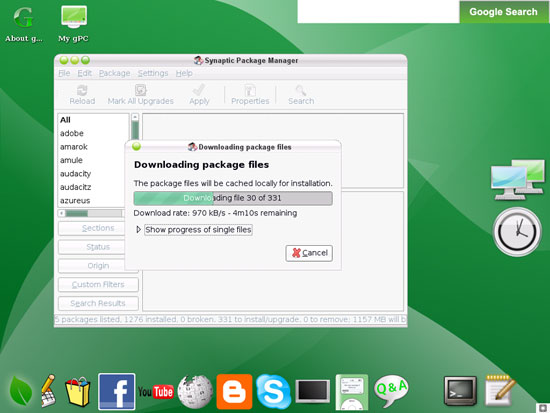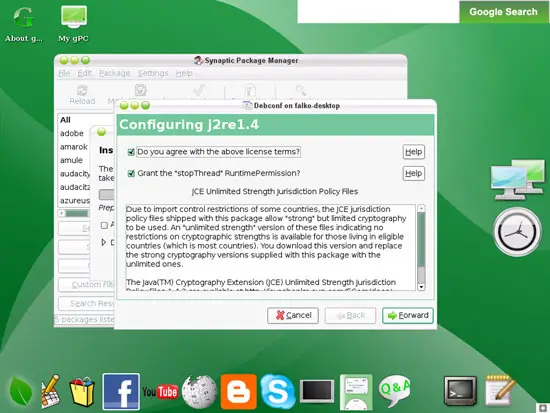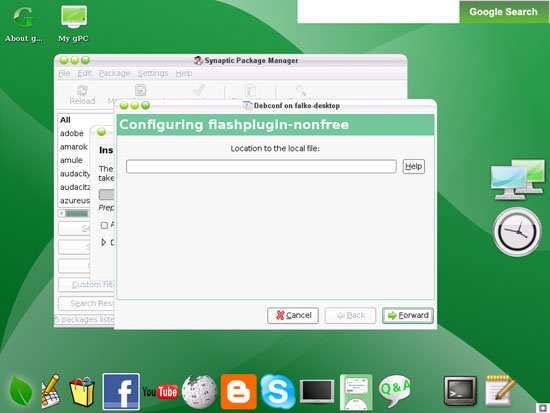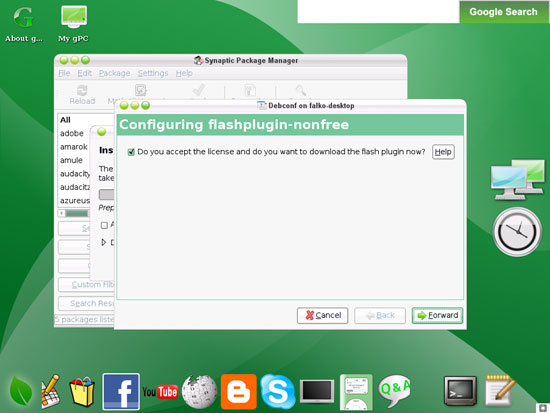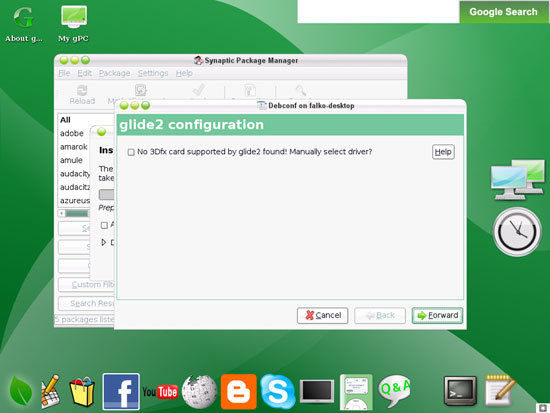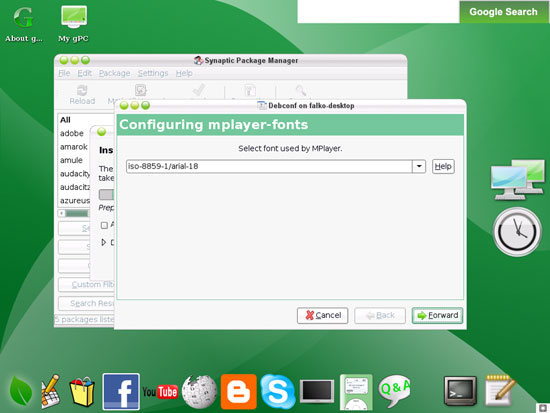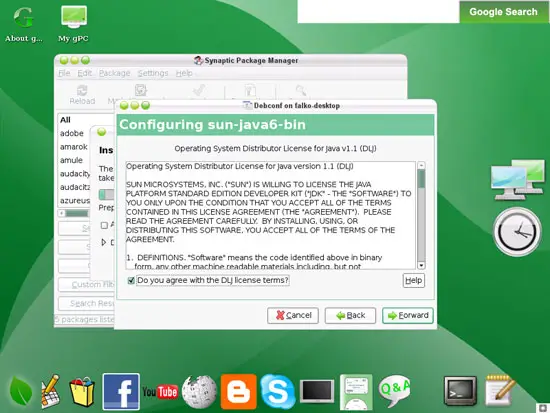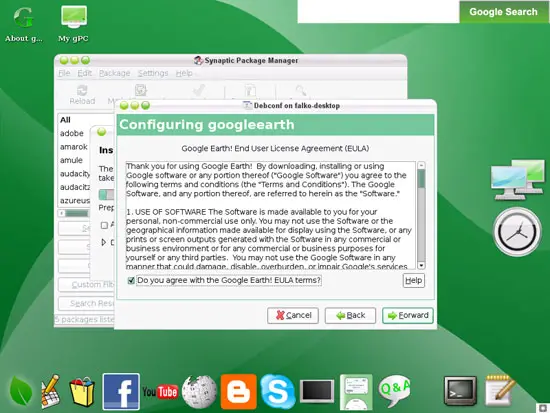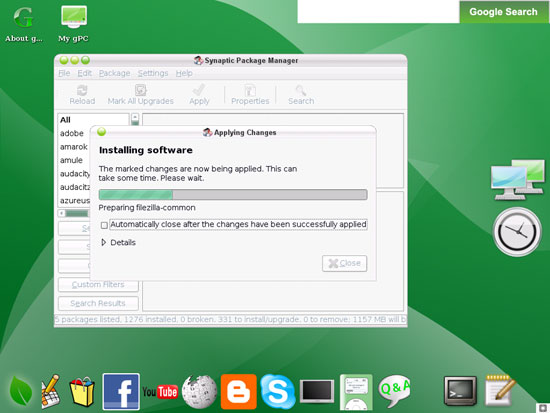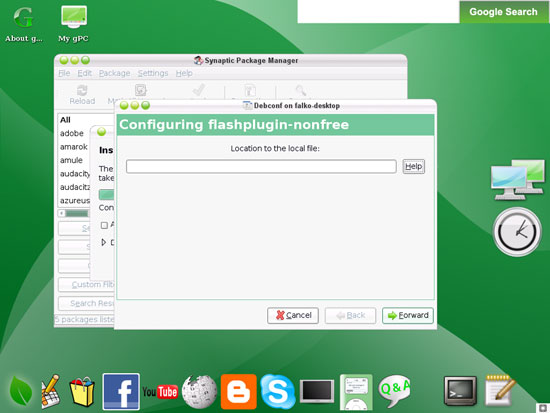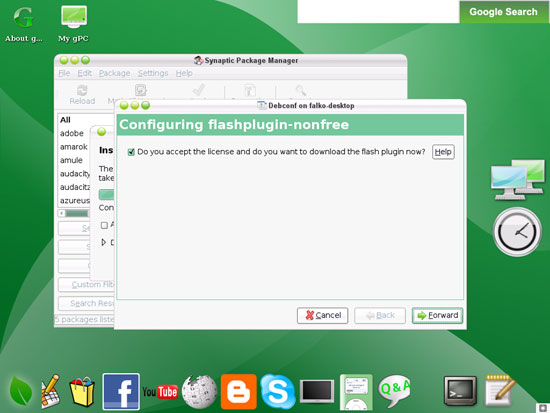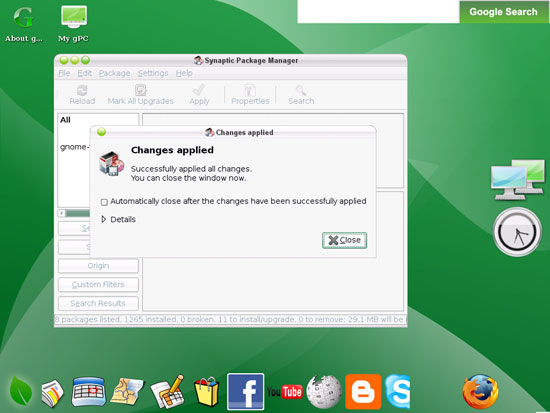The Perfect Desktop - gOS 1.0.1 - Page 5
This tutorial exists for these OS versions
On this page
7 Install Additional Software
To install additional applications, open the Synaptic Package Manager (Applications > Administration > Synaptic Package Manager):
Select the following packages for installation (* is a wildcard; e.g. gstreamer* means all packages that start with gstreamer):
- amarok
- amule
- audacity
- azureus
- banshee
- bluefish
- dvdrip
- filezilla
- evolution
- evolution-plugins
- gnucash
- gstreamer*
- gtkpod
- j2re1.4
- j2re1.4-moyilla-plugin
- k3b
- kino
- mplayer
- mozilla-mplayer
- totem
- totem-gstreamer
- totem-mozilla
- quanta
- kompozer
- scribus
- sun-java6* (except sun-java6-doc)
- vlc*
- xchat
- xchat-common
- xmms*
- f-spot
- flashplugin-nonfree
- bittornado
- bittornado-gui
- googleearth
- acroread*
- sound-juicer
- helix-player
- mozilla-helix-player
- non-free-codecs
- opera
There are also lots of other applications available that you can install as well if you like.
After you've selected all wanted packages, click on the Apply button:
Confirm your selection by clicking on Apply again:
Afterwards all selected packages are being downloaded and installed:
Some packages require that you accept their licenses (for example j2re1.4):
The Adobe Flash plugin can be installed from a local file or from the internet. Most probably you did not download the Flash plugin before; therefore leave the Location to the local file field empty and click on Forward:
Accept the license of the Flash plugin:
If you don't have a 3D graphics card and you see this message, simply click on Forward:
You can accept the default MPlayer font:
Afterwards, a few more licenses have to be accepted:
During the installation, you will be asked a second time regarding the Flash plugin (not sure why...). Answer as before:
After all packages have been installed, click on Close: