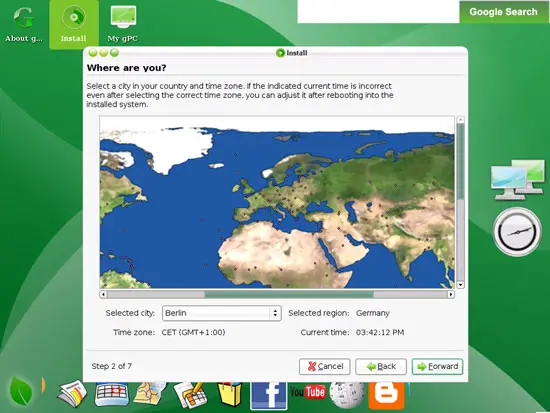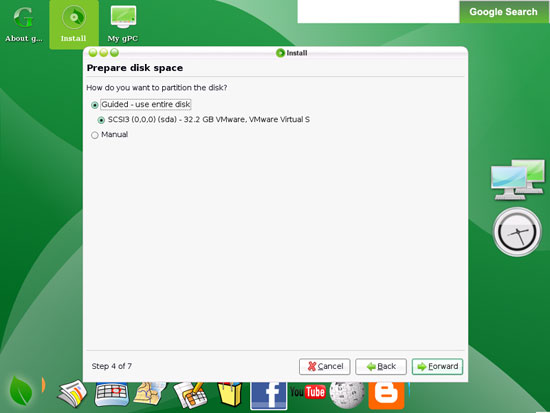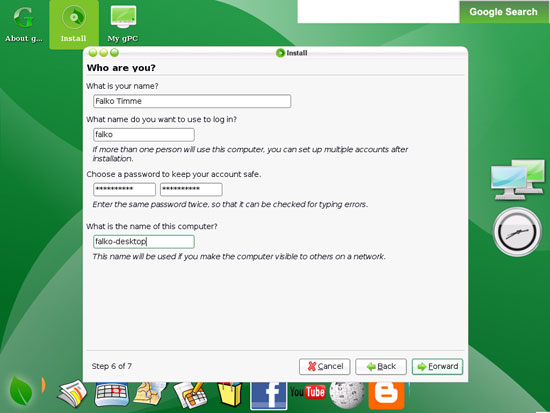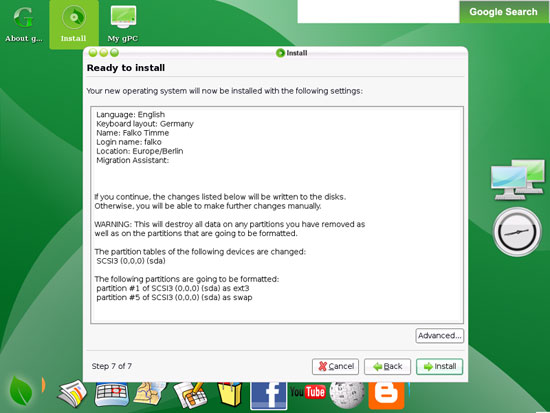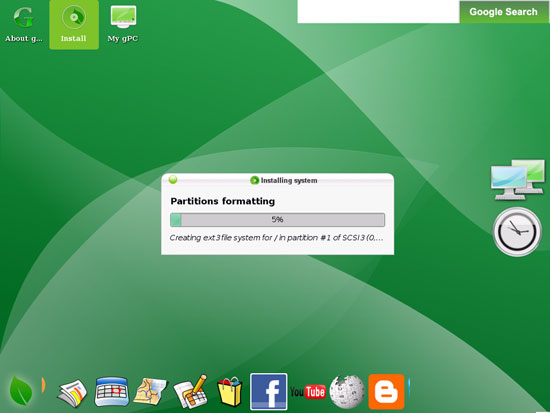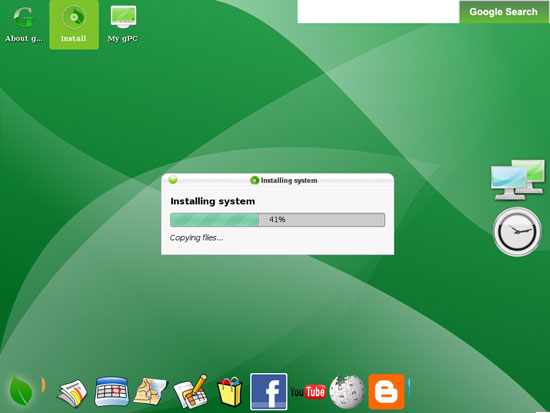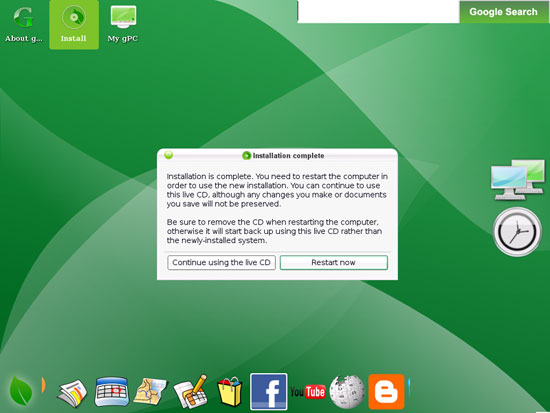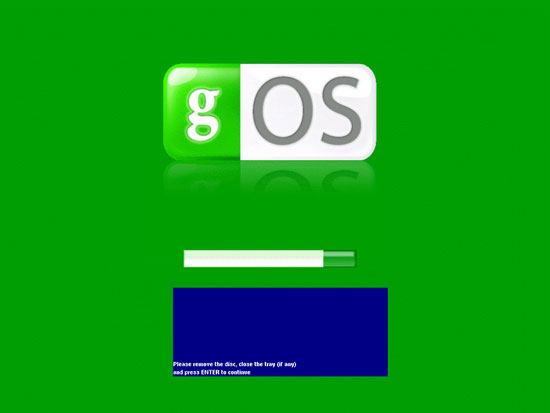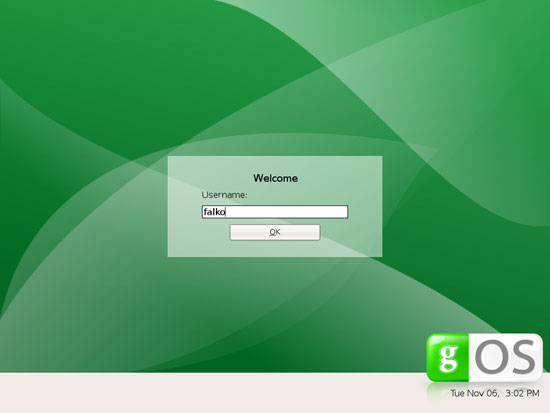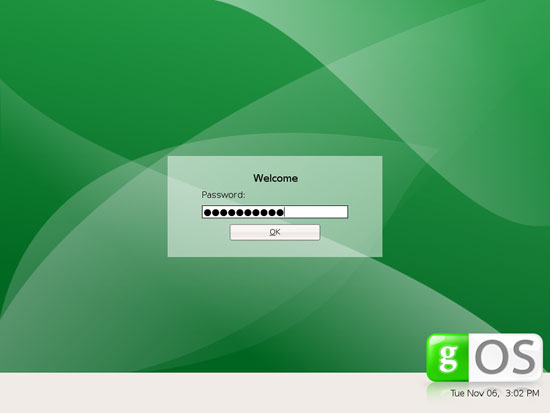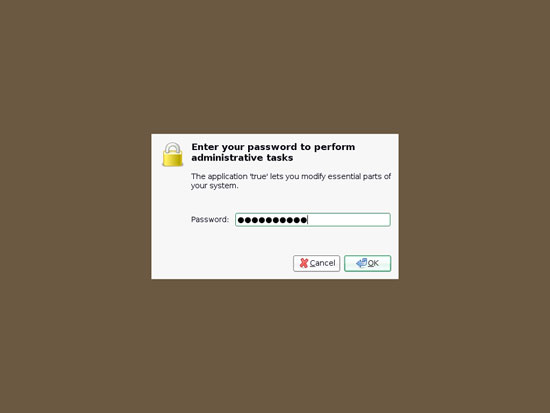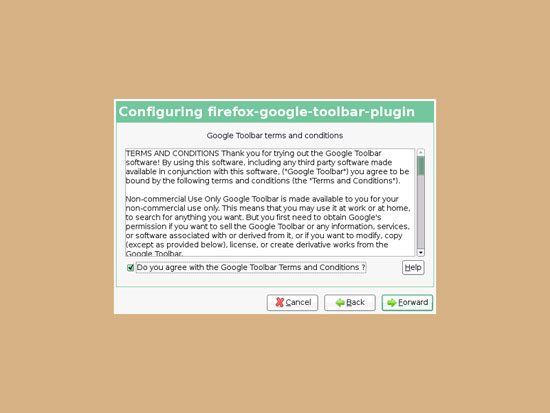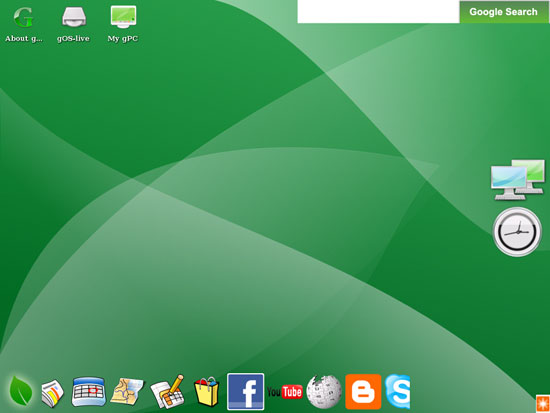The Perfect Desktop - gOS 1.0.1 - Page 2
Then choose your time zone:
Change the keyboard layout, if necessary:
Now we come to the partitioning of our hard disk. Usually Guided - use entire disk is a good choice, unless you need custom partitions and know what you're doing. Use entire disk will create one big / partition for us:
Type in your real name, your desired username along with a password, and click on Forward:
The next screen shows us a summary of the installation settings. Click on Install to start the installation:
The hard drive is being partitioned:
Afterwards, the gOS system is being installed. This can take a few minutes, so be patient:
After the installation is complete, we must reboot the system to use it. Click on Restart now:
The Live-CD desktop shuts down. At the end (when you see the blue rectangle with white text at the bottom of this screen), the gOS CD is ejected. Remove it from the CD drive and hit the <ENTER> key to boot into your new gOS desktop:
Your new gOS system starts. Log in to the desktop with the username and password you provided during the installation:
When you log in for the first time, you must accept the license of the firefox-google-toolbal-plugin; therefore you're asked for your password again:
Afterwards, accept the license of the firefox-google-toolbar-plugin:
This is how your new desktop looks:
Now the base system is ready to be used.