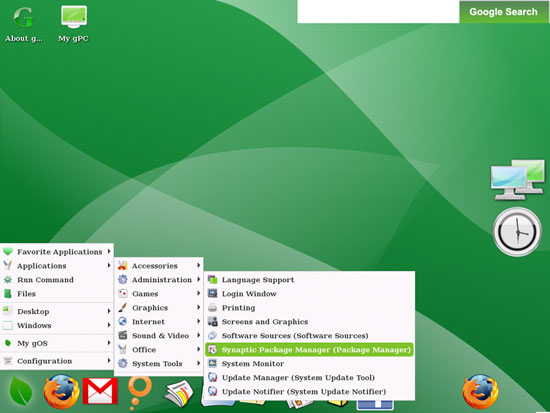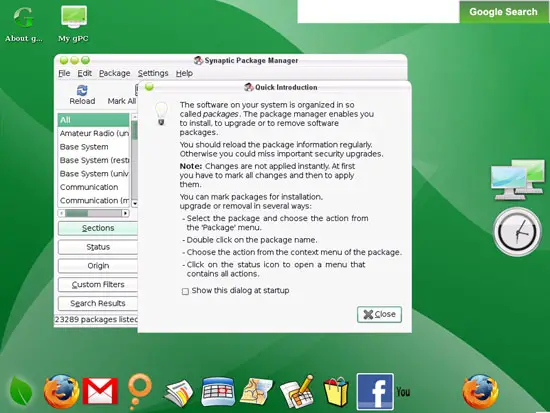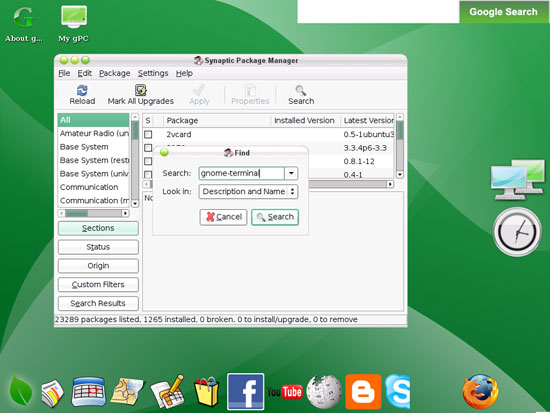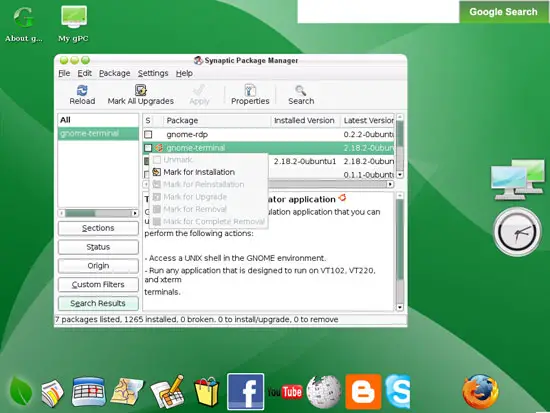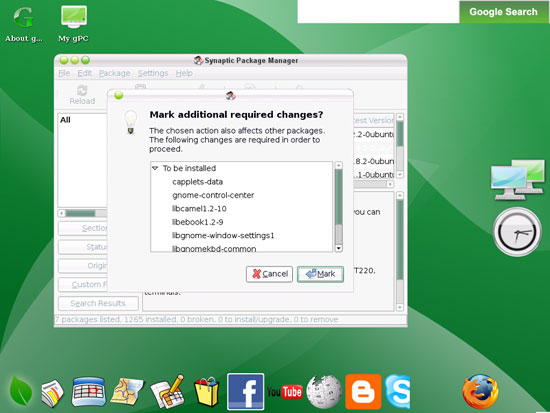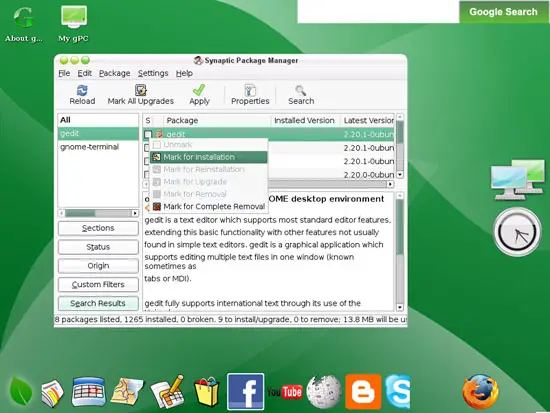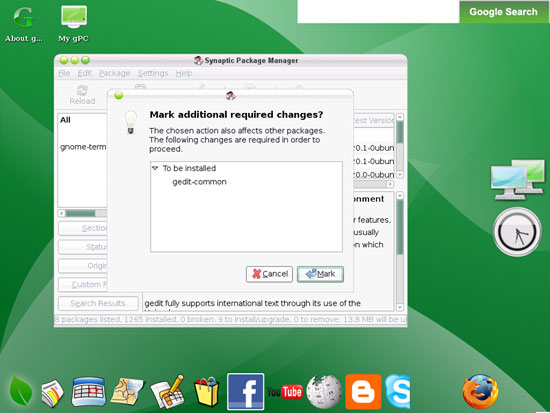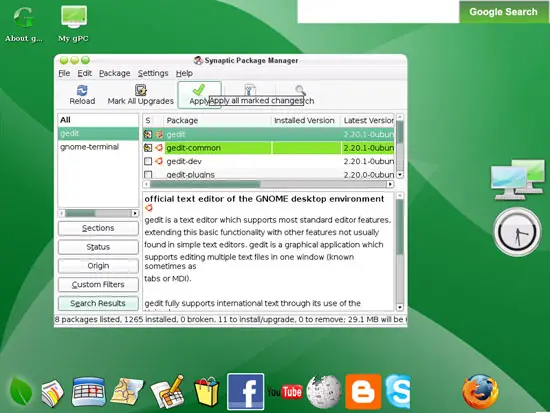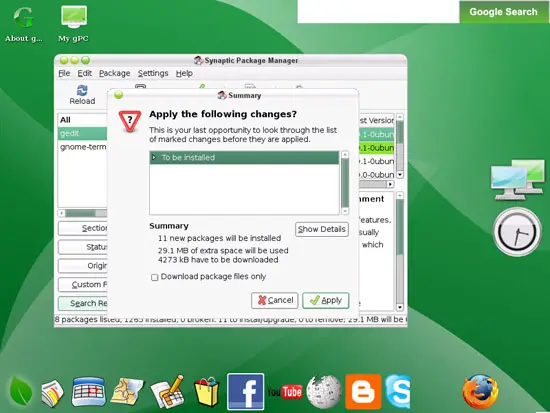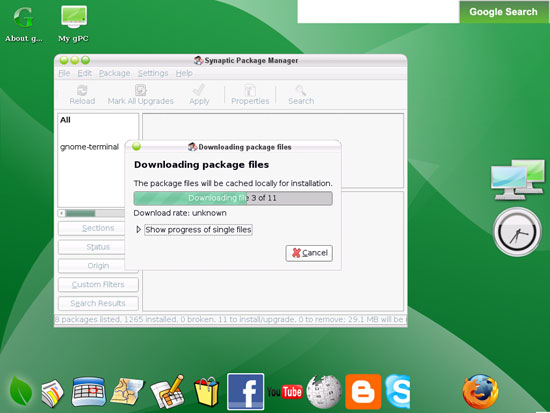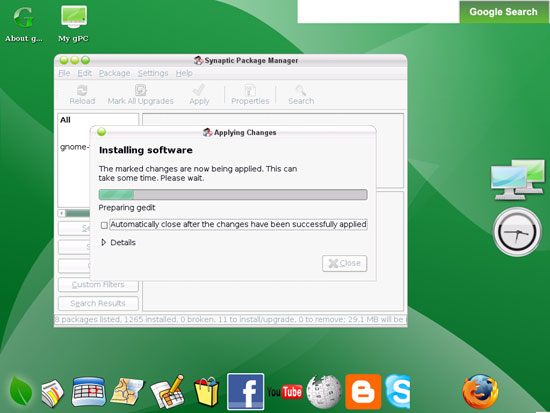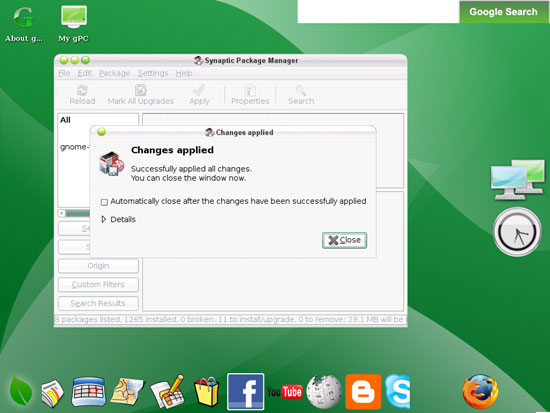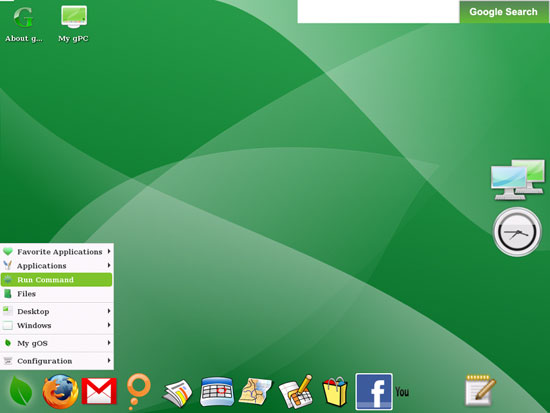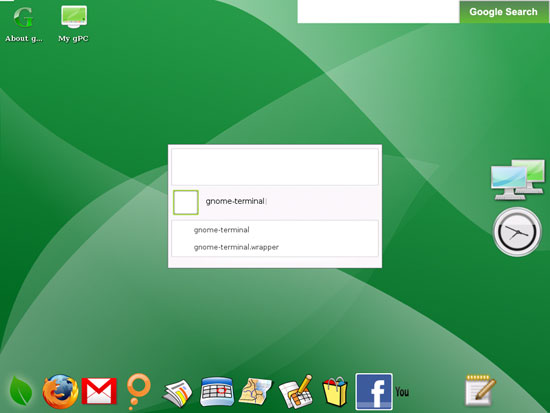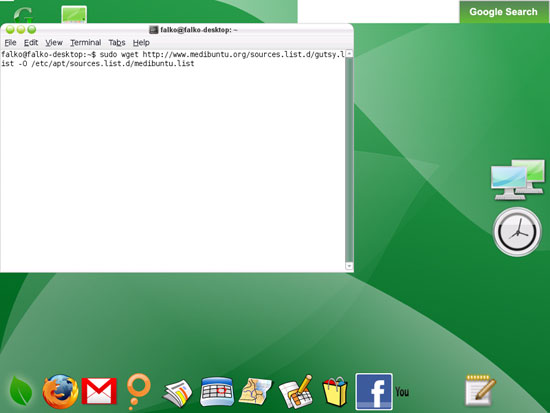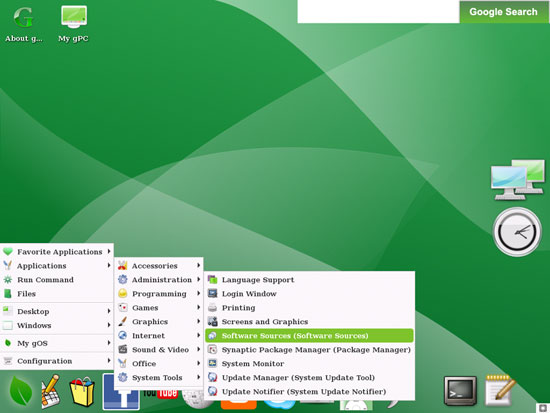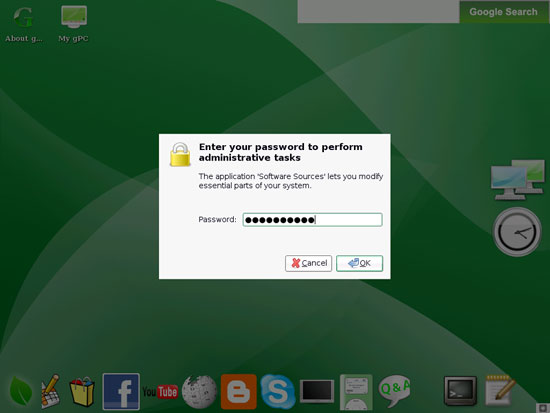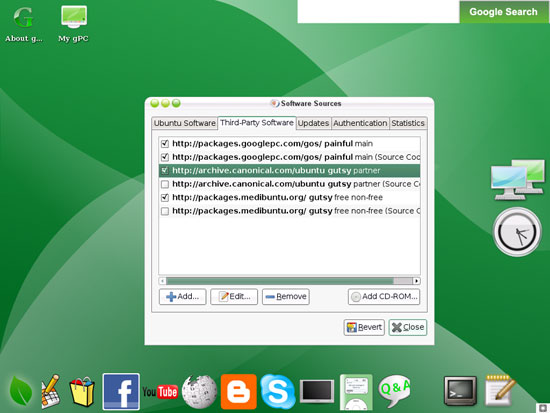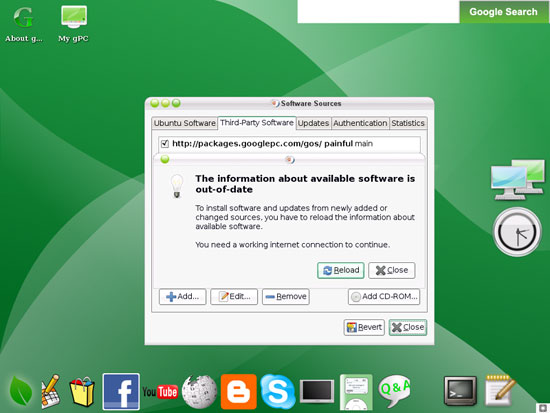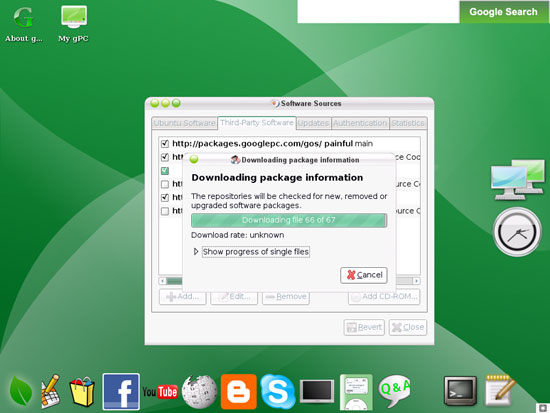The Perfect Desktop - gOS 1.0.1 - Page 4
This tutorial exists for these OS versions
On this page
5 Install gnome-terminal And gedit
Before we go on, we should install a terminal that allows us to copy & paste commands, and a text editor (you don't need a text editor to follow this tutorial, but it's always good to have one installed). The default terminal on gOS is UXterm, but the problem with this terminal is that you cannot copy & paste commands (e.g. from this tutorial). Therefore we install gnome-terminal (and gedit, our text editor).
Open the Synaptic Package Manager (Applications > Administration > Synaptic Package Manager (Package Manager)):
Close the Quick Introduction window:
Click on the Search button and search for gnome-terminal:
The package gnome-terminal should appear in the list of results. Click on it and select Mark for Installation from the menu:
Accept gnome-terminal's dependencies by clicking on Mark:
Now do the same again for gedit:
Afterwards, click on the Apply button to start the installation:
Confirm your selection by clicking on Apply:
Afterwards the selected packages are being downloaded and installed:
After all packages have been installed, click on Close:
6 Configure Additional Repositories
Some packages like the Adobe Reader are not available in the standard Ubuntu repositories. The easiest way to make such packages available to your system is to add the Medibuntu repository. To add this repository go to Run Command:
Type in
gnome-terminal
to start the GNOME Terminal:
In the GNOME Terminal, run the following commands to enable the Medibuntu repository (you can copy & paste them from here to your GNOME Terminal to avoid typos):
Import the repository:
sudo wget http://www.medibuntu.org/sources.list.d/gutsy.list -O /etc/apt/sources.list.d/medibuntu.list
Import the gpg-key and update your package-list:
wget -q http://packages.medibuntu.org/medibuntu-key.gpg -O- | sudo apt-key add - && sudo apt-get update
Afterwards, you can close the GNOME Terminal.
In addition to the Medibuntu repository, we also enable the gutsy partner repository which contains the Opera browser. Go to Applications > Administration > Software Sources (Software Sources):
Type in your password:
The Software Sources window contains repositories that are already known to the system (no matter if they are enabled or not). Go to the Third-Party Software tab, enable the gutsy partner repository and click on Close:
Now the system's package database has to be updated (because we've just added a new repository), therefore we click on the Reload button:
Now the package database is being updated:
The window closes automatically afterwards.