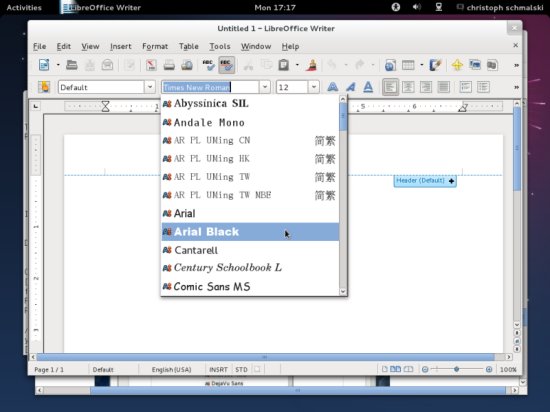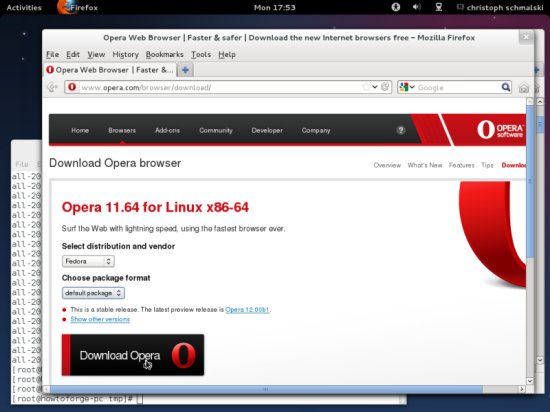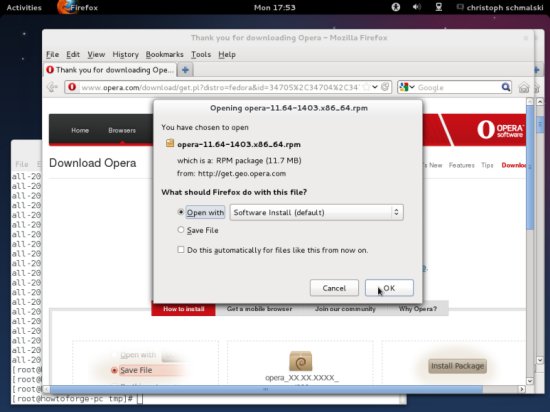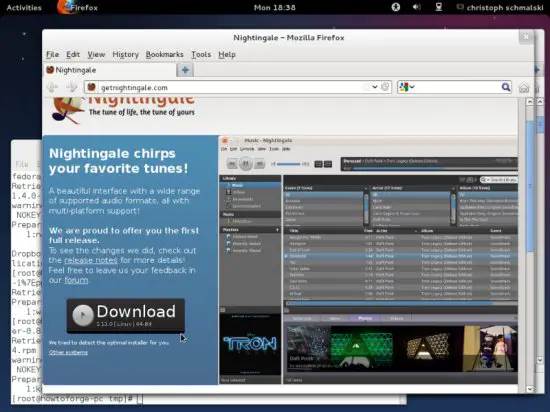The Perfect Desktop - Fedora 17 - Page 4
This tutorial exists for these OS versions
On this page
10 TrueType Fonts
To install Windows TrueType fonts, open a terminal and become root again:
su
Then run:
yum -y install rpm-build cabextract ttmkfdir
rpm -ivh http://easylinux.info/uploads/msttcorefonts-1.3-4.noarch.rpm --nodeps
To check if the TrueType fonts have been installed correctly, open a word processor like LibreOffice. You should now find your new Windows fonts there:
11 libdvdcss2
To install libdvdcss2, open a terminal again, become root...
su
... and run the following command:
For 32-bit systems:
rpm -ivh http://dl.atrpms.net/f17-i386/atrpms/stable/libdvdcss2-1.2.11-6.fc17.i686.rpm
For 64-bit systems:
rpm -ivh http://dl.atrpms.net/f17-x86_64/atrpms/stable/libdvdcss2-1.2.11-6.fc17.x86_64.rpm
(If the download location doesn't exist anymore because there's a newer libdvdcss2 package, you can find that package on http://dl.atrpms.net/f17-i386/atrpms/stable/ for i686 systems and on http://dl.atrpms.net/f17-x86_64/atrpms/stable/ for x86_64 systems.)
12 Win32 Codecs
To install Win32-codecs, open a terminal again, become root...
su
... and run the following commands:
cd /tmp/
wget http://www.mplayerhq.hu/MPlayer/releases/codecs/all-20110131.tar.bz2
tar xfvj all-20110131.tar.bz2
mkdir /usr/lib/codecs/
cp all-20110131/* /usr/lib/codecs/
ln -s /usr/lib/codecs/ /usr/lib/win32
13 Opera
Go to http://www.opera.com/browser/download/ in your browser and select Fedora as distribution. Click on the Download Opera button...
... and select Open with Software Install (default):
The Software Install program will then come up and guide you through the installation.
14 Dropbox
To install Dropbox, open a terminal again, become root...
su
... and run the following commands:
For 32-bit systems:
rpm -ivh https://www.dropbox.com/download?dl=packages/fedora/nautilus-dropbox-1.4.0-1.fedora.i386.rpm
For 64-bit systems:
rpm -ivh https://www.dropbox.com/download?dl=packages/fedora/nautilus-dropbox-1.4.0-1.fedora.x86_64.rpm
15 Winff
To install Winff, open a terminal again, become root...
su
... and run the following commands:
For 32-bit systems:
rpm -ivh http://winff.googlecode.com/files/winff-1.2.0-1%7Eppa1l.i386.rpm
For 64-bit systems:
rpm -ivh http://winff.googlecode.com/files/winff-1.2.0-1%7Eppa1l.x86_64.rpm
16 Kompozer
To install Kompozer, open a terminal again, become root...
su
... and run the following commands:
For 32-bit systems:
rpm -ivh http://olea.org/paquetes-rpm/fedora-13/kompozer-0.8-0.5.b3.fc13.i586.rpm
For 64-bit systems:
rpm -ivh http://olea.org/paquetes-rpm/fedora-13/kompozer-0.8-0.5.b3.fc13.x86_64.rpm
17 Nightingale
Nightingale has to be downloaded from their website at http://getnightingale.com. Click on the great download button and open the downloaded archive with the archive manager. The application doesn't need to be installed since it can be started directly from the downloaded directory.
18 Inventory (III)
You should now have installed everything you might need on your desktop:
Graphics:
[x] The GIMP
[x] Shotwell Photo Manager
[x] Pinta
Internet:
[x] Firefox
[x] FileZilla
[x] Thunderbird
[x] Deluge
[x] Skype
[x] Marble
[x] Pidgin
[x] Dropbox
[x] Gwibber Social Client
Office:
[x] LibreOffice Writer
[x] LibreOffice Calc
[x] Adobe Reader
[x] GnuCash
[x] Scribus
Sound & Video:
[x] Audacity
[x] Banshee
[x] dvd::rip
[x] VLC Media Player
[x] K3B
[x] Multimedia-Codecs
[x] Winff
Programming:
[x] KompoZer
[x] Eclipse
Other:
[x] VirtualBox
[x] TrueType fonts
[x] Java
[x] Read/Write support for NTFS partitions
[x] gedit
19 Links
- Fedora Linux: http://fedoraproject.org/
You are welcome to leave recommendations for software in the comments for the next issues!