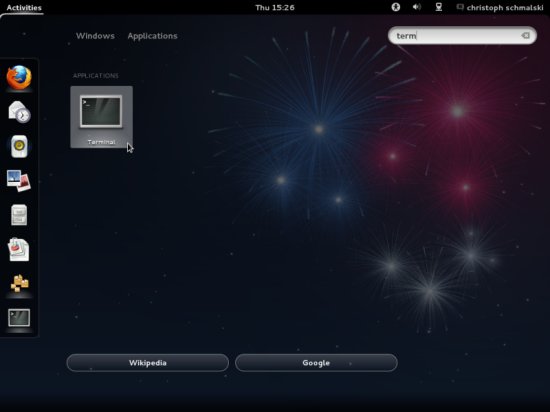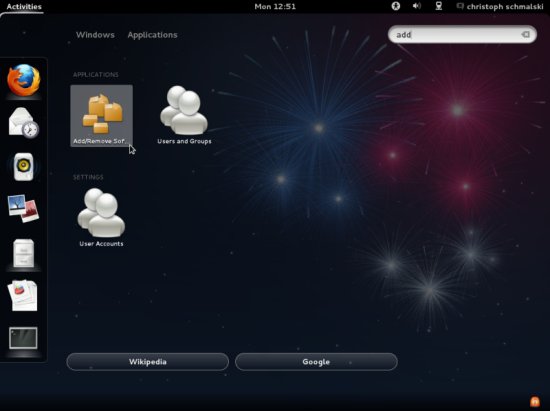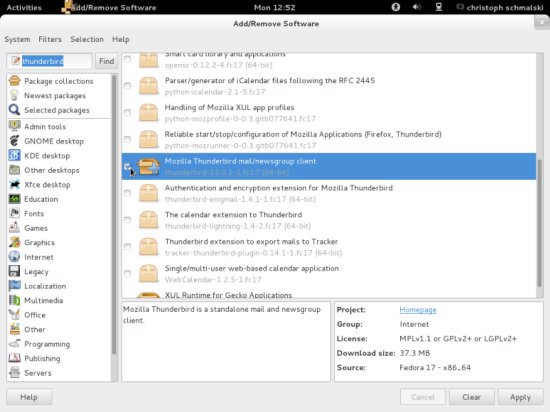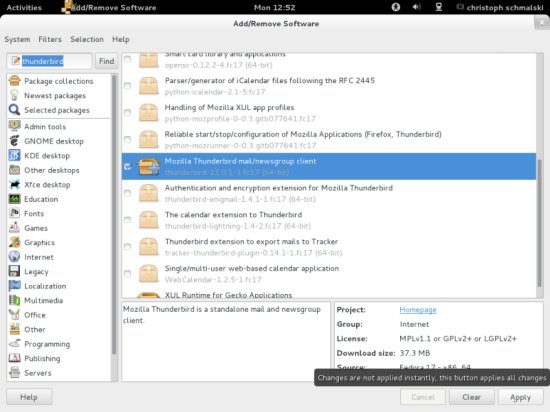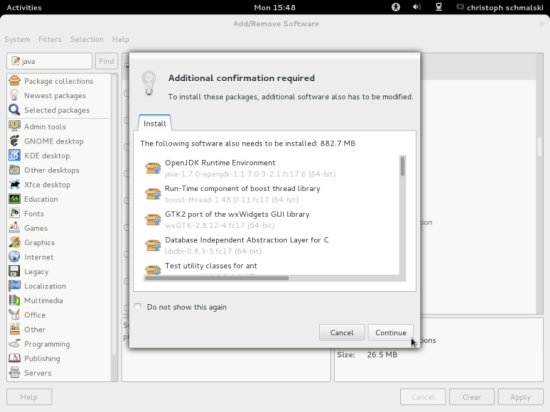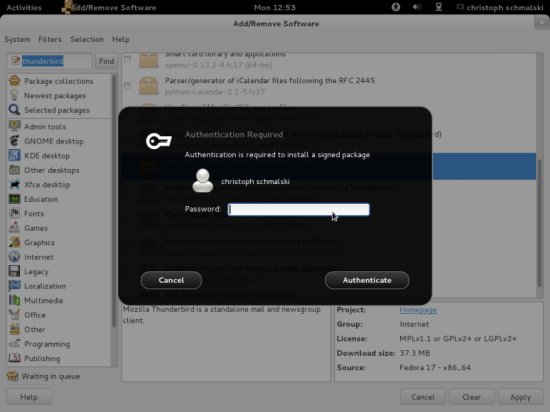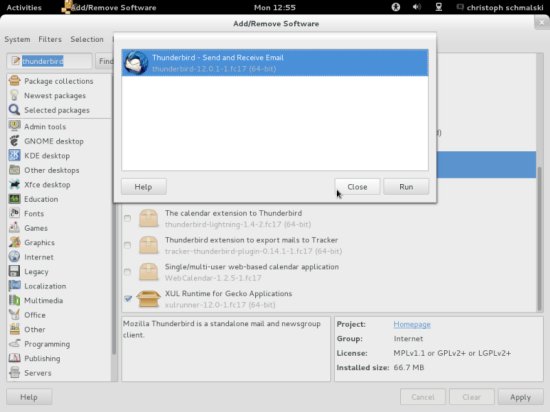The Perfect Desktop - Fedora 17 - Page 3
This tutorial exists for these OS versions
On this page
6 Adding Software Repositories
The official Fedora repositories don't provide all the software we need. Fortunately there are also third-party repositories for Fedora 17 that have what we need, and we can make our system use these repositories.
To do this, open a terminal window (under Activities > Applications > Terminal)...
Run
su -c 'yum localinstall --nogpgcheck http://download1.rpmfusion.org/free/fedora/rpmfusion-free-release-stable.noarch.rpm http://download1.rpmfusion.org/nonfree/fedora/rpmfusion-nonfree-release-stable.noarch.rpm'
This adds the RPM Fusion repository (a merger or Dribble, Freshrpms, and rpm.livna.org) to our package manager.
Next we add the Adobe repository which provides the Flash player and the Adobe Reader:
rpm -ivh http://linuxdownload.adobe.com/adobe-release/adobe-release-i386-1.0-1.noarch.rpm
Then we add the Skype repository - as there is no rpm, we have to do it manually:
gedit /etc/yum.repos.d/skype.repo
[skype] |
Finally we add the Google repository (which contains Google Earth and Chrome):
gedit /etc/yum.repos.d/google.repo
[google] |
Next we import the GPG keys for software packages:
rpm --import /etc/pki/rpm-gpg/RPM-GPG-KEY*
Refresh the package index afterwards:
yum check-update
7 Install Additional Software
To install additional applications, open the package manager (Activities > Applications > Add/Remove Software):
Use the search bar on the left to find the packages you are after. Tick the checkbox next to them to mark them for installation.
The following packages need to be installed if you want the applications of the above primary choice (* is a wildcard; e.g. xmms2* means all packages that start with xmms2):
- pinta
- gimp
- thunderbird
- deluge
- marble
- flash-plugin
- filezilla
- pidgin
- gwibber
- libreoffice
- gnucash
- scribus
- banshee
- vlc
- k3b
- audacity
- dvdrip
- mjpegtools
- lame
- dkms
- eclipse
- virtualbox
- java
- redhat-lsb
- redhat-lsb-graphics
- redhat-lsb-printing
These are the packages for all the other possible alternative applications (you don't need to install them if you are happy with the above selection):
- kolourpaint
- mypaint
- google-chrome-stable
- transmission
- azureus
- google-earth-stable
- okular
- amarok
- mplayer
- smplayer
- gtkpod
- xmms2*
- clementine
- exaile
- xine-ui
- xine-plugin
- soundconverter
- bluefish
After you've selected the desired packages, click on the Apply button.
If any of the programs to be installed have dependencies, you'll have to install those, too:
Enter your password for authorization:
After the installation you can close the package manager:
8 Install Adobe Reader, Skype and wget
You won't find the Adobe Reader and Skype packages in the package manager, that's why you need to install them via terminal. wget is needed later on and doesn't come preinstalled:
sudo yum install AdobeReader_enu skype alsa-lib.i686 libXv.i686 libXScrnSaver.i686 qt.i686 qt-x11.i686 wget
9 Inventory (II)
Now let's check again what we have so far. Our inventory should now look like this:
Graphics:
[x] The GIMP
[x] Shotwell Photo Manager
[x] Pinta
Internet:
[x] Firefox
[x] FileZilla
[x] Thunderbird
[x] Deluge
[x] Skype
[x] Marble
[x] Pidgin
[ ] Dropbox
[x] Gwibber Social Client
Office:
[x] LibreOffice Writer
[x] LibreOffice Calc
[x] Adobe Reader
[x] GnuCash
[x] Scribus
Sound & Video:
[x] Audacity
[x] Banshee
[x] dvd::rip
[x] VLC Media Player
[x] K3B
[ ] Multimedia-Codecs
[ ] Winff
Programming:
[ ] KompoZer
[x] Eclipse
Other:
[x] VirtualBox
[ ] TrueType fonts
[x] Java
[x] Read/Write support for NTFS partitions
[x] gedit