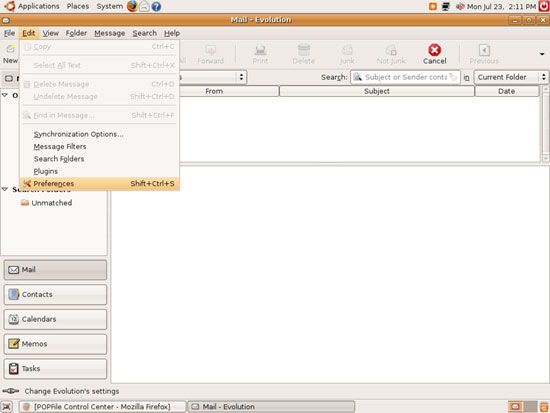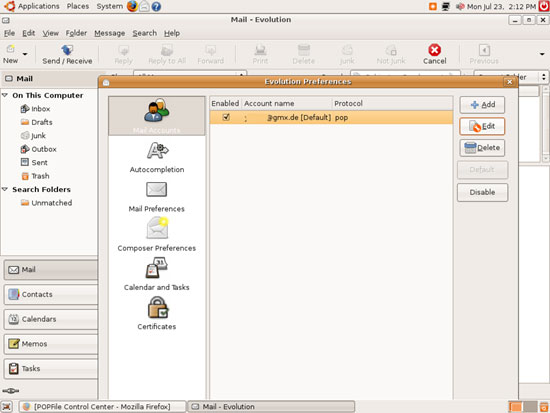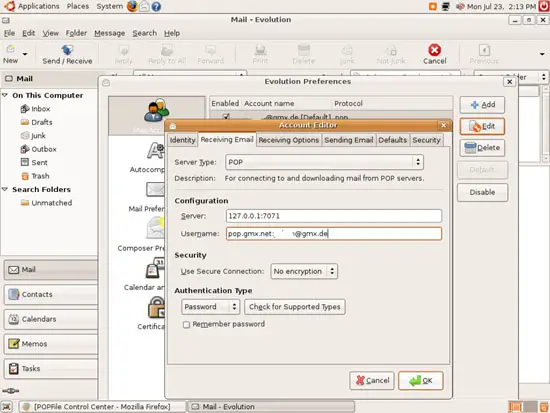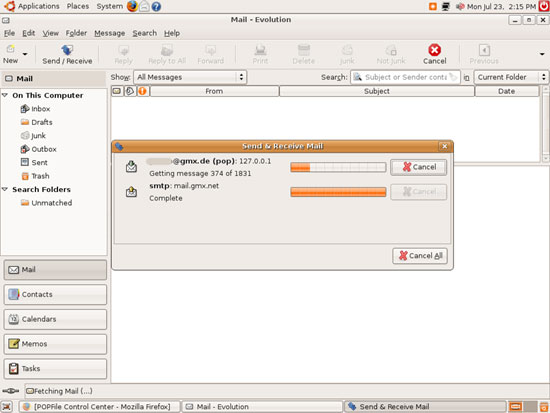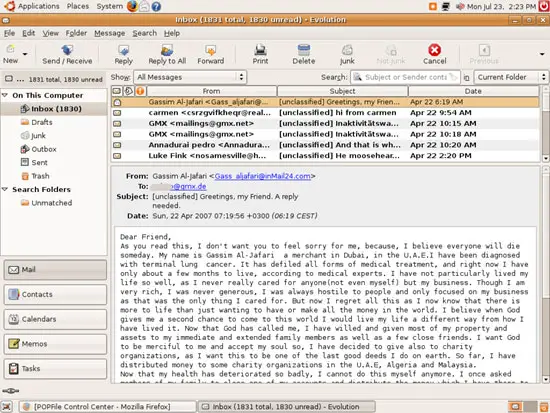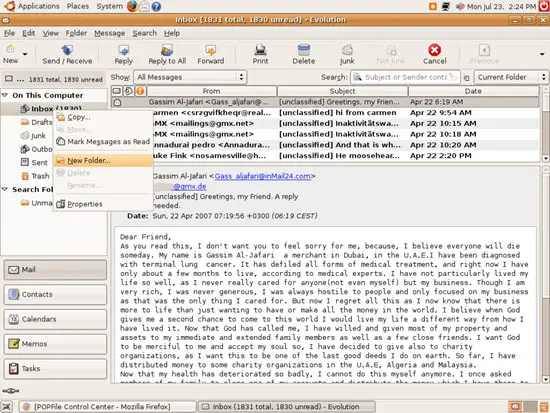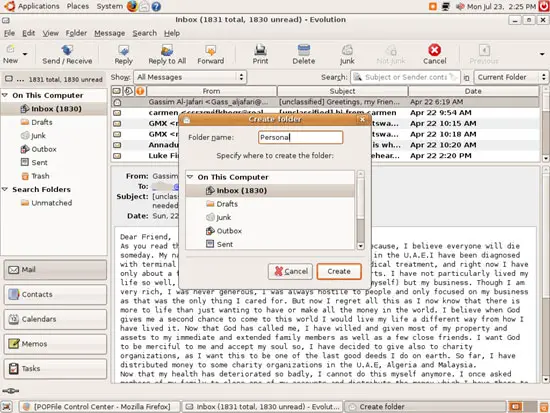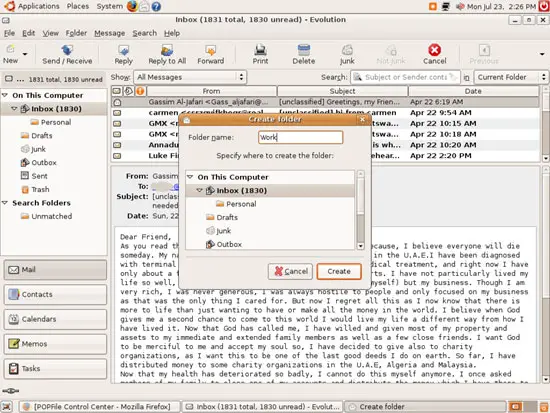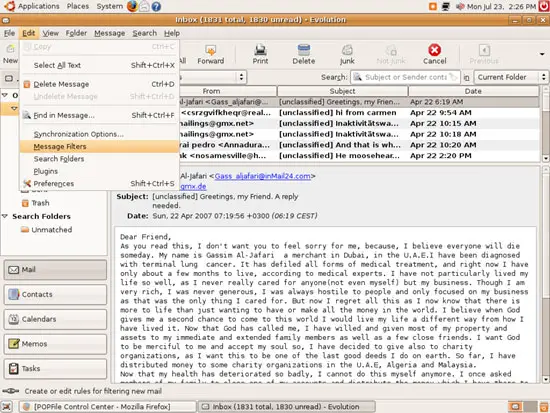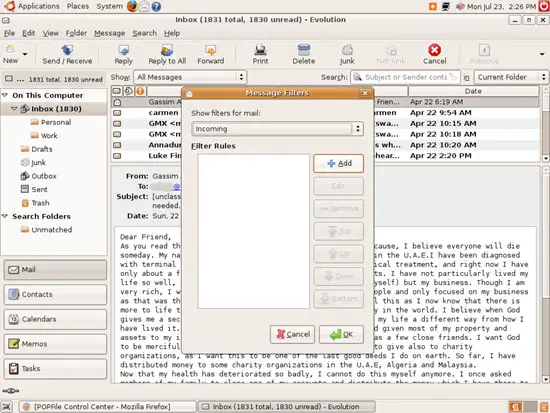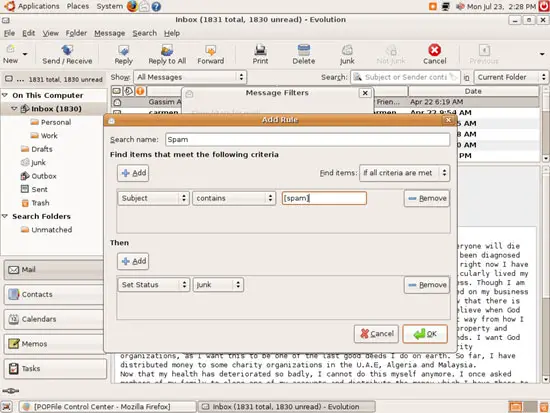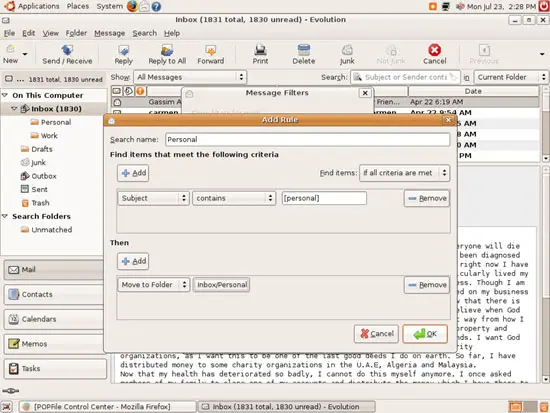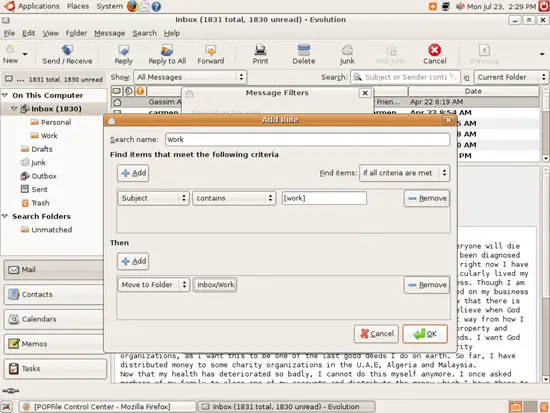Email Classification (Incl. Spam Classification) With POPFile On Ubuntu Feisty Fawn - Page 3
On this page
4 Configuring The Email Client
I'm using Evolution as my email client in this example. The configuration shouldn't be very different for other email clients (e.g. Thunderbird).
What we have to do now is tell our email client to fetch emails from our POPFile proxy instead of directly from the mail server. Therefore we must modify the settings of the email account for which we want to use POPFile. Go to Edit > Preferences:
Select the appropriate email account and click on Edit:
Go to the Receiving Email tab. What we have to do now is change the Configuration section. Let's assume you have pop.example.com in the Server field and [email protected] in the Username field. POPFile is running on 127.0.0.1 (localhost) on port 7071, therefore we put 127.0.0.1:7071 into the Server field, and we change the Username field to servername:username, e.g. pop.example.com:[email protected] in this example:
Afterwards, click on the Send/Receive button. If all goes well, Evolution should now fetch emails from POPFile (which itself fetches the emails from the original POP3 server, pop.example.com in this example):
If you use POPFile for the first time, POPFile isn't trained yet and doesn't know how to classify emails yet, therefore it puts the string [unclassified] in the subject line of each mail (you can change the way how POPFile marks emails on the Buckets page in the POPFile web interface - so if you don't want POPFile to modify the original subject, you can make it modify the emails' headers instead, for example):
Now let's create subfolders for our email categories (personal, work) in the Inbox folder. Right-click on the Inbox folder and select New Folder...:
Then create two new folders called Personal and Work in the Inbox folder:
We don't need to create a Spam folder in Evolution because Evolution comes with a Junk folder by default. In other email clients, you might have to create a Spam folder as well.
Now let's create message filters that make emails tagged with [spam] go into the Junk folder, emails tagged with [personal] into the Personal folder, and emails tagged with [work] into the Work folder. Go to Edit > Message Filters:
Select Show filters for mail: Incoming and click on Add:
Create a rule called Spam like this:
Subject contains [spam] => Set Status Junk
Then create a rule called Personal like this:
Subject contains [personal] => Move to Folder Inbox/Personal
Then create a similar rule called Work:
(Please note: If you configure POPFile to not change the subject line, but the header of an email instead, you must adjust the message filters.)