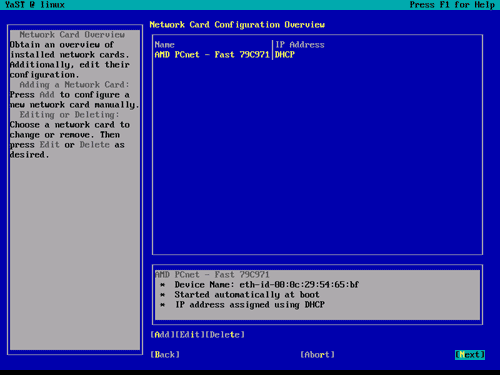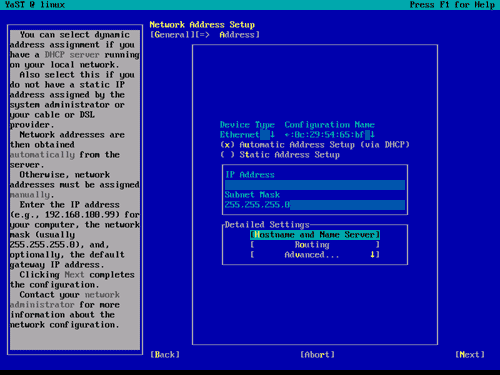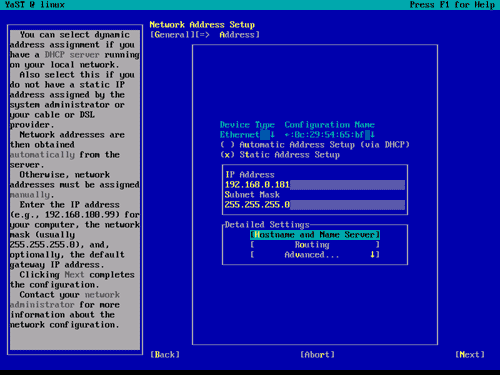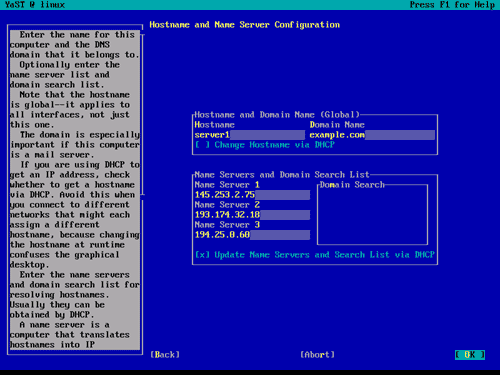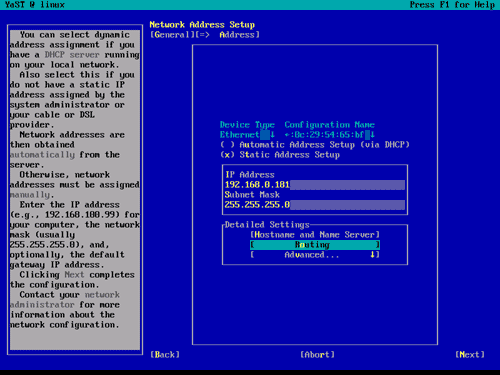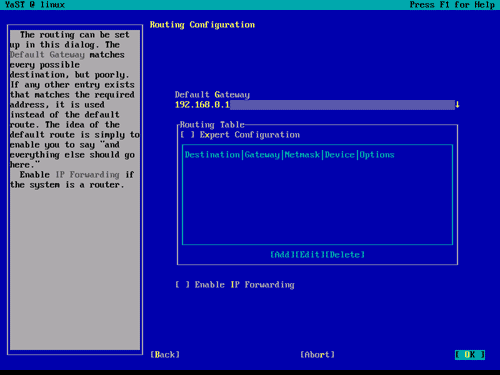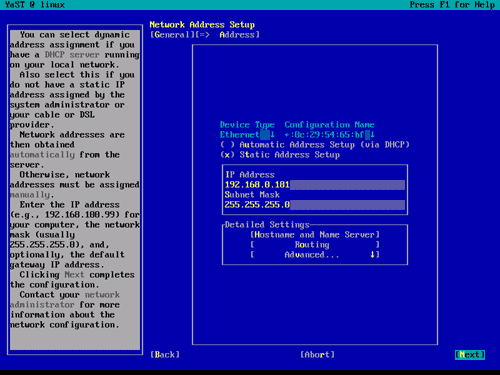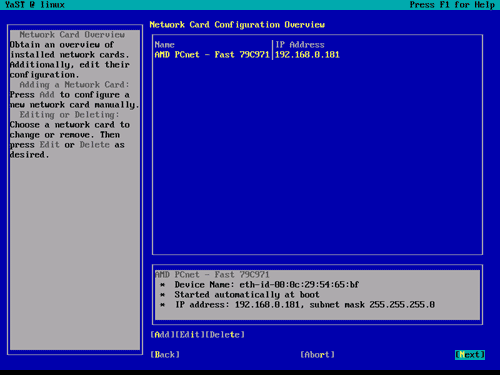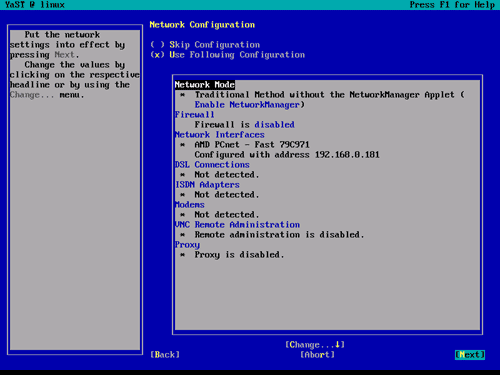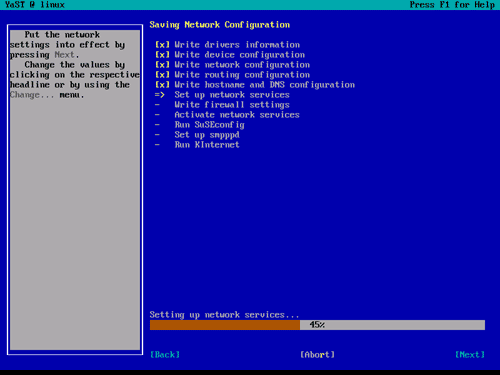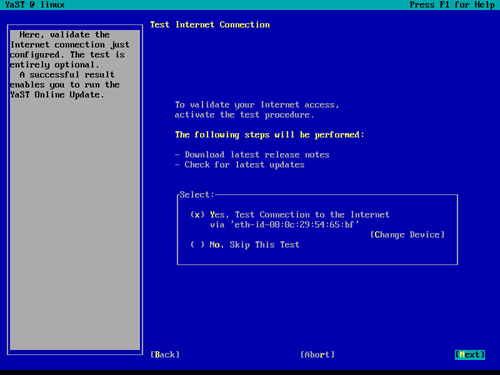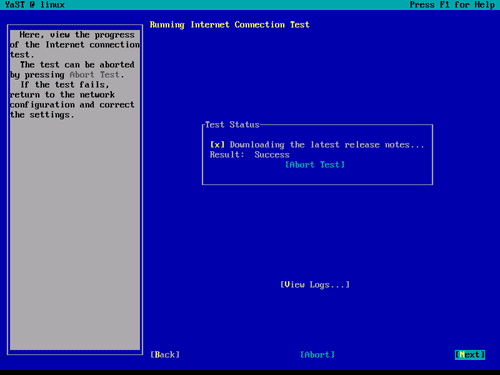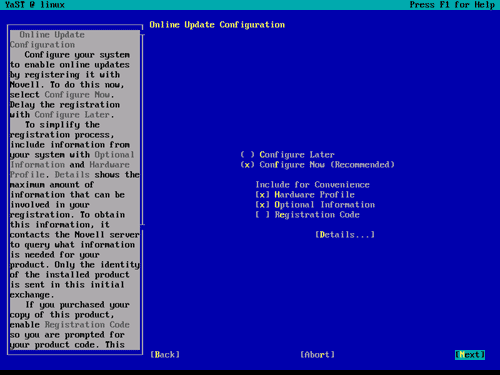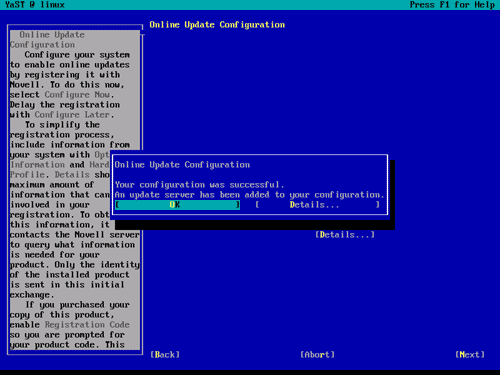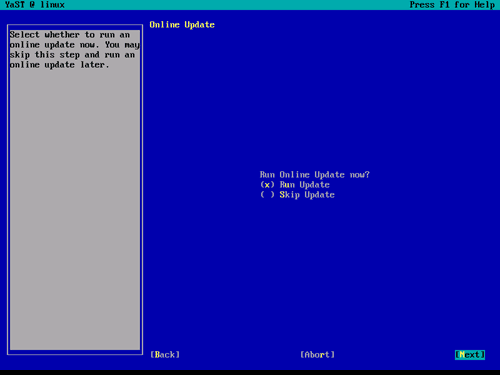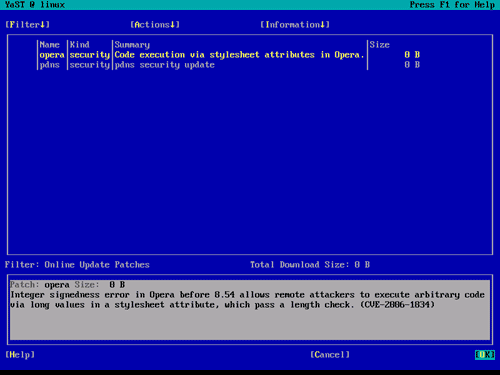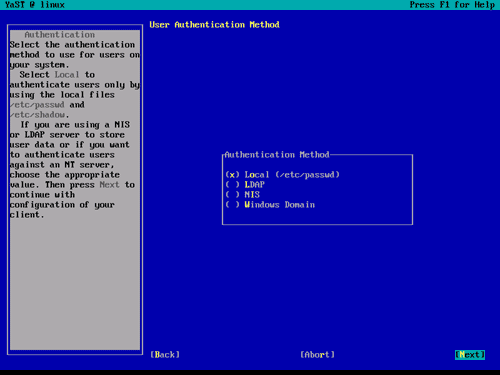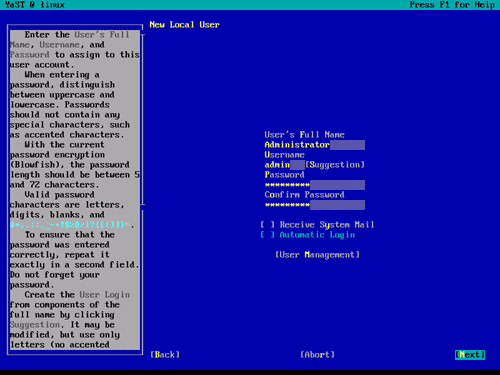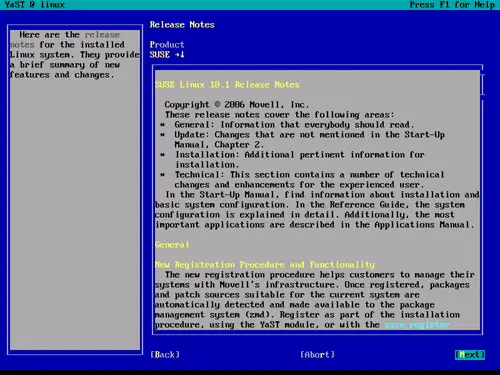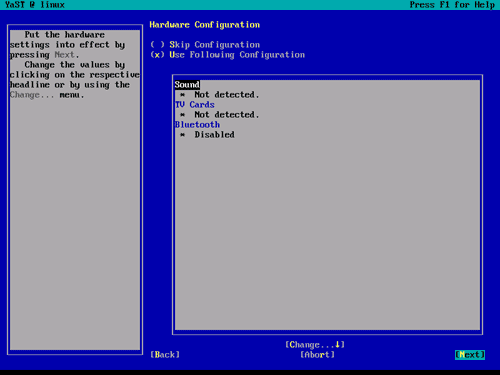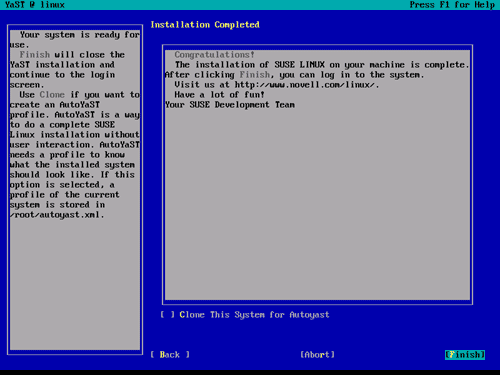The Perfect Setup - SuSE 10.1 (32-bit) - Page 3
Then mark Network Interfaces and hit return. The following screen should come up:
Hit the [Tab] key until [Edit] is highlighted, then hit return. You should now be on the Network Address Setup screen:
I do not want to get IP addresses from a DHCP server because a server should have static IP addresses so I change this by selecting Static Address Setup and enter an IP Address (e.g. 192.168.0.181) and a Subnet Mask (e.g. 255.255.255.0):
Then go to the Hostname and Name Server settings. The hostname (server1.example.com) should already be there (remember, we specified this earlier in our setup). Fill in up to three Name Servers (e.g. 145.253.2.75, 193.174.32.18, and 194.25.0.60). Unfortunately we cannot disable Update Name Servers and Search List via DHCP - I think this is a bug in YaST. Afterwards, hit OK.
Next, go to Routing and enter the Default Gateway. For me, this is 192.168.0.1:
Then we can leave the network card configuration by hitting Next twice:
Our network configuration is finished now, therefore we hit Next again on the Network Configuration screen:
The network configuration is being saved:
Now the internet connection of the system is tested and you may download the latest updates from a SuSE mirror and install them. Be patient here, this might take a few minutes (package management is really slow on SuSE 10.1).
Now configure the Online Update function and install the latest updates, if available:
When asked how users should authenticate, choose Local (/etc/passwd):
Create a second user other than root (e.g. admin):
Read the release notes (if you like...) and hit Next:
Finally YaST performs a hardware check (graphics cards, printers, sound, TV cards and Bluetooth). You can accept the results of this check as this hardware is not important for a server.
Congratulations! Your base installation is complete.
On to the next step...