Network-Attached Storage With FreeNAS - Page 7
Afterwards we must combine ad1 and ad3 to one RAID1 array. To do this, we go to Disks -> Software RAID and click on the + sign on the right side:
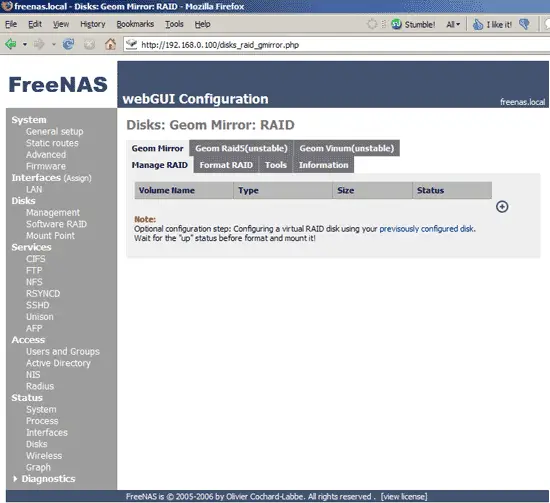
Give the RAID array a name and select ad1 and ad3 as members of the new volume, then hit Add:
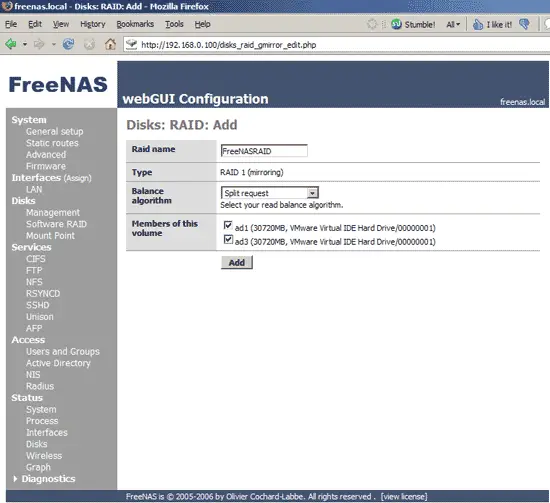
Then apply the changes:
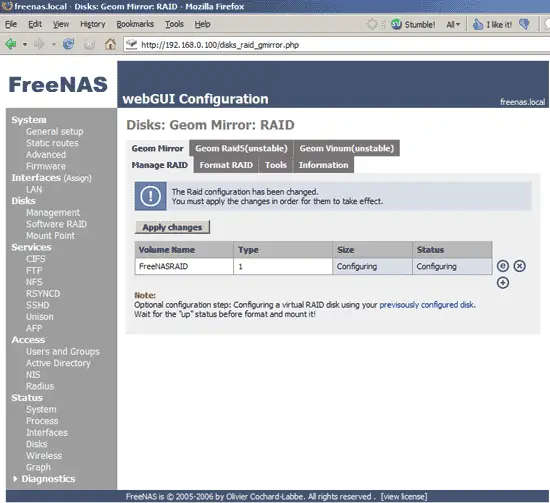
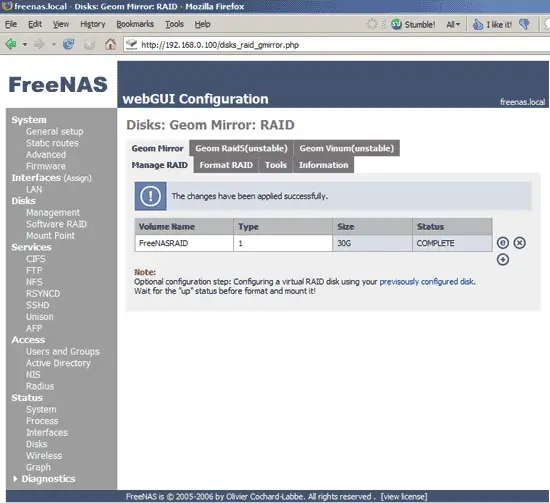
Now we must format our new RAID1 array with the UFS file system, so we go to the Format RAID tab (still under Disks -> Software RAID), select our RAID array and hit the Format UFS disk! button:
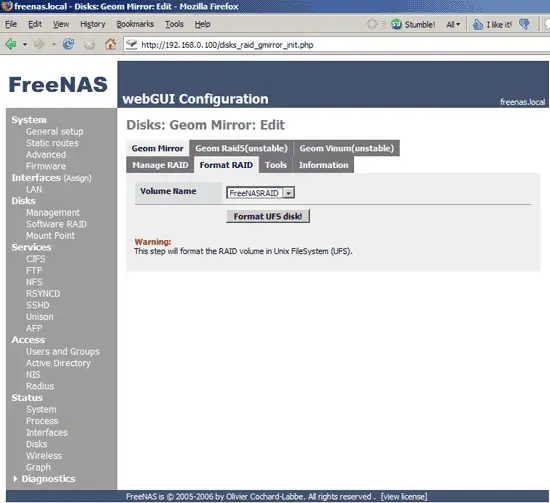
The next screen should be similar to this one:
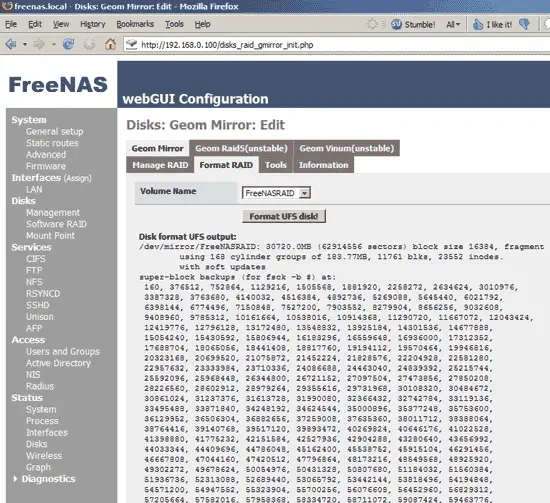
All that is left to do is mount the RAID array. Therefore we go to Disks -> Mount Point and click on the + sign:

Select your RAID array. Under Partition you select Software RAID - gmirror, and under File system you choose UFS. Also specify a share name and a description:
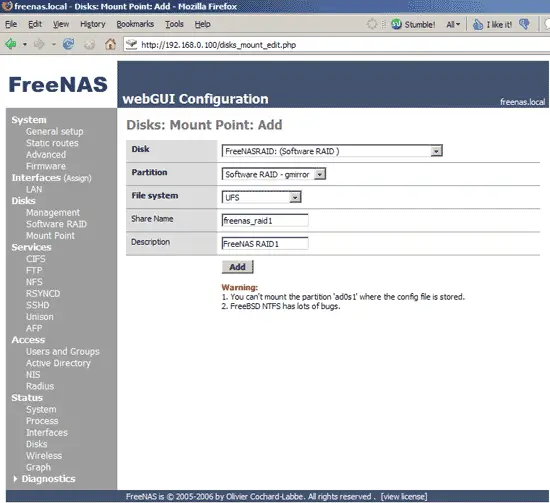
After you've applied the changes the RAID array should be available as a NAS share:
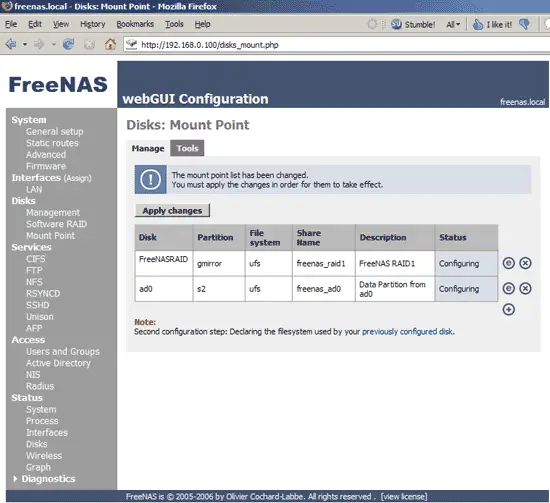
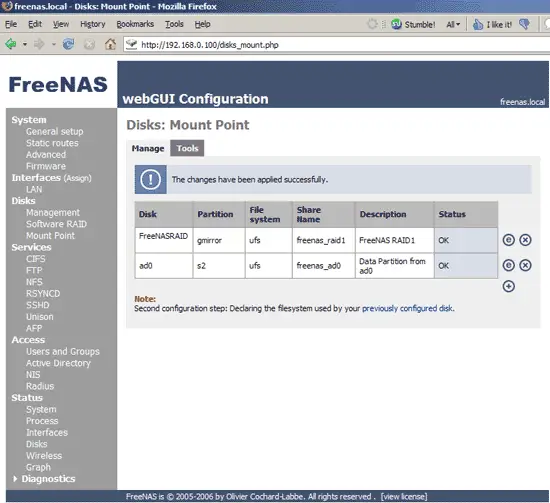
To check the status of your RAID array, you can go to Disks -> Software RAID and click on the Information tab:
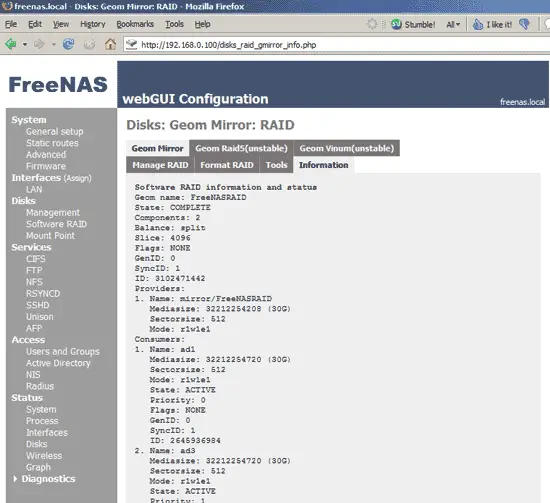
We have already enabled services such as CIFS, FTP, and SSH in chapter 5, so we don't have to do this again. Our RAID array should immediately be available under these services.

