How To Manage An iPod From A Linux Desktop With Rhythmbox - Page 2
4 Upload Music To The iPod
After Rhythmbox has started, you should find your local music files under Library. You should also find an entry for your iPod in the left window (Source):
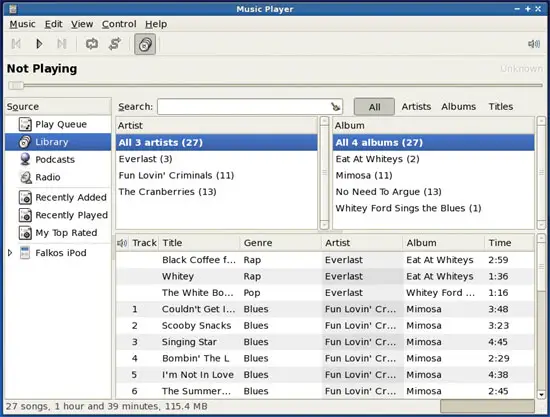
Now let's assume you want to transfer all files from an artist/an album/a single music file to the iPod. Mark the appropriate item (i.e. the artist/album/file) and drag & drop it to the iPod entry in the Source window:
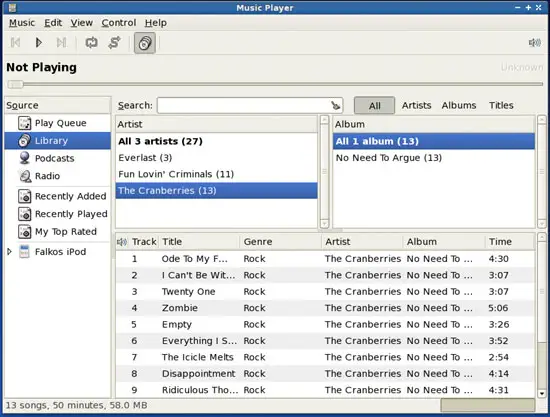
The files are now being transferred. You should see a progress bar in the bottom right part of the Rhythmbox window:
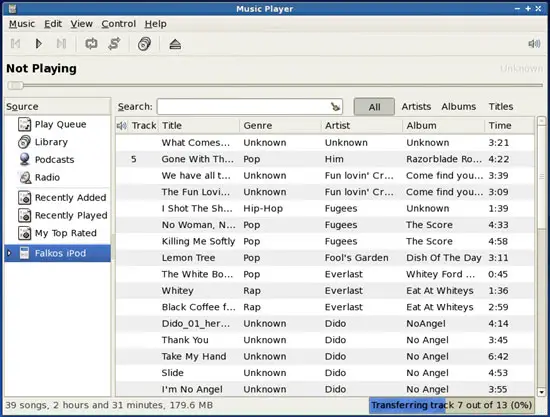
Afterwards, browse the files on your iPod. You should now find your new music file(s) there:
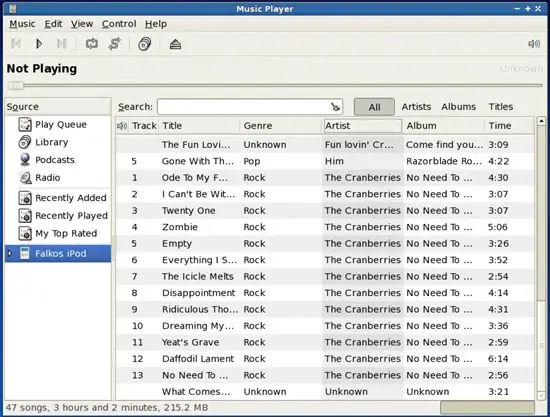
5 Delete Music On the iPod
To delete files on the iPod, browse the music files on your iPod and mark all files that you want to delete (to delete a single file, just click on it; if you want to delete multiple files, hold down the CTRL key and then click on your desired files to mark them; to mark all files, just press CTRL-a). Then right-click on one of the files and select Move to Trash from the menu:
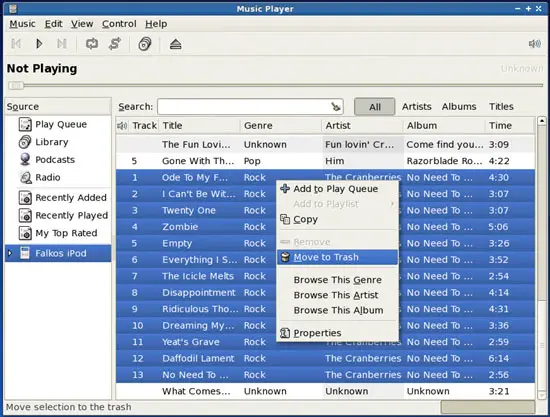
The files are now being deleted.
6 Unplug The iPod
There are two ways to unplug your iPod if you use Rhythmbox. The first way is to right-click on the iPod entry in the Source window and select Eject from the menu:
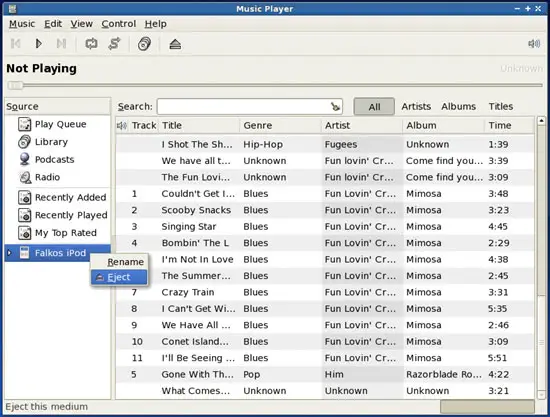
If you get an error message, you can ignore it. You can close Rhythmbox now, and if you find that the iPod icon has disappeared from the desktop, you can unplug the iPod.
The second way is to right-click on the iPod icon on your desktop and select the appropriate item. On PCLinuxOS 2007, it's called Safely Remove. On other distributions, it might be something similar to Unmount or Eject:
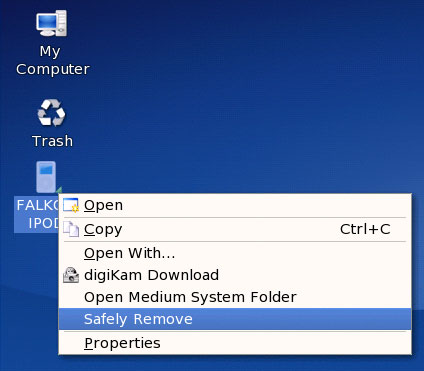
The iPod icon should now disappear. You can now unplug the iPod from your Linux desktop.
7 Links
- Rhythmbox: http://www.gnome.org/projects/rhythmbox

