How To Run Your Own DNS Servers (Primary And Secondary) With ISPConfig 3 (Debian Squeeze) - Page 2
3 Setting Up server2.example.com (Secondary DNS)
server2.example.com:
server2.example.com can be set up according to chapter 6 from the tutorial Installing A Multiserver Setup With Dedicated Web, Email, DNS And MySQL Database Servers On Debian 5.0 With ISPConfig 3. I will repeat these steps here:
apt-get -y install ntp ntpdate
apt-get -y install mysql-client mysql-server
New password for the MySQL "root" user: <-- yourrootsqlpassword
Repeat password for the MySQL "root" user: <-- yourrootsqlpassword
apt-get -y install php5-cli php5-mysql php5-mcrypt mcrypt
apt-get -y install bind9 dnsutils
ISPConfig 3 can now be installed as follows:
cd /tmp
wget http://www.ispconfig.org/downloads/ISPConfig-3-stable.tar.gz
tar xfz ISPConfig-3-stable.tar.gz
cd ispconfig3_install/install/
php -q install.php
root@server2:/tmp/ispconfig3_install/install# php -q install.php
--------------------------------------------------------------------------------
_____ ___________ _____ __ _ ____
|_ _/ ___| ___ \ / __ \ / _(_) /__ \
| | \ `--.| |_/ / | / \/ ___ _ __ | |_ _ __ _ _/ /
| | `--. \ __/ | | / _ \| '_ \| _| |/ _` | |_ |
_| |_/\__/ / | | \__/\ (_) | | | | | | | (_| | ___\ \
\___/\____/\_| \____/\___/|_| |_|_| |_|\__, | \____/
__/ |
|___/
--------------------------------------------------------------------------------
>> Initial configuration
Operating System: Debian 6.0 (Squeeze/Sid) or compatible
Following will be a few questions for primary configuration so be careful.
Default values are in [brackets] and can be accepted with <ENTER>.
Tap in "quit" (without the quotes) to stop the installer.
Select language (en,de) [en]: <-- ENTER
Installation mode (standard,expert) [standard]: <-- expert
Full qualified hostname (FQDN) of the server, eg server1.domain.tld [server2.example.com]: <-- ENTER
MySQL server hostname [localhost]: <-- ENTER
MySQL root username [root]: <-- ENTER
MySQL root password []: <-- yourrootsqlpassword
MySQL database to create [dbispconfig]: <-- ENTER
MySQL charset [utf8]: <-- ENTER
Shall this server join an existing ISPConfig multiserver setup (y,n) [n]: <-- y
MySQL master server hostname []: <-- server1.example.com
MySQL master server root username [root]: <-- ENTER
MySQL master server root password []: <-- yourrootsqlpassword_on_server1.example.com
MySQL master server database name [dbispconfig]: <-- name_of_ispconfig_database_on_server1.example.com
Adding ISPConfig server record to database.
Configure Mail (y,n) [y]: <-- n
Configure Jailkit (y,n) [y]: <-- n
Configure FTP Server (y,n) [y]: <-- n
Configure DNS Server (y,n) [y]: <-- ENTER
Configuring BIND
Hint: If this server shall run the ISPConfig interface, select 'y' in the 'Configure Apache Server' option.
Configure Apache Server (y,n) [y]: <-- n
Configure Firewall Server (y,n) [y]: <-- ENTER
Configuring Firewall
Install ISPConfig Web Interface (y,n) [y]: <-- n
Configuring DBServer
Installing ISPConfig crontab
no crontab for root
Installation completed.
root@server2:/tmp/ispconfig3_install/install#
4 Configuring server2.example.com To Be A Mirror Of server1.example.com
Now open the ISPConfig 3 control panel (http(s)://server1.example.com:8080) and go to System > Server Services. Select server2.example.com:
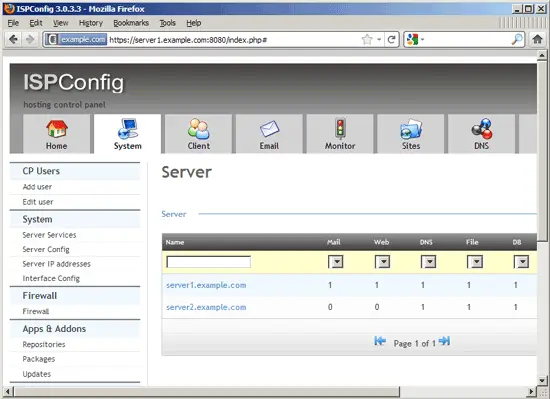
Make sure that the DNS-Server checkbox is checked and select server1.example.com in the Is mirror of Server selectbox and click on Save:
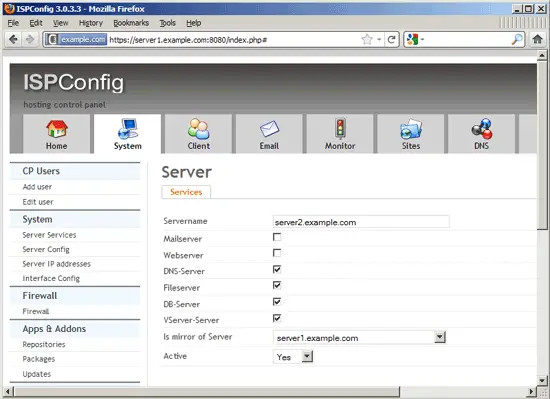
5 Creating A DNS Zone
To create a DNS zone, it is recommended to use the DNS Wizard (DNS > DNS Wizard > Add DNS Zone or click on the Add new DNS Zone with Wizard button) which will automatically create a set of common DNS records for your domain (like www, mail, ns records, etc.):
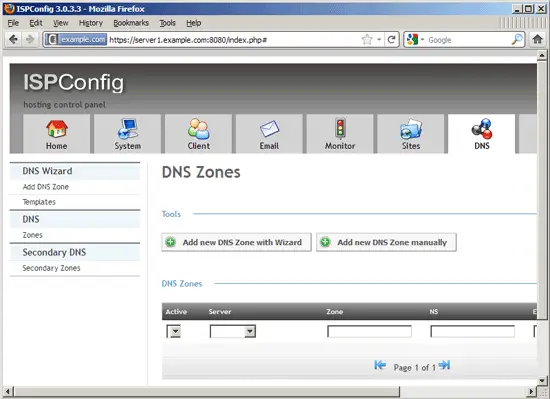
This will bring you to the wizard to create a new DNS zone. The form has the following fields:
- Template: This refers to the templates that exist under DNS > DNS Wizard > Templates. These templates define what records will be created by default if you use the DNS Wizard. Let's assume we create a zone for the domain mydomain.com - the Default template will create A records for mydomain.com, www.mydomain.com, and mail.mydomain.com, two NS (nameserver) records, plus an MX (mail exchanger) record for mydomain.com that points to mail.mydomain.com.
- Server: Select server1.example.com here.
- Client: Here you select the client that owns the new DNS zone.
- Domain: Fill in the domain for which you want to create the zone, e.g. mydomain.com - please note that you don't need a dot at the end, i.e., mydomain.com. would work as well, but example.com (without the trailing dot) is sufficient.
- IP Address: Fill in the IP address that mydomain.com should point to - please note that www.mydomain.com and mail.mydomain.com will also point to that IP address (you can change that later on under DNS > DNS > Zones).
- NS 1: Specify the hostname of the primary nameserver for the domain, server1.example.com. Again, no trailing dot is needed. The server you specify here must point or be identical to the server that you selected in the Server field.
- NS 2: Specify the hostname of the secondary nameserver for the domain, server2.example.com. Again, no trailing dot is needed.
- Email: Specify the email address of the zone administrator, e.g. [email protected].
Click on Create DNS Record to create the zone:
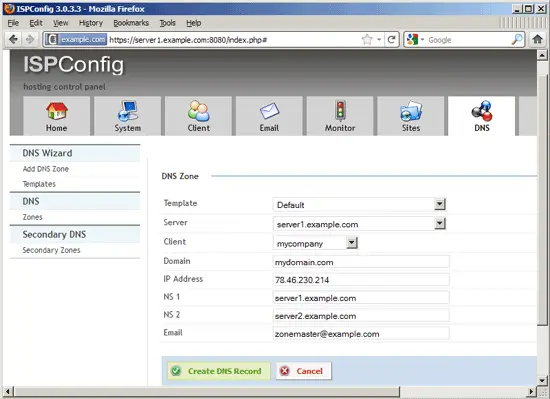
Afterwards you can find the new zone in the list under DNS > DNS > Zones:
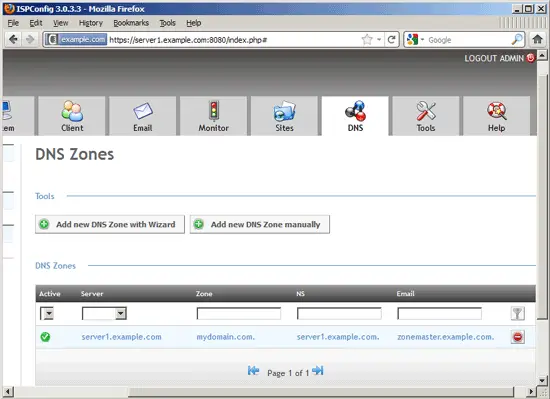
From the list view, it is possible to delete the DNS zone.
If you edit the zone and go to the Records tab, you will see the records that have automatically been created by the DNS Wizard (the Default template will create A records for mydomain.com, www.mydomain.com, and mail.mydomain.com, two NS (nameserver) records, plus an MX (mail exchanger) record for mydomain.com that points to mail.mydomain.com):
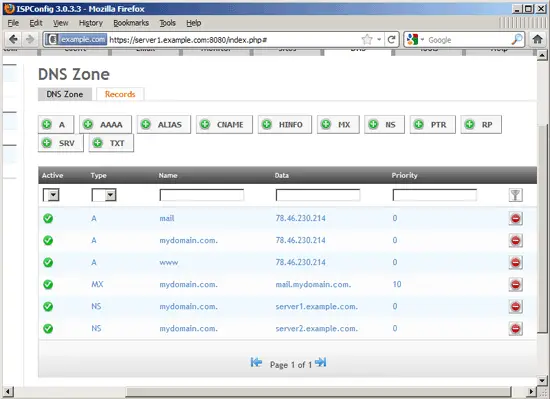
On the Records tab, you can edit or delete existing records and add further ones.

