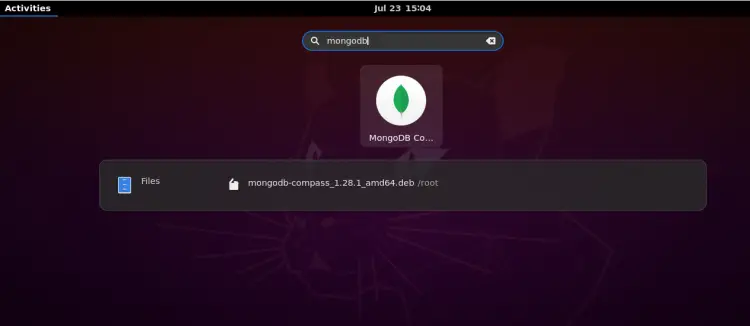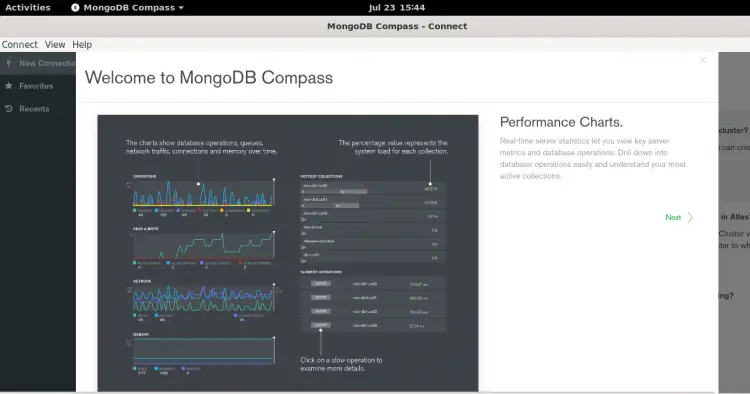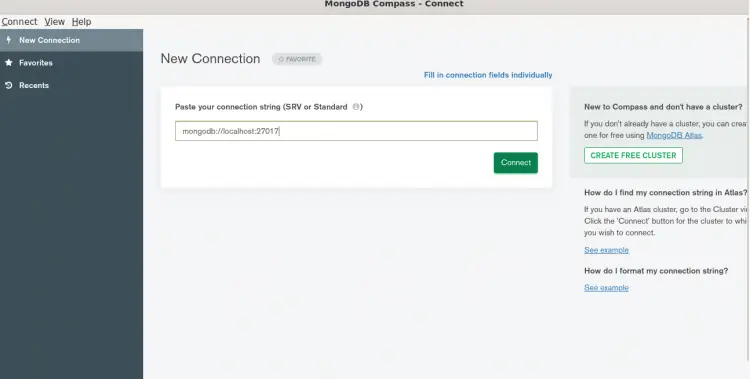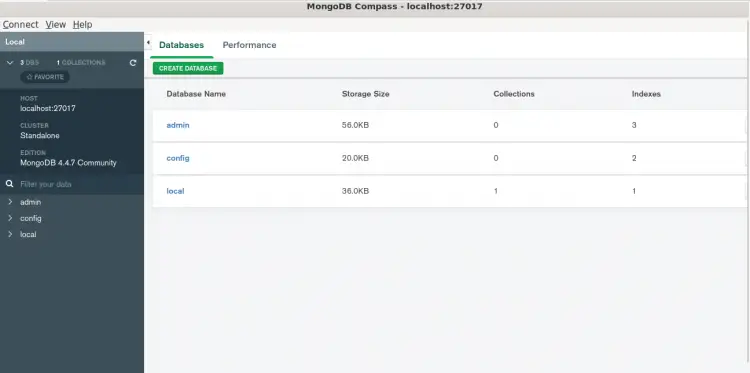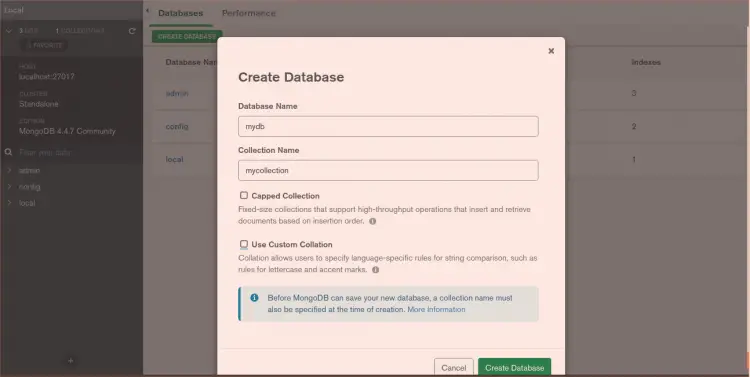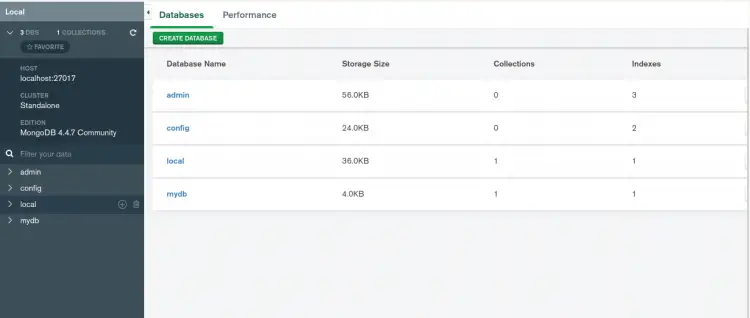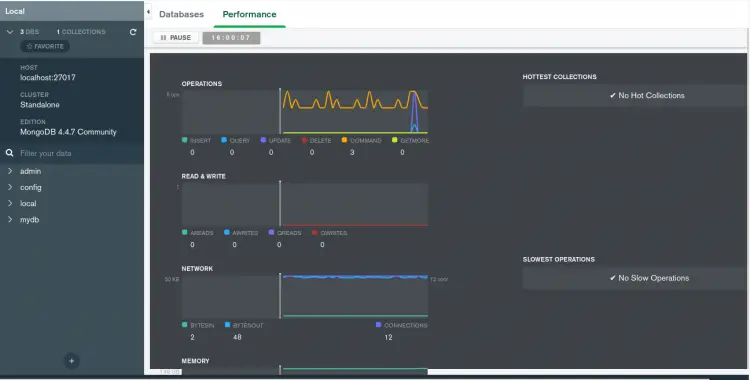How to Install MongoDB Compass GUI in Ubuntu 20.04
MongoDB is a free, open-source, and leading No-SQL database system written in C++. By default, MongoDB does not provide any web-based interface to interact with a database. It is very difficult for any developer to manage MongoDB through a command-line interface. This is the place where the MongoDB Compass comes into the picture.
MongoDB Compass is a graphical tool for MongoDB that helps you to create, delete, read and update the database graphically. It is very similar to phpMyAdmin which allows you to explore your data, run the queries, and interact with the database.
In this post, we will show you how to install and use MongoDB Compass on Ubuntu 20.04 desktop.
Prerequisites
- An Ubuntu 20.04 desktop is installed in your system.
- A root password is configured on the server.
Install MongoDB Compass
By default, MongoDB Compass is not included in the Ubuntu 20.04 default repository. So you will need to download MongoDB Compass .deb file from its download page.
You can download it using the following command:
wget https://downloads.mongodb.com/compass/mongodb-compass_1.28.1_amd64.deb
Once the download is completed, install the downloaded file with the following command:
sudo apt install ./mongodb-compass_1.28.1_amd64.deb
Once the MongoDB Compass is installed, you can proceed to the next step.
Working with MongoDB Compass
Now, search for MongoDB Compass from the application menu as shown below:
Next, click on the MongoDB Compass. You should see the MongoDB interface on the following page:
Click on the New Connection. You should see the following page:
Provide your local or remote MongoDB URL and click on the CONNECT button. Once you are connected to the MongoDB server. You should see the following page:
From here, you can perform all database-related tasks easily. Click on the CREATE DATABASE button to create a new database. You should see the following page:
Provide your database name and click on the CREATE button. You should see your newly created database on the following page:
You can also monitor the MongoDB performance from the MongoDB Compass interface. Click on the Performance tab. You should see the MongoDB performance monitor on the following page:
Conclusion
Congratulations! you have successfully installed MongoDB Compass on Ubuntu 20.04 desktop system. I hope this guide will help developers to interact with the MongoDB database. Feel free to ask me if you have any questions.