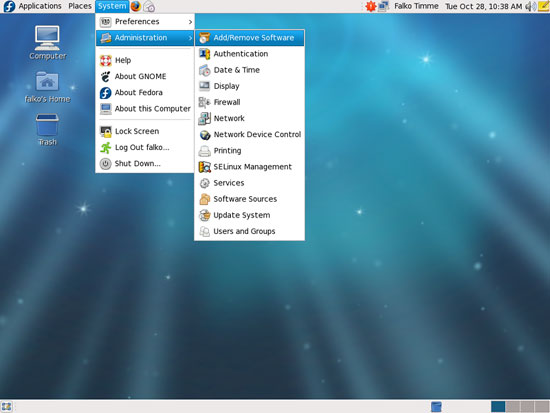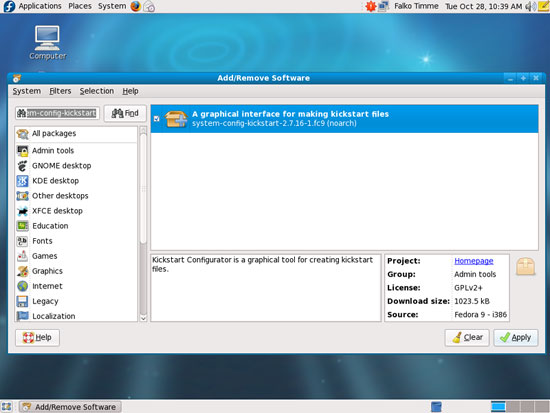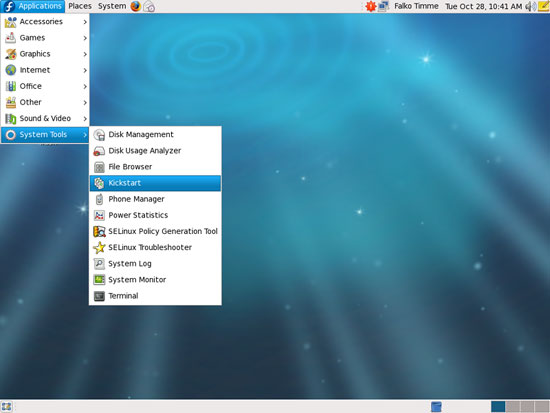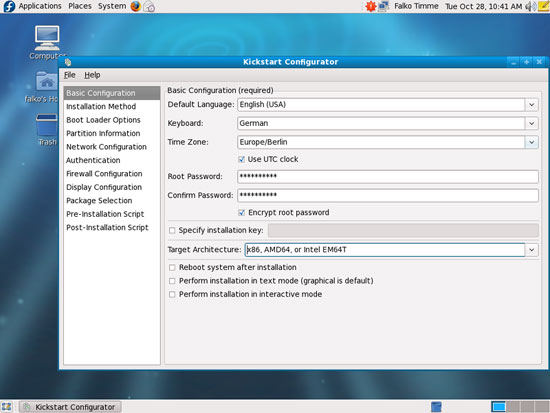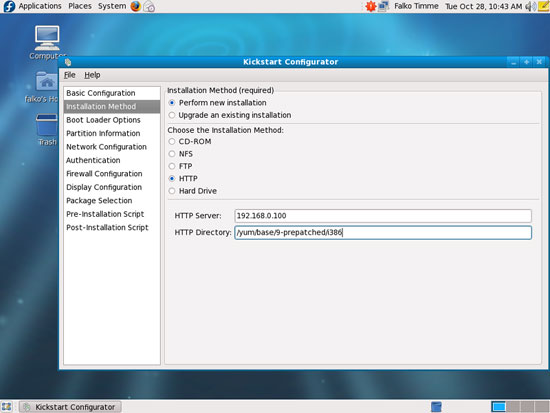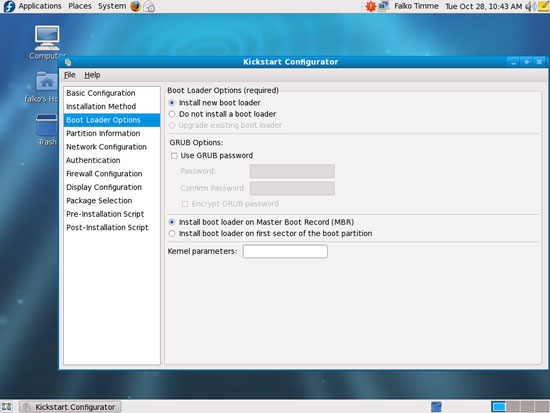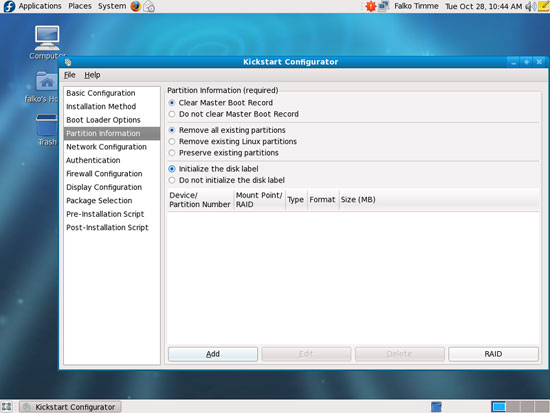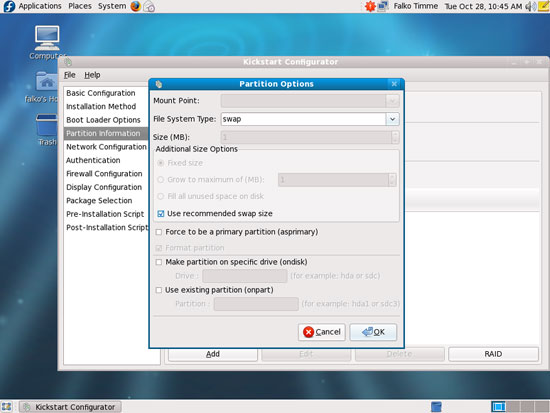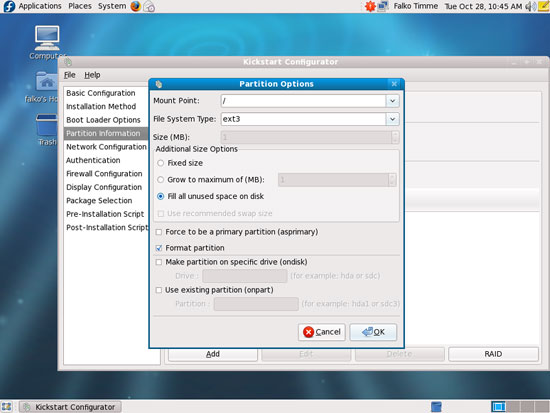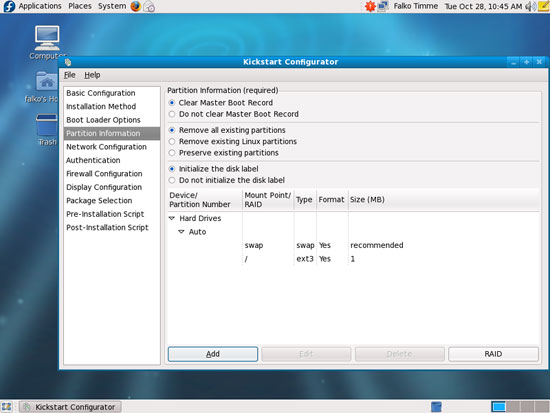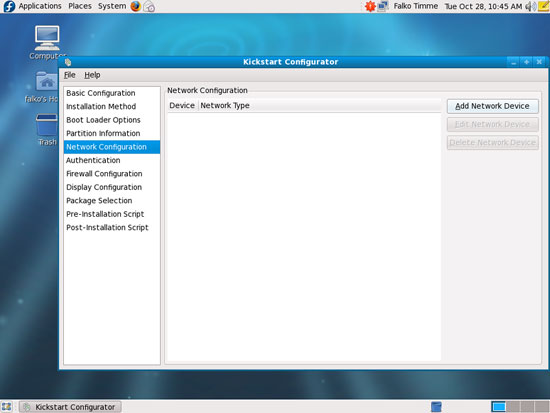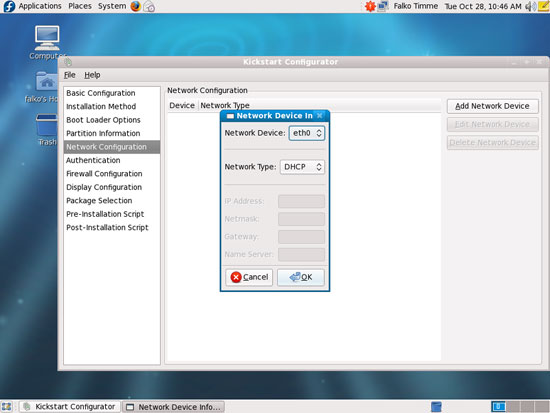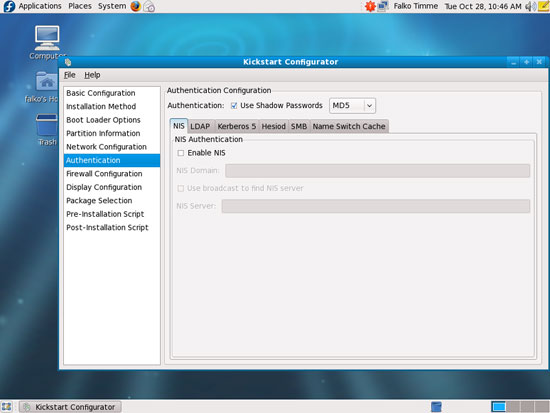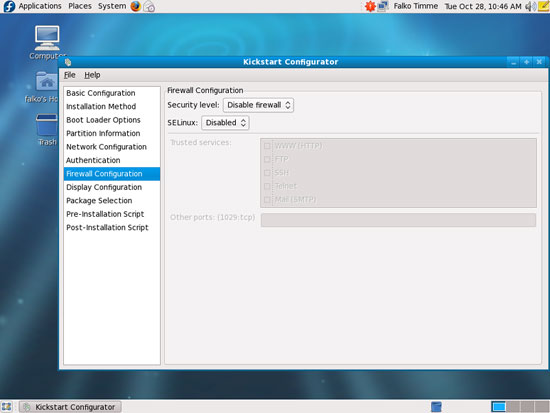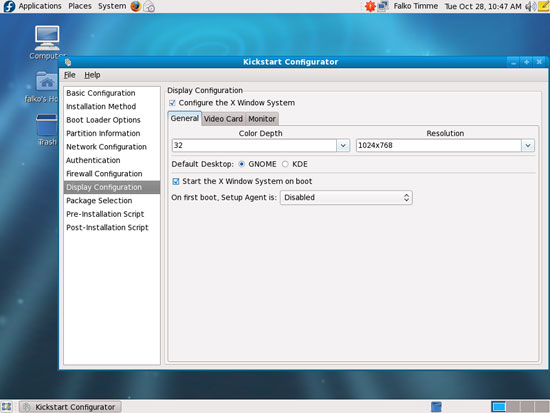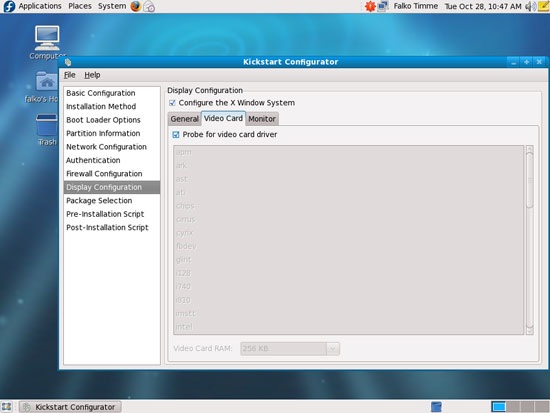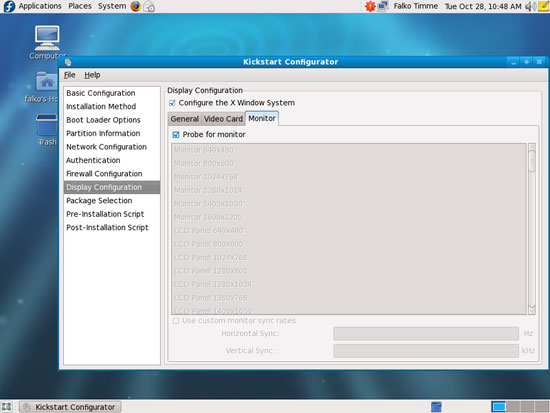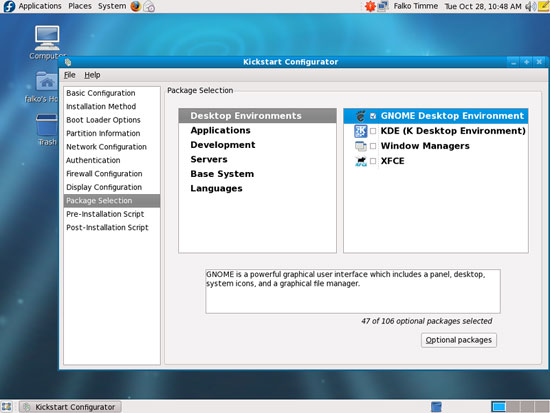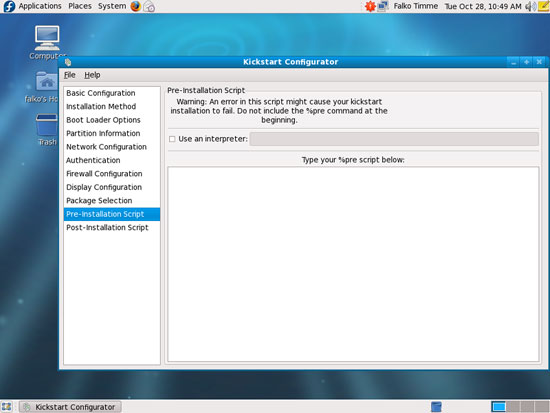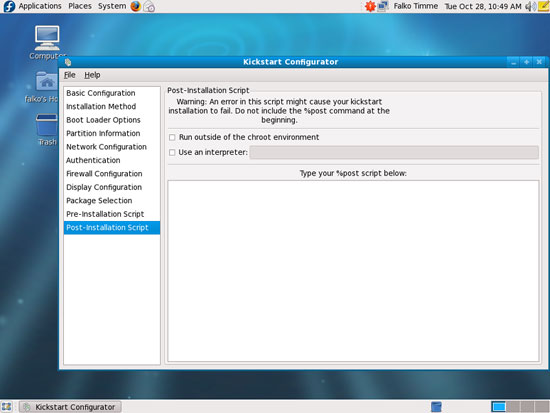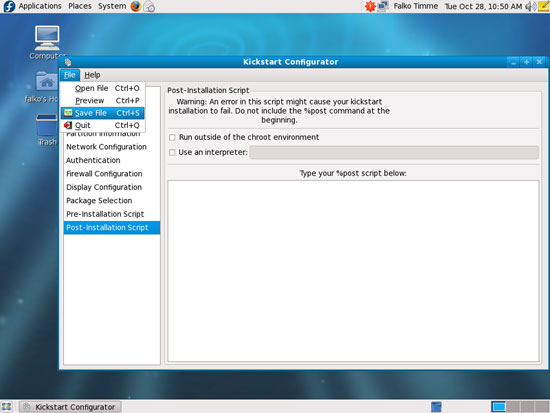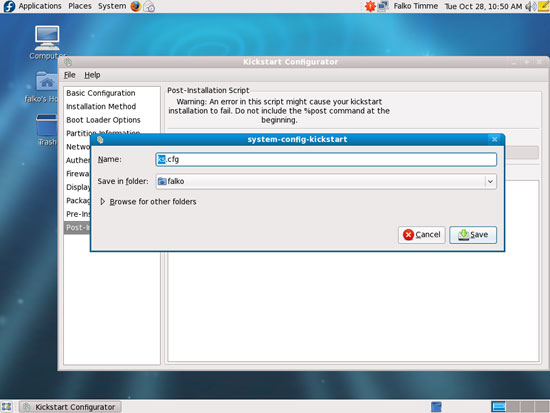Automatic And Up-To-Date Fedora 9 Installations With Kickstart And Novi - Page 2
On this page
3 Creating A Kickstart Configuration File
Now we boot a Fedora 9 desktop and install system-config-kickstart. Go to System > Administration > Add/Remove Software:
Search for system-config-kickstart and install it:
After the installation, you can start it under Applications > System Tools > Kickstart:
In the Kickstart Configurator, you can configure your future Kickstart installations (most of the options are self-explanatory; I will add an explanation if I think there's something important to take care of):
Under Installation Method, select Perform new installation and pick HTTP as the installation method. Then fill in the http server:
192.168.0.100
and the http directory:
/yum/base/9-prepatched/i386
Under Partition Information, you should create the partition layout for your Kickstart installations. You should at least create a swap and a / partition. Click on Add:
Select swap and check Use recommended swap size:
Next create a / partition. Select Fill all unused space on disk:
Under Network Configuration, you must add a network device. Click on the Add Network Device button:
If you want to install Fedora desktops, DHCP is a good choice:
Under Firewall Configuration, you can configure or disable the firewall and enable or disable SELinux:
Under Display Configuration > General, select 32bit as color depth, a screen resolution that fits to the screens that are attached to your client systems and mark the checkbox below to start the X window system on boot.
On the Video Card tab you should leave the settings as they are to prevent problems with different graphics cards on your client systems.
On the Monitor tab you should leave the settings as they are if there are different screens attached to your client systems.
Now we reach the interesting part - the package selection. Select the packages or package groups that shall be installed on your client systems:
Under Pre-Installation Script, you can insert commands that shall be executed before the installation will start:
Under Post-Installation Script, you can insert commands that shall be executed at the end of the Kickstart installation:
If you have finished your configuration, go to File > Save File...
... and save the configuration (e.g. as ks.cfg) on the hard drive (e.g. in your home folder):
Now open a terminal (Applications > System Tools > Terminal) and transfer the Kickstart file to the Kickstart server (to the /var/www/html/yum directory):
scp /home/falko/ks.cfg [email protected]:/var/www/html/yum
If all goes well, you should now have the file /var/www/html/yum/ks.cfg on the Kickstart server. Here's a sample file to familiarize you with the format:
cat /var/www/html/yum/ks.cfg
#platform=x86, AMD64, or Intel EM64T #version=F9 # Root password rootpw --iscrypted $1$sLBnwcB/$BiFC/2rOmoPWyRBPrH1Mx/ # Firewall configuration firewall --disabled # Network information network --bootproto=dhcp --device=eth0 --onboot=on # X Window System configuration information xconfig --defaultdesktop=GNOME --depth=32 --resolution=1024x768 --startxonboot # System authorization information auth --useshadow --passalgo=md5 # Use graphical install graphical firstboot --disable # System keyboard keyboard de # System language lang en_US # SELinux configuration selinux --disabled # Install OS instead of upgrade install # Use network installation url --url=http://192.168.0.100/yum/base/9-prepatched/i386 # System timezone timezone --isUtc Europe/Berlin # System bootloader configuration bootloader --location=mbr # Clear the Master Boot Record zerombr # Partition clearing information clearpart --all --initlabel # Disk partitioning information part swap --fstype="swap" --recommended --bytes-per-inode=4096 part / --fstype="ext3" --grow --size=1 --bytes-per-inode=4096 %packages @office @editors @system-tools @legacy-fonts @fonts @text-internet @gnome-desktop @base @java @hardware-support @legacy-software-support @base-x @graphics @dial-up @admin-tools @graphical-internet @sound-and-video xorg-x11-fonts-ISO8859-1-100dpi %end |