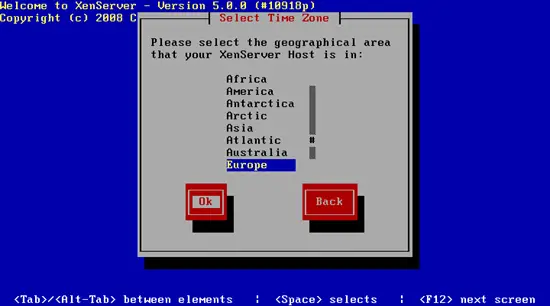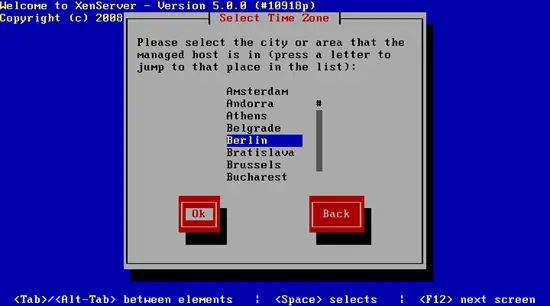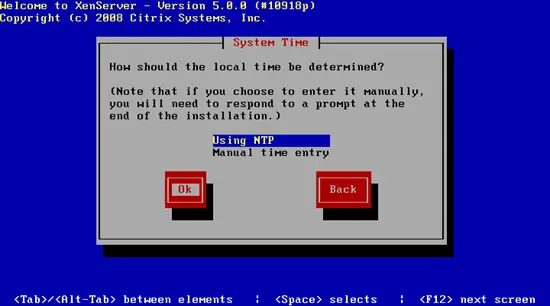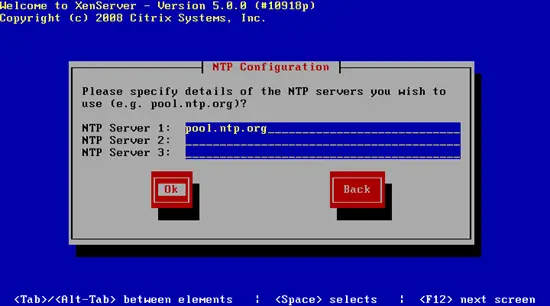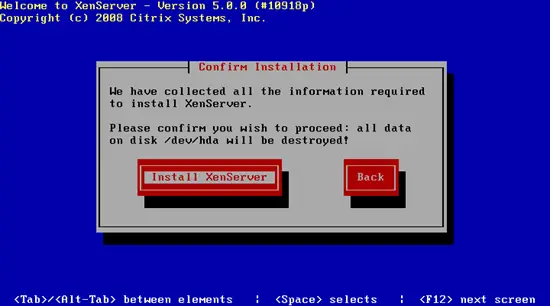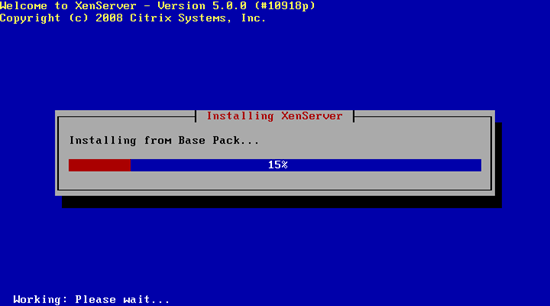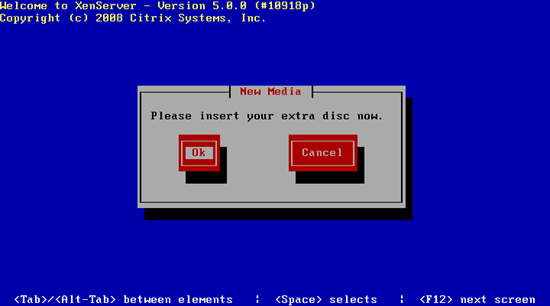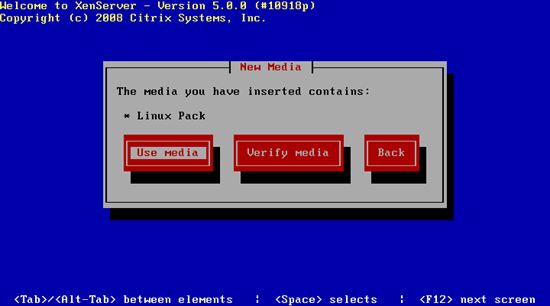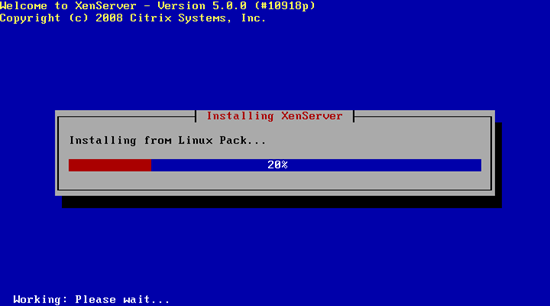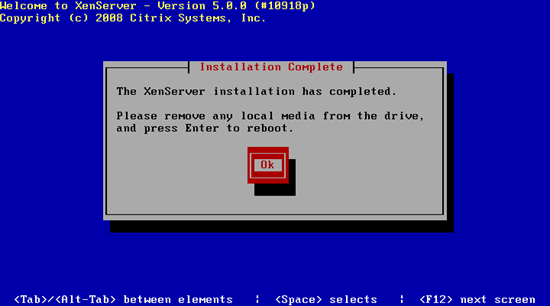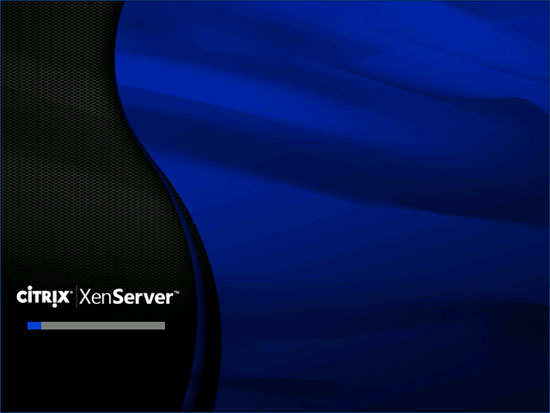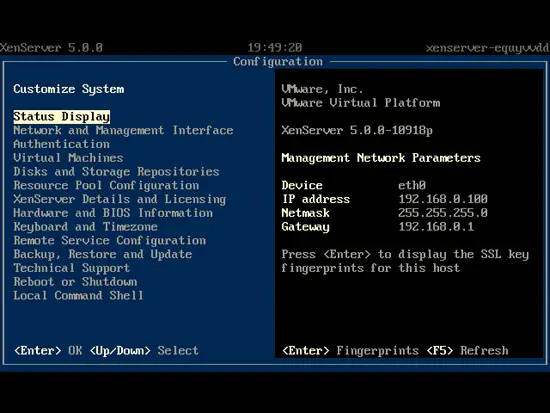Virtualization With XenServer Express 5.0.0 - Page 2
Now we come to the time zone configuration. Select your region...
... and a city that is close to the server:
To make sure that the system time is accurate, you should choose Using NTP:
Fill in up to three NTP servers (e.g. pool.ntp.org):
Select Install XenServer to finally start the installation to the hard drive:
During the installation you will be asked to insert the second CD (the one with support for Linux guests) if you have chosen to install the Linux pack earlier in the setup:
If you want to skip the media test of the second CD, select Use media right away:
Linux guest support is now being installed:
The XenServer Express setup is now finished. Remove the CD from the drive and reboot the system:
The XenServer host is now booting:
When the system has finished booting, you will see the following menu which you can use to manage the system, change configuration settings, shut down/reboot the system, etc. The default settings should be ok, so there's no need to change anything right now, and you can start using XenServer Express right away.