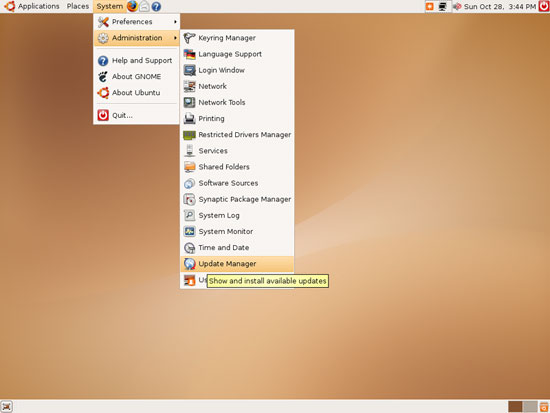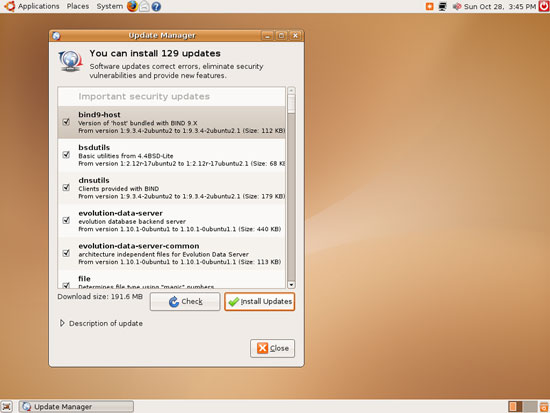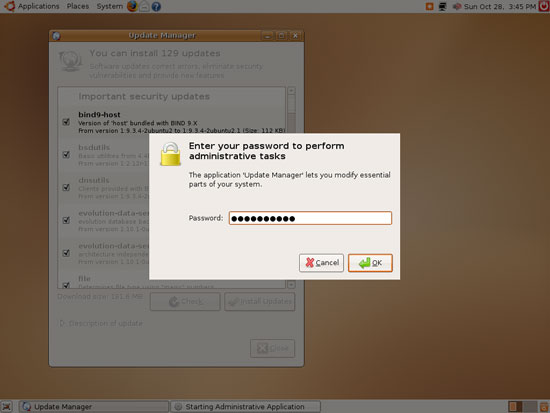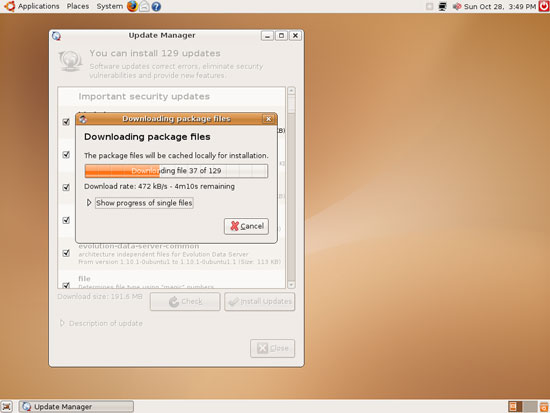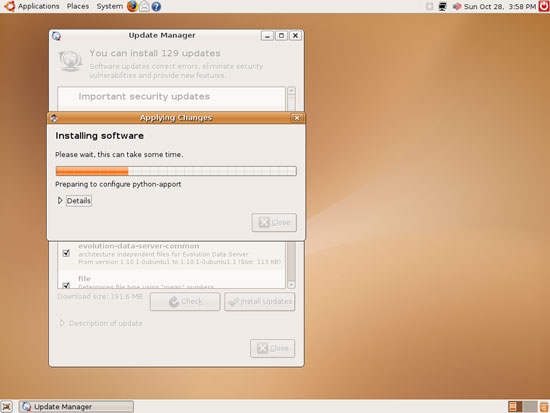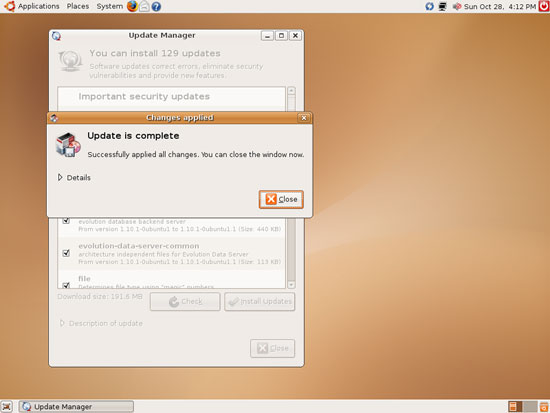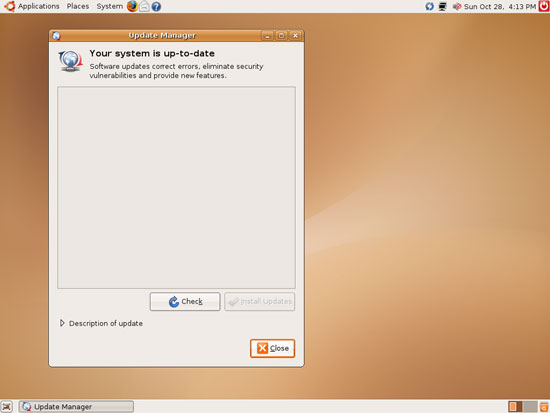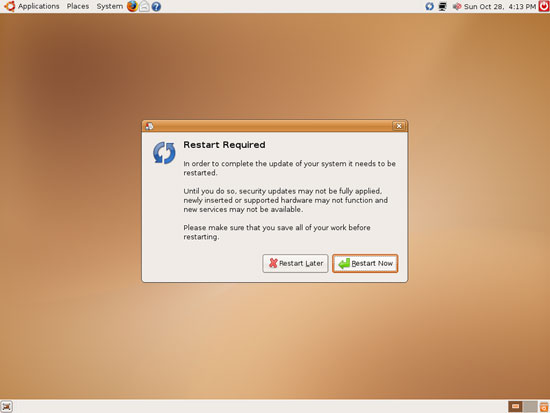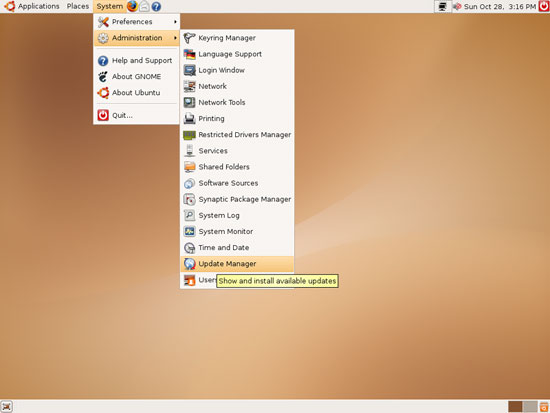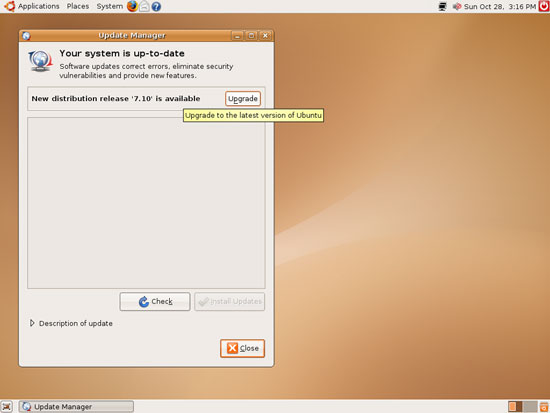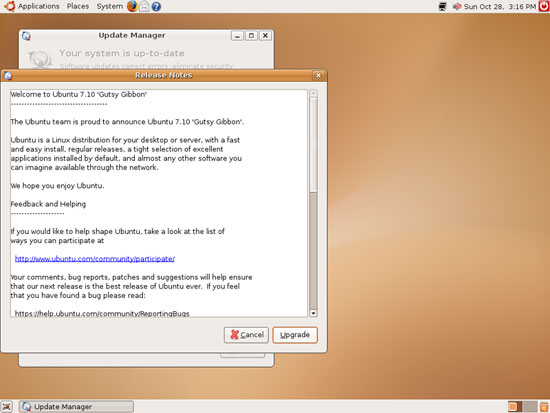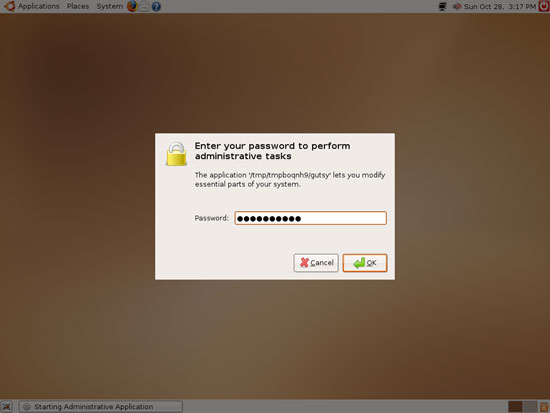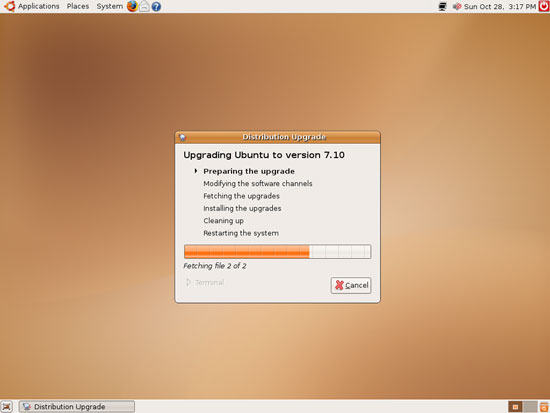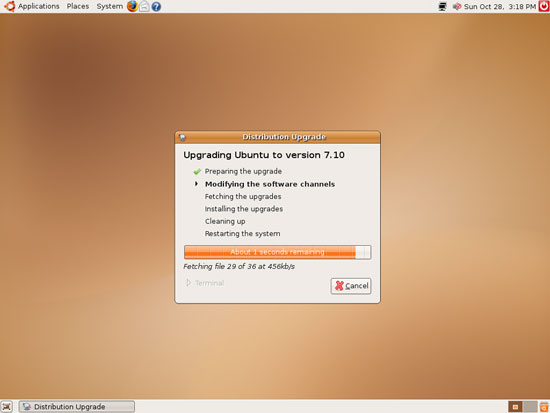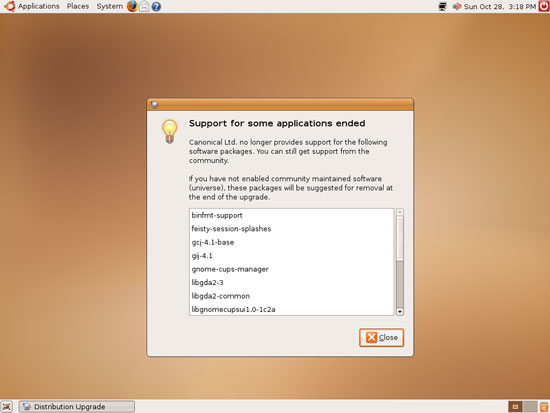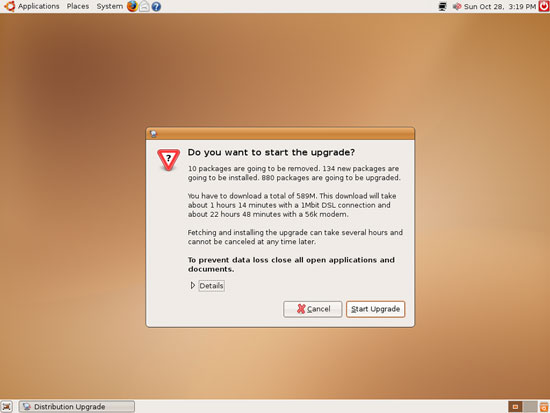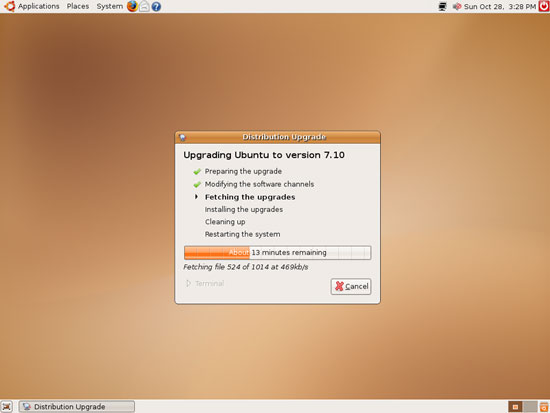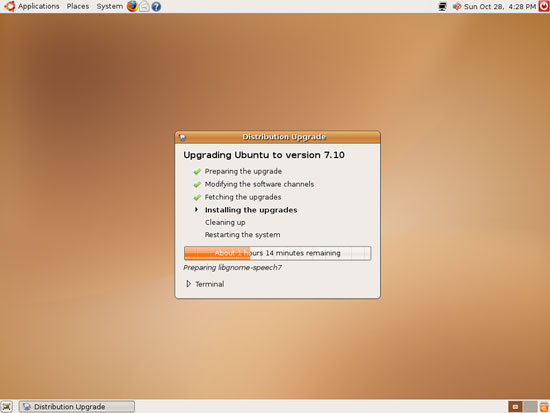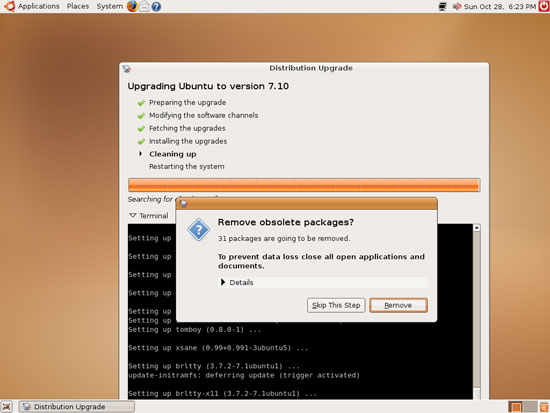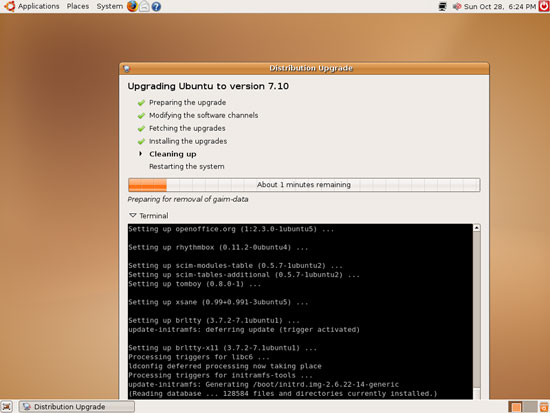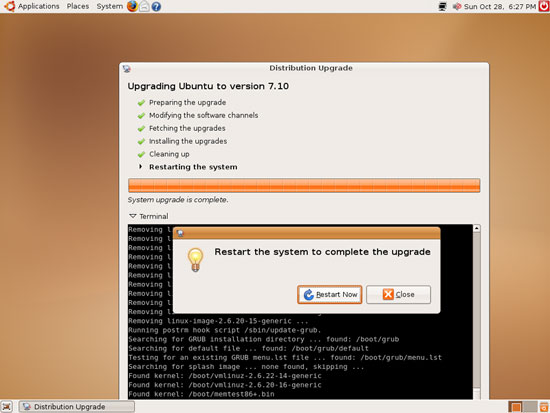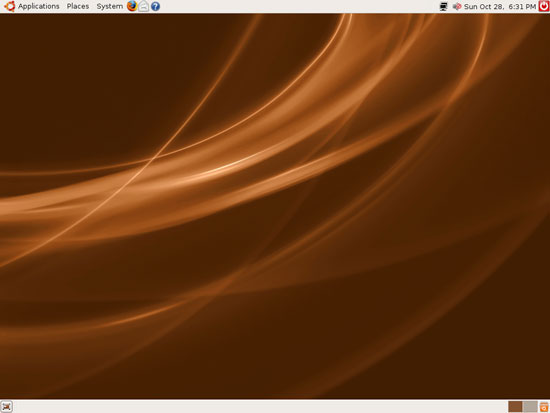How To Upgrade Your Desktop From Ubuntu 7.04 (Feisty Fawn) To 7.10 (Gutsy Gibbon)
Version 1.0
Author: Falko Timme
This guide shows how you can upgrade your desktop from Ubuntu 7.04 (Feisty Fawn) to Ubuntu 7.10 (Gutsy Gibbon).
I do not issue any guarantee that this will work for you!
1 Install The Latest Updates
Before we can upgrade to Ubuntu 7.10 (Gutsy Gibbon), we must make sure that all available updates for 7.04 (Feisty Fawn) are installed. To do this, we open the Update Manager (System > Administration > Update Manager):
If your system is not up-to-date, the Update Manager will show you a list of available updates for Feisty Fawn. Accept them all and click on the Install Updates button:
Type in your password:
The updates are now being downloaded...
... and installed:
Click on Close afterwards:
After the update there are two possibilities: a restart is required, or no restart is necessary.
1.1 A Restart Is Required
If a new kernel was amongst the updates, a system restart is required to make the changes effective. If this is necessary, you will see a blue reboot icon in the upper right panel...
... as shown in this screenshot:
If you see this icon on your desktop, close the Update Manager and click on the blue reboot icon to restart the system. Confirm by clicking on Restart Now:
After the system has rebooted, open the Update Manager again (System > Administration > Update Manager):
1.2 No Restart Necessary
If no restart is necessary, you don't have to close the Update Manager. Click on the Check button in the Update Manager instead.
2 Perform The Distribution Upgrade
After you've opened the Update Manager again (after a reboot) or clicked on the Check button, the Update Manager should show you that a new distribution release (7.10) is available. Click on the Upgrade button to start the distribution upgrade:
A window with the release notes for Ubuntu 7.10 opens. Click on Upgrade again:
Type in your password:
The upgrade is now being prepared:
It's possible that some of your currently installed packages are obsolete or will be replaced by something else during the upgrade. You should see a list of the affected packages. Click on Close to continue with the upgrade:
To start the upgrade from Ubuntu 7.04 to 7.10, click on the Start Upgrade button:
The upgrade package are now being downloaded...
... and installed:
After the upgrade packages have been installed, you will be asked if you'd like to remove the obsolete packages (these are the ones from the list you saw before you clicked on the Start Upgrade button). Unless you have reasons to keep these old packages, it's a good idea to click on Remove:
The obsolete packages are now being removed, and the system is being cleaned up:
The upgrade is now finished, but for the changes to take effect the system must be rebooted, therefore click on the Restart Now button:
After the system has rebooted, you should find yourself on your new, shiny Ubuntu 7.10 (Gutsy Gibbon) desktop:
Have fun!
3 Links
- Ubuntu: http://www.ubuntu.com