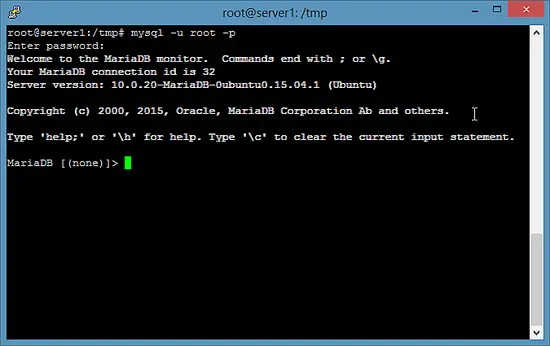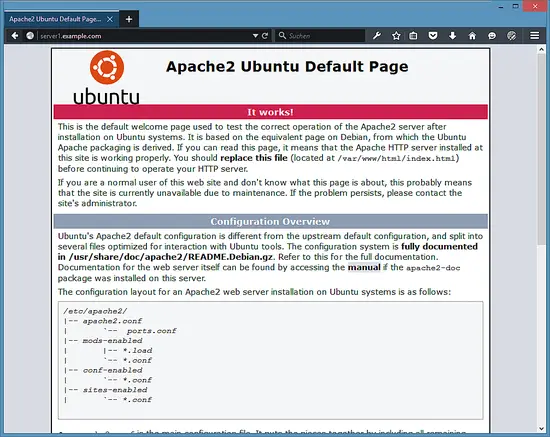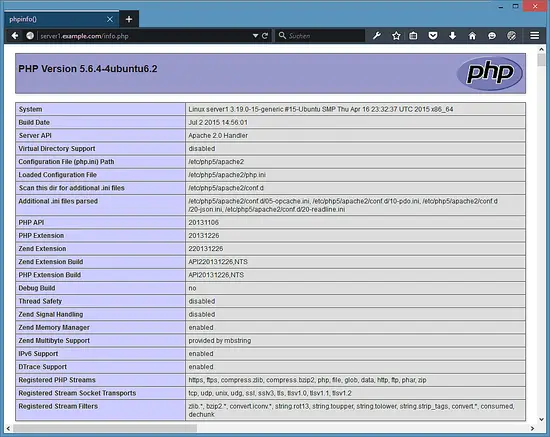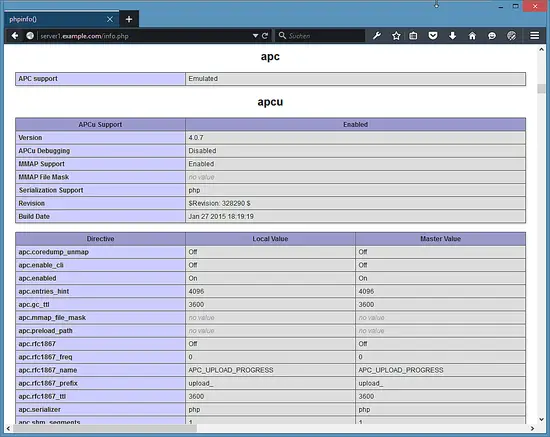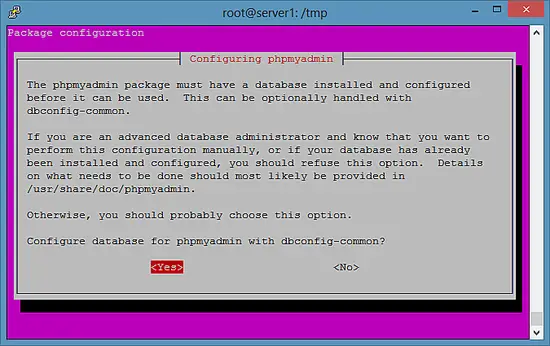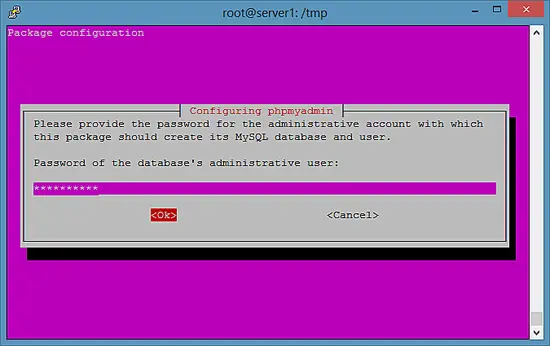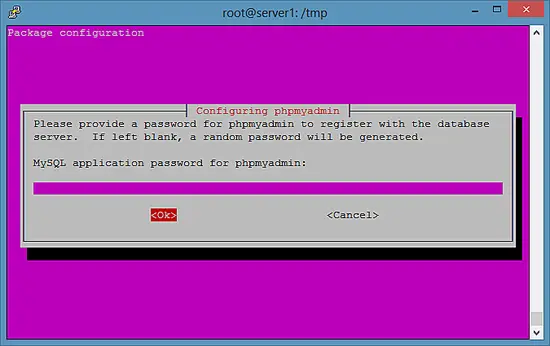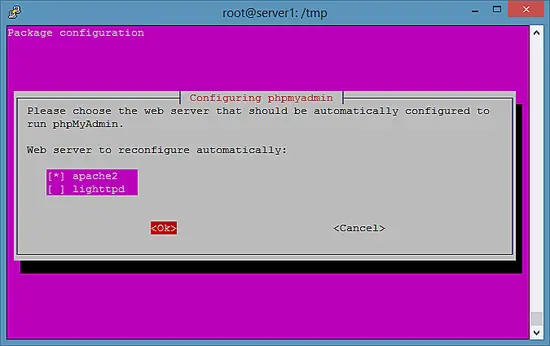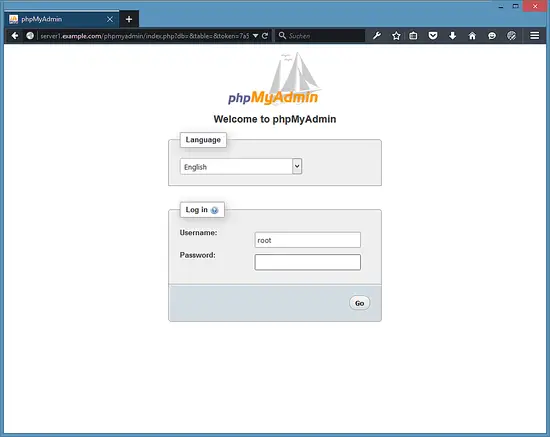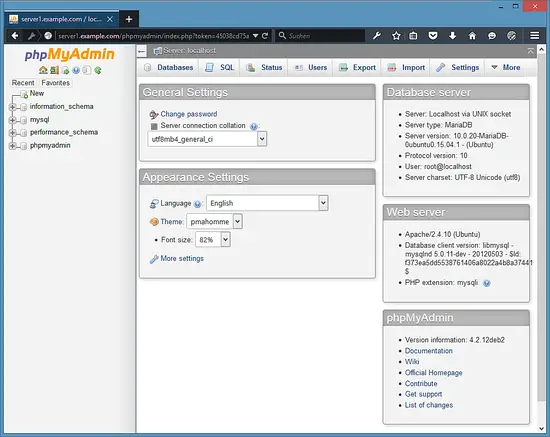Ubuntu 15.04 LAMP server tutorial with Apache 2, PHP 5 and MariaDB (instead of MySQL)
This tutorial exists for these OS versions
- Ubuntu 24.04 (Noble Numbat)
- Ubuntu 22.04 (Jammy Jellyfish)
- Ubuntu 18.04 (Bionic Beaver)
- Ubuntu 16.04 (Xenial Xerus)
- Ubuntu 15.10 (Wily Werewolf)
- Ubuntu 15.04 (Vivid Vervet)
On this page
LAMP is short for Linux, Apache, MySQL, PHP. This tutorial shows how you can install an Apache 2 webserver on an Ubuntu 15.04 server with PHP 5.6 (mod_php) and MySQL support. Additionally, I will install PHPMyAdmin to make MySQL administration easier. A LAMP setup is the perfect basis for CMS systems like Joomla, Wordpress or Drupal.
Preliminary Note
In this tutorial, I will use the hostname server1.example.com with the IP address 192.168.1.100. These settings might differ for you, so you have to replace them where appropriate.
I recommend to use a minimal Ubuntu server setup as basis for the tutorial, that can be a virtual- or root server image with an Ubuntu 15.04 minimal install from a web hosting company or you use our minimal server tutorial to install a server from scratch.
I'm running all the steps in this tutorial with root privileges, so make sure you're logged in as root:
sudo su
Installing MariaDB as MySQL replacement
We will install MariaDB instead of MySQL. MariaDB is a MySQL fork maintained by the original MySQL developer Monty Widenius. MariaDB is compatible with MySQL and provides interesting new features and speed improvements when compared to MySQL. Run the following command to install MariaDB-server and client:
apt-get -y install mariadb-server mariadb-client
Now we set a root password for MariaDB.
mysql_secure_installation
You will be asked these questions:
Enter current password for root (enter for none): <-- press enter
Set root password? [Y/n] <-- y
New password: <-- Enter the new MariaDB root password here
Re-enter new password: <-- Repeat the password
Remove anonymous users? [Y/n] <-- y
Disallow root login remotely? [Y/n] <-- y
Reload privilege tables now? [Y/n] <-- y
Test the login to MariaDB with the "mysql command"
mysql -u root -p
and enter the MariaDB root password that you've set above. The result should be similar to the screenshot below:
To leave the MariaDB shell, enter the command "quit" and press enter.
Install Apache 2
Apache 2 is available as an Ubuntu package, therefore we can install it like this:
apt-get -y install apache2
Now direct your browser to http://192.168.1.100, and you should see the Apache2 default page (It works!):
The document root of the apache default vhost is /var/www/html on Ubuntu and the main configuration file is /etc/apache2/apache2.conf. The configuration system is fully documented in /usr/share/doc/apache2/README.Debian.gz.
Install PHP 5.6
We can install PHP 5.6 and the Apache PHP module as follows:
apt-get -y install php5 libapache2-mod-php5
Then restart Apache:
systemctl restart apache2
Test PHP and get details about your PHP installation
The document root of the default web site is /var/www/html. We will now create a small PHP file (info.php) in that directory and call it in a browser. The file will display lots of useful details about our PHP installation, such as the installed PHP version.
nano /var/www/html/info.php
<?php
phpinfo();
?>
Now we call that file in a browser (e.g. http://192.168.1.100/info.php):
As you see, PHP5 is working, and it's working through the Apache 2.0 Handler, as shown in the Server API line. If you scroll further down, you will see all modules that are already enabled in PHP5. MySQL is not listed there which means we don't have MySQL / MariaDB support in PHP yet.
Get MySQL / MariaDB support in PHP
To get MySQL support in PHP, we can install the php5-mysqlnd package. I will install the new MySQL driver package php5-mysqlnd here instead of the old php5-mysql package as the old drivers show error messages about a MySQL library version mismatch when used with MariaDB. It's a good idea to install some other PHP5 modules as well as you might need them for your applications. You can search for available PHP5 modules like this:
apt-cache search php5
Pick the ones you need and install them like this:
apt-get -y install php5-mysqlnd php5-curl php5-gd php5-intl php-pear php5-imagick php5-imap php5-mcrypt php5-memcache php5-ming php5-ps php5-pspell php5-recode php5-snmp php5-sqlite php5-tidy php5-xmlrpc php5-xsl
Now restart Apache2:
systemctl restart apache2
Install the APCu PHP cache to speed up PHP
APCu is a free PHP opcode cacher for caching and optimizing PHP intermediate code. It is strongly recommended to have one of these installed to speed up your PHP page.
APCu can be installed as follows:
apt-get install php5-apcu
Now restart Apache:
systemctl restart apache2
Now reload http://192.168.1.100/info.php in your browser and scroll down to the modules section again. You should now find lots of new modules there:
Please don't forget to delete the info.php file when you don't need it anymore as it provides sensitive details of your server. Run the following command to delete the file.
rm -f /var/www/html/info.php
Install phpMyAdmin
phpMyAdmin is a web interface through which you can manage your MySQL databases. It's a good idea to install it:
apt-get -y install phpmyadmin
You will see the following questions:
Configure database for phpmyadmin with dbconfig-common? <-- Yes
Password of the database's administrative user: <-- Enter the MariaDB root password
MySQL application password for phpmyadmin: <-- Press enter, apt will create a random password automatically.
Web server to reconfigure automatically: <-- apache2
Here the answer sequence as screenshots:
MariaDB enables a plugin called "unix_socket" for the root user by default, this plugin prevents that the root user can login to PHPMyAdmin and that TCP connections to MySQL are working for the root user. Therefore I'll deactivate that plugin with the following command:
echo "update user set plugin='' where User='root'; flush privileges;" | mysql --defaults-file=/etc/mysql/debian.cnf mysql
Afterward, you can access phpMyAdmin under http://192.168.1.100/phpmyadmin/:
Links
- Apache: http://httpd.apache.org/
- PHP: http://www.php.net/
- MySQL: http://www.mysql.com/
- MariaDB: https://mariadb.com/
- Ubuntu: http://www.ubuntu.com/
- phpMyAdmin: http://www.phpmyadmin.net/