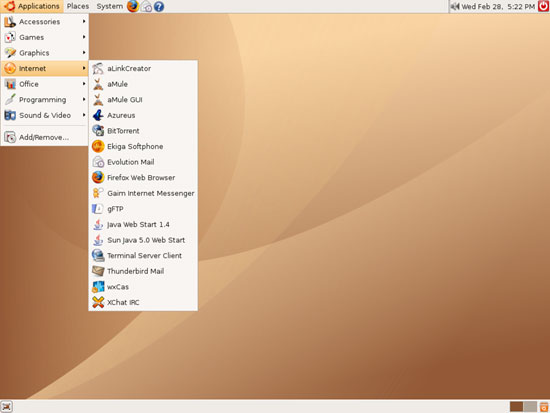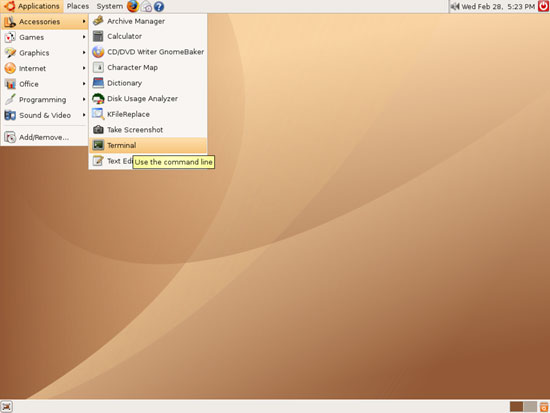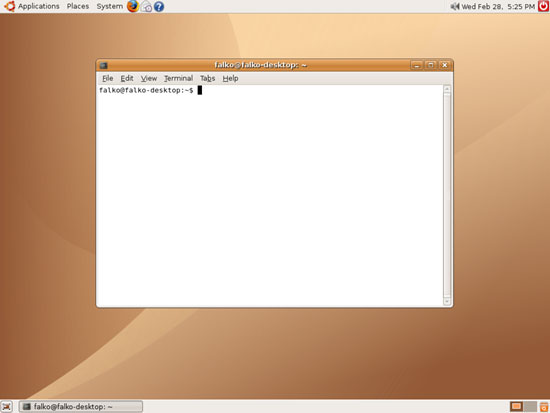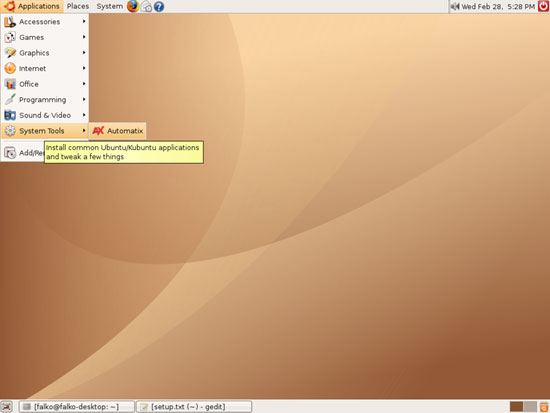The Perfect Desktop - Part 3: Ubuntu 6.10 Edgy Eft - Page 5
This tutorial exists for these OS versions
- Ubuntu 14.10 (Utopic Unicorn)
- Ubuntu 13.10 (Saucy Salamander)
- Ubuntu 14.04 LTS (Trusty Tahr)
- Ubuntu 13.04 (Raring Ringtail)
- Ubuntu 12.10 (Quantal Quetzal)
- Ubuntu 12.04 LTS (Precise Pangolin)
On this page
7 Inventory (II)
Now let's check again what we have so far by browsing the menus again:
(If you don't find Opera anywhere in the menu although you know you've just installed it, log out and in again to the desktop. Afterwards Opera should be listed.)
Our inventory should now look like this:
Graphics:
[x] The GIMP
[x] F-Spot
[ ] Picasa
Internet:
[x] Firefox
[x] Opera
[ ] Flash Player
[x] gFTP
[x] Thunderbird
[x] Evolution
[x] aMule
[x] Bittorrent
[x] Azureus
[x] Gaim
[ ] Skype
[ ] Google Earth
[x] Xchat IRC
Office:
[x] OpenOffice Writer
[x] OpenOffice Calc
[x] Adobe Reader
[x] GnuCash
[x] Scribus
Sound & Video:
[x] Amarok
[x] Audacity
[x] Banshee
[x] MPlayer
[x] Rhythmbox Music Player
[x] gtkPod
[x] XMMS
[ ] dvd::rip
[x] Kino
[x] Sound Juicer CD Extractor
[x] VLC Media Player
[x] Real Player
[x] Totem
[x] Xine
[x] GnomeBaker
[x] K3B
[ ] Multimedia-Codecs
Programming:
[x] Nvu
[x] Bluefish
[x] Quanta Plus
Other:
[ ] VMware Server
[x] TrueType fonts
[x] Java
8 Install Automatix
Automatix2 comes with a graphical interface, but in order to install Automatix2 there are a few steps we have to do on the command line. Go to Applications > Accessories > Terminal to open a command line window:
In the command line window, type in the following commands to install Automatix:
echo "deb http://www.getautomatix.com/apt edgy main" | sudo tee -a /etc/apt/sources.list
You might have to provide your password. Afterwards, run
wget http://www.getautomatix.com/apt/key.gpg.asc
gpg --import key.gpg.asc
gpg --export --armor 521A9C7C | sudo apt-key add -
and update the packages database:
sudo apt-get update
Finally, install Automatix:
sudo apt-get install automatix2
Then close the command line window. After Automatix has been installed, you can find it under Applications -> System Tools -> Automatix: