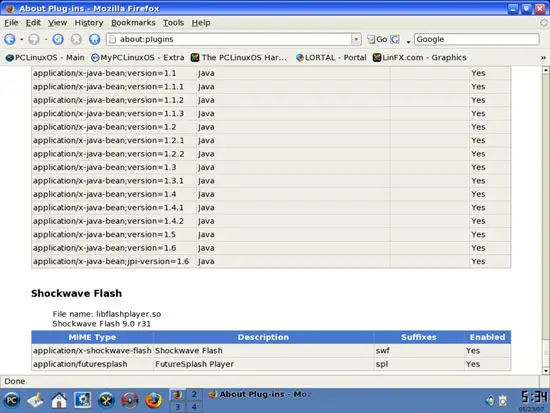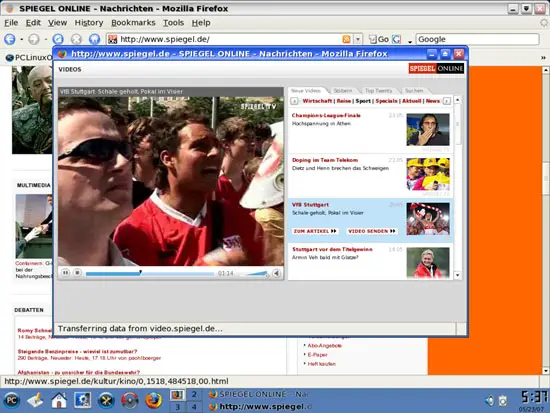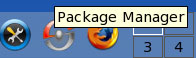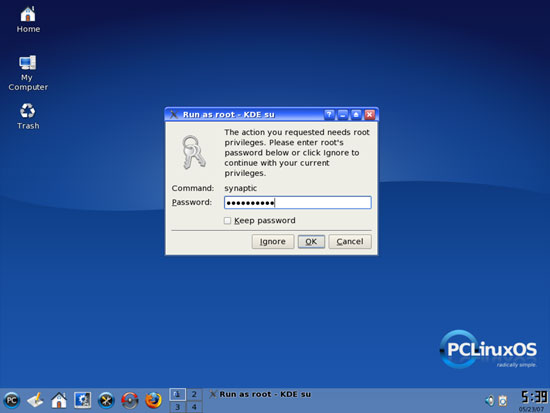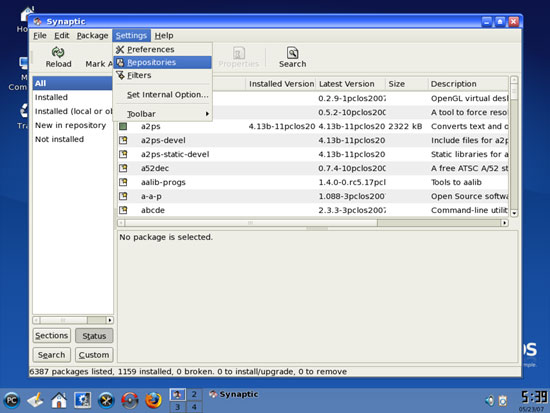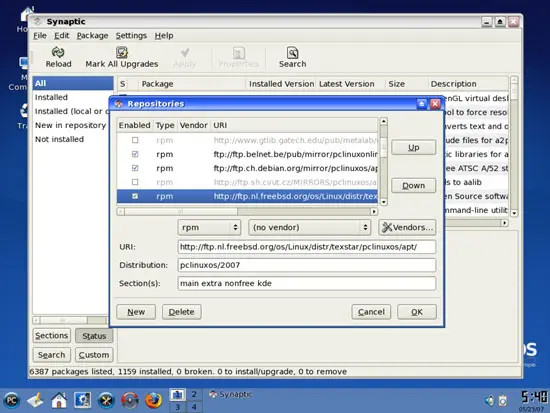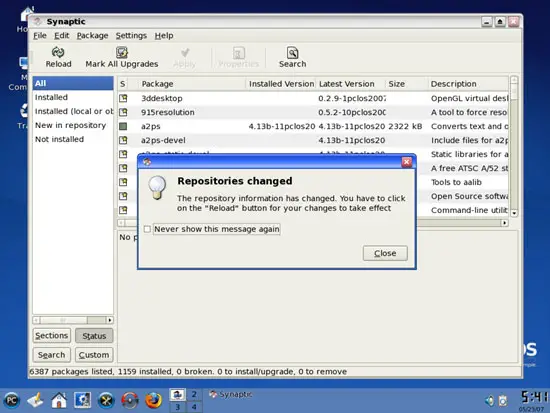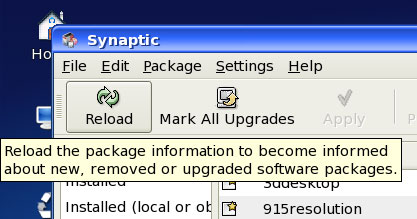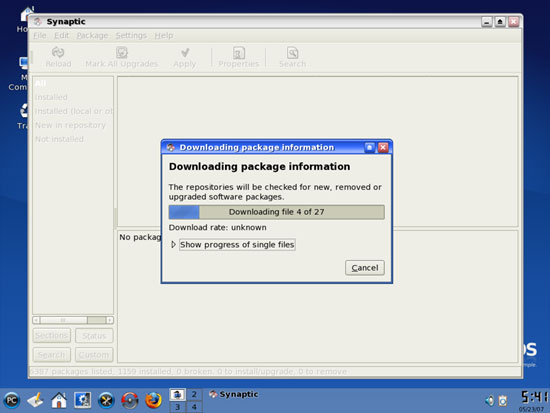The Perfect Desktop - PCLinuxOS 2007 - Page 3
3 Flash Player
PCLinuxOS 2007 installs the Macromedia Flash Player by default. To see if the Flash plugin is working, start Firefox. Then type about:plugins in the address bar. Firefox will then list all installed plugins, and it should list the Flash Player (version 9.0r31 which is the newest one at the time of this writing) among them:
You can now open a web site of which you know that it uses Flash. For example, www.spiegel.de has video news in Flash. You should be able to see (and hear) the Flash movies:
Another web site that uses Flash movies is YouTube, for example.
4 Inventory Of What We Have So Far
Now lets browse all menus to see which of our needed applications are already installed (of course, the Flash plugin isn't listed in the menus because it's a browser plugin - that's why we checked for its existence in the previous chapter). You should find the following situation ([x] marks an application that is already installed, where [ ] is an application that is missing):
Graphics:
[x] The GIMP
[ ] F-Spot
[ ] Picasa
Internet:
[x] Firefox
[ ] Opera
[x] Flash Player
[ ] gFTP
[x] Thunderbird
[ ] Evolution
[ ] aMule
[ ] Bittorrent
[ ] Azureus
[x] Kopete
[ ] Skype
[ ] Google Earth
[x] Xchat IRC
Office:
[x] OpenOffice Writer
[x] OpenOffice Calc
[ ] Adobe Reader
[ ] GnuCash
[ ] Scribus
Sound & Video:
[x] Amarok
[ ] Audacity
[ ] Banshee
[x] MPlayer
[ ] Rhythmbox Music Player
[ ] gtkPod
[ ] XMMS
[ ] dvd::rip
[ ] Kino
[ ] Sound Juicer CD Extractor
[ ] VLC Media Player
[ ] Real Player
[ ] Totem
[ ] Xine
[ ] GnomeBaker
[x] K3B
[ ] Multimedia-Codecs
Programming:
[ ] Nvu
[ ] Bluefish
[ ] Quanta Plus
Other:
[ ] VMware Server
[ ] True Type fonts
[x] Java
[ ] Read/Write Support for NTFS partitions
So some applications are already on the system...
5 Configure Online Software Repositories
Now we configure the online software repositories that our PCLinuxOS 2007 system will use to install further software. Click on the Synaptic Package Manager icon in the panel:
We need root privileges to run Synaptic, so we must type in the root password:
After Synaptic has started, we go to Settings > Repositories:
The Repositories window comes up. Select a repository that is close to you (e.g. I selected the ftp://ftp.ch.debian.org repository and disabled the http://spout.ossg.indiana.edu repository). Click on OK afterwards:
A message comes up telling us that we need to click on the Reload button because we have changed the repositories:
That's what we do now: we click on the Reload button in Synaptic:
Our packages database gets updated: