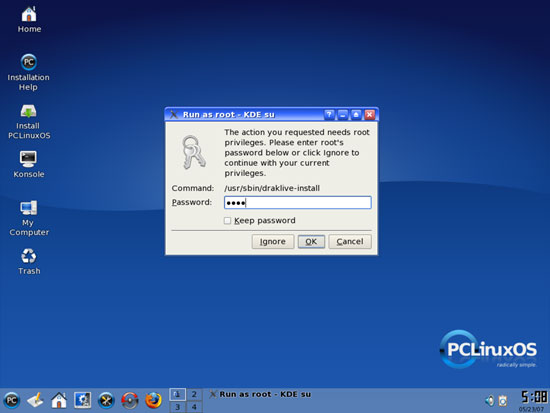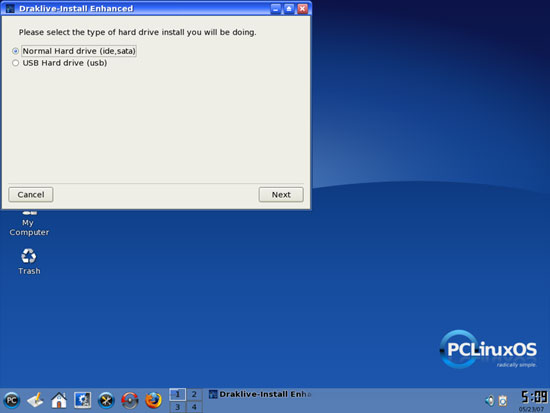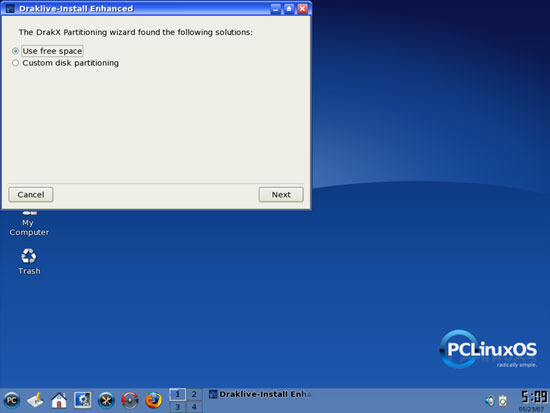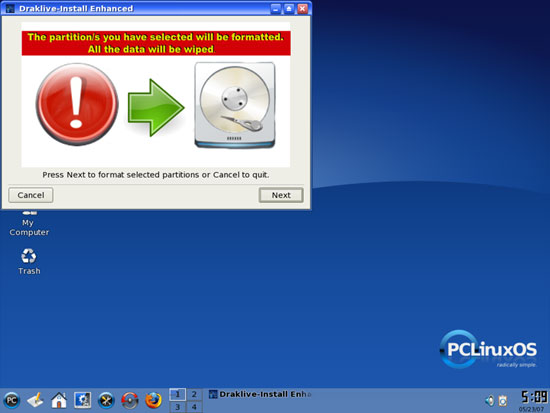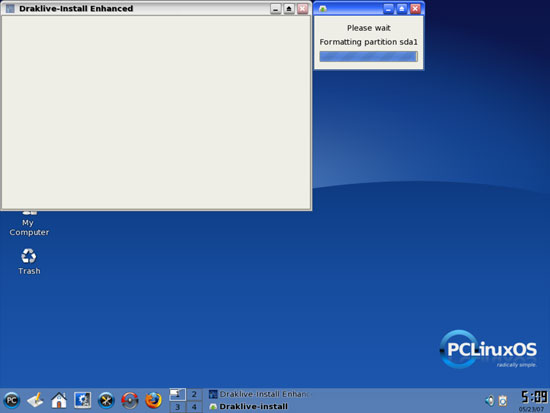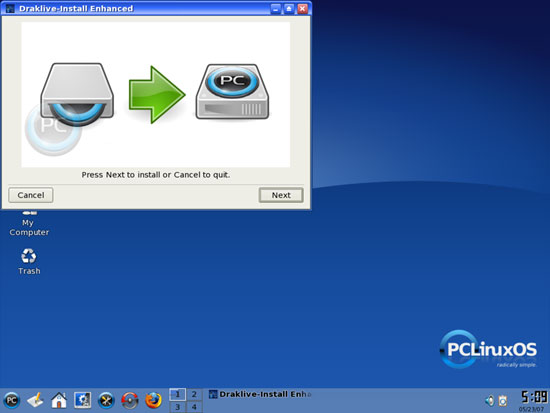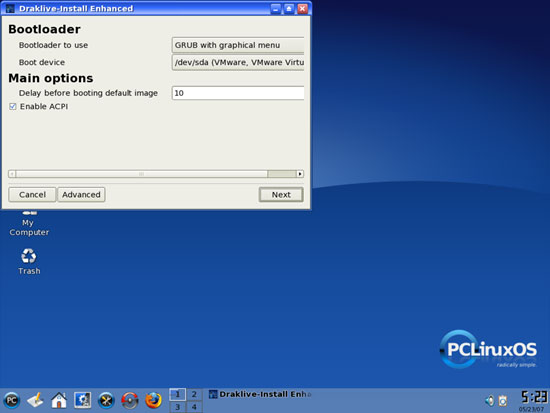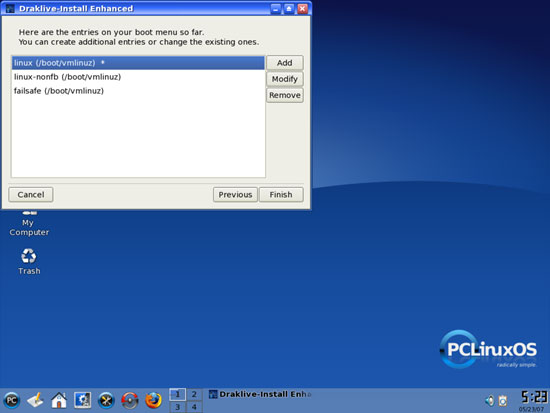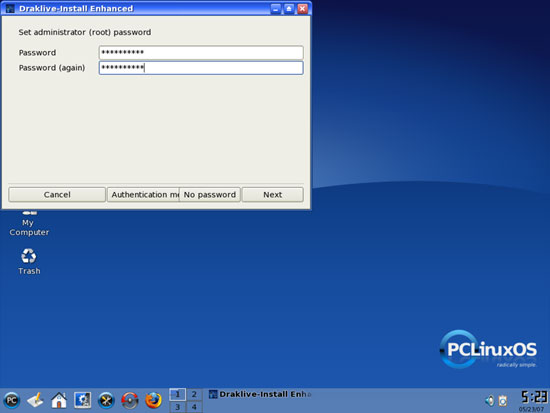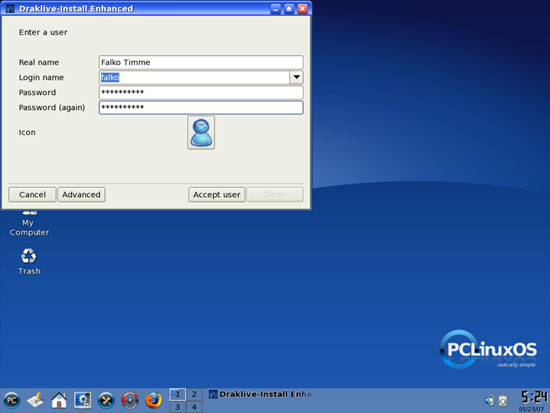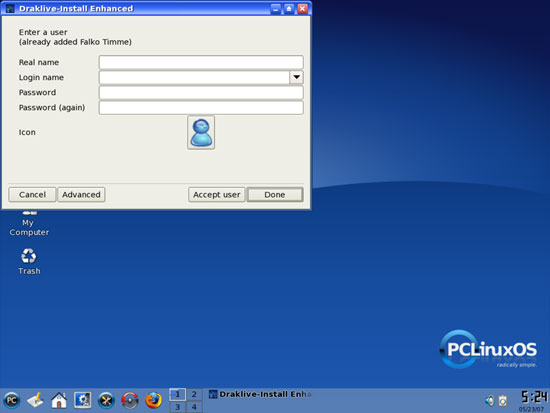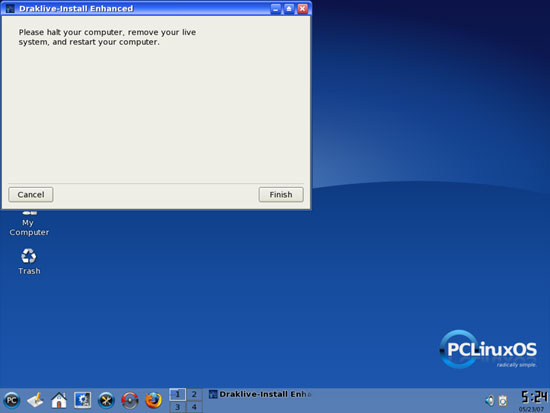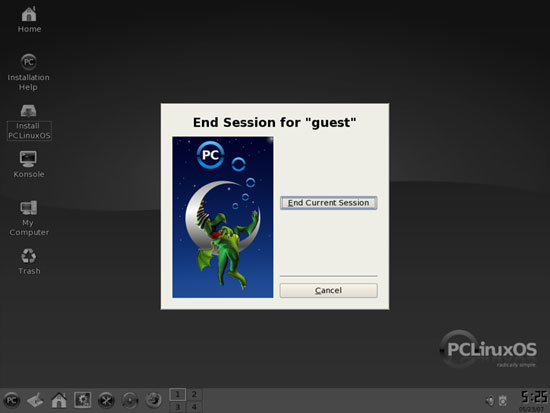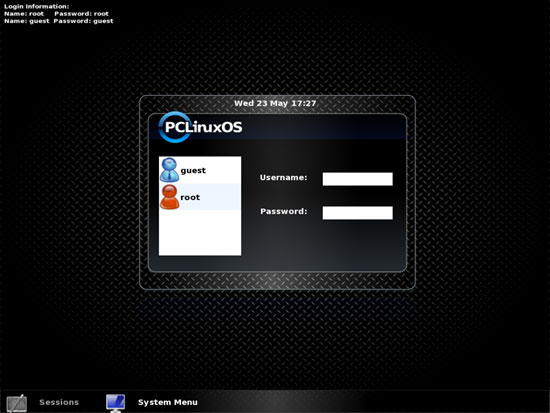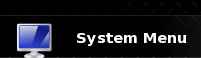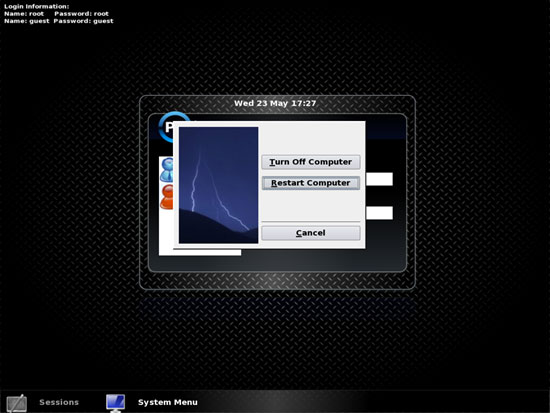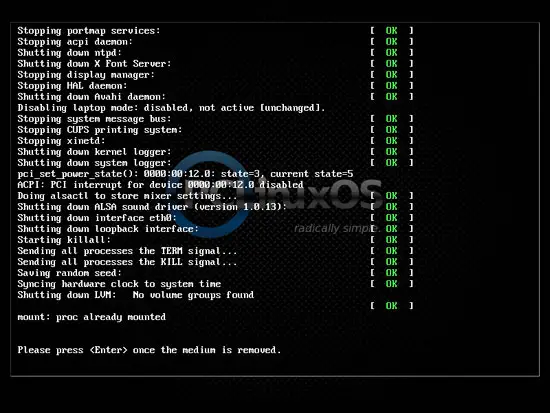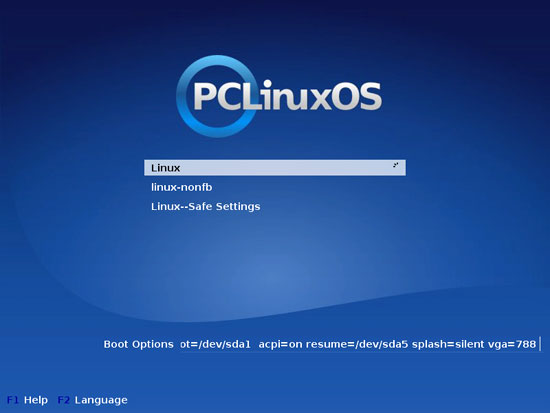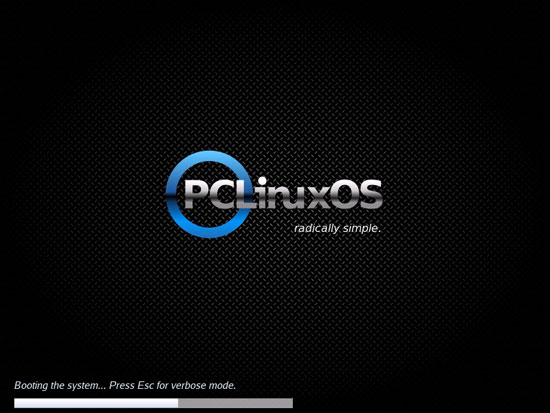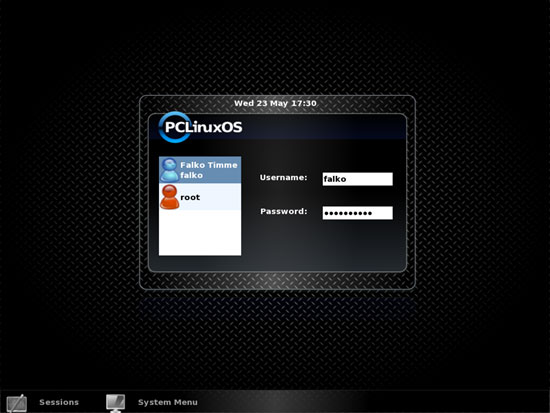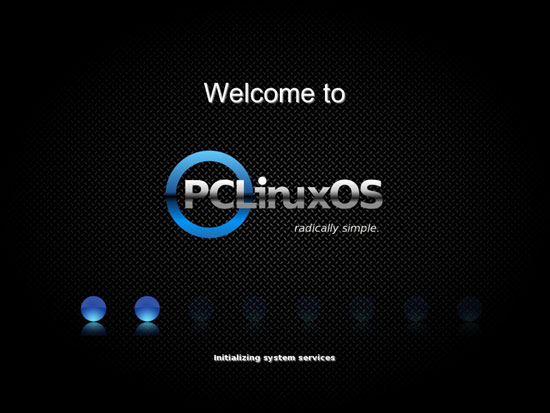The Perfect Desktop - PCLinuxOS 2007 - Page 2
To start the installation, we must type in the root password (which is root):
The installation wizard starts. Click on Next:
Select your hard disk type (usually that's Normal Hard drive (ide,sata)):
The PCLinuxOS default partitioning scheme is ok for our purposes, so you can select Use free space.
If you are absolutely sure you want to format the partitions, click on Next:
Your new partitions are now being formatted:
Afterwards, click on Next to start the PCLinuxOS installation:
The installation begins. This can take a few minutes, so please be patient:
Afterwards we have to configure the bootloader. The default settings are ok, so we can click on Next:
The default boot menu entries are ok as well, so we click on Finish:
Afterwards, specify the root password:
Then create a normal user account (falko in this example; that's the user we will use to log in to the desktop later on) and click on Accept user:
We don't need another user account, so we click on Done:
Click on Finish to complete the installation:
To use our new installation, we must reboot and remove the PCLinuxOS CD from our CD drive. Log out of the current desktop session by clicking on the PC icon in the lower left corner, then select Log out from the upcoming menu:
Click on End Current Session:
We are now taken back to the login screen:
Click on System Menu and select Shutdown from the upcoming menu:
Then click on Restart Computer:
The system shuts down. Remove the PCLinuxOS CD and press <ENTER>:
Afterwards, select Linux from the botloader menu (or wait a few seconds):
The system boots:
Log in with your username and password:
The desktop is being initialized:
This is how your new desktop looks:
Now the base system is ready to be used.