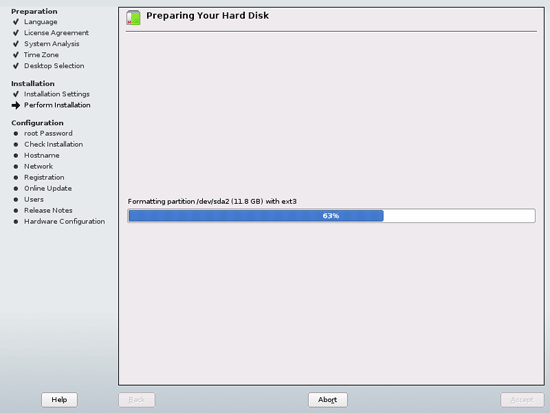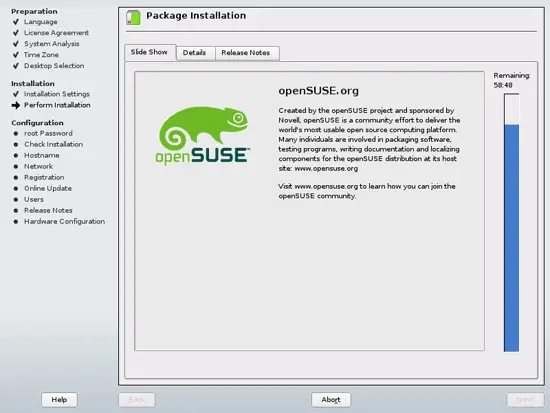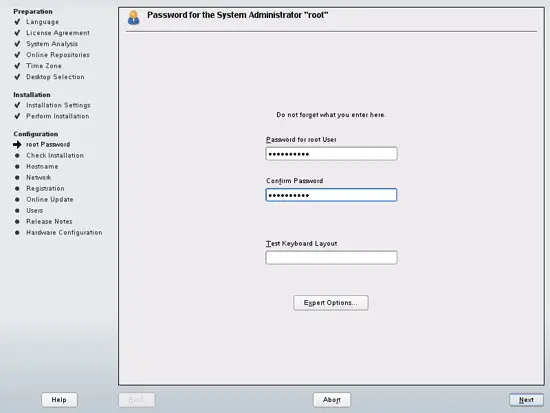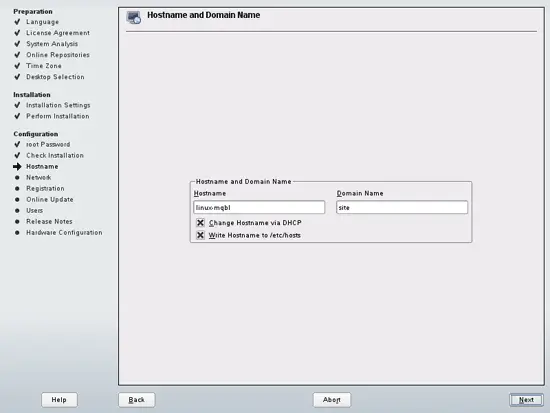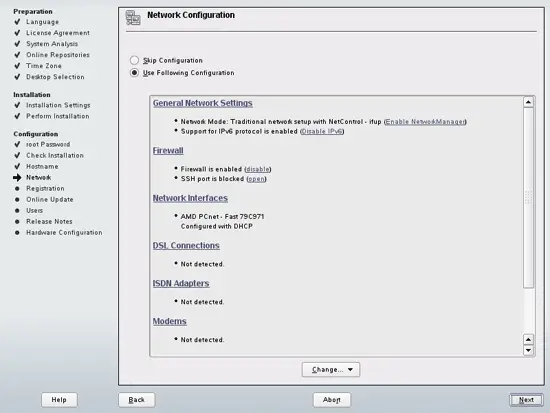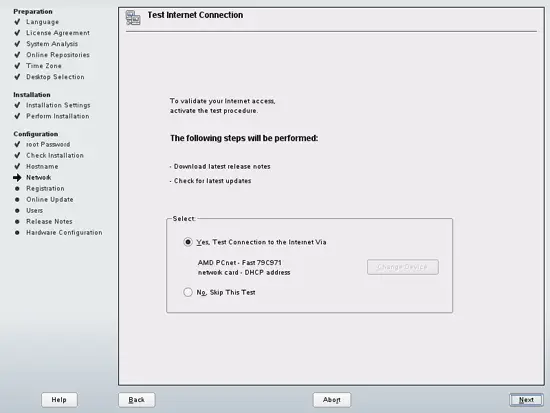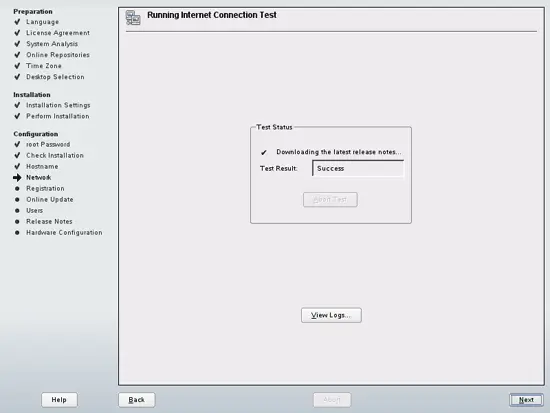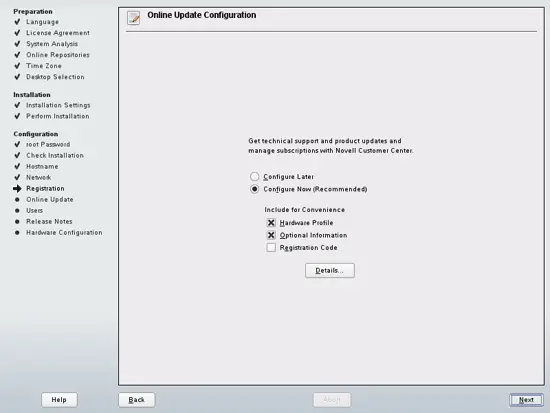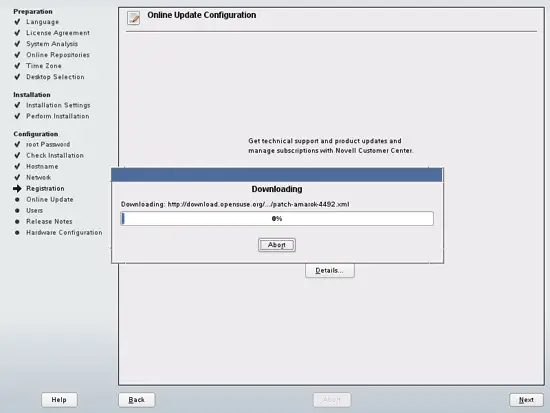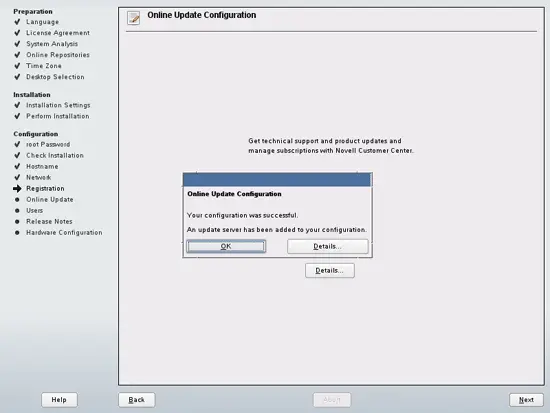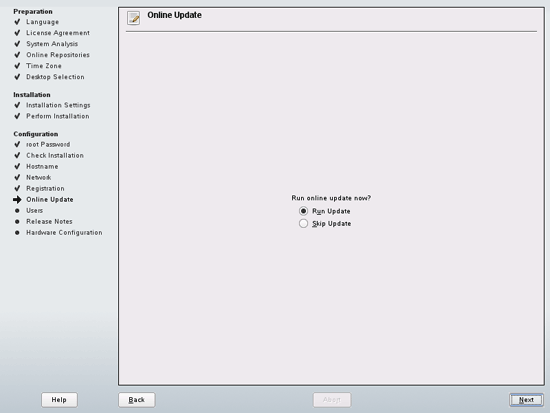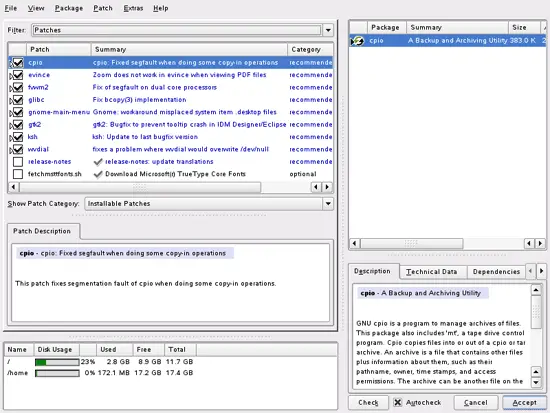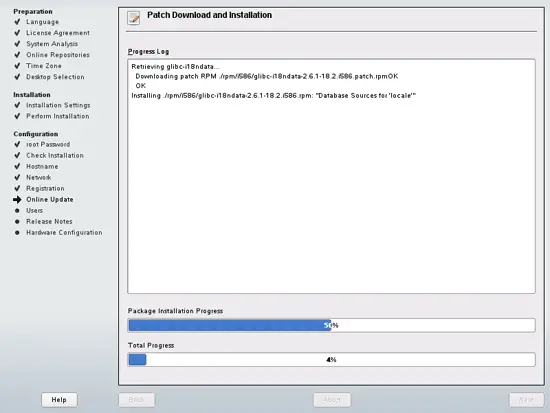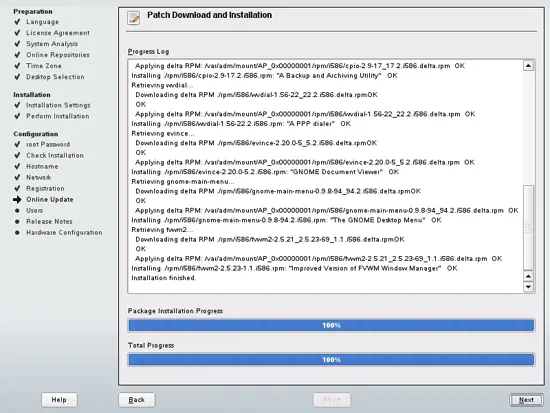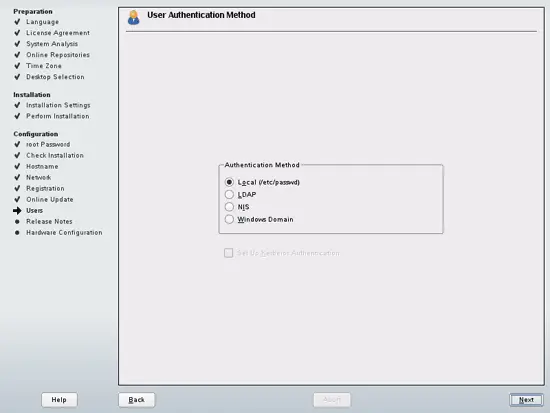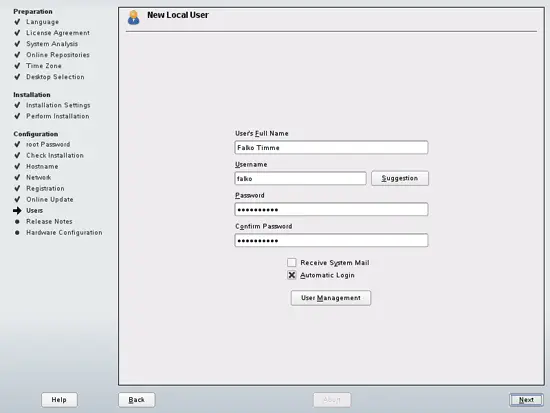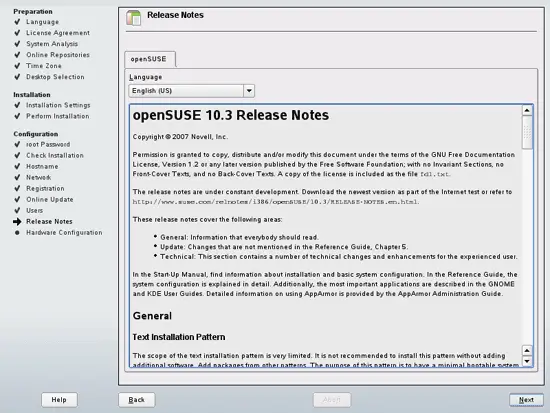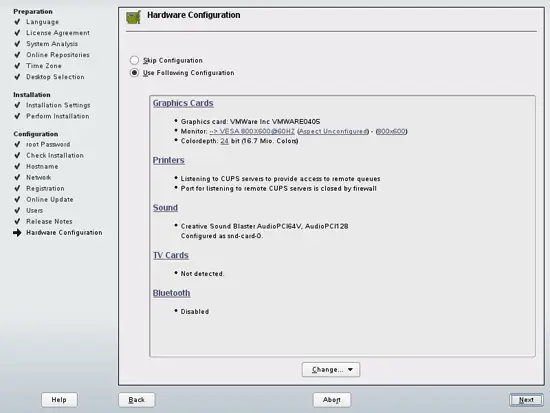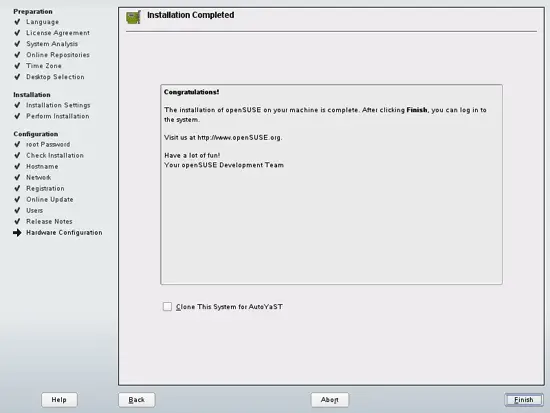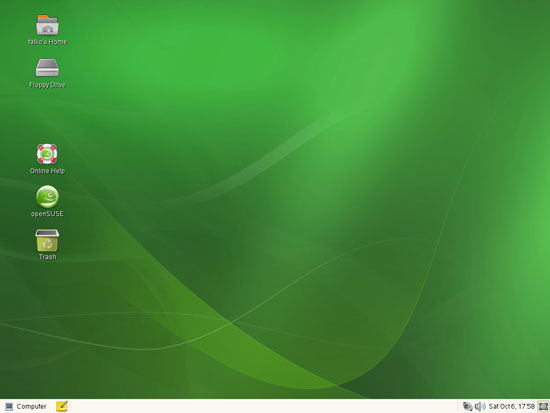The Perfect Desktop - OpenSUSE 10.3 (GNOME) - Page 2
This tutorial exists for these OS versions
On this page
The hard disk is being formatted:
The package installation starts (click on the Details tab to see the detailed installation progress):
Provide a password for root:
Since this is a desktop system, we don't need a special host- or domain name, so we can accept the default settings:
Next we have the Network Configuration page. The settings here should be ok for most desktop machines, so we can click on the Next button:
Now the internet connection of the system is tested:
Now configure the Online Update function and install the latest updates, if available:
An update server (for the latest package updates) should have been added to your configuration. Click on OK:
Select Run Update:
A list of available updates is shown. Click on Accept to install them:
The updates are being downloaded and installed:
Click on Next afterwards:
When asked how users should authenticate, choose Local (/etc/passwd):
Create a second user other than root (this should be the username you use to log in to your desktop):
Read the release notes (if you like...) and click on Next:
On the Hardware Configuration page, you can check if your hardware has been detected correctly, and you can make some changes (e.g. change the screen resolution) if needed:
Congratulations! Your base installation is complete:
When the desktop starts for the first time, you see this page first. Click on Close to proceed:
This is how your OpenSUSE 10.3 desktop looks like: