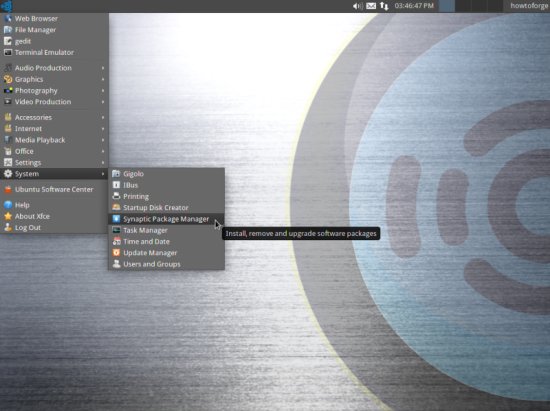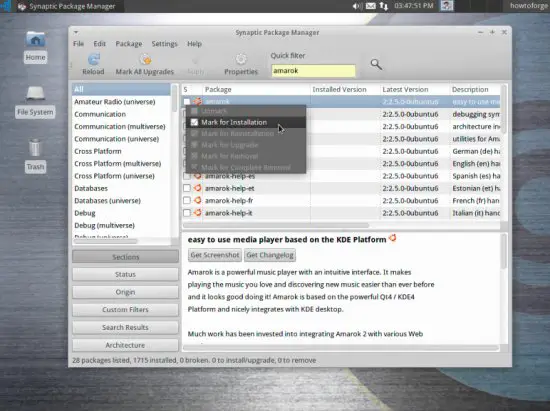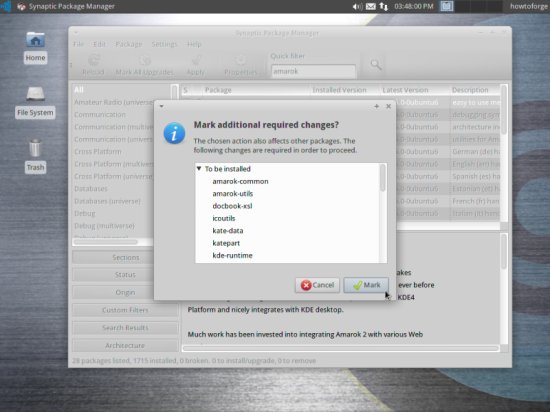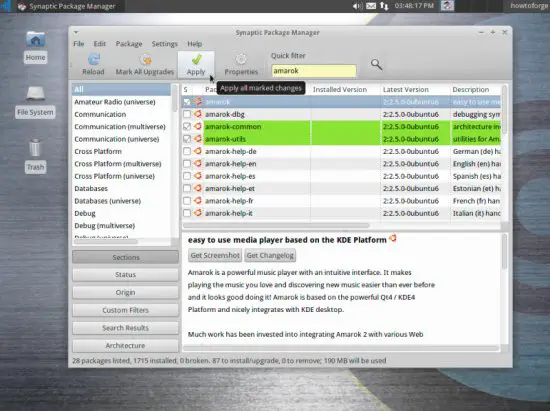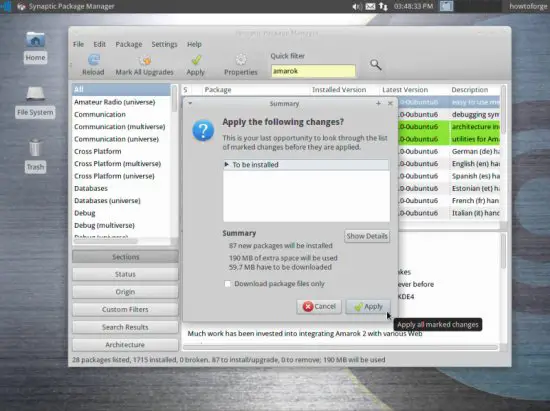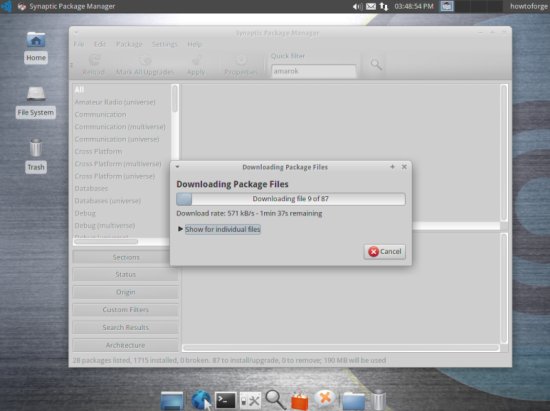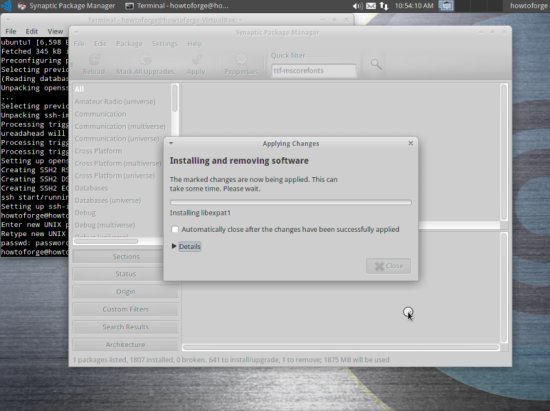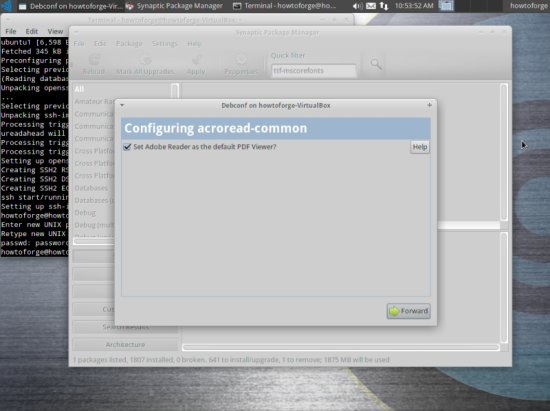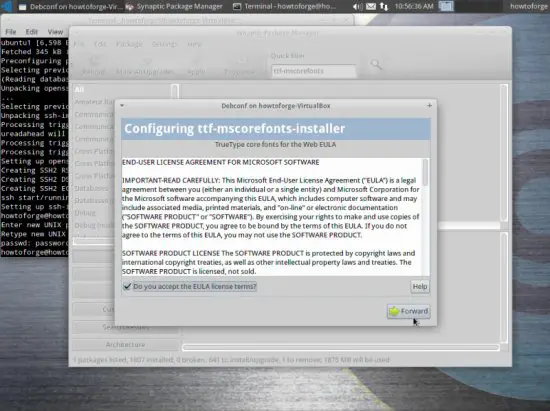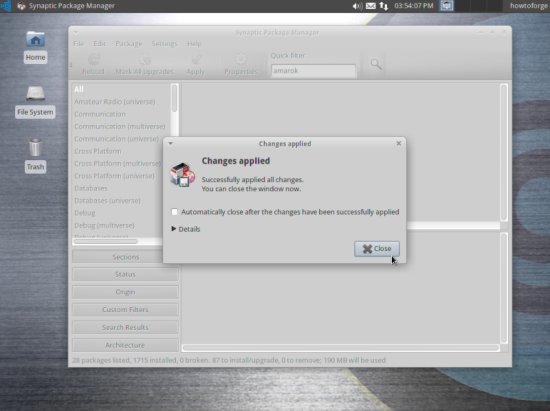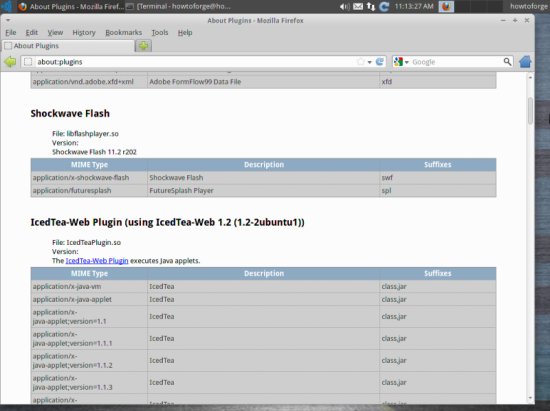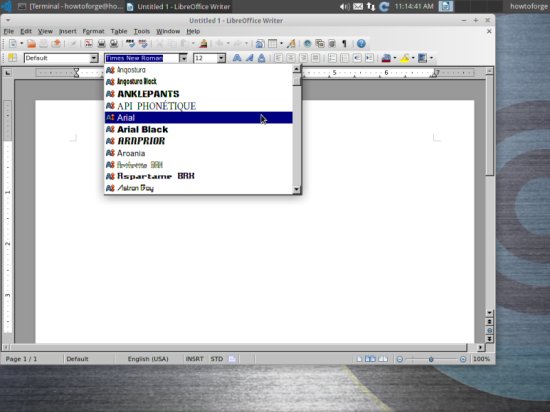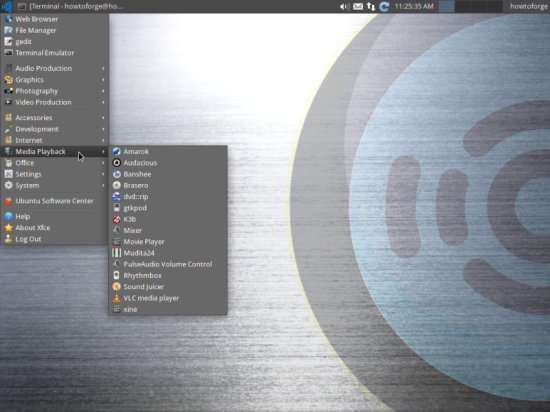The Perfect Desktop - Ubuntu Studio 12.04 - Page 3
This tutorial exists for these OS versions
- Ubuntu 12.10 (Quantal Quetzal)
- Ubuntu 12.04 LTS (Precise Pangolin)
- Ubuntu 11.10 (Oneiric Ocelot)
- Ubuntu 11.04 (Natty Narwhal)
- Ubuntu 10.10 (Maverick Meerkat)
- Ubuntu 10.04 (Lucid Lynx)
On this page
6 Install Additional Software
To install additional applications, open the Synaptic Package Manager (System > Synaptic Package Manager):
In the Synaptic Package Manager, we can install additional software. You can use the Quick filter field to find packages. To select a package for installation, click the checkbox in front of it and select Mark for Installation from the menu that comes up:
If a package has a dependency that needs to be satisfied, a window will pop up. Accept the dependencies by clicking Mark:
Select the following packages for installation (* is a wildcard; e.g. gstreamer* means all packages that start with gstreamer):
- amarok
- opera
- chromium-browser
- skype (only available for 32-bit systems)
- empathy
- icedtea-plugin
- amule
- amule-utils-gui
- vuze
- banshee
- bluefish
- dvdrip
- filezilla
- libreoffice
- gnucash
- gstreamer0.10*
- gtkpod
- openjdk-6*
- k3b
- smplayer
- kompozer
- vlc*
- mozilla-plugin-vlc
- xmms2*
- sound-juicer
- rhythmbox
- acroread
- non-free-codecs
- ubuntu-restricted-extras
- libdvdcss2
- xine-plugin
- evolution
- scribus
- kino
- googleearth-package
- virtualbox-ose
- gdebi
- eclipse
- thunderbird
- gwibber
- ttf-mscorefonts-installer
After you've selected the desired packages, click the Apply button:
Confirm your selection by clicking Apply:
The packages are now being downloaded from the repositories and installed. This can take a few minutes, so please be patient:
You might be asked to accept a few licenses:
After all packages have been installed, click Close:
7 Flash Player And Java
To see if the Flash Player and Java have been installed correctly, open Firefox and type about:plugins in the address bar. Firefox will then list all installed plugins, and it should list the Flash Player (version 11.2 r202) and the IcedTea (Java) plugins among them:
8 TrueType Fonts
To check if the TrueType fonts have been installed correctly, open a word processor like LibreOffice. You should now find your new Windows fonts there:
9 Google Earth
In chapter 6, we have installed the package googleearth-package which is a utility to automatically build a .deb package of Google Earth. This means, Google Earth is not yet installed; we have to first build a .deb package of it with the help of googleearth-package, and then install the .deb package.
Open a terminal and become root:
sudo su
Now you can build the Google Earth .deb package as follows:
make-googleearth-package --force
[...]
Package: googleearth
Version: 6.0.3.2197+0.7.0-1
Section: non-free/science
Priority: optional
Maintainer: <root@howtoforge-VirtualBox>
Architecture: amd64
Depends: ttf-dejavu | ttf-bitstream-vera | msttcorefonts, libfreeimage3, lsb-core, libqtcore4, libgl1-mesa-glx , ia32-libs-gtk , msttcorefonts
Suggests: lib32nss-mdns, libgl1-nvidia-glx-ia32
Description: Google Earth, a 3D map/planet viewer
Package built with googleearth-package.
dpkg-deb: building package `googleearth' in `./googleearth_6.0.3.2197+0.7.0-1_amd64.deb'.
Success!
You can now install the package with e.g. sudo dpkg -i <package>.deb
root@howtoforge-VirtualBox:~#
If you don't see any errors, then you should find the Google Earth .deb package in the current directory:
ls -l
root@howtoforge-VirtualBox:~# ls -l
total 67180
-rw-r--r-- 1 root root 35096726 May 10 11:21 googleearth_6.0.3.2197+0.7.0-1_amd64.deb
-rw-r--r-- 1 root root 33688483 May 19 2011 GoogleEarthLinux.bin
-rw-r--r-- 1 root root 284 Mar 6 15:58 precise.list
root@howtoforge-VirtualBox:~#
Now you can install Google Earth as follows (use the name of the package the previous command gave you):
gdebi googleearth_6.0.3.2197+0.7.0-1_amd64.deb
10 Inventory (II)
Now let's check again what we have so far by browsing the menus again:
Our inventory should now look like this:
Graphics:
[x] The GIMP
[x] Shotwell Photo Manager
Internet:
[x] Firefox
[x] Opera
[x] Chromium
[x] Flash Player
[x] FileZilla
[x] Thunderbird
[x] Evolution
[x] aMule
[x] Transmission BitTorrent Client
[x] Vuze
[x] Empathy IM Client
[ ] Skype
[x] Google Earth
[x] Xchat IRC
[x] Gwibber Social Client
Office:
[x] LibreOffice Writer
[x] LibreOffice Calc
[x] Adobe Reader
[x] GnuCash
[x] Scribus
Sound & Video:
[x] Amarok
[x] Audacity
[x] Banshee
[x] MPlayer
[x] Rhythmbox Music Player
[x] gtkPod
[x] XMMS
[x] dvd::rip
[x] Kino
[x] Sound Juicer CD Extractor
[x] VLC Media Player
[ ] RealPlayer
[x] Totem
[x] Xine
[x] Brasero
[x] K3B
[x] Multimedia-Codecs
Programming:
[x] KompoZer
[x] Bluefish
[x] Eclipse
Other:
[x] VirtualBox
[x] TrueType fonts
[x] Java
[x] Read/Write support for NTFS partitions
[x] gdebi
[x] gedit