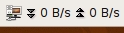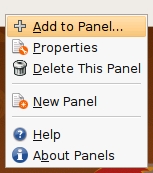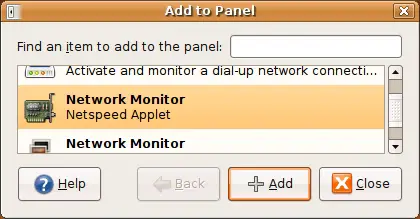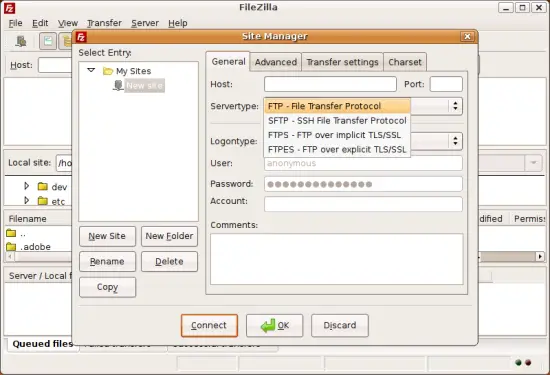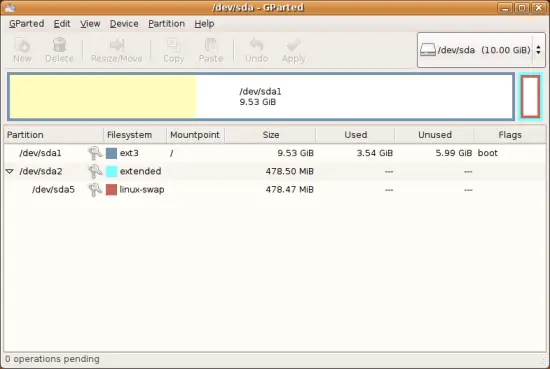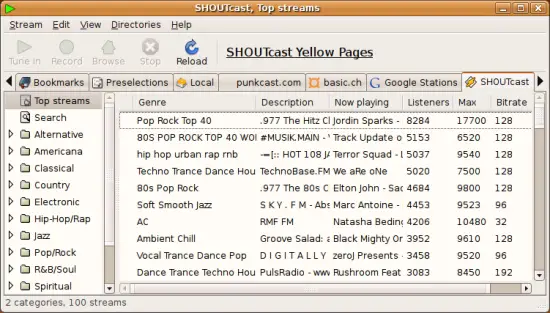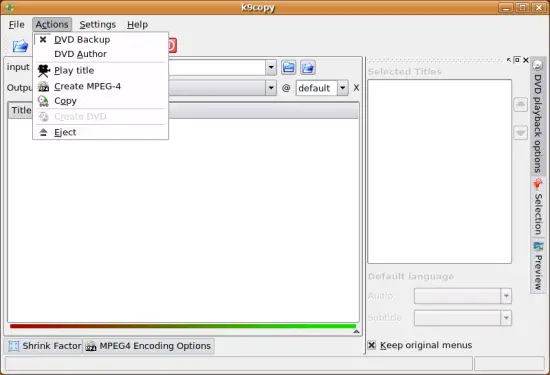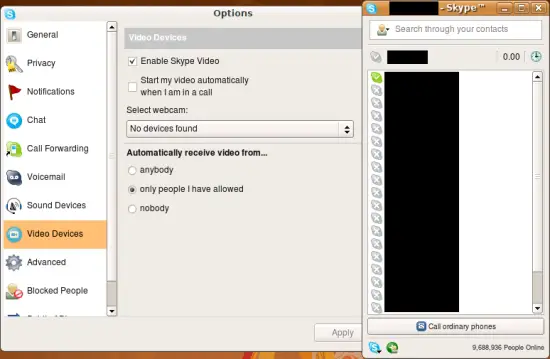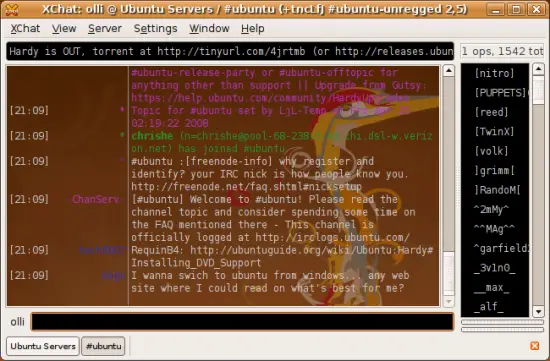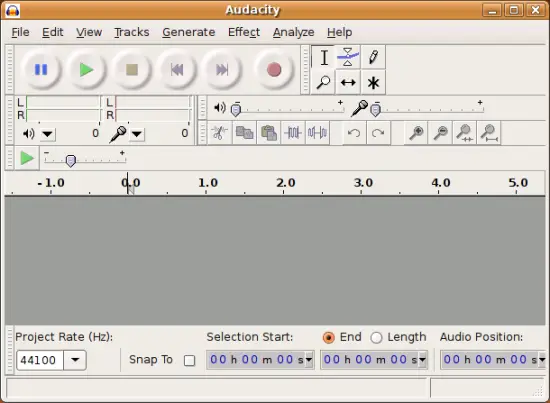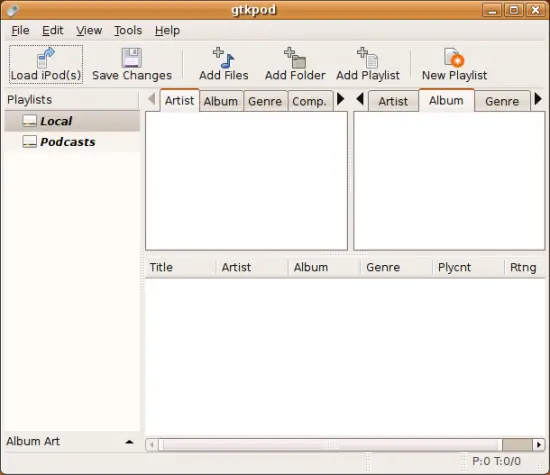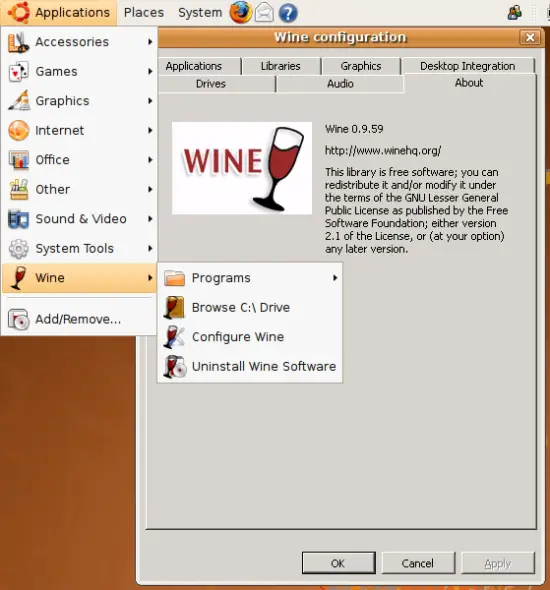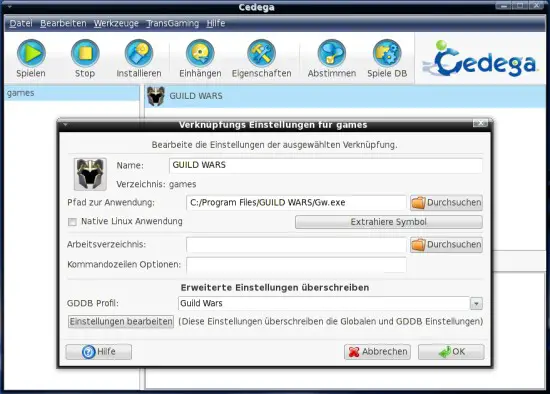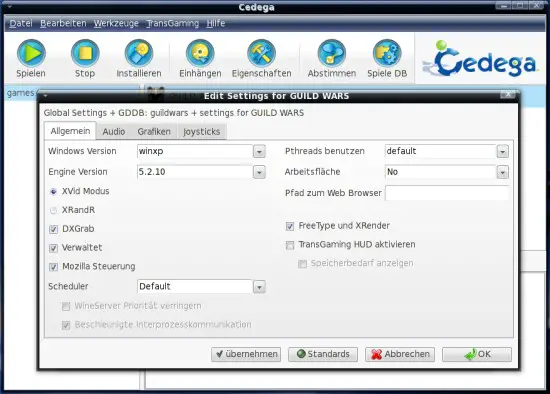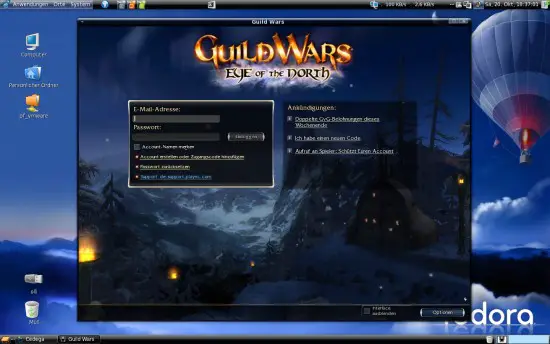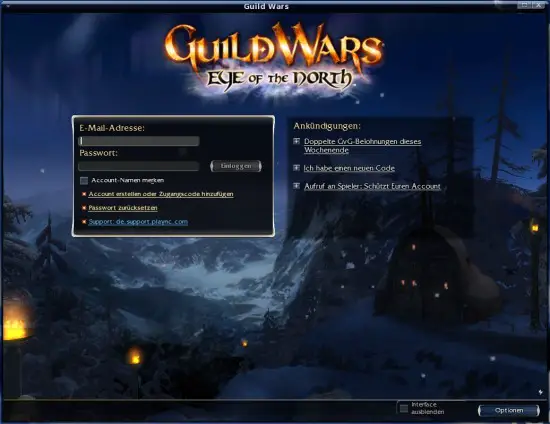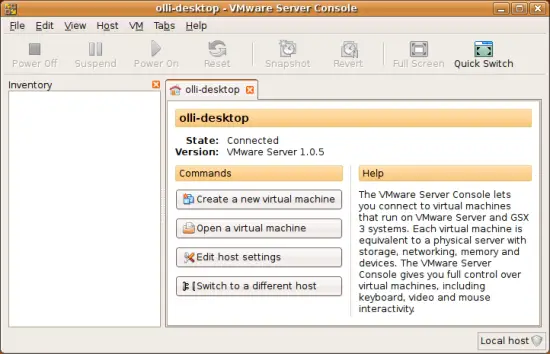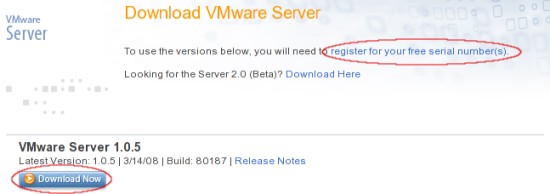The Perfect Desktop - Ubuntu 8.04 LTS (Hardy Heron) - Page 5
This tutorial exists for these OS versions
- Ubuntu 14.10 (Utopic Unicorn)
- Ubuntu 13.10 (Saucy Salamander)
- Ubuntu 14.04 LTS (Trusty Tahr)
- Ubuntu 13.04 (Raring Ringtail)
- Ubuntu 12.10 (Quantal Quetzal)
- Ubuntu 12.04 LTS (Precise Pangolin)
On this page
- 6.4 Optional
- 6.4.1 Unrar
- 6.4.2 Network Traffic Applet
- 6.4.3 Filezilla
- 6.4.4 Gparted
- 6.4.5 Streamtuner
- 6.4.6 K9Copy
- 6.4.7 Skype
- 6.4.8 XChat
- 6.4.9 Audacity
- 6.4.10 Gtkpod
- 6.4.11 Wine
- 6.4.12 Cedega
- 6.4.13 VMware Server
6.4 Optional
6.4.1 Unrar
With this package you'll be able to unpack rar-files. If you want to use unrar, install the following package:
- unrar
6.4.2 Network Traffic Applet
With this applet you can monitor the speed of your network devices.
If you want to use the network traffic applet, install the following package:
- netspeed
Afterwards add the applet to the gnome-panel. Right click on the panel, choose "Add to panel" and select the applet.
6.4.3 Filezilla
Homepage: http://filezilla-project.org/
Filezilla is an ftp-client with many features - supporting FTP, FTPS, FTPES and SFTP.
If you want to use filezilla, install the following package:
- filezilla
- filezilla-locales
6.4.4 Gparted
Homepage: http://gparted.sourceforge.net/
With gparted you are able to resize, move and format partitions - many file systems are supported.
If you want to use gparted, install the following package:
- gparted
6.4.5 Streamtuner
Homepage: http://www.nongnu.org/streamtuner/
Streamtuner is a stream directory browser. With Streamtuner you can listen to SHOUTcast streams etc.
If you want to use Streamtuner, install the following package:
- streamtuner
6.4.6 K9Copy
Homepage: http://k9copy.sourceforge.net/
K9copy is a DVD backup tool, which is able to shrink the content of a DVD9 to fit on a DVD5.
If you want to use k9copy, install the following packages:
- k9copy
6.4.7 Skype
Homepage: http://www.skype.com/
Skype is a software for internet telephony, instant messaging etc.
If you want to use Skype, install the following package:
- skype
Note: The medibuntu repository is required for this package.
6.4.8 XChat
Homepage: http://www.xchat.org/
With XChat you can join multiple IRC channels (Internet Relay Chat). File transfer is supported. You can customize XChat with various scripts and plugins.
If you want to use XChat, install the following package:
- xchat
6.4.9 Audacity
Homepage: http://audacity.sourceforge.net/
Audacity is a software to edit audio files.
If you want to use Audacity, install the following package:
- audacity
6.4.10 Gtkpod
Homepage: http://www.gtkpod.org/
With gtkpod you can manage your iPod. Many iPods are supported, including iPod mini, iPod Photo, iPod Shuffle, iPod nano, and iPod Video.
If you want to use gtkpod, install the following package:
- gtkpod
6.4.11 Wine
Homepage: http://www.winehq.org/
Taken from the Wine Homepage: "Wine is an Open Source implementation of the Windows API on top of X, OpenGL, and Unix".
With wine you can run a lot of windows software on linux. A list of software that is known to work on wine can be found at http://appdb.winehq.org/.
If you want to use wine, install the following package:
- wine
6.4.12 Cedega
Homepage: http://www.cedega.com/
Cedega is the further stage of WineX with focus on Windows games. Many games are supported - a list of supported games (with screenshots) can be found at http://games.cedega.com/gamesdb/ and http://cedegawiki.sweetleafstudios.com/wiki/Main_Page.
Cedega is not free. Have a look at the Homepage for details and pricing.
6.4.13 VMware Server
Homepage: http://www.vmware.com/products/server/
With VMware Server you can install guest operating systems as Windows, Linux, NetWare or Solaris.
If you want to use VMware Server, install the following packages:
- xinetd
- build-essential
Afterwards open http://www.vmware.com/download/server/ in your browser. Download the latest version (.tar.gz) and register to get a serial number.
Now open a terminal, switch to the directory where you downloaded the VMware Server, and unpack it. After that switch to the unpacked files and start the installer.
tar xvfz VMware-server-1.0.5-80187.tar.gz
cd vmware-server-distrib/
sudo ./vmware-install.pl
You will be asked a few questions about install paths etc. - simply hit enter for every question - with the exception of the question if you want the installer to run vmware-config.pl after the installation.
Now download this patch. After that open a terminal and switch to the folder where you downloaded the patch. Unpack the patch and copy the included .tar-files to the VMware module-sources directory.
tar xvfj vmware.tar.bz2
cd vmware/
sudo cp vm* /usr/lib/vmware/modules/source/
Now type in:
sudo vmware-config.pl
Answer all the questions with "yes" and accept the license agreement (if you agree with it). After that you'll be asked a few questions about install paths etc. - simply hit enter for every question. At the end you have to enter your serial number.
As a last resort we have to replace a library - otherwise VMware Server won't start:
sudo ln -sf /lib/libgcc_s.so.1 /usr/lib/vmware/lib/libgcc_s.so.1/libgcc_s.so.1
The VMware Server is now available in the gnome applications menu.
7 Links
- Ubuntu: http://www.ubuntu.com/