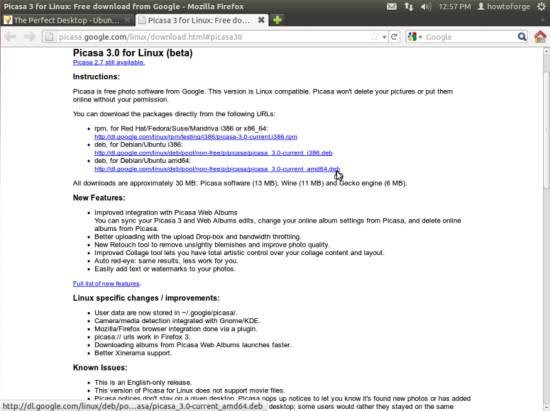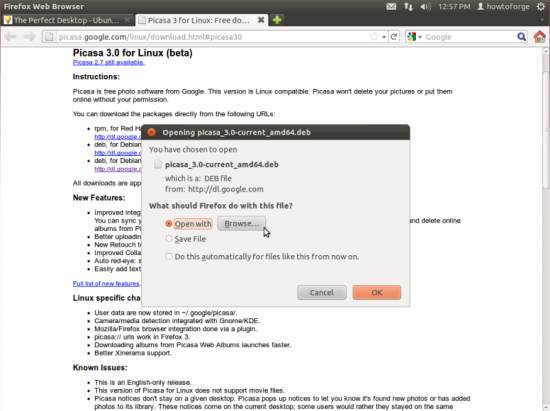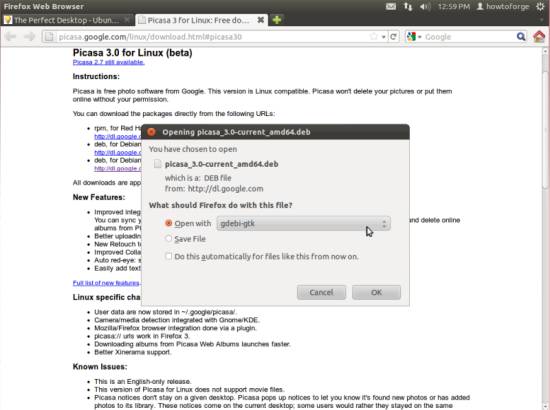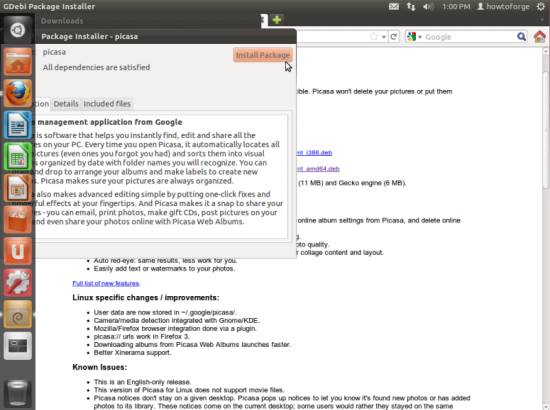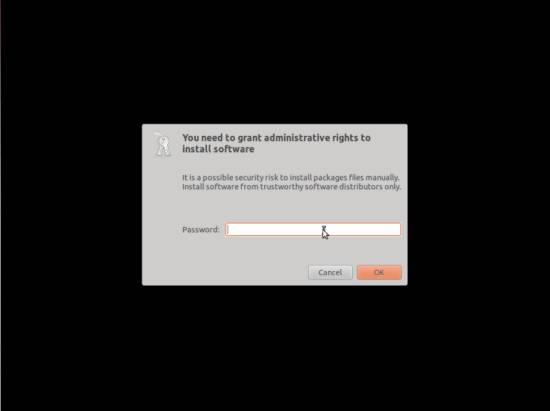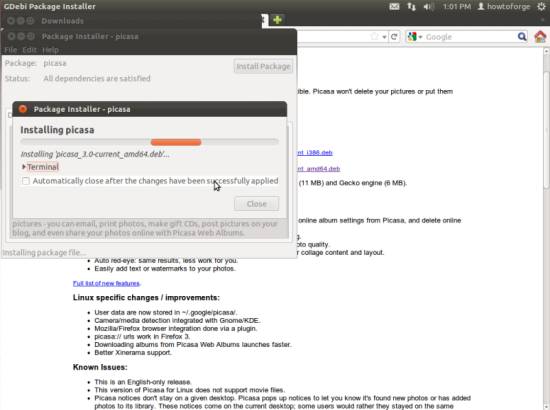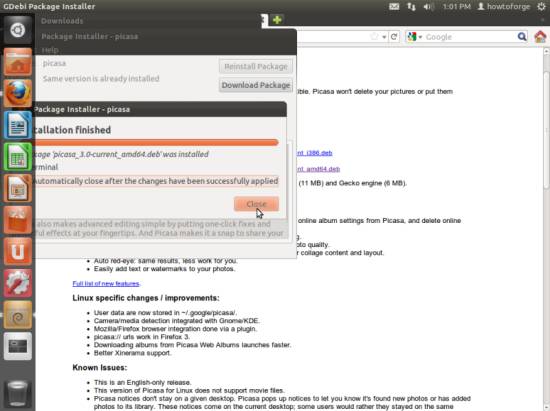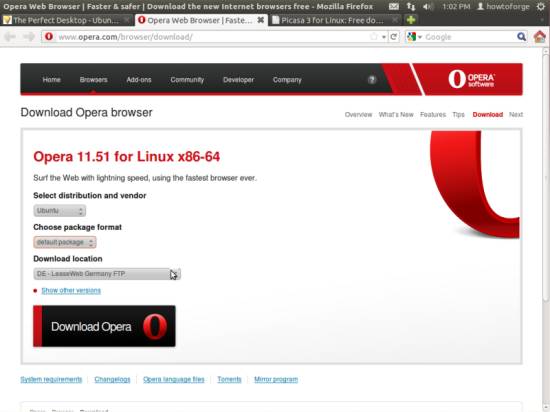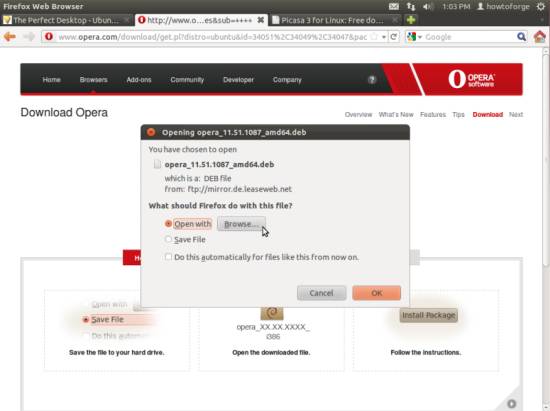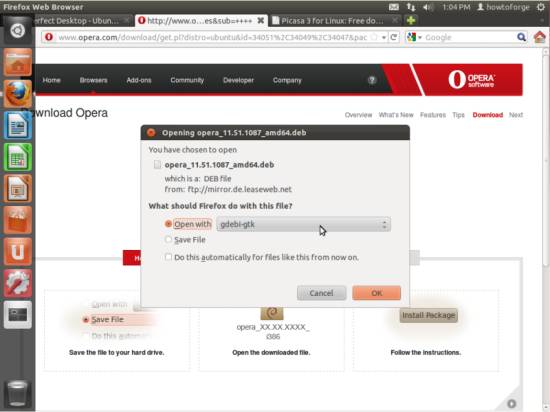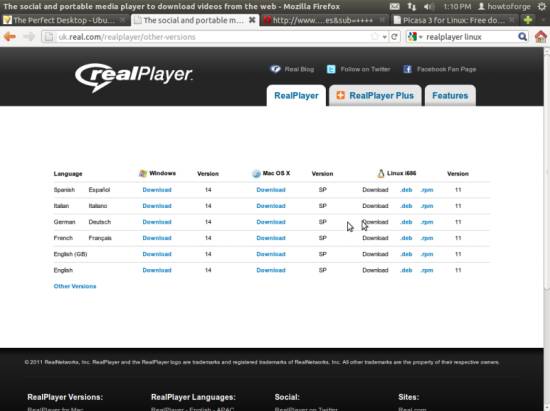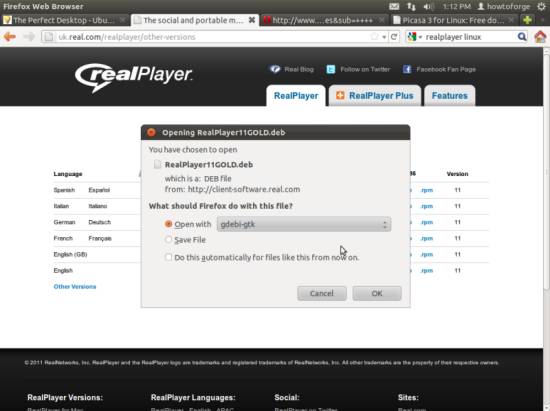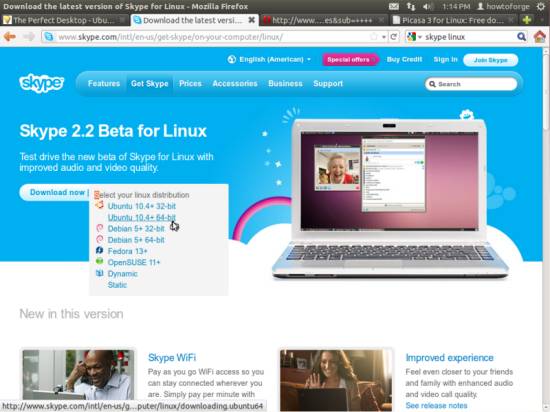The Perfect Desktop - Ubuntu 11.10 (Oneiric Ocelot) - Page 4
This tutorial exists for these OS versions
- Ubuntu 14.10 (Utopic Unicorn)
- Ubuntu 13.10 (Saucy Salamander)
- Ubuntu 14.04 LTS (Trusty Tahr)
- Ubuntu 13.04 (Raring Ringtail)
- Ubuntu 12.10 (Quantal Quetzal)
- Ubuntu 12.04 LTS (Precise Pangolin)
On this page
11 Google Picasa
Go to http://picasa.google.com/linux/download.html#picasa30 and select the right .deb package for your architecture (i386 or amd64):
A download dialogue should come up. If it offers the option Open with Ubuntu Software Center (default), choose that one and follow the installation wizard. If you just see Open with and a Browse... button, select that option and click on the Browse... button:
Select /usr/bin/gdebi-gtk (you need to have the package gdebi and gdebi-core installed) from the Choose Helper Application window and click on Open. You should now see Open with gdebi-gtk in the Firefox download dialogue. Make sure that this option is selected and click on OK:
A Package Installer window comes up. Click on the Install Package button to install Picasa:
Type in your password:
Picasa is now being installed. Afterwards, you can close the Package Installer window:
12 Opera
Open a browser and go to http://www.opera.com/browser/download/; select Ubuntu as the distribution and then default package and click on the Download Opera button:
A download dialogue should come up. If it offers the option Open with Ubuntu Software Center (default), choose that one and follow the installation wizard. If you just see Open with and a Browse... button, select that option and click on the Browse... button:
Select gdebi-gtk and install the package exactly as shown for Picasa:
13 RealPlayer (For i386 Systems Only)
(RealPlayer is available for i386 systems only. If you are on an x86_64 system, please skip this chapter.)
Open Firefox and go to http://uk.real.com/realplayer/other-versions. Click on the appropriate .deb link for you:
A download dialogue should come up. If it offers the option Open with Ubuntu Software Center (default), choose that one and follow the installation wizard. If you just see Open with and a Browse... button, select that option and click on the Browse... button:
Select gdebi-gtk and install the package exactly as shown for Picasa.
14 Skype for 64 bit Systems
While Skype is only available for 32 bit systems in the Ubuntu repository, you can download it for 64 bit systems on their homepage. Therefore go on http://www.skype.com/intl/en-us/get-skype/on-your-computer/linux/ and select the right version to download:
Proceed with the download by using the exact same steps as for Picasa, Opera and Realplayer.
15 Inventory (III)
We have now all wanted applications installed:
Graphics:
[x] The GIMP
[x] Shotwell Photo Manager
[x] Picasa
Internet:
[x] Firefox
[x] Opera
[x] Chromium
[x] Flash Player
[x] FileZilla
[x] Thunderbird
[x] Evolution
[x] aMule
[x] Transmission BitTorrent Client
[x] Vuze
[x] Empathy IM Client
[x] Skype
[x] Google Earth
[x] Xchat IRC
[x] Gwibber Social Client
Office:
[x] LibreOffice Writer
[x] LibreOffice Calc
[x] Adobe Reader
[x] GnuCash
[x] Scribus
Sound & Video:
[x] Amarok
[x] Audacity
[x] Banshee
[x] MPlayer
[x] Rhythmbox Music Player
[x] gtkPod
[x] XMMS
[x] dvd::rip
[x] Kino
[x] Sound Juicer CD Extractor
[x] VLC Media Player
[x] RealPlayer
[x] Totem
[x] Xine
[x] Brasero
[x] K3B
[x] Multimedia-Codecs
Programming:
[x] KompoZer
[x] Bluefish
[x] Eclipse
Other:
[x] VirtualBox
[x] TrueType fonts
[x] Java
[x] Read/Write support for NTFS partitions
[x] GNOME desktop environment
16 Links
- Ubuntu: http://www.ubuntu.com/