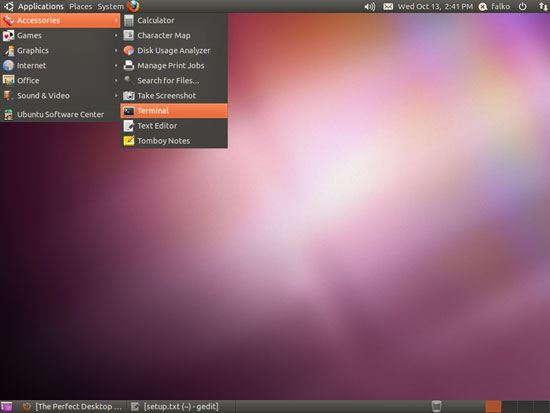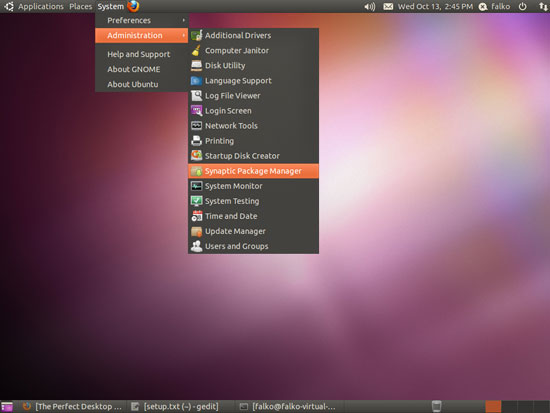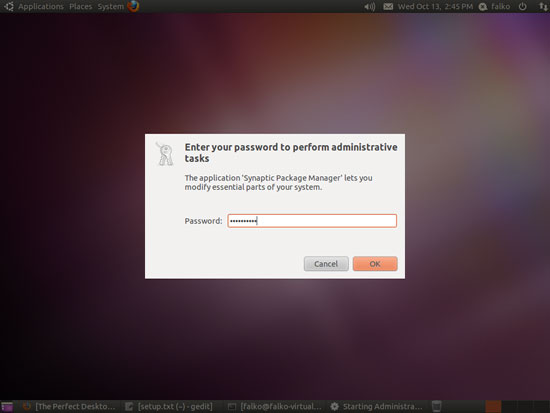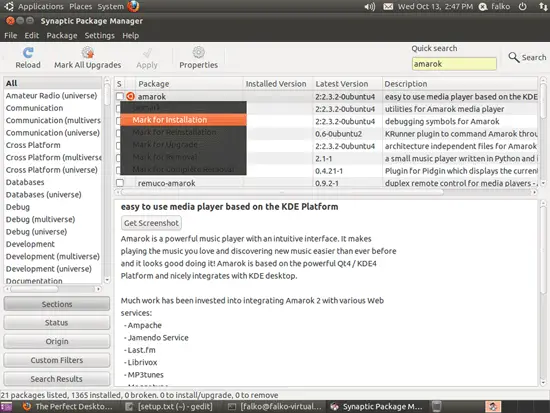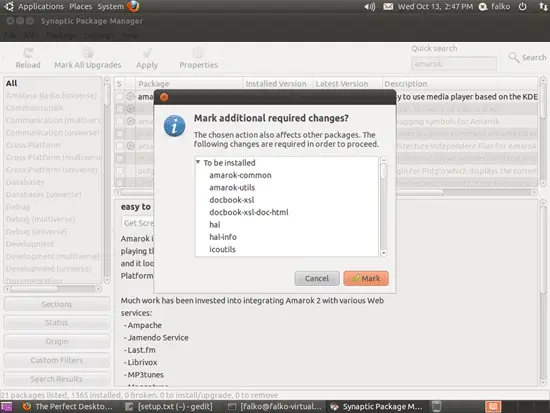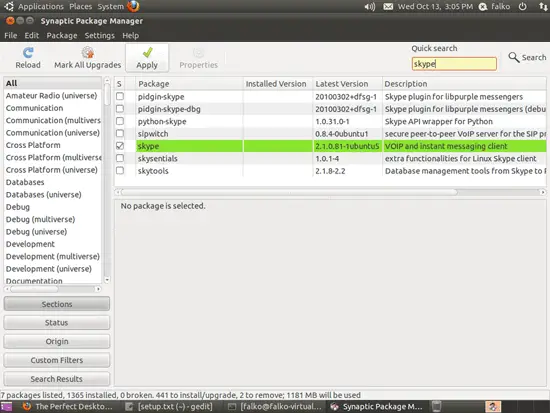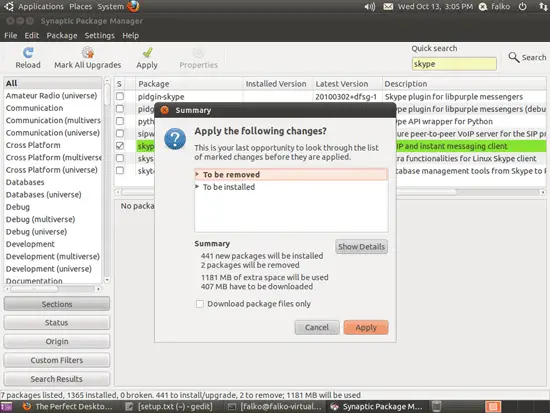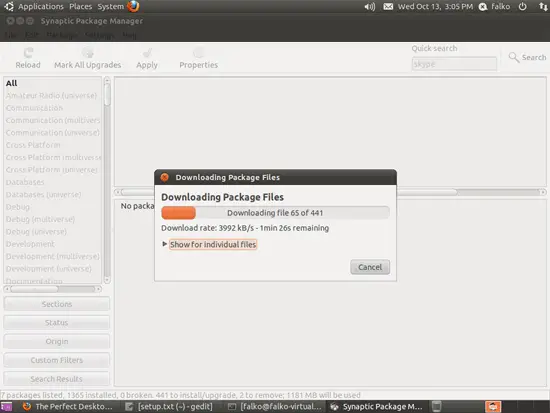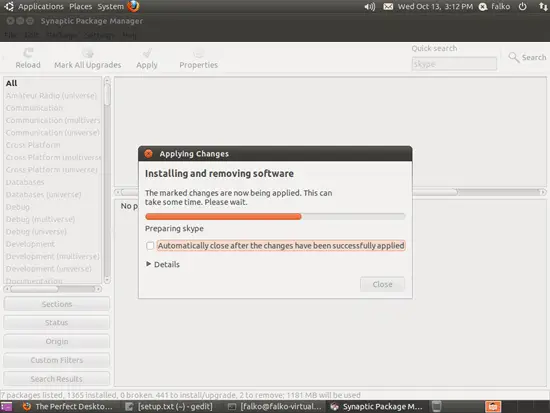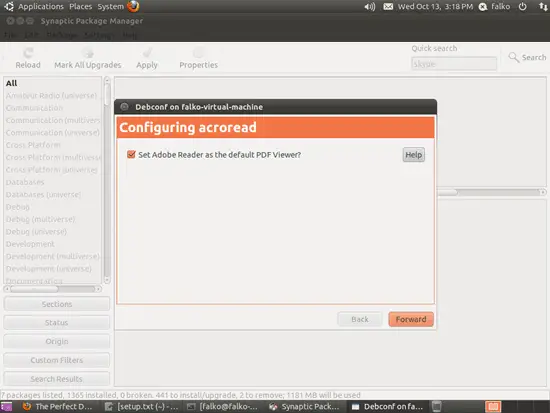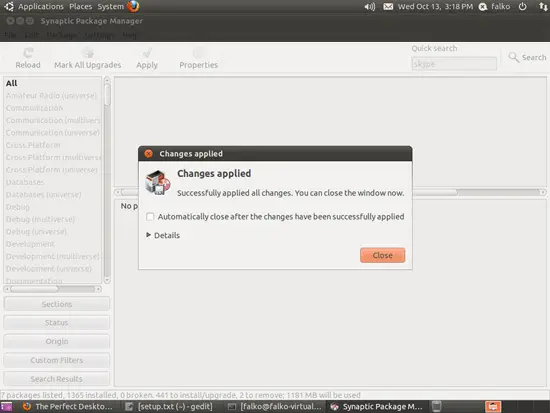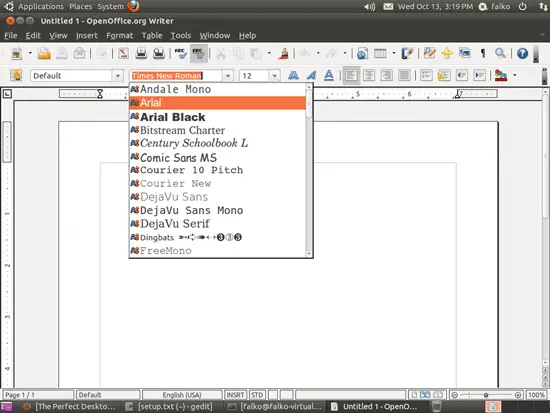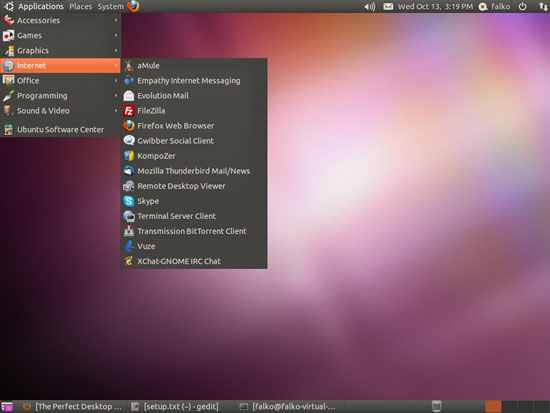The Perfect Desktop - Ubuntu 10.10 (Maverick Meerkat) - Page 3
This tutorial exists for these OS versions
- Ubuntu 14.10 (Utopic Unicorn)
- Ubuntu 13.10 (Saucy Salamander)
- Ubuntu 14.04 LTS (Trusty Tahr)
- Ubuntu 13.04 (Raring Ringtail)
- Ubuntu 12.10 (Quantal Quetzal)
- Ubuntu 12.04 LTS (Precise Pangolin)
On this page
6 Configure Additional Repositories
Some packages like the Adobe Reader are not available in the standard Ubuntu repositories. The easiest way to make such packages available to your system is to add the Medibuntu repository.
First we open a terminal (Applications > Accessories > Terminal):
First off, we edit /etc/apt/sources.list...
sudo gedit /etc/apt/sources.list
... and enable the maverick partner and Ubuntu Extras repositories (if they are not already enabled):
[...] ## Uncomment the following two lines to add software from Canonical's ## 'partner' repository. ## This software is not part of Ubuntu, but is offered by Canonical and the ## respective vendors as a service to Ubuntu users. deb http://archive.canonical.com/ubuntu maverick partner deb-src http://archive.canonical.com/ubuntu maverick partner ## This software is not part of Ubuntu, but is offered by third-party ## developers who want to ship their latest software. deb http://extras.ubuntu.com/ubuntu maverick main deb-src http://extras.ubuntu.com/ubuntu maverick main [...] |
Then save the file.
To enable the Medibuntu repository, please do the following:
Import the repository:
sudo wget http://www.medibuntu.org/sources.list.d/$(lsb_release -cs).list --output-document=/etc/apt/sources.list.d/medibuntu.list
Import the gpg-key and update your package-list:
sudo apt-get update && sudo apt-get install medibuntu-keyring && sudo apt-get update
Then run
sudo update-apt-xapian-index
to make Synaptic display packages from third-party repositories.
7 Install Additional Software
To install additional applications, open the Synaptic Package Manager (System > Administration > Synaptic Package Manager):
Type in your password:
In the Synaptic Package Manager, we can install additional software. You can use the Quick search field to find packages. To select a package for installation, click on the checkbox in front of it and select Mark for Installation from the menu that comes up:
If a package has a dependency that needs to be satisfied, a window will pop up. Accept the dependencies by clicking on Mark:
Select the following packages for installation (* is a wildcard; e.g. gstreamer* means all packages that start with gstreamer):
- amarok
- f-spot
- gimp
- flashplugin-installer (necessary only if you didn't check the Install this third-party software checkbox during installation)
- amule
- audacity
- vuze
- banshee
- bluefish
- dvdrip
- filezilla
- ttf-mscorefonts-installer
- gnucash
- gstreamer* (necessary only if you didn't check the Install this third-party software checkbox during installation)
- gtkpod
- k3b
- kino
- mplayer
- smplayer
- quanta
- kompozer
- scribus
- vlc*
- mozilla-plugin-vlc
- xchat-gnome
- xmms2*
- sound-juicer
- acroread
- non-free-codecs
- ubuntu-restricted-extras
- libdvdcss2
- xine-ui
- xine-plugin
- thunderbird
- virtualbox-ose
- skype
After you've selected the desired packages, click on the Apply button:
Confirm your selection by clicking on Apply:
The packages are now being downloaded from the repositories and installed. This can take a few minutes, so please be patient:
You might have to answer a few questions:
After all packages have been installed, click on Close:
8 TrueType Fonts
To check if the TrueType fonts have been installed correctly, open a word processor like OpenOffice. You should now find your new Windows fonts there:
9 Inventory (II)
Now let's check again what we have so far by browsing the menus again:
Our inventory should now look like this:
Graphics:
[x] The GIMP
[x] F-Spot
[ ] Picasa
Internet:
[x] Firefox
[ ] Opera
[x] Flash Player
[x] FileZilla
[x] Thunderbird
[x] Evolution
[x] aMule
[x] Transmission BitTorrent Client
[x] Vuze
[x] Empathy IM Client
[x] Skype
[ ] Google Earth
[x] Xchat IRC
Office:
[x] OpenOffice Writer
[x] OpenOffice Calc
[x] Adobe Reader
[x] GnuCash
[x] Scribus
Sound & Video:
[x] Amarok
[x] Audacity
[x] Banshee
[x] MPlayer
[x] Rhythmbox Music Player
[x] gtkPod
[x] XMMS
[x] dvd::rip
[x] Kino
[x] Sound Juicer CD Extractor
[x] VLC Media Player
[ ] RealPlayer
[x] Totem
[x] Xine
[x] Brasero
[x] K3B
[x] Multimedia-Codecs
Programming:
[x] KompoZer
[x] Bluefish
[x] Quanta Plus
Other:
[x] VirtualBox
[x] TrueType fonts
[x] Java
[x] Read/Write support for NTFS partitions