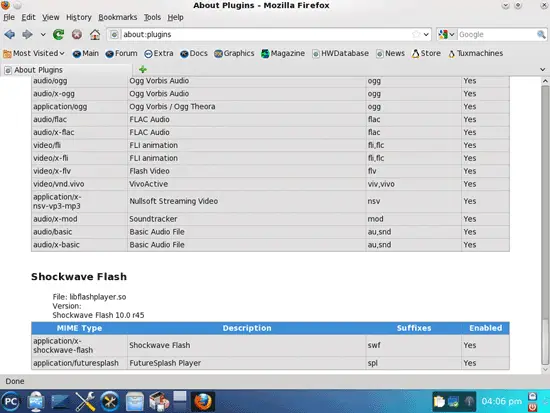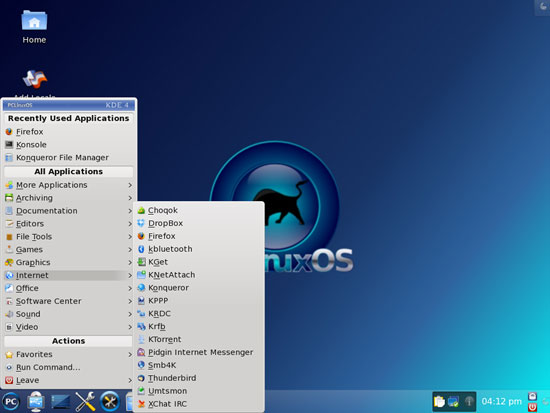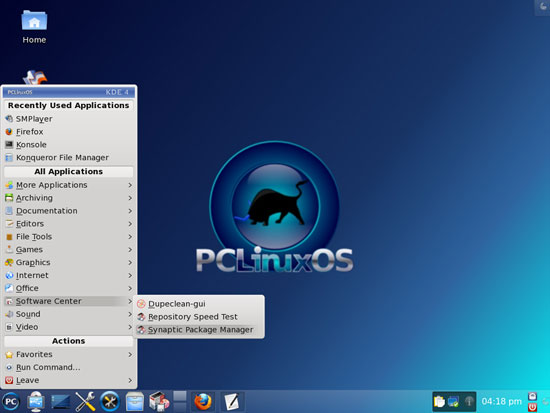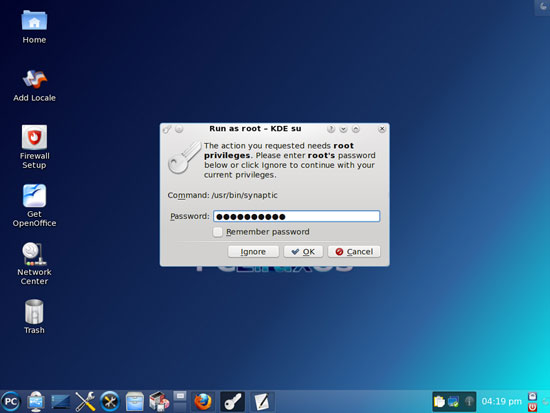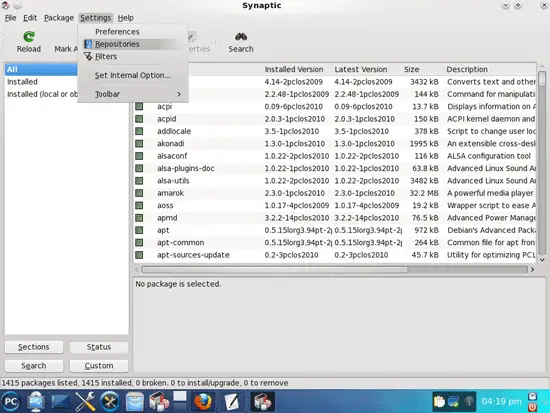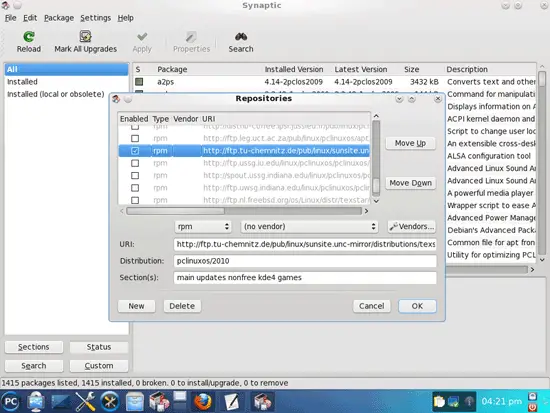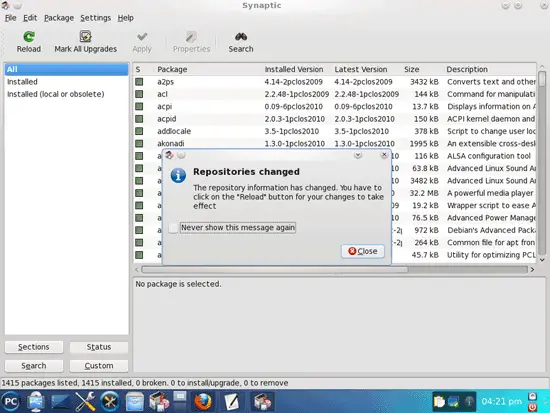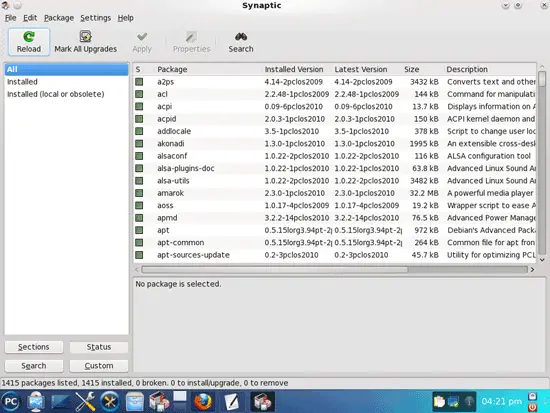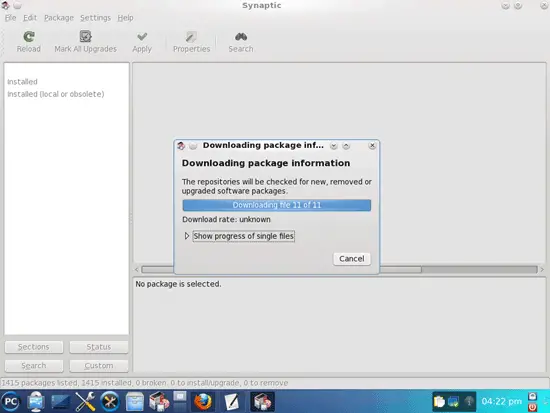The Perfect Desktop - PCLinuxOS 2010 (KDE) - Page 2
3 Flash Player
PCLinuxOS 2010 installs the Macromedia Flash Player by default. To see if the Flash plugin is working, start Firefox. Then type about:plugins in the address bar. Firefox will then list all installed plugins, and it should list the Flash Player (version 10.0r45) among them:
4 Inventory Of What We Have So Far
Now let's browse all menus to see which of our needed applications are already installed (of course, the Flash plugin isn't listed in the menus because it's a browser plugin - that's why we checked for its existence in the previous chapter). You should find the following situation ([x] marks an application that is already installed, where [ ] is an application that is missing):
Graphics:
[x] The GIMP
[ ] F-Spot
[ ] Picasa
Internet:
[x] Firefox
[ ] Opera
[x] Flash Player
[ ] FileZilla
[x] Thunderbird
[ ] Evolution
[ ] aMule
[x] KTorrent
[ ] Vuze
[x] Pidgin
[ ] Skype
[ ] Google Earth
[x] Xchat IRC
Office:
[ ] OpenOffice Writer
[ ] OpenOffice Calc
[ ] Adobe Reader
[ ] GnuCash
[ ] Scribus
Sound & Video:
[x] Amarok
[ ] Banshee
[x] MPlayer (SMPlayer)
[ ] gtkPod
[ ] XMMS
[ ] dvd::rip
[ ] Kino
[ ] Sound Juicer CD Extractor
[ ] VLC Media Player
[ ] Real Player
[ ] Totem
[ ] Xine
[ ] Brasero
[x] K3B
[ ] Multimedia-Codecs
Programming:
[ ] Kompozer
[ ] Bluefish
Other:
[ ] VirtualBox
[ ] True Type fonts
[x] Java
[x] Read/Write Support for NTFS partitions
So some applications are already on the system. NTFS read-/write support is enabled by default on PCLinuxOS 2010, and JAVA is also installed by default. The MPlayer frontend is named SMPlayer on PCLinuxOS 2010.
5 Configure Online Software Repositories
Now we configure the online software repositories that our PCLinuxOS 2010 system will use to install further software. Go to Software Center > Synaptic Package Manager:
We need root privileges to run Synaptic, so we must type in the root password:
After Synaptic has started, we go to Settings > Repositories:
The Repositories window comes up. Select one repository that is close to you. Click OK afterwards:
A message comes up telling us that we need to click the Reload button because we have changed the repositories:
That's what we do now: we click the Reload button in Synaptic:
Our packages database gets updated:
6 Update The System
Now, still in Synaptic, we can check for the latest updates. Click the Mark All Upgrades button. If there are updates available, you can then click the Apply button to install them (if there are no updates available, the Apply button is greyed out).